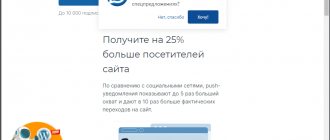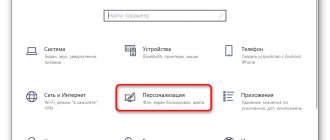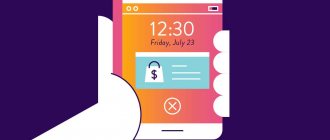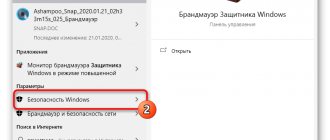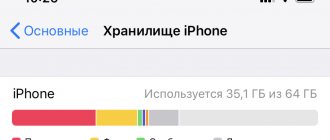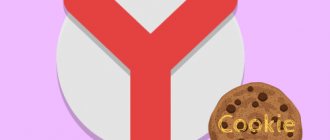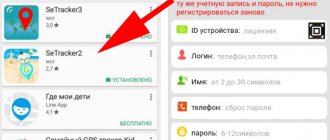Modern websites can easily drive anyone crazy. In addition to lots of ads, auto-playing videos, and pop-ups on every corner, one thing creators very often ask for on top of everything else is permission to send annoying push notifications. And if we have nothing against advertising, since it is the main source of income for many publishers and developers, then notifications begin to be very annoying when another pop-up window with such a request pops up in front of your eyes.
Subscribe to our Telegram
Subscribe to our Telegram
Luckily, if you don't want an uninteresting website sending you any push notifications, you can turn it off permanently. It will take a little time - just a couple of minutes for simple settings in the browser.
How to turn off notifications in Google Chrome
In Google Chrome, the mechanism for disabling notifications varies depending on the type of device. Let's look at the methods for iOS, Android and desktop browser.
How to turn off notifications in Google Chrome on an Android smartphone
Owners of Android devices suffer the most from annoying notifications sent by websites. To disable them, follow the following procedure: launch Google Chrome for Android, open the application settings, tap on the “Site Settings” button.
Select "Notifications":
Select your preferred notification mode:
The optimal notification mode in Google Chrome is “Don't interrupt my work when asked for permission to show notifications.” In this mode, notifications from important sites will still be delivered; notifications from sites that you have blocked will not be shown.
How to turn off notifications in Google Chrome on iOS
On iPhone/iPad, notifications from sites are not provided. But annoying messages from sites may still appear:
It's worth checking your pop-up settings. To do this, follow these steps: launch Google Chrome for iPhone, open the application settings, tap on the “Content Settings” button.
Activate your pop-up blocker:
This method will immediately protect you from yet another way to “harm” iPhone owners. Now, even if you were careless, you won’t be able to add any “draw” to your calendar, a reminder of which will come constantly.
How to disable notifications in Google Chrome web version
To disable notifications in the web version of Google Chrome, follow these steps: launch Google Chrome, open the browser settings, select “Privacy and Security”:
Click on the “Site Settings” button:
Go to the "Notifications" section:
If you need to block notifications from all sites altogether, o:
21 Free Google Docs, Sheets, and Slides Plugins You Don't Need to Install on Your Computer
Change your email.
This measure is another drastic one, but sometimes it is the only way to absolutely guarantee that your email address is protected and will not be bombarded with spam. I recommend this measure for people whose email has been repeatedly hacked or hopelessly inundated with junk mail. You'll want to notify your regular correspondents of the changes and make sure any service personnel have your updated contact information. You want to be available, but only to the right people.
As technology has advanced, we've gone from telemarketers who always seemed to call during lunch to emails offering free cruises to the Bahamas or herbal products for men. And although spam is a little less intrusive than a ringing home phone, it is still no less a serious problem. The good part is that with a little effort we can clean the house and remove almost all the unwanted emails that clog our inbox.
Getting rid of spam saves your business from the dangers of viruses, phishing, and other scams that can end up costing you more than you can imagine.
More importantly, it will help you become more productive by clearing out your inbox so you can focus on the emails that really matter.
How to disable notifications in Yandex.Browser
By default, Yandex.Browser sends not only notifications from sites, but also messages from its own services (“Ya. Weather”, “Ya.Traffic”, “Ya.poster”). Pop-up notifications about your own services appear in the sidebar and in each new tab. To disable them, follow these steps:
Launch Yandex Browser and open settings. They're hidden, so here's a screenshot to make it easier to navigate:
Scroll to the "Sites" section. Set up queries. If you need to turn off all notifications, o:
Disabling notifications from Yandex services on the new tab and on the right is a little more difficult. To do this, find the “Interface” section in your browser settings.
Click on the “Informer settings on the right” button:
Remove all unnecessary notifications from Yandex services:
As for standard notifications from sites, disable them in Yandex.Browser in the “Sites” section:
Scroll to the "Notifications" line. We are interested in this block:
Set up notifications from other sites:
What it is
The special technology “Web Push” allows sites to send notifications about the publication of new articles or news on the resource. Sending push messages is only possible in the active browser. Computer owners can turn alerts on and off at will. You can also control the image format.
How to disable notifications in the Opera browser
Notifications from sites in the Opera browser are sent only if you have given the site permission. To disable them, launch Opera, open your browser settings, find the “Privacy” section at the bottom. Click on the “Site Settings” button:
Open Notifications:
Create a rule to block all notifications or disable notifications only for selected sites:
How to work in Photoshop: a complete guide for beginners
Train your spam filter
Don't worry, your email is on your side. And it probably works hard to recognize the junk mail and toss it into the Spam folder where it resides. But sometimes even the best filters fail.
The good news is that you can always train them. Instead of simply deleting spam, it's better to "report" it so your email service knows it will let the wrong email through.
This is what this option looks like in mail.ru:
In most cases, the client will work to solve the problem behind the scenes and hopefully learn from their mistakes.
Note. Review your Spam folder from time to time and report valid emails (or false positives) you find there so your email client knows they are not spam.
How to turn off notifications in Mozilla Firefox
In Mozilla Firefox, notifications from websites are called web pushes. You can disable them either for one specific site or for all of them at once. First, let's see how to disable Mozilla Firefox notification for all sites at once.
How to turn off all notifications at once
Launch the Mozilla Firefox browser, open the browser settings, go to the “Privacy and Security” section:
Click on the “Options” button:
Create a notification blocking rule for all sites. To do this, check this checkbox:
Save the new settings.
How to turn off notifications for specific sites
Now let's see how to block notifications in Mozilla Firefox for a specific site.
Launch the Mozilla Firefox browser, open the page of the site whose notifications you want to block, open the “Page Information” menu. To do this, click on the padlock icon, which is located in the input line of the site URL:
Click on the “Secured connection” button:
Click the "Details" button:
Click on "Permissions":
Scroll down to “Send notifications”:
Select your preferred alert format. If you need to turn off all notifications, click on the “Block” button (first unselect the “Default” checkbox).
The mechanism for disabling notifications in Mozilla Firefox applications for mobile devices is similar.
8 proven ways to measure Internet speed - suitable for PCs, smartphones and laptops
Call those who sent promotional SMS
Under no circumstances use the number that was in the SMS!
Find a company by website, phone number or Internet address. Find their phone number or email and ask them not to send you advertising SMS and remove them from the database. They are required to do this by law.
An alternative to this method can be to use a special service: smsnenado.ru. You need to fill in the information about the SMS you received and then the service will do everything for you. They will contact the author of the newsletter and ask him not to do this again. The big disadvantage is that you need to write a new request for each SMS. But it happens that 5 of them arrive per day. But nothing can be done. ¯_(ツ)_/¯
How to turn off notifications in the Microsoft Edge browser
Many people didn't like Internet Explorer, but its successor, Microsoft Edge, has become much more responsive and convenient. This manifests itself in everything, even in such simple things as turning off notifications. True, Edge’s settings menu is one of the most cluttered:
First, disable pop-ups. To do this, follow these steps: Launch the Microsoft Edge browser, open settings, click on the “Cookies and site permissions” button:
Go to the "Pop-ups and Redirects" section:
Activate the “Block” checkbox:
Notifications from sites are disabled here:
It is better to activate both checkboxes:
You are now unsubscribed from all notifications on all browsers and all devices. Freed up a lot of time to spend time on Instagram.
Total cleaning of subscriptions
You can clear all subscriptions in just a couple of “clicks” in several cases:
- When reinstalling the operating system. This is quite obvious, without purposeful saving of bookmarks and files, all information from the computer will be lost.
- When installing OS updates. For example, windows like these are periodically seen by Windows users:
3. When reinstalling the browser.
conclusions
It's easy to unsubscribe from push notifications. Each browser has a separate option for managing push notifications. This allows the user to customize the receipt of push messages to suit their needs. Each subscriber can leave only the sites he needs and refuse irrelevant information. In turn, when planning campaigns, marketers must take into account the interests of their subscribers (see “Segmentation Methods”), the timing and frequency of mailings. This approach will help not only to gather a subscriber base, but also to retain their attention and increase their loyalty to the product.
Unsubscribe from push messages for Android OS
All the algorithms described above concerned desktop versions of browsers for the Windows operating system (Mac for Safari).
Here's a guide on how to unsubscribe from notifications in Chrome for Android mobile devices.
- Go to the Chrome browser menu on your smartphone
- Select “Settings”
- In the tab that opens, select “Site Settings”
- Next – the “Notifications” item
- A list of blocked and allowed URL sites will open. Here you can also specify a rule for all notifications
- We select a specific site from whose push messages we are going to unsubscribe
- Select “Clean and reset”
The process of unsubscribing from notifications on Android is complete.
Read more about push notifications on Android.
Reasons for unsubscribing from push notifications
Unsubscribing from push notifications is caused by both natural reasons and an incorrect approach to mailings.
An example of a natural unsubscribe.
Let’s assume that a visitor to an online store was planning to buy a multicooker and subscribed to push notifications to keep track of promotions and new products. But after the purchase, most likely, he will unsubscribe from push messages, because the site information will no longer be relevant for him.
errors in constructing a dialogue can also lead to unsubscribing.
with subscribers. For example, the reason for refusing notifications may be that they are sent too often, or the delivery of information that has lost its relevance (about long-past events, ended promotions).
Read how to reduce the unsubscribe rate from mailings.