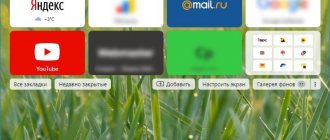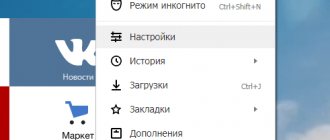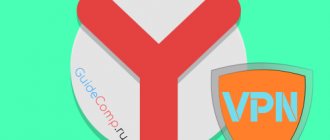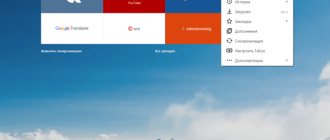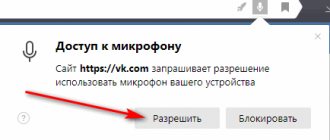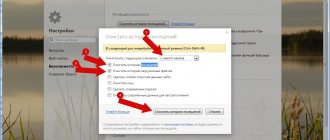For websites to work, small pieces of data are used in web browsers; they simplify user identification and surfing. On the other hand, this same data can provoke various errors, failures and often slow down the operation of the program or the entire system. Depending on the situation, it is worth enabling, disabling or viewing the saving of cookies in the Yandex browser storage; the specific action directly depends on the goal being pursued. We will help you understand all the features of working with cookies, with the exception of deletion, because this was discussed in the previous article.
Is it worth enabling cookies in the Yandex browser?
In most cases, for comfortable surfing, we recommend allowing the saving of cookies in the Yandex web browser. Only in this case can some sites provide stable and full-fledged operation. Some websites refuse to load at all in browsers where the user has blocked access to cookies.
Real examples of accepting cookies and the consequences of allowing or prohibiting their use:
- Authorization on the site. During the first login to the Yandex web browser, cookies are generated that are used for further login. With cookies disabled, each time the page is refreshed you have to log in to the site (if the web resource does not use local storage, which is an analogue of cookies). If the site managed to add and read data from cookies, you will not have to frequently enter your login and password to enter your personal account;
- Making purchases. Probably everyone has noticed how, after viewing a product, it will be displayed in the history on the website in the “Viewed” section. This functionality, as well as the ability to search for similar products, may be provided through cookies. By the way, the shopping cart often also uses these cookies. The functionality of the online store is limited or it completely stops working after turning off this function;
- Content filtering. In online stores, on message boards, on social networks, etc. filtering is often used. Some or all filter options may be specified via cookies. If you block them, the filter will constantly reset, making it much more difficult to find the desired object, person or place.
Cookies are a tool that, in good hands, can significantly improve the quality and speed of surfing. The benefits of turning them on are greater than turning them off. If there are no special security requirements, we recommend enabling work with cookies in the Yandex browser.
Is it worth using cookies?
It is recommended that you enable cookies. They simplify interaction with Internet resources, for example:
- Cookies store logins and passwords for accounts. When you enter your personal account on any website, you do not need to enter data each time.
- Thanks to cookies, the items selected by the user are saved in online shopping carts.
- Often on Internet resources you have to fill out various forms. An example is the use of an electronic wallet. The user intends to regularly make money transfers to his relatives. For the first time, he fills out the form, indicating the recipient and sender information. When using cookies, personal information from personalized pages is stored. In case of repeated translations, it will not be necessary to reprint it. The browser will prompt you to specify the saved data.
Users who visit suspicious Internet resources and do not have an antivirus program on their computer can disable cookies. In such cases, there is a high probability of data fragments falling into the hands of attackers. Fraudsters can find out logins and passwords, take over accounts, or use the information received to display intrusive advertising.
How to allow cookies to be saved in a Yandex Browser file
There are 3 main ways to enable cookies in a Yandex browser, the difference between them lies in the level of influence. In the first case, we can add support for cookies to all sites that need them. In the second and third methods, it is possible to enable cookie support for only one or several sites. It's up to you to enable cookies in the Yandex browser for all or individual sites.
Method 1: enable cookie recording for all sites
If you follow the steps in the proposed instructions, these cookies become available to all sites for saving, editing, deleting and reading. The only exception is sites added to the blacklist; cookies will remain unavailable for them regardless of the global setting.
How to enable cookie support in the Yandex web browser settings:
- Click on the menu icon (3 horizontal lines) and go to “Settings”.
- Click on the section called “Sites”.
- Click on the last button “Advanced site settings”, highlighted in bold.
- We look for the “Cookies” column.
- Set the selection next to “Allowed recommended”.
Healthy! We can enable cookie support in the Yandex browser for just one session through the “Allowed only for the current session” button. Once this session ends, cookies will automatically become inactive.
Method 2: enable cookie support in the Yandex web browser for individual sites
This is an easy way to activate cookies for a selected site without going to your browser settings.
Step-by-step instruction:
- Click on the button on the far left in the search bar, it has a lock or ball icon.
- Click on the “More details” entry.
- Click on the first entry in the “Permissions” column, which is responsible for setting cookies.
- Go to the “Blocked” tab.
- Select the group of cookies with the left mouse button and click on the “Allow” button.
We recommend:
- How to clear cookies in Yandex browser
Method 3: allow sites with cookies through settings
Site-specific settings have the highest priority. For example, if you allow cookies in the Yandex browser, but add a web resource to the blacklist, cookies will become available to all sites except the blocked one. The same is true vice versa: we can remove access to cookies in general, but allow one or more sites to work with them.
How to enable cookies in the Yandex browser for a specific website:
- Go to the “Site Settings” page. We can do this by using the link or following the first 4 steps from the instructions in the last section.
- Click on the “Site Settings” link under the “Cookies” section.
- Select the “Allowed” tab, and then click on the “Add” button (on the right side of the window).
- We go to the site to which we want to add access to cookies and copy its URL.
- We return to the browser settings tab, paste the URL and click the “Add” button.
Before enabling cookies in the Yandex web browser, it is important to understand several points:
- For the site to function properly, it may need not only its own cookies, but also others. Most often we are talking about search engines, connected SEO cores, tools for maintaining statistics, advertising sites, etc. In this case, we do the following:
- We allow the recording of all cookies.
- Click on the connection status icon in the “Smart Line” (globe or lock sign) and click on the “Details” button.
- Click on the line “...cookies for this site”.
- We look at the domains of the sites that created the cookies on this page.
- We add domains of web resources to the white list (according to the previous instructions) or select them and click “Allow”.
- In order for the entire website to work properly, we recommend that you include the main page of the site as an exception - this is a blank domain without any additional data. For example, you shouldn’t take a link from a specific article, like – https://guidecomp.ru/kak-besplatno-pereustanovit-yandex-brauzer-v-windows-7-10.html. Otherwise, cookies will become available only on one page;
- If you accidentally added an entry to the wrong tab, we can move it in one click. We move the cursor over the site domain on the “Session Only” or “Prohibited” tab, then click on the “Allow” button.
Disabling data recording
To disable recording fragments, you need to click on the “Deny” button in the settings in the “Cookies” block.
To prevent the saving of cookies for one web page, you need to:
- go to the desired Internet resource;
- in the “smart” line, click on the connection status icon;
- on the panel that opens, click “Details”;
- click on the line that indicates the number of cookies for an open Internet resource;
- select fragments and click on the block button.
When is it better to disable cookies in the Yandex browser?
Sometimes it makes more sense to disable cookies in the Yandex browser than to leave them enabled. In fact, there are not many reasons to completely refuse cookies; to be more precise, there are only two of them:
- Increased security. When privacy is a top priority, cookies can really hurt. To increase your level of security, it is appropriate to refuse cookies. Generally, company managers fall into this category. By stealing cookies, attackers can penetrate a company's system or obtain information protected by a non-disclosure agreement;
- Tracking protection. There is a special type of cookie that tracks us: where we log in, what sites we look at, for how long and on what page we are on. Of course, such interference in personal life causes outrage. Although we are assured that the tracking is carried out with the aim of personalizing search results, there are often cases of surveillance by hackers.
Method 1: completely disable data recording in cookies
If we want to achieve maximum security and privacy, we recommend disabling the use of cookies by sites in the Yandex browser. Turning them off completely is not particularly difficult.
How to prevent cookies from being added:
- In the browser menu, click on the “Settings” button.
- At the end of the “Sites” block, click on “Advanced site settings”.
- Check the box in the “Cookies” section next to the “Prohibited” item.
Healthy! If you want to temporarily block cookies, there is no need to completely remove access to them from sites. The easiest way is to switch to incognito mode; to do this, press the key combination Ctrl + Shift + N. Cookies are not saved in the incognito window.
Method 2: block specific sites from using cookies
Today, there are quite a few databases that contain dangerous websites. It is better not to use such sites at all, but sometimes this is the only way to get the information you need. In order to at least somehow protect ourselves by reducing the risks of tracking, we can deactivate cookies for this site. All other websites will continue to function.
An easy way to block cookie content for selected sites:
- Click on the castle image to the left of the site URL (may have a globe icon).
- Click on the “Details” button.
- Click on the active “Cookies” button from the “Permissions” column.
- Select the folders with cookie contents and click the “Block” button.
We can do a similar procedure by following the link, clicking the “Add” button and inserting a link to the site.
Are cookies harmful?
These files themselves are not harmful, but are directly related to the anonymity and confidentiality of users on the network. Attackers can use them to access personal data of site visitors. Analysis of human behavior through cookies is also convenient for intelligence agencies to track illegal activities on the Internet. When you actively surf the Internet, quite a lot of cookies accumulate on your hard drive, and therefore the browser begins to noticeably slow down. Therefore, it is worth periodically cleaning your browser from these files. There is another option - completely disable them in the browser. We will consider the latter option below, providing instructions on how to disable cookies in a Yandex browser.
Where are cookies located in Yandex browser
Cookies are a built-in section of the Yandex web browser. They have an equivalent file where all Yandex browser cookies are stored. If you can copy the file, another user can access the data from it.
The contents of a cookie in itself are not particularly valuable (except to hackers). However, attackers can turn this tool against the user by stealing a file or individual data from it. This way, a third party has access to accounts on some sites, and also has the opportunity to examine browsing history.
We ourselves can open and view the file in which cookies from the Yandex web browser are stored. It is located in one of the subsections of the main browser directory.
How to find a Yandex browser cookie file:
- On the desktop, right-click on the Yandex browser shortcut and select the “Properties” element.
- Click on the “File Location” button.
- We go back one level, we should end up in the “YandexBrowser” folder.
- Open the “User Data” folder.
- Go to the active user folder, where the profile data is located. It can be called “Default”, “Profile 1” or its name corresponds to the user login.
- We are looking for the “Cookies” file, in which all the data is saved.
Removing fragments
To reduce the risk of data leakage from your computer, it is recommended that you periodically delete cookies from your cache (cache).
Sequencing:
- go to “Settings”;
- select “Advanced”;
- click on “Clear history”;
- select the desired period and item associated with cookies and other data from sites and modules;
- Finally click on the “Clear” button.
After deleting files, you will be automatically logged out of those accounts for which passwords were saved. To avoid losing access, it is recommended that you write down your login information for various Internet resources in a notepad before clearing your history.
How to view cookies in Yandex web browser
Each cookie from the Yandex browser file has a name, value and “expiration date”, after which the entry is deleted. If desired, we can look at the Yandex cookie file of the web browser and find out the meaning of each entry. In everyday life this is not particularly necessary, but developers and advanced users may find this feature useful.
Instructions:
- Go to the “Site Settings” page.
- We search for and click on the line “Cookies and site data”.
- Press the key combination Ctrl + F and enter the full or part of the site name.
- Click on the found domain name of the site.
- Click on the entry name again.
- In the “Content” line we can see the contents of the cookie.
Important! We can also open the browser file itself with cookies, but there is one drawback - we cannot find out the contents of the cookies. There is access to the creation date, expiration date, and title of the entry, but not its contents. The cookie content is blocked and data is provided instead for decryption by the browser. To view the cookie file, download the SQLiteSpy program. All that remains is to launch the utility and drag the cookie itself into it.
Now we know all the essentials that will help us enable, disable and view Yandex browser cookies. If we want maximum comfort, we turn on cookies; we want maximum privacy, we turn off cookies. More information about cookies is not necessary, except that it is useful to know how to delete this data, but we have already covered this issue before.
Clear History Tool
The most standard, familiar and not particularly sophisticated way to clear Yandex Browser cookies is to use the built-in tool for deleting browsing history. You can open it only through the “History” section, and this section opens either through the menu icon or by pressing the Ctrl + H key combination. If the version of the Internet browser is updated, then the “Clear history” link will be in the lower left corner. In earlier versions it is located on the right.
After this, a window will appear on the screen, in it I uncheck the boxes next to the necessary elements and leave one only next to the item with cookies. Be sure to indicate the “All time” period, otherwise the files will not be completely deleted. After that, I click on the OK button and wait for the procedure to complete.
I mark only cookies in the entire list, and only then click on the treasured yellow “Clear” button
Google Chrome
Where are the cookies: C: Users Username AppData Local Google Chrome User Data Default. The cookie file is called Cookies and has no extension. In older versions of Chrome, the last folder may be named Profile.
How to delete/clear: In the upper right corner of the browser, select Settings -> History -> History, on the left click Clear history. Select “All time” or another required period, check the Cookies and other site data box, click Delete data or Clear history and wait until cleared.
How to turn it off: Open Settings -> Advanced -> Content Settings -> Cookies in your browser. Disable the Allow sites to save and view cookie data setting. Save changes.
How to enable: Go to the same menu, just check back the Allow sites to save and view cookie data checkbox. You can leave the Block data and cookies from third-party sites checkboxed. In this case, cookies from sites visited will be stored; “third-party” refers to cookies from advertising, images and other data from third-party servers.
How to delete cookies completely
To clear cookies, there is a special key combination Ctrl+Shift+Del. More precisely, using this combination you can clear the cache and delete the history, but these cookies also fall into this category.
- In the window that opens, uncheck the download and views boxes.
- Leave the Cookies option active.
- Select a period and click "Clear».
If you do not prevent your browser from saving these files, after some time they will appear on your PC again. Therefore, in order to avoid hacking and if you do not want to be shown ads, you need to clean these files at least once a week or completely disable them using the instructions above. But in this case, some sites will not work or the information on them will be displayed incorrectly.
Individual settings
How to set up automatic cookies is indicated above. In the “Content settings” column , going down, you can customize the operation of cookies for yourself, following the descriptions provided by the Yandex system itself. This will help you regulate both the storage memory fill rate and the operating speed. The fewer files are stored in storage, the faster your browser works, and the more resource you have to work with.
It is advisable to prohibit pop-ups, ads with shocking content and viral sites. Basically, they are the ones that eat up storage memory the most, since in their shell they have many third-party links to various sites with a lot of advertising.
Don’t forget to take care of protecting yourself on the Internet, or more precisely, from theft of information stored in the cache. Don't forget to set up the "Protect" protection system in Yandex Browser.
Browser extension
An equally attractive alternative is to use a special extension installed in Yandex Browser in advance. This is not only convenient, but will also help you clear cookies later with a couple of simple movements. There are a lot of examples of such add-ons, but one of them that stands out, so to speak, is Click&Clean.
Moreover, after installing it and opening the menu, the cookie clearing icon has a very funny name - “Delete cookies”. And now every time I don’t need to go to the section with the browser history or its settings. It will be enough to simply click on the tile with the image of cookies and a basket, confirm the action and calmly continue working.