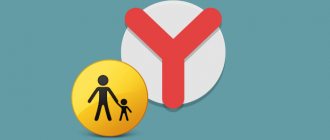One of the basic capabilities of any web browser is playing videos and films on the Internet through an online player. However, sometimes the browser, including from Yandex, does not show the video, instead it displays an error, there is a constant loading or the player is completely blocked. There are many reasons that cause problems with video playback, but all of them can be easily resolved with the help of instructions. This article is intended to provide the necessary guidance for eliminating all known player failures in the Yandex web browser.
Why doesn't the video play in the Yandex browser?
It is useful to know about the primary sources of problems with displaying videos. A user with little experience can narrow down the possible causes in his system and shorten the path to fixing the problem. For example, if a video from Yandex does not play in the browser after installing the next extension, it is most likely that the problem is an add-on or a conflict. Did the problem appear after activating or disabling Turbo or VPN mode? First of all, we recommend restoring the original, working settings. We can continue the list of possible situations, but the meaning should be clear.
Why don't videos work in the Yandex browser:
- The web browser version is out of date. Most likely, updating one of the modules led to a conflict with the old browser core.
- Turbo mode interferes. From time to time, problems appear in its operation. Instead of the expected speed improvement, surfing slows down or becomes impossible.
- Hardware acceleration is not working properly. It is better to keep this option disabled on systems with low performance. And even on powerful PCs it occasionally leads to problems.
- Extensions block Flash Player. To turn off the player, there are special add-ons on the Google Extensions market. They are used to speed up surfing and protect against tracking.
- Flash player is disabled. Perhaps the Yandex browser prohibits Flash content.
- The connection to the VPN has been lost. This can also include a problem when the server speed has dropped sharply.
- The site is blocked in our region. In such a situation, it makes sense to install a VPN and connect to a location allowed by the site.
- The network speed is not enough, as it is consumed by downloading. If a torrent or direct download is active, the Internet is often unable to download the video properly.
- Ad blockers prevent videos from showing. There are add-ons with strict content filtering; they can block any Flash content without any investigation.
- The source the player links to is blocked in hosts. The reason may be manual editing of the file or installation of various applications. For example, the Google website and its domains are often blocked to eliminate advertising, but along with banners, access to YouTube videos is also blocked.
- The antivirus has blocked the site or video source. If a domain is blacklisted, downloading any content from it becomes impossible.
- A system failure occurred and the web browser module failed. When the Yandex browser does not play video with the correct settings, file damage by a virus is the most likely source of the problem.
Important! Some reasons why videos cannot be played in the Yandex web browser are not easy to detect. Among them are modification of the hosts file after installing programs, a malfunction of the antivirus due to an update, or a system failure. If there are no visible causes preceding the problem or it is not possible to establish them, it is better to spend a little more time and follow all the instructions listed below.
Black screen instead of video
Sometimes installed extensions in a program prevent the browser from showing media content. When playing the video, you can see a black screen.
Instructions:
- Open your browser's main menu.
- Select "Add-ons". You will be taken to a new page that you need to scroll to the very bottom.
- Turn off all the sliders in the last block of this page. This will deactivate extensions.
- Check if the video is now playing.
- Activate the installed extension sliders one by one. Leave those enabled that do not interfere with the playback of video content in the browser.
First steps if the video does not open in the Yandex browser
Sometimes the failures are very minor and do not require special actions to eliminate them. Even before starting serious work, we recommend following a few simple methods that often work.
We fix simple problems:
- Exit the browser and re-open the application. The easiest way to fix a temporary web browser crash.
- Reboot the computer. A failure in system files could happen accidentally, but after rebooting Windows everything is restored to its original state.
- Reconnecting the Internet. We can unplug the cable and reconnect it after 10 seconds. The same is available at the software level. Right-click on the network connection (monitor icon) in the lower right corner and select “Network and Sharing Center.” Let's move on to changing the adapter parameters. Right-click on the active connection and select “Disconnect”. Re-enable connection to the Internet.
- We check the possibility of including videos on another site. Often videos from Yandex do not load in the browser without the fault of the user or provider, but due to problems on the server side. Most likely, technical work is currently underway or a DDoS attack is underway. The DownDetector website displays all complaints about problems using various popular services. If the malfunction is global, a large number of complaints will certainly be displayed here. In such cases, the only way out is to wait for the site to be restored.
If the user still cannot watch videos in the Yandex browser, they should go directly to ways to solve the problem.
We recommend:
- Extension for Yandex browser for downloading videos
Enabling the flash player plugin
When experimenting with Browser Settings, users often set less than optimal parameters for the program and don’t even realize it. You need to check if the plugin is enabled.
Instructions:
- Open the main menu in your browser.
- In the drop-down window, select “Settings”.
- Enter “flash” in the search bar.
- Then “Advanced settings...”.
- Enable the plugin.
- Check this section for sites that are prohibited from running the plugin. Remove unnecessary resources from this list, or add exclusion addresses.
What to do when video does not work in Yandex web browser
Using the listed causes of problems, we can formulate correction methods for each case. The logic is simple - eliminating the cause leads to the restoration of the browser’s functionality.
Updating the browser version
This is the first method on the list, since the update brings a global improvement in performance, often corrects numerous conflicts and is completed in a few clicks.
If the Yandex browser does not play videos, then:
- Open the web browser menu (three bars to the right of the minimize button).
- We move the cursor to “Advanced”, and in the drop-down list click on the item “About the browser”.
- The search for updates begins automatically, if they are found, we allow you to install a browser upgrade.
Important! If the update system is disabled manually, the only way to get the latest version of the software is to remove the Yandex web browser and install it from a new distribution.
Instructions:
- In Windows, go to the “Programs and Features” section.
- Find the “Yandex” element, right-click and select “Delete”.
- We agree to removal in pop-up windows.
- Download Yandex Browser from the official website and install it.
Good to know:
- How to disable Turbo mode in Yandex browser
Turn off Turbo mode
Much more often the video does not load in the Yandex browser for those who use Turbo mode. Disabling it can restore the operation of video hosting sites.
How to stop using Turbo:
- Click on the menu button.
- Click on one of the first items – “Turn off turbo”.
Most likely the problem is temporary. After a while we can check whether the Turbo mode has started working correctly.
Disabling hardware acceleration
The essence of the function is to use additional computer hardware to process online video. However, if there is a technology problem, the system does not load videos in the Yandex Browser. Disabling it should help.
Algorithm of actions:
- Find the player on Flash Player. We can find a test sample here.
- Right-click on the animation element and click on “Options”.
- On the first tab, uncheck the “Enable hardware acceleration” checkbox.
- Close the window and check if the video works.
Healthy! There is another reason why the Yandex browser does not load videos, it is the opposite of what was just described - hardware acceleration is turned off. In this case, the actions are similar, only in the third point we activate the checkbox rather than turn it off.
We remove add-ons that block the player's operation
In the Yandex web browser, problems with video may appear due to the activation of the built-in plugin - “Blocking Flash Data”. Once the extension is enabled, any Flash content will no longer be displayed. In addition to the pre-installed add-on, third-party plugins work similarly: Flash Block (Plus), StopFlash Flash Blocker, Flash Control, etc. When videos do not start in the Yandex browser due to a conflict between additional modules and Flash, the solution is to disable blocking extensions.
How to disable addons:
- Open the menu and go to the “Add-ons” page.
- We look for the “Online Security” section and, if active, disable the “Flash Data Blocking” add-on.
- We check the “From other sources” column for the presence of third-party applications from the list above and also disable them.
Updating the browser
A common cause of glitches and errors in Ya. Browser is the obsolescence of the program code. Developers regularly release updates that fix program bugs, improve the usability of the interface, and optimize the software. The updated browser works faster and uses system resources more efficiently to play streaming video.
To update Yandex Browser manually:
- Open the main menu of the browser (three bars next to the button to minimize the window), where we select the item “Additionally", and then "About the browser»;
- We check the relevance of the software version, and if there is an update available, then click the button of the same name;
- Restart the browser after installing the update.
To check the functionality of the web player, open YouTube, VK or another video hosting site.
Why Yandex browser does not play Android videos
The current chapter contains a unique conclusion about computer problems when playing videos, which also apply to the mobile version of the browser. The main differences in the implementation of the methods are also noted here:
- Update. Most likely it is performed automatically when connected to a Wi-Fi network. The only exception is that the upgrade is blocked through application settings. Removing a program from locks will lead to its automatic update.
- Turbo mode. Click on the three dots at the bottom of the browser or to the right of the search bar and go to “Settings”. Touch the “Turbo Mode” item and switch it to the “Off” state.
- Hardware acceleration. Does not apply to Android.
- Flash Player. Module management in the mobile version is not supported.
- Additions. While on any site, click on the three dots, select “Add-ons” and open “More add-ons”. Disable all extensions that interfere with the operation of the Flash player and connection (VPN or Proxy). The same is true for ad blockers. If videos from a certain region do not play, on the contrary, install a VPN.
- Busy network. Everything is the same as in the PC version, we temporarily stop the downloading and the downloading of the videos will begin. It is also likely that the Yandex browser does not show the video due to the high load on the Internet from other devices on this Wi-Fi network. It is better to temporarily limit the download speed on your PC, tablet and smartphone.
- Hosts. There is no mobile equivalent.
- Antivirus. Turn off antivirus software through the application control window (usually located to the right of the Home button).
Other reasons why Yandex browser does not play video
I would also like to mention several reasons that were not included in the previous lists:
- The Yandex web browser can independently turn off video autoplay. The shutdown command is sent by the website. This happens when videos run in the background for a long time (on an inactive tab). To re-enable the video, you must go to the tab and confirm to continue viewing or reload the page.
- The IP address is blocked on the server. Could be an error that occurs due to fraudulent activities of another user. Perhaps frequent requests led to IP blocking. Changing the address by rebooting the router or VPN will help.
We talked about all the reasons why videos do not open in the Yandex browser and ways to fix the problem. All that remains is to select the appropriate method and apply it to a specific system. Until today, one of the methods always worked. We hope the instructions were able to fix the problem in this case as well.
Attention, addons!
Addons that block ads, flash elements, and individual scripts that launch interactive blocks can also prevent the video player from working in the browser.
For example, NoFlash:
Or NoScript Suite Lite:
Check the filtering rules in their panels and settings. Either remove or disable addons in: Menu → Add-ons.
Successful setup of Yandex.Browser!