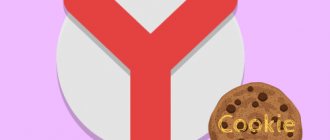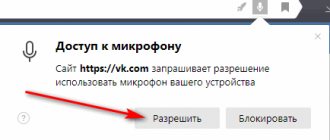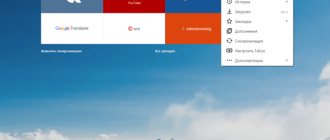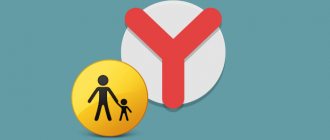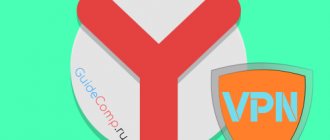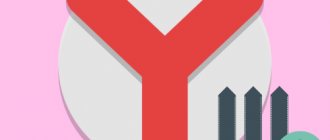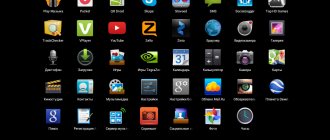Disable Protect on your computer
The operating principle of Protect is similar to that of an antivirus. When making payments on websites using bank cards, the function strictly checks the certificates. If there is no suspicion, it is automatically disabled and the browser interface changes. Thus, Protect protects user data and blocks resources where suspicious activity is detected.
Protection recognizes SMS fraud, phishing sites, and downloading of potentially dangerous files. In unprotected Wi-Fi networks, the interception of passwords from accounts and bank card data is blocked.
When paying with a card on the Internet, Protect compares the page with the one in the Yandex database. If there is any doubt about its authenticity, a corresponding notification is displayed.
There are two ways to disable protection in the Yandex browser: quick and complete. Let's look at both in more detail in a step-by-step guide.
Fast way
The easiest way to disable Protect in the Yandex browser is to use the browser's smart line. The function icon is located to the left of the site address. Its icon appears as a padlock. To deactivate protection, proceed as follows:
- Left-click on the Protect .
- Scroll down to the General Security Settings .
- Turn the toggle switch to the inactive state opposite the items in the section.
The Yandex browser will display a warning that you should use bank cards only on trusted resources.
If you are using a securely encrypted Wi-Fi connection, the Wi-Fi Protect will be inactive and disabled by default.
Protect feature allows you to fine-tune permissions for a specific site. To do this, just go to the page, then click on the protection icon. In the window that appears, in the first block, click on the link “More details” . A menu will open with permissions that you can block, allow, or ask the user for permission.
Complete shutdown
The second way to disable the built-in antivirus is to change your browser settings. In this case, the built-in protection is completely deactivated.
To disable Protect, follow the instructions:
- Click on the icon in the form of three stripes in the upper right corner to go to the main menu of the browser.
- Click on the item "Settings".
- In the menu that appears, go to the “Security” , which is located at the top.
- In blocks "Threat Protection" And "Connection protection" Uncheck all the options.
After Protect is completely deactivated, the threat to the security of personal data in the browser increases.
This completes the disabling of the security feature. Depending on the version of Yandex browser, the algorithm of actions may differ. 21.3.0.673 as an example , which was current at the time of writing.
Blocking suspicious resources
Active protection Yandex Protect constantly monitors the network for malware. Even trusted sites that can be used to distribute such software are being studied. The addresses of detected resources are transferred to the Yandex database, which is updated several times a day and contains many similar links. If the user decides to open one of the listed pages, he will receive a corresponding notification.
READ Best free antivirus 2018
How to disable Protect on your phone
The mobile version of the Yandex browser also blocks suspicious sites using the Protect . It implements functions for saving personal data and auto-filling forms that can be used by attackers.
In older versions of the Yandex browser on the Android mobile platform, there was a function to protect work in unsecured Wi-Fi networks, which could be turned off.
To disable built-in protection in the mobile version of the Yandex browser, do this:
- Go to the main menu of the application by tapping on the three dots next to the search bar.
- An additional window will open where you need to select “Settings” .
- In the block "Confidentiality" Uncheck all items.
It is not possible to completely disable the Protect function on your smartphone. Yandex automatically blocks sites that pose a potential threat, but you can ignore the warning and go to the resource.
When you visit a suspicious site, an icon in the form of an exclamation mark will appear in the smart line, notifying you of the danger.
Why is the function needed and what are the consequences of disabling it?
Attackers can store malicious codes on websites. When you go to a dangerous resource, this code is downloaded to your PC. Protect active protection technology blocks the launch of such a site.
What viruses can do on a computer:
- slow down his work;
- delete or corrupt important system files;
- steal information, including passwords from electronic wallets and Internet banking;
- gain access to remote PC control (turn on microphone, camera and data recording).
Before opening a page, Yandex.Browser checks to see if it is on the list of infected ones. There is a special database, which is replenished by both Yandex itself and its partners.
Even if a site is not on the list, but shows all the signs of a dangerous resource, Yandex sends it for inspection. If viruses are found there, the page is also blocked.
The lock window offers options:
- View data about viruses that are on the site.
- Open a safe copy of it.
- Leave the page immediately.
- Ignore the warning and open the full version of the site.
Important! It is not recommended to open the full version of the page. This can only be done if there is complete confidence in its safety.
Yandex Browser Protect protection does not replace the antivirus that is installed on the PC. It only prevents malicious code from entering the OS. Viruses can also be transmitted to a PC through connected flash drives, external hard drives and other media. To fully protect your PC, you need to use both antivirus and Protect. They do not conflict, so there is no need to disable the antivirus.
Possible problems
In some cases, the Protect feature will not be disabled. This happens for several reasons:
- the most common reason is lack of access rights , in which the administrator prohibits editing the settings of programs installed on the PC;
- a failure when updating the Yandex browser, which led to errors in the operation of some functions, including Protect protection;
- parental control function is active , which prohibits changing browser settings without a password;
- Synchronizing devices automatically activates built-in protection, so to disable it, it is recommended to deactivate the account's ability to exchange data and settings between devices.
Please understand that all changes to protection settings are made at your own peril and risk. If the function is inactive, there is a high probability of personal data theft. But in some cases, the built-in tool interferes with the operation of some sites. If necessary, it is possible to disable Protect in the Yandex browser: using the icon next to the address bar or through the browser security settings.
More on the topic
How to change the zoom of a page in the browserVisual Yandex bookmarks for Mozilla FirefoxSettingsUpdating the browserSaving bookmarksWhy the video does not show
Protected mode is a mode that Yandex.Browser includes on the pages of banks and payment systems to make electronic payments more secure. In Protected Mode, the browser enables strict certificate checking. If everything is fine with the certificate, the browser disables extensions and changes the interface. Protected mode is part of the Protect comprehensive protection system.
Limitation. Protected Mode only works on Windows.
Features of Yandex Protect technology
The system for recognizing and blocking threats from the Yandex developers can be safely called unique and effective. While not a full-fledged anti-virus program, it includes a serious set of measures that can protect the user from:
- Logging onto potentially dangerous resources. Some sites use the function of automatically redirecting to a page with a malicious program or script, plugin containing a virus. All these tricks are studied by the system, recognized and blocked with virtually no misfires.
- Fraudulent actions. We block sites that have outdated certificates, which are often used by attackers to hack and steal personal (corporate) data.
- Loss of personal data and passwords. The system offers to carry out a protection procedure upon first launch and, having received the user’s consent, sends all passwords used by him to a place that is difficult for malware to access, with the ability for the owner to edit them. The key cipher is selected in the most reliable AES-256 format to date, which allows synchronization on any device including a smartphone or tablet.
To guarantee the blocking of dangerous resources and the use of only verified, reliable sites downloaded from the Internet, the system includes additional extensions in its arsenal that allow:
- Carry out automatic checks during direct loading, initiated by the user or launched automatically. The launched file(s) are, without exception, sent to the central Yandex server, where signatures are compared with virus analogs available in the database. After this, the system allows you to open the file or blocks it, displaying a corresponding warning on the screen.
- Check user-installed extensions and software that require changes to browser settings for viruses or programs that pose a potential threat.
The Protect system is able to recognize and warn the user about the presence of a paid subscription when registering with a phone number on the site he is visiting. Block unwanted, particularly active advertising using special filters for this type of automatically received information.
Certificate Verification
In protected mode, Yandex.Browser enables a strict mode for checking HTTPS certificates. Protected mode is not enabled if:
- There are problems with the certificate, for example, the bank certificate is out of date, invalid, or not trusted.
- An unknown certificate is used, installed in the operating system by a program or network administrator.
- A certificate installed by special software is used.
Attention. If secure mode is not enabled, it is not safe to make electronic payments and we recommend not to do so.
Features of the technology
recognition system in its arsenal . The data collected by the Yandex search engine is the basis for most functions. The system monitors potentially dangerous sites daily, scanning them for malicious code. If any resource is potentially dangerous, the technology blocks access to it.
Protect has the following protection modules :
- viewing safety information;
- connection protection;
- protection of payments and personal data;
- password protection;
- protection from visiting potentially dangerous resources;
- fraud protection;
- filtering unwanted content;
- permission for websites;
It must be remembered that Protect is not a full-fledged antivirus. For maximum security, you need to use additional programs that protect your PC from viruses.
Connection protection includes a set of measures designed to protect the user from theft of personal information through public networks. The function has several additions:
- Wi- Fi connections . This measure will help protect data from theft through public networks that do not use encryption.
- DNS . This option will help prevent redirection to a malicious page.
- Restriction on downloading dangerous programs. Some sites use scripts, styles and plugins into which hackers can insert malicious code. This can be done even if the resource uses encryption. The feature blocks unprotected elements, preventing them from reaching your computer.
- Blocking untrusted certificates. We are talking about blocking sites with outdated certificates, since such a problem could be the work of attackers with the aim of stealing personal data.
Protection of payments and personal data (password and CVC/CVV2 code from a bank card, passport data) is based on a selection of the most popular resources. When the user begins to perform certain actions with his card, the system analyzes the page and the copy stored in the database. If they do not match, Protect blocks access.
Password protection includes a special manager that stores keys in a special storage. In addition, this includes additional options :
- saving passwords is offered upon first login to the site;
- the manager saves passwords in a specially designated place and allows you to edit them;
- key encryption using AES-256. Thanks to this, the user will be able to feel safer on the Internet;
- keys are synchronized across all devices (PCs, smartphones and tablets).