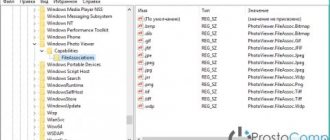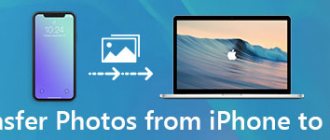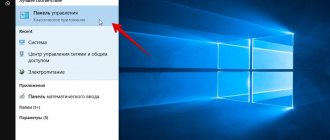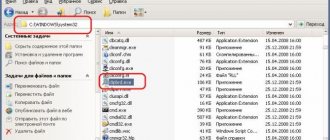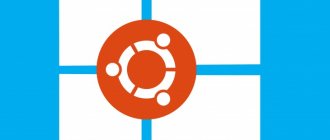Users who upgraded to Windows 10 from earlier versions of the OS may have noticed that the Photos app has become the recommended and default photo viewer instead of the usual Windows Photo Viewer.
Surely, there will be those who like this replacement, and they will be happy to start using the new tool. However, some users will certainly want to return to the earlier option for viewing photos, and also be able to select it in the “Open with” item in the context menu of the image file.
Below we will look at how all this can be done.
Selecting an app to view photos in Settings
See also: “How to open the Run dialog box in Windows 10”
To implement this task, we need to get into the “Default Applications” section.
- Launch System Settings by pressing the Win+I key combination. In the window that opens, click on the “Applications” section.
- In the new window, click on the “Default Applications” subsection. The right side will display programs that the system automatically uses when performing certain actions or opening files. Here we can also find the “View Photos” item.
- Click on the current application installed by default and select “Windows Photo Viewer” from the list that opens.
- After these steps, we can see that the required program is now used by default to view photos.
In general, the results obtained should be sufficient for most users. But these are not all the settings that we can set here.
- Scroll down the contents of the right side of the same subsection, find the inscription “Select standard applications for file types” and click on it.
- This window provides a list of possible file extensions and in the column on the right - the programs that are used by default to open them. We check whether all the required graphic formats will be opened through the previously assigned “Windows Photo Viewer”. For example, the most common formats are: jpeg (in the picture below), png, tif.
- If for a certain format we want to reassign the default program, click on the current option and select the desired application from the proposed list. After this, you can return to the previous window by clicking the arrow in the upper left part of the current window.
- You can also use the “Set default values by application” button.
- Scroll down the list of programs, find the “Windows Photo Viewer” item, click on it, then click on the “Manage” button.
- The window that opens presents a list of formats for which the program we are considering is assigned by default.
- However, please note that not all image files can be set to “Windows Photo Viewer”, for example the “bmp” format.
Windows was updated from an earlier version
In this case, the familiar photo viewer also does not work, but here the process of installing a viewer for default images and photos, for the version like in seven is less capacious, just a few clicks of the mouse, so:
- “Start” → “Settings” → “System” → “Default_applications” → “view_foto” → select the standard version.
As you can see, the application for viewing images and photos in Windows 10 has not disappeared anywhere, it is included in the system and must be set as the default one.
We would like to remind you that on our website there are always only relevant articles with clear instructions, so you can read more about the topics:
- Windows Live Movie Maker for Windows 10;
- how to take a screenshot on Windows 10.
Changing the program for viewing photos in the file properties
See also: “How to reset a forgotten password in Windows 10”
To assign (change) the default program for a certain file type, you can make appropriate changes to its properties, which will apply to all other files on the computer with the same extension.
- Select the file type. Any file will do; what is important to us here is its extension, for which we want to assign or change the default program. Right-click on it and in the context menu that opens, click on “Properties”.
- While in the “General” tab at the very top, where the file type and application for it are indicated, click the “Change” button.
- A window will open in which the system will ask how exactly we want to open files with this extension. Select the desired option and click OK.
- We will again find ourselves in the file properties window. Make sure your changes are reflected here and click OK.
Windows photo viewer - what kind of program is it?
“Windows photo viewer what kind of program is this” is a query that appears in the search engine bar most often after the user has deleted this program from his computer. Because then Windows gives an error every time you try to run any graphic file.
The fact is that Windows photo viewer is a standard program that is preinstalled on all versions of the Windows operating system. It takes up a minimum amount of memory and resources, and therefore has functionality comparable to these indicators. If you uninstall Windows photo viewer, searching for it again on the Internet is not the only way out of this situation. After all, there are a huge number of programs that successfully replace the Windows photo viewer on your computer, not only as a program for viewing graphic images, but also as their editor.
Therefore, having a photo viewer on a Windows system that was installed from the very beginning is not so necessary. Developers of large and small companies do not stand still, and every day they are bringing their products to life more and more. Therefore, today Windows photo viewer does not have a single competitive advantage that would force you to re-install this program on your computer.
The strong quality of Windows photo viewer is that it is extremely careful with system resources, trying to use them as little as possible. But even in this component, some programs are in no way inferior to the standard Microsoft photo viewer.
Having discovered that Windows photo viewer has been removed from your computer, you should wonder not only what program would replace it, but also why it was removed. It is likely that there was a malicious program in the system that did this itself - and this is the problem that should worry you in the first place.
Once you find out what this Windows photo viewer program is, solve the problem so that no other files are deleted from your computer without your knowledge.
Set the program through the Control Panel
- We go to the Control Panel in any convenient way. For example, to do this, you can use the search bar by typing the name of the tool and clicking on the found option.
- Next, having configured viewing in the form of large or small icons, click on the “Default Programs” section.
- In the window that opens, click on the “Set default programs” item.
- The “Default Application” section in the system settings will open, which we discussed in the first part of our article.
Note: After we assign a default program for a certain format, it will appear in the “Open with” options when calling the context menu of any file with this extension.
Results
As for summing up, we can only say with certainty that the innovation for viewing graphics did not catch on, even despite the addition of new features. By and large, they turned out to be of no use to anyone, and the standard application itself looks somehow unconvincing (some people find it complicated, others don’t like the overloaded interface, others complain about the presence of unnecessary functions, others are not satisfied with the fact that it’s just it is impossible to replace or get rid of it without using special techniques, etc.). But here, as they say, it comes down to taste and color...
FastStone Image Viewer download free
The software allows you to conveniently view and edit images with high quality. Supports popular graphics formats, performs conversion, has RGB settings and batch processing. In the application, the user can create a business card and manipulate the image using a variety of effects.
Functions available include auto color enhancement, watermark installation, red-eye removal, and slide show creation using more than a hundred transitions, music, and effects. When editing a picture, you can change its name and size, delete fragments, adjust or change color, use a magnifying glass, and remove shadows. Also available are histogram building, tag processing, drag-and-drop file transfer, and JPEG file annotation.
Nero Kwik Media download free
Developed by Nero for playing, burning to discs or searching for files in a media catalog. Allows you to edit pictures, create images in ISO and NRG formats, play Blu-Ray and HD movies, and record mp3 files.
Nero Quick Media works with most well-known formats and provides the ability to share material on social networks and video hosting sites. In the utility, the user can create a video presentation and slide show, as well as use a face recognition algorithm.
Zoner Photo Studio free download
The multifunctional application allows you to view, organize and edit your photos. It has batch processing, an advanced editor, synchronizes photos with the Android version of the program, uploads material to online galleries and social networks.
The built-in editor is not inferior in functionality to professionals in this industry; it intelligently sorts collections, quickly displays them, and edits with high quality with a wide range of options. The user can adjust the color depth and palette, overlay captions, open RAW images, create 3D buttons, layouts and collages.
PhotoMASTER
This program is a full-fledged photo editor with many advanced features.
It also includes a built-in graphics file viewer. An open image can be set as a background image on your desktop and compressed without losing quality. You can print a photo, and the program allows you to set parameters in detail and set the resolution. As for editing, it’s quite difficult to list them all. There is retouching, correction, auto-enhancement, background replacement, plastic functions, a large collection of filters and effects, batch image processing and much more. At the same time, the software practically does not load the computer and supports all versions of Windows builds.
Download the photo editor from the link below for free:
For Windows 11, 10, 8, 7