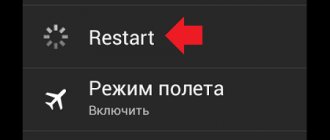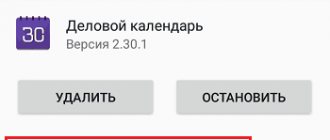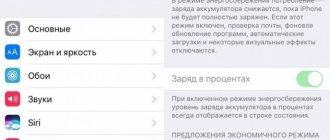Icons from the Android desktop can disappear for several reasons and they can be restored - returned to their place.
The icons of the front camera, SMS, handset, menu, call, message, play market, switching camera, gallery, Internet, flashlight, download, YouTube, settings, viber, Skype, Wi-Fi, microphone, title inscription, may disappear. icons, notes and so on.
The most common reason is transferring applications to a memory card. After a reboot they may disappear.
The second reason is accidental deletion. The Android screen is very sensitive, and you might not be able to replace that you accidentally deleted an icon or even an application.
The third reason is spontaneous movement of icons. On an Android phone, you can easily accidentally move an icon from the desktop, for example, to a folder that is created automatically
Other options, which are rare, cannot be excluded. If your reason is not addressed in the post, please let me know through the comments and we will find a solution.
- By the way, there is a good program that corrects errors in Android phones. Here she is: .
How to get back missing icons from the desktop - the reason is in the flash drive
To get back the Android icons that disappeared due to moving applications to the memory card, you need to transfer them again to the phone's memory.
Note: I am writing based on a Samsung Galaxy smartphone with Android 6.0.1 installed - so your configuration may differ slightly.
If you can transfer the file to the phone’s memory and the icon is back, great; if not, then delete the application and install it again, only this time to the phone’s memory (take out the USB flash drive during installation).
What is described in this section concerns icons from third-party developers. Of course, this option won’t work with built-in ones. How to restore them - more on that below.
How to restore icons from built-in applications if they disappeared from the desktop
Built-in icons include icons that may disappear: SMS notifications, camera, phone, menu, play market, gallery, Internet, YouTube, settings, notes, etc.
These programs cannot be removed (you can if you modify the firmware - install root rights).
They almost always disappear due to accidental movement or deletion and disappear only from the desktop, but always remain in the menu.
Therefore, if this is your case, go to the menu (usually a white icon with nine black dots) and look for the icon in it.
Then press your finger on the icon, hold it for 2-3 seconds and then you can drag it to the desktop (it will also remain in the menu).
In some devices, the icon seems to stick to your finger, but you cannot lift your finger from the screen, otherwise the procedure will have to be repeated.
In this way you can quickly restore the missing icon - return it to its place as before.
What to do when the camera on your Android smartphone does not work
You can try to fix this kind of problem yourself. First of all, you need to reboot the device, then check the camera’s operation. Next, you should check the battery charge, since on some devices a resource threshold of less than 30% may contribute to the appearance of this type of error. The next step is to create a backup copy of the information and clear the cache memory. Such manipulations help when a black screen is displayed when the camera starts or when it freezes. If the performed manipulations do not lead to anything, it is better to contact specialists at the service center.
Icons from the Android desktop can disappear for several reasons and they can be restored - returned to their place.
The icons of the front camera, SMS, handset, menu, call, message, play market, switching camera, gallery, Internet, flashlight, download, YouTube, settings, viber, Skype, Wi-Fi, microphone, title inscription, may disappear. icons, notes and so on.
The most common reason is transferring applications to a memory card. After a reboot they may disappear.
The second reason is accidental deletion. The Android screen is very sensitive, and you might not be able to replace that you accidentally deleted an icon or even an application.
The third reason is spontaneous movement of icons. On an Android phone, you can easily accidentally move an icon from the desktop, for example, to a folder that is created automatically
Other options, which are rare, cannot be excluded. If your reason is not addressed in the post, please let me know through the comments and we will find a solution.
- By the way, there is a good program that corrects errors in Android phones. Here she is: .
What to do if the icon disappears and you don’t find it in the menu - how to restore it then
Yes, sometimes the icon may not be found. Why? Because if, when moving (even accidentally), the icons do not move apart, then a folder will be created on its own and it will fit there. For example, like in the picture below.
Then open the folder (click on it) and drag it to the desktop using the method described above.
ATTENTION: carefully examine the screen of your smartphone or tablet, otherwise you may not notice the folder.
NOTE: creating such folders is a great way to reduce the number of icons that you rarely use (some have hundreds of them and you can get lost on the screen).
Missing icons - an interesting way to quickly restore
You can return missing icons in another way - using launcher applications.
There are a lot of launchers developed, but most of them are made in a hurry - that’s why they are buggy.
I recommend "Hola Launcher" (no crashes were noticed during experiments). After installation, the appearance of the screen will be transformed (the built-in one will be replaced with a new one).
Moreover, if the icon disappears and is not in the list, you can create a new one. That's all. If you have any comments or solutions, drop them in the comments and we’ll fix them! Let's decide! Good luck!
Hello everyone, dear readers, in today’s post we will try to figure out why the camera on the phone does not work. Many users of mobile gadgets on the Android operating system have a similar problem. There may be several reasons for this unpleasant incident. Below we will look at each of the reasons and try to fix this annoying error.
Troubleshooting
It is best to start troubleshooting with the simplest steps that will not take much time and effort.
Theoretically, these methods are quite enough to restore the camera to its former performance. But there are difficult situations when, even after a complete reset, the camera on the phone still does not work.
If the problem is of a software nature, then flashing the device’s firmware will help with one hundred percent probability.
But there are several nuances and features:
- If you have a completely new phone that is still under warranty, under no circumstances should you flash the phone yourself. Take it to the service center along with the warranty card.
- If you install the firmware yourself, there is a high risk of damaging the device. This process requires certain skills and knowledge. You definitely need to remember one rule - the firmware can only be downloaded from the official website. Otherwise, not only the camera, but the entire smartphone will fail.
Reasons for the camera not working
- Mechanical is the most unpleasant reason why your camera does not work. For example, if the camera stopped working as a result of the phone falling. A similar reason for a camera not working can only be corrected at a service center; I do not recommend dealing with this problem yourself, because... you can only make it worse;
- System error - in this case, the reason for the camera not working is an error in the Android operating system. For example, an outdated error. Below I will tell you how you can check and;
- Viruses - some viruses, once they get into your mobile device, disrupt and block the operation of the camera - both the front camera and the external camera. This problem can be solved by simply installing antivirus software and scanning the operating system. Below I will provide a list of antiviruses that you can use.
Possible causes of the malfunction
The Android operating system is characterized by flexible settings and the ability to work with internal files. This is an absolute plus, which allows you to customize your gadget according to the user’s requirements. But sometimes this plus leads to malfunctions. Some of the most common reasons for camera failure include:
- failed system update;
- installing a conflicting application;
- installation of unofficial firmware;
- deleting important files;
- emergence of viruses;
- system failure for a number of other reasons.
System update
To check for the latest updates for your operating system, do the following:
- First of all, you need to launch the Settings application;
- Now scroll to the very bottom of the page and select “About phone”, in this section you need to select “System update” and click on it;
- If you did everything correctly, the system update process will begin.
Let's move on to the last reason for the camera not working, namely the presence of viruses on the phone.
When choosing a new smartphone, each of us has a large list of requirements. For example, for many it is important that the phone has a good camera. Moreover, this applies to both front and rear photography. After all, thanks to modern smartphones, many have already forgotten what an ordinary camera is. This is why breakdowns become a serious nuisance. Let's talk today about why the camera on the phone does not work and whether it is possible to do something about it.
Android OS has a lot of positive aspects, a huge list of convenient settings and the ability to work with internal files. This allows users to customize their phone as much as possible. But often these same points become the causes of system malfunctions. And if, for example, the phone’s camera stops working, most users are lost and don’t know what to do.
Among the most common causes of the problem are the following:
- Difficulties with updating.
- Installing programs that caused problems.
- Using unlicensed firmware.
- Removing system files.
- The appearance of viruses in the gadget.
- Other problems.
If you have a poor-quality image on the screen during shooting, and you want to fix it, then just try to thoroughly wipe the lens. Perhaps it got a little dirty, which caused the problem. Modern lenses are very sensitive to touch and easily become fingerprinted.
If the standard or front camera stops working, there may be errors in the operation of some system parameters. The phone may be fine, it just needs to be rebooted. There is a high probability that this will help fix the problem.
Almost 90% of all problems can be solved using this method.
Mechanical damage to the module
It is much worse if the front camera has undergone strong mechanical impact, for example, after the phone has been dropped. In fact, it only takes one unfortunate drop of the phone to make shooting with this device impossible. It is also possible that the camera itself burned out or the cable inside the device frayed.
In any case, even if the device is still under warranty, you will still have to carry out repairs at your own expense. Mechanical damage is not covered by the warranty.
Reset to factory settings
The reason could be software. If there is no mechanical damage and the problem is not hardware, then there is another solution. For example, resetting to factory settings. This will remove installed applications, perhaps the problem was with them or another system error. In any case, such a decision should help at least determine the extent of the damage.
Before doing this, you need to save data for recovery, including those in applications. This is necessary so that you do not have to start working on them again. Therefore, they need to be saved to cloud storage or other media; for this you will need to use a computer.
After resetting, the settings return to factory settings, as if the device had just arrived from the store. Therefore, we can consider this to be one of the extreme methods. We use it in cases where the others have not led to any results.
How to solve a problem
Reset to factory settings
This method will allow you to fix problems with system and module settings that have arisen for one reason or another. But you need to do this correctly, for which:
- first make a backup copy of the necessary files and data, as well as the system itself (this item is optional, but it is better not to neglect it);
- then go to the device settings, General tab;
- find the item “Backup and reset” (the name may differ in different versions of Android and models);
- in a new window, select “Reset settings”;
- review information about what data will be deleted;
- make sure that the battery charge level is at least 30%;
- start reset;
- After finishing, you can check the operation of the camera and configure the device.
Virus check
If, after returning to factory settings, the gadget still displays an error message, you should check it for viruses. This can be done in two ways:
- connect your phone or tablet to your PC and scan with a computer program;
- install the utility directly on the gadget.
In any case, it is necessary to do a deep check.
External and internal cleaning
It will be useful to clean the device from various debris, both internal and external. In the first case, it is enough to wipe the lens with a special cloth or a clean one, but with the application of a special product. You can also disassemble the phone and clean it, but for this it is better to seek help from a specialist.
Internal cleaning involves deleting the module cache, for which:
- go to settings, General tab;
- select the “Applications” item;
- swipe your finger from right to left several times to get to the All tab;
- we find the camera and go into it;
- in the window that appears, we need a “Clear cache” button.
Virus check
Unfortunately, not only Windows on PCs are susceptible to hacker attacks. There are no fewer Trojans and other harmful programs for Android. It is worth clarifying that it is usually the user himself who is to blame for the infection of his device. Usually the reason is due to the installation of applications from third-party sources.
Viruses can also affect the operation of the built-in camera. To fix the problem, you need to download an antivirus program from the Play Market and run a scan. There are several other options. For example, you can additionally connect the device to a computer and scan it with a standard antivirus. Perhaps this will help fix the problem.
Installing special utilities
The problem may have arisen after you replaced the stock utility with another camera application. This application may interfere with the normal operation of the standard program. You just need to remove it and reboot your device.
If you haven't installed anything, you can try downloading another photo application and see how it works. If everything is fine, then the problem can be fixed by simply clearing the cache. To do this you need:
- Go to menu.
- In "Applications".
- "All applications."
- "Camera".
- Find and click on “Clear cache” at the bottom.
What is the com.android.camera error
Camera errors can manifest themselves in different ways. When you launch the Camera application, instead of the viewfinder window, you may see a black screen, on which after a while the following message will appear: “The Camera application has stopped unexpectedly (process com.android.camera). Try again." You may also find that there is no camera in the apps that typically use it. For example, in instant messengers, photo editors, and so on.
The com.android.camera error indicates that something is preventing the camera from working correctly. This could be either a software glitch or a technical malfunction of the camera module itself. In the event of a breakdown, it is better to contact a service center, since you are unlikely to be able to fix the problem yourself, but you can try to fix software failures in several ways.
Video
Hello! Just recently I had to update an iPhone 5S to iOS 10 for a friend of mine and everything would have been fine, but... then I wouldn’t have written this article :) In general, the next day he came to me and literally stated the following: “Everyone at Apple is a scoundrel.” . They artificially make devices obsolete and force them to buy new ones. Look, after the update, my rear camera stopped working (now it always shows a black screen), and the flashlight doesn’t turn on, it constantly writes about some kind of overheating, although the device is completely cold.”
I certainly can believe that Apple is somehow forced to buy its new gadgets (for example, by adding new features). But not as barbaric - a simple update that breaks the camera. Therefore, it was decided to try to correct this ailment and... it worked! How? I'll tell you now, let's go!
From the very beginning, it is worth noting that, regarding this problem, the rear camera and flashlight are dependent on each other. The camera will show a black screen and when you turn on the flash it will say “Flash is off. iPhone requires cooling before using flash." This is, so to speak, the main symptom.
So, first of all, I started searching and seeing what people wrote about this. It turns out that there is already a whole thread on the Apple forum dedicated to this disease. And there will be enough such “lucky ones” (with the camera that won’t start after the update) throughout the whole town. True, it mostly talks about the iPhone 5, but the 5S, as well as other iOS gadgets, are also mentioned. Here are some tips and actions we were able to spy on - after following them, the camera started working again for some:
- Enable or disable power saving mode ().
- Switch cameras (from front to back) several times. Until the black screen disappears and it starts to turn on.
- Apply a little pressure in the area of the camera (very carefully!).
- Close all applications that may be using the camera and try again.
- We do a hard reboot of the gadget. How?
- latest current firmware.
If this does not help, then you will have to climb inside the gadget. Here's some advice - if the device is under warranty, you shouldn't do it yourself. . And remember that for the PCT iPhone the warranty period in Russia is 2 years (and not one, as many people think) -.
If assembly and disassembly skills are not alien to you, then check and turn on and off:
- Camera cable.
- Battery.
Perhaps they simply moved away after a fall or other blow. If the phone has been restored unofficially, reassembled, or has undergone some kind of “makeshift” repair, then very often it can be noted that the cables do not have a special film that allows them to be securely fixed in the connector. And at the slightest fall, it simply falls out.
Even if everything is in place and it seems to you that they are installed tightly and completely, to solve the flash not working and the black screen when starting the camera, you need to pull them out and insert them. Yes, a simple reconnection is enough in most cases.
This worked in our case too - in the end it turned out that my friend’s phone fell several times and the camera cable simply came off.
It should be noted here that a friend bought an iPhone 5S on the market and who, how, and from what he assembled it - we naturally don’t know. In any case, if on the previous version of iOS this did not prevent the camera from starting normally, then after the update something went wrong and instead of the subject we saw a solid black screen.
I hope that you won’t end up disassembling the device and that you can get the camera and flashlight to work in other, simpler ways. Although there is nothing complicated in the last option, you just need to act carefully and not break anything else :)
PS There is another secret way to solve the problem - put “like” and everything is “OK”!
Buying a modern tablet or smartphone allows you to get at your disposal not only a device for making calls, but also a compact pocket computer, and even a photo and video camera. However, it is the last element of the device that sometimes fails and does not turn on at the most inopportune moment. There are many reasons why this problem arises. And some of them the user can solve independently, without contacting the service.
Basic camera malfunctions
Important! Without diagnostics
Problems with the camera arise for various reasons. It’s hard to say what to do and how much repairs will cost without diagnostics. For example, water got into the phone and the camera stopped working. In this case, both the camera module itself and the control circuits may fail. It may be possible to restore the damaged elements, but you may have to replace the camera. The second case is that the phone has fallen heavily and the camera does not turn on. In this case, the camera cable may come off and you just need to re-latch it; the camera matrix may be damaged and will have to be replaced; there may be problems with the power controller, etc. I think the point is clear - preliminary diagnosis is needed.
Camera error
When I try to turn on the camera, the message “Failed to connect to the camera” appears. Try rebooting your device." The cause of this error may be water getting inside the phone, a malfunction of the camera module, or even the appearance of . Need diagnostics.
The camera does not turn on or the phone freezes
When you try to turn on the camera, the phone does not go into photo or video mode, hangs on the camera curtain, or the application simply does not load and crashes. All other functions work. It may also happen that if you try to turn on the camera, the phone freezes, does not respond to anything, and only rebooting or removing the battery helps. This can happen due to a malfunction of the camera module, for example, after the phone has been dropped, water has gotten inside, or even a manufacturing defect. In this case, the problems may be both in the hardware and in the .
Camera won't focus
When pointing the phone at an object, the camera cannot focus on the latter. Neither manual nor auto focusing helps. Photos turn out blurry even in daylight. An effect can be observed when the camera takes pictures normally near (or vice versa at a distance), but when changing the focal length it blurs. This camera problem may be caused by lens shift or improper alignment. Sometimes this can be fixed manually, but more often you have to change the camera module.
Phone doesn't save photos
The camera turns on and takes pictures, but the pictures are not saved either to the phone's memory or to the flash card. This usually happens when the phone’s firmware fails, possibly after infection with a virus. The smartphone’s memory may also be full and there is simply nowhere to save the pictures. We need to figure it out, but most likely the problem will be solved by flashing it.
The camera stopped working after being exposed to water
If water gets into the phone, there is a risk that the liquid will oxidize radioelements until they are completely beyond repair. First of all, the control circuits with full supply voltage are turned off, and this is precisely the power supply for the camera flash, screen backlight and others. Repairing a recessed telephone is a completely separate topic; we advise you to take measures according to the article "".
Camera flash does not work
In this case, the first thing to do is check your camera settings and make sure that the flash mode is turned on. Alternatively, you can check if the flash is working properly in flashlight mode. If it does not light, then the problem is clearly hardware. The malfunction can occur after water gets into the phone, when the backlight power supply rots. The LED may fail due to frequent use of the flashlight. There may also be a manufacturing defect during assembly. The phone needs to be examined.
Most cell phones today are equipped with built-in cameras, which, unfortunately, fail quite often. However, most of the breakdowns happen when the user tries to repair the phone camera themselves.
.
However, even if the camera on the phone does not work
, this does not mean that it needs to be replaced; sometimes there is still an opportunity to fix everything. In this article we will talk about the external problems of mobile phone cameras and how to fix them.
PROBLEM #1
How to fix a cell phone camera if it gets wet
? Water getting into your phone is one of the most common problems why your camera doesn't work. First, follow. But even if you followed every step, moisture may remain in the camera lens, causing your photos to become blurry. In this case, compressed air used to clean keyboards and computer parts may be a solution. Hold the air nozzle a few centimeters away from the lens and direct the air stream into the slots around the cell phone camera lens.
PROBLEM #2
How to fix a cell phone camera if the lens is scratched
. Removing scratches and blurring is often as simple as replacing the bezel or lens cap. But, of course, this will depend on the model of the camera itself. For example, to eliminate camera blur on Nokia N97, all you need to do is replace the lens cap. Repairing other models may be more difficult or even impossible. In any case, it is better to contact a phone repair service center with such problems.
PROBLEM #3
How to Fix a Broken Phone Camera If You're Getting Error Messages
? Some cell phones have their own operating systems and, accordingly, their own error messages when trying to take a photo. In most cases, this situation requires contacting, but there is one trick that you should try first. Before going to the workshop, simply turn on the phone, remove the battery cover, and then remove the battery. Then, with the battery back in place, you can test your camera. If it helps, it was just a glitch; if not, the problem is more serious, hurry to the service center.
Software problems
Software errors are one of the main problems that lead to the inability to use the camera. These include:
- infection of the operating system with viruses. The increasing popularity of the Android OS several years ago led to the spread of malicious code specifically designed for it. The problem can be solved by installing an antivirus application and scanning the device;
- RAM full. If the RAM size is less than a certain value (usually about 50–80 MB), some applications, including the camera, stop running. By clearing RAM of unnecessary data, you can restore functionality to all programs;
- The camera cache is filled with data, which also needs to be cleared periodically. To do this, go to the settings menu, find the “Camera” application and click on the “Clear cache” button;
- lost application settings. This situation often occurs if an SD card was selected as the location for saving photos and videos, which was subsequently removed.
Not the most popular, but quite serious cause of problems is the conflict of applications installed on the system. The situation can be corrected by uninstalling the last few programs one by one, checking that the camera starts after each one. Sometimes you even have to uninstall the program itself, designed for taking photos and videos, and install a new version - preferably from trusted sources.If the cause of the problem is an update or flashing of the operating system, a message like “Error/camera unavailable” will appear on the screen instead of the application starting. The solution to the issue comes down to restoring factory settings (via the Recovery menu) or rolling back the installed firmware to the previous version. To reduce the likelihood of such a situation, it is recommended to install only official firmware from the manufacturer.
Hardware problems
Causes of problems with the camera include physical damage to the tablet or smartphone.
For example, flash memory that has failed due to wear and tear and has a certain service life. You can find out that the problem with launching the Camera application is caused by a damaged microSD card by testing it for errors on another device (on a laptop with a card reader or on a desktop PC with a microSD-USB adapter). A dirty camera lens can cause startup problems. Liquid or dust that gets on the glass spoils the focusing of the device, making it impossible to adjust the image. Although in such cases the application still starts, but then freezes or closes back. To correct the situation, the lens should be carefully cleaned with a special cloth (microfiber) and liquid used to clean the monitor.
Additional ways to resolve the issue
To restore the functionality of the camera, when you try to launch it, the message “Camera failed Error Callback.on Error(1)” appears on the screen, you can use the following alternative method:
- Remove the device battery;
- After waiting a few minutes, install the battery back;
- Launch the application again. Despite the fact that the method seems strange, as the experience of users on the Internet shows, sometimes it turns out to be effective.
Lightly press the camera with your finger (carefully wiping off the fingerprint, which may interfere with shooting);
If neither conventional nor alternative methods of dealing with camera problems have led to a positive result, the only option is to contact the service. Although, if the cause of the problem with the camera is contact of this part with water or a broken sensor as a result of an impact (fall), you should contact a specialist immediately. Moreover, most problems associated with external influences on a smartphone or tablet can lead to failure of not only the camera, but also other important components.