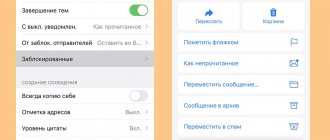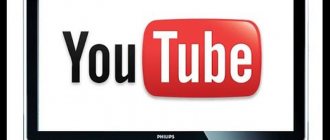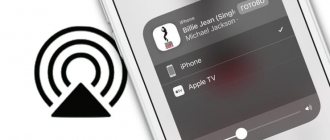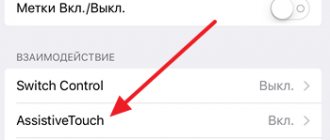Hi all! Today we will look at duplicating or repeating the iPhone screen on a TV, PC and Apple TV. Let's immediately note two possibilities for using smartphone content:
- DLNA is a specialized technology that allows you to watch any content recorded on your smartphone via a local network. This can be done using special applications. But this is not complete duplication - essentially, you will open photos, videos or music from your phone on a second device. That is, this thing only works with media content.
- AirPlay is a technology that belongs exclusively to Apple. With its help, you can quickly start broadcasting from your mobile phone screen to your TV. Miracast is something similar, but most often it only works with Apple products. In this case, the mobile phone screen is fully projected onto the second device. For example, on a TV or computer.
I will discuss both of these methods in the article. If you have any questions, write in the comments.
What is airplay and how does the technology work?
Before you start using the airplay function, you need to understand what screen mirroring is on an iPhone. So, airplay is a technology for transferring media files over a local network, without the use of wires and cables, between Apple products and third-party compatible devices. The principle of operation of apple airplay is as follows:
- the acoustic device connects to the WiFi network;
- the sound source is reflected (for example, an iPhone mobile device);
- the user launches the desired file.
Since the function works wirelessly, the owner can be in another room.
iPhone screen mirroring technology was developed in 2010. The technology replaced AirTunes, whose functionality was limited only to the transfer of audio files, and was closed. The appearance of an “updated version” of AirTunes made it possible to pair with equipment from other manufacturers.
At the same time, in comparison with sound transmitted via Bluetooth, users note that the sound quality via airplay is better.
The concept of “screen mirroring” means duplicating the screen of gadgets with iOS software on devices with AirPlay support. This function allows you to stream video and audio files, but there is a ban that limits the transfer of files for copyright protection purposes. So, for example, when you turn on the screen with Apple Music, only a touch window will appear on the screen of the paired device.
In the control center, on the “Now Playing” widget, which is located on the right side of the display that opens, you need to click on the wireless playback icon. The button is pressed until a list of available receiver devices appears on the tap. All that remains is to select the desired option. The smartphone will automatically start playing on the selected media.
Apple AirPlay connection to Samsung TV:
How to display iPhone screen on MacBook
Despite the fact that both devices in this combination are “Apple”, Apple has not created the ability to transfer data from one to another without auxiliary tools. You can display the screen on a TV from a MacBook, and the same from an iPhone. Between iPhone and Mac - no, unless you use third-party programs.
The most accessible and popular software that can turn a MacBook into a receiver is AirServer. It installs on macOS above 10.8. It has only 1 disadvantage: the program is paid, so you either buy it or look for a key to hack it. For trial use, you can download it from the official website: this will be enough for several screen broadcasts. The trial period lasts 31 days.
Algorithm:
- Download the software image, launch it, go through the installation procedure (by dragging the icon in Applications).
- Launch AirServer, give the system permission and in the pop-up window select “Use in Trial Mode” if you do not intend to buy a license. A notification will appear indicating that the trial period has begun.
- A corresponding icon will appear in the top panel, indicating that AirServer is running and ready to work. Tap on the icon and click “Preferences”.
- In the window that appears, only the password matters (you can set it as desired). Also in the “AirPlay” block you can adjust the resolution of the mirrored screen: make it the same as on a specific device or select a higher quality.
- Once AirServer has been launched, pull out the control panel on your iPhone from the bottom or top right corner (for models without a physical Home button). Find Screen Repeat.
- Wait until the system finds your MacBook and tap on its icon to connect.
- The broadcast from the iPhone will appear on the Mac screen.
In broadcast mode, you cannot record video from the iPhone screen. You can also do not only the usual repeat of the display content, but also streaming media content.
Action plan:
- Go to the “Media Library”, select the desired video to open it on the big screen.
- At the bottom left, select the Share item (the square with the arrow pointing up).
- In the list of actions, find the line “AirPlay”. The system will offer available devices - select a MacBook.
- A blue line will appear at the top of your iPhone notifying you about the broadcast. On a Mac, the video will appear on the main desktop.
To show photos from an iPhone screen on a MacBook, the workflow is similar. If you want to share music, in the song playing mode you need to click on the “AirDrop” icon: at the bottom there will be a block “Audio systems and TVs”. MacBook is defined as Apple TV.
AirPlay 2 - distinctive features
Apple developers presented an updated version of AirPlay at the WWDC 2022 conference. Despite the fact that AirPlay 2 functions were planned to be added to the 11th edition of iOS 116, the market saw an update to the familiar screen repeat only in 2022. The main feature of airplay 2, and at the same time the difference from the previous version, was the function of supporting multiroom mode. Thanks to the update, users have the opportunity to use multiple devices to play music.
Supports the updated version of iPhone 5S, iPhone SE and later models. For iPad, these are iPad mini 2, 3, 4, iPad Air, 2 and later, and the sixth generation iPod touch. To summarize, all devices that were released no more than 7 years ago.
Multiroom mode involves simultaneous broadcasting of sound to several Apple TVs, which can be located in different rooms. This also applies to HomePod speakers, or HomePod and Apple TV.
Moreover, the combinations may vary depending on the user’s preferences and the devices available to him. The developers have taken care of ease of use - you can control the broadcast of files on different gadgets, and adjust the playback volume parameters separately for each object from the “Home” application. Thus, the owner has the opportunity to customize an entire audio system, each component which is interconnected with the others, since Apple does not provide restrictions on the choice of devices.
The update includes a new playlist that any user can access, which is convenient for events and parties. Music is played in order of priority. The ability to pair with a smart home allows you to simultaneously connect music and, for example, smart light bulbs.
A timer is available to set playback to start automatically. This is useful if there is a need to create the appearance of people in the house.
Multiroom mode involves simultaneous broadcasting of sound to several Apple devices
USB connection
Using the included iPhone cable, you can not only synchronize your iPhone with the desktop version of iTunes, but also connect your Apple gadget as a removable storage device to your TV. In both cases, the user will be required to perform the same actions. Connect a wire between the USB connector of the device that will be used to display information and the Lightning connector of the phone.
This method is intended only for displaying content such as photographs, user-shot videos and documents stored in the Files program on a large Samsung television monitor.
Please note that using the USB interface you will not be able to launch applications or watch online videos on the TV screen.
This limitation can be circumvented thanks to Jailbreak: by accessing the iPhone file system and installing special utilities from the unofficial application store, the user will be able to transfer various content to the smart panel via a USB interface.
Do not forget that the Jailbreak procedure is a semi-legal method and deprives your mobile gadget of official warranty support.
Airplay compatibility, which devices support it
On the modern market you can find many options for wireless speaker stations, while manufacturers offer to purchase a product that is the embodiment of technological progress. The ability to view content from Apple devices on third-party devices is available thanks to the AirPlay function.
A prerequisite for establishing compatibility is connecting to a single Wi-Fi network. This means that the connection range is limited by the coverage area of the local network - you won’t be able to play a file from another city on your home audio system. Depending on which device the file originates from and which receives, compatible devices are divided into two categories: senders and receivers. The first group includes:
- Computers with iTunes installed.
- On iPhone, iPad, and iPod products running iOS 4.2 or later.
- Apple TV;
- Mac PC running macOS Mountain Lion and later.
Receivers include:
- AirPort Express.
- Apple TV.
- Apple HomePod.
- Any third-party devices that support AirPlay.
The connection will take no more than 10 minutes; the user will only need to make a couple of clicks on the smartphone.
What is screen mirroring?
As the term suggests, screen mirroring is a method of “mirroring” the screen of your phone, tablet, or computer onto a larger TV screen. Everything you see on your screen will be exactly reproduced on the receiving end, as if it were a mirror. This differs from screencasting in two ways.
When you cast your screen to another display, you can continue to use your device without affecting the broadcast content. What's more, the content is not streamed from your phone or tablet, but is instead downloaded and played on the device you're streaming to.
Screen mirroring mirrors your screen on the target display, and whatever you do will also appear on the receiving end.
How to enable AirPlay
It's important to understand that a powerful tool like AirPlay delivers its functionality differently on macOS and iOS. In order to start mirroring the screen of an iPhone or iPad, you will need to open Control Center. Select the screen duplication option, which will be located on the left side. The window that appears will display the nearest available device. This is where the broadcast stops.
If you need to display information from the Mac screen on Apple TV via Airplay, then open system settings, iTunes or QuickTime. In the menu section, AirPlay is selected. On macOS Big Sur and later, the easiest way to start screen mirroring is through the Control Center icon.
In order to output material from an iPhone or iPad to a Windows computer, you will need to “bypass” the Apple developers, since it is impossible to use a third-party device as a receiver.
If necessary, you can duplicate the screen on Windows or Android TV; you will have to use third-party utilities, for example, AirServer (https://apps.apple.com/ru/app/airserver-connect/id967004087) or Reflector (https://play.google .com/store/apps/details?id=com.squirrels.reflector&hl=ru&gl=US). These applications are not free and you will have to pay about $20. In some cases, it is possible to obtain free use for several weeks.
How to enable AirPlay - video instructions:
Screen Mirroring - LetsView
These days, most streaming platforms have a built-in Cast option, but if it doesn't work or you're using a service that doesn't exist, this app is here to help. LetsView never disappoints and streams any content without any glitches.
You can even use your phone to mark up content on the screen during a presentation, making it ideal for meetings. Moreover, the app has an outstanding support staff who are always ready to help solve your problem.
Price: Free
Airplay on TV
As practice shows, the easiest and fastest way to connect an iPhone to Smart-TV is to establish a WiFi connection, that is, via AirPlay. To establish pairing, no wires are required, only a local network.
When synchronizing airplay and Samsung, LG, Sony TV, you only need to first install a special application on both gadgets, namely the AllShare utility. The application is one of the utilities provided by Smart-TV. After downloading the application, the user can gain control over the smart TV display, which is required to broadcast media files located on the smartphone.
Connecting with an HDMI cable
The main advantage of the HDMI interface is the ability to broadcast a selected high-quality image (from Full HD to Ultra HD 8K) from a smartphone to a television screen. In the case of older gadgets running iOS, only photos and video files can be displayed on the large display.
To connect your smartphone and Samsung TV, you will need an HDMI cable and a special Apple Digital AV Adapter. If the first accessory can be found in every store, then with the second it’s not so simple. A branded adapter costs a lot of money and is not sold at every retailer. At the same time, cheap analogues from China may have hardware failures or may not be supported at all by the Apple device.
Having bought an adapter for a couple of hundred rubles, the user at any time risks receiving a notification from the operating system that “this accessory is not supported by your device,” after which the broadcast of the media file will be interrupted.
The procedure for connecting devices to each other will not take much time: you need to connect your iPhone and TV using an HDMI cable and select the appropriate signal source in the Smart TV settings. After a few seconds, duplicating the screen of the mobile gadget will begin.
Possible problems and their solutions
The main problem that users have is the lack of broadcast or file playback, which appears due to the absence or disruption of the connection between devices. The first thing you need to do if you can't stream content smoothly using AirPlay is to make sure that the devices are turned on and are close to each other (connected to the same network). If this does not help, then you should restart both gadgets.
If restarting does not lead to the expected result, then you need to check the settings for the presence of a suitable update. The WiFi wireless connection is in the 2.4 GHz band, in which other equipment also operates - many devices with Bluetooth, some of the systems that are part of the so-called “smart home”. So, if you turn on a Sonos speaker system and an AirPlay-enabled WiFi-based speaker system at the same time, interference may occur.
Music playback may be paused if Siri is multitasking. If there is no sound at all, then you need to check it in the settings system (check the status of the silent mode). If the source of the problem cannot be identified on your own, Apple support will answer all your questions.
What are the best screen mirroring apps for iPhone and iPad?
There are several different apps you can use to mirror your iPhone's screen onto a larger display. All of them are easy to set up and use with various TVs. Let's look at the top ten.
- Screen Mirroring - TV Cast
- Chromecast Streamer
- Mirror for Roku
- TV Assist
- Mirecast - screen mirroring
- Screen Mirroring TV Cast
- Screen Mirroring for Chromecast
- Replica
- ApowerMirror
- Screen Mirroring - LetsView
Other Airplay features
In addition to the main function - broadcasting video files and mirroring the screen on an iPhone, Apple TV and other devices, there are third-party AirPlay capabilities, which include:
- Using the Siri voice assistant to play files and control playback of recordings or broadcasts.
- Stream music, podcasts, and other files to Apple TV , HomePod, and other streaming systems that support airplay.
- For ease of use, the user can immediately add compatible playing centers and TVs to the Home application .
- To resolve issues that arise when working with devices, the developers have prepared detailed instructions (https://support.apple.com/ru-ru/HT204289).
Thus, the Airplay technology developed by Apple is another leap in the world of technology. The main task of wireless file playback is to facilitate the operation process and use of a smart home system. Thanks to Airplay, choosing movies and listening to audio files has become much easier.
No Apple devices
Apple products are known for their high prices, which is why not every user can afford to buy a device right away. In such cases, it is better to consider alternative options that will allow you to connect your iPhone to your TV. In general, there is nothing complicated, but for each TV model you will need to select a specific solution.
First, it is recommended to check whether the Smart TV supports the local connection function via the Airplay protocol, which can be viewed in the network settings section.
If it is, then you can connect to the phone directly via Wi-Fi using the scheme described above for Apple-TV. If this is not possible, you need to look for other solutions.
Samsung
To connect an iPhone to a Samsung TV, it is best to use the proprietary solution offered by the developer - SmartView.
This application will not only allow you to transfer and play a specific file, but also duplicate the screen. To set up synchronization, you first need to open this utility on your TV.
If the equipment is not ready, you can do the following through the same program:
- Set up Wi-Fi (if an external router is used);
- Get a direct download link to your phone.
If both devices are connected to the same network, then just go to the AppStore and download the application on the iPhone - samsung-smart-view
Video: How the SmartView App Works
After this, the user will be able to select the desired file through the application and display the image on a Samsung TV with Smart TV support with one command.
LG
TV receivers of this brand are no less popular among users.
The manufacturer also produces original applications for duplicating the screen of an iPhone smartphone:
- LG TV Plus
- LG Smart Share
The principle of their operation will be almost similar to the operation of the program discussed above for Samsung. The only difference will be in the interface, because... Each utility has an original one.
And if there is no Wi-Fi, you can connect your iPhone to your LG TV using the proprietary AN-WF500 dongle player.
Its cost is 3 thousand rubles. It's not cheap, but it's a lot less expensive than the Apple TV box.
In addition, this media player has a large range of useful options:
- Bluetooth. You can easily connect a wireless headset not only to your phone, but also to your TV.
- Wi-Fi. There is DLNA support for local connection and hotspot.
Universal tuner AN-WF500 from LG with Wi-Fi and Bluetooth
Considering that the connection occurs via the DLNA protocol, the LG media player can be used with any other equipment. Now install the 8player-tv application on your iPhone. It is necessary for the phone to support the DLNA protocol.
After installing and launching the application, perform the following steps:
- Confirm the Wi-Fi activation request and remember the code;
- On the TV, search for devices through the “Network”, “Network Connection” menu (or using the dongle player utility);
- Connect to your iPhone and enter the code shown on its display.
On the TV, just activate the local Wi-Fi Miracast connection.
After that, you can transfer any multimedia content to the LG TV from the 8player TV application. If necessary, you can go into the settings and select the resolution in which the picture should be transmitted to the large screen.
Other TVs
Lesser-known brands like Philips or Sony Bravia do not have original solutions, and you will have to look for universal methods. First, you will need to install an additional application that will allow you to connect to the TV via Wi-Fi through other protocols.
In order not to guess with the choice of communication technology, it is better to immediately purchase the Allcast TV Pro application for 350 rubles, which supports any connection.
The utility can be downloaded:
- In the AppStore at the link allcast-tv-pro-cast-anything
- Or on the official website of the developer www.allcast.io
More advanced functions are also available to the user (for example, using your smartphone as an output device and transferring a picture to it from the same game console or DVD).
If you use an Android phone instead of an iPhone and accidentally came across this article, it is also recommended to use the Allcast application. Using it, you can output a picture from your device to any output device (including Apple products, since the utility also supports the Airplay protocol).
When the application is installed, you can begin the synchronization itself:
- Enable Wi-Fi in the TV menu;
- In the AllCast program, scan devices;
- Connect to the TV and, if necessary, enter the password.
Access to files for output is provided through the “Gallery” menu.
After this, a file manager will appear in front of the user, in which you can select the desired content and click “Open”. The file will start playing. This method is very convenient for owners of unpopular brands of TV receivers.
However, there are several inconveniences:
- You can display the image on the big screen only through the program. If you open a video or music in the usual way, it will only start playing on your phone.
- There is no way to control resolution or stream content.
- There is no manager for connected devices, which does not allow you to establish a fast connection, and you will have to scan the same equipment every time.
But the most important thing is that the user still has the opportunity to watch movies and videos from the iPhone on any TV.
As an alternative, duplication programs via a remote server are always available.
Additional connection methods
If your TV does not have an HDMI connector and wireless services, you should pay attention to two more adapters that Apple produces for the iPhone - VGA Lightning and component AV.
Via VGA Lightning
The adapter fits iPhone models starting with the 5 and allows you to connect via a VGA input, which is often used in desktop PCs to connect to a monitor. To use it, you need to purchase a VGA cable, where one end will be connected to the adapter, and the other to the corresponding socket on the TV. In this case, a live broadcast from the smartphone screen will be available.
Important! You won't be able to use flash memory via TV.
Appearance of the VGA adapter
Via Component AV
This adapter can only be used with iPhones 4 generations and older, since the cable cannot be connected to new models of Apple gadgets. The adapter has a standard RSA plug and will fit most TVs with the appropriate sockets.
Appearance of the AV adapter from Apple
Wireless broadcasting from the iPhone display to the screen of a branded TV is possible if you synchronize devices via AirPlay. For other manufacturers, it is necessary to have an Apple TV set-top box, special applications, or support for Wi-Fi Direct. In other cases, you will need a USB cable, adapters for HDMI, VGA or AV connectors. And how to set everything up was described above.
*Prices in the article are for January 2022.
How to connect iPhone to TV via HDMI
How to connect an iPad to a TV - instructions
Repeating a picture via an HDMI cable is now popular because of its simplicity and lack of unnecessary hassles, but in the case of an iPhone there will be some. Unlike a regular laptop, you cannot find a connector for connecting the wire on the smartphone case; you need an adapter or adapter.
This device is available for purchase from official Apple retailers. The well-known AliExpress and electronics stores can also come to the rescue. But it’s worth keeping in mind that the smartphone periodically refuses to work with non-original adapters.
This method can be used to connect to most TVs and home theaters.
By connecting your iPhone via HDMI, the connection is automatic. But the gadget will only be available as an external drive, so you won’t be able to transfer files to your TV. However, you can view photos, videos from the camera or play music without any problems.
Important! For iPhone 4S and below you need to look for a Digital AV Adapter, for the fifth generation and newer - AV Adapter Lightning.
Advantages and disadvantages of connection methods
Each of the known connection options has its own pros and cons; choosing the right one depends on the capabilities. A wireless Wi-Fi line is considered the most comfortable, but cannot always be used.
Wired connections through jacks have limitations in the phone's capabilities, but are sometimes the only method available. If the user has free financial resources, then he can additionally purchase a special set-top box, which will make outdated models of television receivers modern, with Smart TV functionality.
Duplicating the screen from a smartphone to a TV can be organized using a special set-top box
Using different connection approaches allows you to get advanced capabilities from older versions of receivers. With them, there is no need to acquire the latest expensive equipment; it is enough to provide a connection to the Internet via a cell phone; implementation will require minimal additional investments. For execution there is no need to involve third-party specialists - the user can handle everything on his own.
The list of advantages and disadvantages of DLNA is presented:
- no need for additional equipment - except in exceptional cases;
- the need to use specialized applications to connect two units;
- low speed of information transmission associated with limitations in throughput with a virtual line;
- the emergence of new video formats that will not be read by a television receiver.
The most convenient way is to use Wi-Fi technology. It is not limited in capabilities, but the main drawback of the idea is the lack of a corresponding module on some TV models. The problem can be solved by purchasing an adapter, but requires financial investment.
The simplest and inexpensive methods include the use of a USB input. The advantages of using it are:
- in automatic mobile charging;
- the presence of a port on any equipment.
The disadvantages of this option are related to using the phone as a storage device. It is impossible to play streaming video on a large display through it.
Advantage of using a virtual line