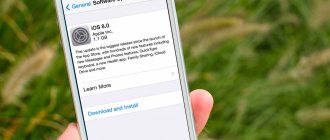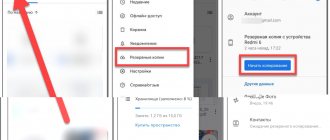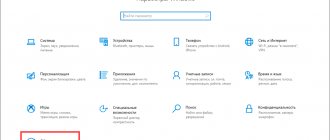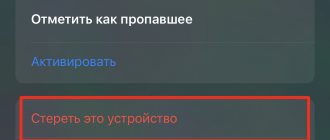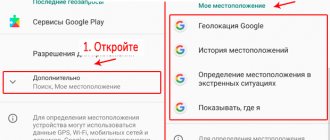Use it if you're tired of iOS 13.
In the first weeks after the release of iOS 13 , it seemed like a cool update. However, now, a month and a half after the release, it has become quite obvious that iOS 13 is far from ideal and there are many bugs in the firmware. Including extremely unpleasant ones, for example, those that can delete all photos on the iPhone . How to prevent an iPhone from updating to new versions of iOS and who should do it? Explained in this manual.
Why is this necessary?
Although Apple insists on the need to update the software on the device to the latest version, we know that this is not always necessary.
For example, the first generation iPad Air still copes well with its tasks and runs vigorously on the latest versions of iOS. But after a couple of updates it will start to think, lag and freeze. At the same time, the device will not receive all the new features of the system, which, as always, will work only on top models.
The situation is similar with the iPhone 6. The smartphone is still quite good, but by iOS 11 Apple will definitely try to “kill” it in order to force device owners to buy new models.
So why not just stop updating the firmware on your device?
If previously it was possible not to connect your iPhone or iPad to iTunes, now the Over The Air update arrives on your device and reminds you every day of the need for an update. You have to regularly refuse new firmware, but the files for updating are already downloaded and take up space on the device.
TIP How to disable and prevent iOS updates on iPhone and iPad
All owners of Apple equipment are constantly being pushed to update their software. This is how the company is fighting the fragmentation of gadgets and firmware that Android suffers from, and collecting amazing statistics for the next presentation. However, at the same time, our devices are slowly being killed so that we run for new and faster gadgets.
It turns out that you can disable intrusive offers to update iOS on any device, even without jailbreak.
Here's what to do
1. Delete the update downloaded to the device if it has already arrived by air. To do this, go to Settings - General - Storage and iCloud - Management (storage), find the update and delete it.
2. Copy link
hikay.github.io/app/NOOTA.mobileconfig
and follow it in Safari on your mobile device.
3. Save the profile in iOS settings (password required).
4. Reboot your iPhone or iPad when prompted by the system.
Now you can safely go to Settings - General - Software Update and check for a new version of iOS. The device will not find any updates and will report that the installed firmware version is current.
Unfortunately, the annoying red badge will not disappear, but these are minor things.
How to disable updates on iPhone
By default, iPhone and iPad automatically check for updates and download iOS and app updates. This is not always necessary or convenient: someone does not want to receive constant notifications about an available iOS update and install it, but a more common reason is the reluctance to waste Internet traffic on constant updates of numerous applications.
This instruction details how to disable iOS updates on iPhone (also suitable for iPad), as well as automatic downloading and installation of App Store application updates.
How to enable or disable automatic app updates on iPhone and iPad
The automatic application update feature was first introduced in iOS 7. As soon as a new version of a program is released, the system downloads and installs it without asking the user's permission. On the one hand, automatic updating is very convenient, since you do not need to constantly perform the same procedure.
On the other hand, some iPhone and iPad owners may not like the lack of a sense of control over what is downloaded to the device. If desired, the user can disable the automatic update feature. This is quite easy to do.
Additional Information
If the purpose for which you disable updates on your iPhone is to save traffic, I recommend taking a look at another section of the settings:
- Settings - General - Content Update.
- Disable automatic content updating for those applications that do not require it (that work offline, do not synchronize anything, etc.).
If something doesn’t work out or doesn’t work as expected, leave questions in the comments, I’ll try to help.
And maybe this will be interesting:
Why not subscribe?
Distribution of new, sometimes interesting and useful, materials from the site remontka.pro. No advertising and free computer help for subscribers from the author. Other subscription methods (VK, Odnoklassniki, Telegram, Facebook, Twitter, Youtube, Yandex.Zen)
05/12/2019 at 12:23
I have all updates disabled, but still when I connect. on wifi they waste traffic. Why?
05/12/2019 at 12:36
A lot of applications receive/send data regardless of whether updates are enabled. But in theory, not much.
08/14/2019 at 18:51
I have a question for you: what is the difference between automatic program downloads and updates and content updates?
08/15/2019 at 09:43
Updating content allows the application to “see” what’s new on the Internet from time to time. For example, even a closed Instagram can check if there is anything new posted by someone.
10/15/2019 at 16:41
I turned off auto-update for IOS, but it starts updating without warning. What to do?
10/30/2019 at 15:51
Doesn't let me log into the app. I click on the application and it starts updating. What to do?
10/31/2019 at 08:01
Update. Some applications may require updating and otherwise not work.
Note: Once you submit a comment, it does not appear on the page immediately. Everything is fine - your message has been received. Replies to comments and their publication are carried out every day, sometimes more often. Come back.
How to disable automatic app updates on iPhone?
Your iPhone's charge is running out before your eyes, mobile traffic is always at zero and you notice that applications never require updating? Congratulations, you've become hostage to one of the new iOS features: automatic app updates. In this article we will tell you not only how to disable this function, but also give valuable advice on how to configure it correctly.
In theory, the automatic application update feature is a very useful thing. But unfortunately, not all users have a cellular plan designed for downloading even small updates from the Internet (not to mention multi-megabyte game updates). Others may not like the function due to the lack of a sense of control, and finding out what kind of update was released for their favorite application is always interesting. In any case, you need to understand the automatic application update function on iPhone.
How to disable iOS updates on iPhone
Apple is committed to making sure your iPhones are always running the latest version of the iOS operating system. This desire is not difficult to understand. The fewer different versions used by users, the fewer problems arise with the compatibility of various programs and firmware.
But for the user, updating iOS does not always play a positive role. It’s not uncommon that after significant updates, old iPhones begin to work significantly slower. This is proven by the history of such models as the iPhone 6, iPhone 5, iPhone 5s, iPhone 4s and iPhone 4. Some see Apple’s malicious intent in this, others believe that this is a natural process, since with each new version iOS becomes much more complicated .
Be that as it may, there is no official way to disable iOS updates. Previously, the user could simply not connect his iPhone to iTunes and updates would not bother him. Now updates arrive to the iPhone by air, take up space in the smartphone’s memory and regularly remind the user of the need for installation. And if the user does not want to install the update, then all this can be very annoying.
Previously, in order to disable iOS updates on iPhone, you had to use JailBreak. But now there is an alternative way to bypass the system. The idea is that iOS can be tricked into specifying the wrong update server. Below are detailed instructions on what you need to do to disable iOS updates on iPhone without using JailBreak.
How to disable automatic app updates on iPhone?
Step 1: Go to Settings
Step 2. Go to iTunes Store, App Store
Step 3: Scroll to the Automatic Downloads
Step 4: Disable the Updates
Here, at the same time, you can turn off automatic downloading of music and programs, which will help if you are an active user of several Apple devices. After disabling automatic app updates, which we just did, you need to remember that all updates will have to be done manually from the App Store application. There is no need to worry, because if a new version of an application is released, a number will appear on it and you will understand that it is time to update.
If you still like automatic updating, but you don’t want to waste mobile traffic, then there is a solution in this case too. Apple developers have provided the ability to automatically update applications only when actively connected to a Wi-Fi network, and activating this feature is not difficult.
When is it not necessary to update the system?
This situation also occurs with “apple” products, but in very rare cases. Let's give a simple example. Many people still have the fourth generation of iPhones to this day, but its resources are not always enough for stable, updated operation of iOS 12 and higher.
In this regard, after refreshing their smartphone, users often encounter bugs such as applications freezing or taking a long time to load. These are the inconveniences that the updated system on an old phone brings. However, statistics show that there are very few such cases, and there are quite a lot of solutions to this issue, the main thing is to find the very firmware version that is suitable for a specific device model.
How to set up automatic app updates on iPhone over Wi-Fi only?
Step 1: Go to Settings
Step 2. Go to iTunes Store, App Store
Step 3: Turn on the Updates toggle
Step 4. Turn off the Cellular data located at the very bottom of the screen
Ready! Now, when you connect your smartphone to Wi-Fi, which, for example, you have at home, your applications will be automatically updated and you won’t have to think about the safety of mobile traffic once again.
See also:
Please rate this article 5 stars if you like this topic. Follow us on VKontakte, Instagram, Facebook, Twitter, Viber.
- Next How to turn off answering machine on iPhone?
- Previous How to turn off notifications on iPhone?
A little about updates
Why do you need to constantly update the system? What does this affect? We will give detailed answers to these and other questions below in our article. Updates, or, as professionals call them, “refreshes,” are mandatory for every user of both Android and Apple systems. Most iPhone owners refuse firmware updates, not seeing the point in it. Yes, after many refreshes, the design and interface of the device does not change at all, but this does not mean that updates should be ignored.
Disabling updates on iPhone
Step No. 1. Delete the already downloaded update.
If your iPhone received an update over the air, you must remove it before starting the entire procedure. This can be done in Settings in the “General – Storage and iCloud – Manage (storage)” section.
Here you need to find the downloaded iOS update for your iPhone and remove it. If there is no update, it means it has not yet arrived by air and you can move on to the next step.
Step No. 2. Copy the link into the Safari web browser and save the profile.
Once the downloaded iOS update has been removed, you can proceed directly to disabling iOS updates on your iPhone. To do this you need to copy this link:
Then you need to open the Safari web browser, paste this link into the address bar and follow it.
As a result, you should be prompted to install a profile. We agree and click on the “Install” button.