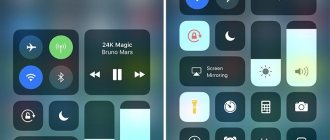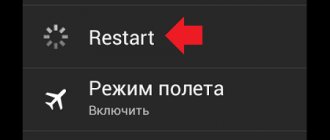Smartphones of all stripes have become an integral part of the life of a modern person. The user receives a phone, Internet access, video and photo cameras, and many other useful functions in one device. Like any complex electronic product, the iPhone sometimes refuses to function as it should, for example, what if the camera on the iPhone does not work? In this article, we will analyze the failures of the main and front cameras, find a solution to the problem and, as usual, watch the video instructions. Dedicated to lovers of selfies and simply beautiful photos.
Causes and symptoms of failure
With each new iOS update, the manufacturer adds new features, trying to improve the operating system. But sometimes such actions, instead of a positive effect, bring problems to the end consumer. So, after the update, users of iPhone 5, 5s and iPhone 6s, 6 plus may encounter a problem - the camera and flashlight do not work. Many people don’t know what to do and run to their familiar technicians to repair their phones.
There is no need to panic and fuss; you need to understand the reasons why the camera does not work on the iPhone 5s, or any other model. The reasons and solution for a breakdown when the camera shows no signs of life are the same for all iPhones, suitable for 4, 5, 6, 7 models and even for the new 8 iPhones.
Causes of camera malfunction
- Impact on a hard surface - the cable inside flew off or broke.
- Drowning a smartphone in liquids, what to do, read the phone fell into the water
- Installing iOS updates
- Installing crooked applications from the App Store
- The device overheats in direct sunlight or in a very warm place
- Poor quality iPhone repair by masters
Symptoms
When the camera on your iPhone 5s does not work, this is the most important symptom, but in rare cases you need to clarify them. On the Internet, people on forums wondered why the front camera on such a reliable device as the iPhone 5s did not work after installing standard updates. The situation is not entirely clear if the flashlight also does not work at the same time, or when the message “cooling is required before using the iPhone flash” appears on the screen, so here is a list of common breakdowns:
- When you turn on the application of the same name, a black screen appears
- The video recording device does not transmit the image or distorts it
- Sometimes, for no reason, the flashlight does not turn on
- A warning pops up: “The flash is off. iPhone requires cooling before using flash"
- The camera and flashlight do not work at the same time
User Methods
A large number of iPhone owners have encountered problems with the camera. Sometimes errors appeared after updating the device and disappeared after the developers made corrections. But more often the problem is individual in nature. However, most users agree on how to fix it.
Turning power saving mode on or off
Power saving mode appeared in iOS 9. The device prompts you to switch to it when the battery charge drops to 20%. The mode also turns off automatically as soon as the battery is charged to 80%. Users on forums report that forcing power saving on/off removes the black screen when the camera starts up.
- Open settings, go to the “Battery” section.
- Slide the Power Saving Mode switch to the On position.
- Wait a few minutes, go to settings again and turn off power saving.
Disabling Power Saving Mode
If this method does not help, move on to other methods.
Reset settings and content
Before resetting settings and content, back up your device. Otherwise, after the reset, you will lose the personal files that were stored in the iPhone memory.
- Open the "General" section in Settings.
- Select "Reset".
- Click "Erase settings and content."
Resetting user settings
After the reset, restore your data from the backup and check if the camera works.
Solution
Before you start finding ways to solve the problem when the camera on the iPhone 5s stops working, you need to clarify that the rear camera and flashlight are tied to the same cable, so they should be considered together as one spare part. It is not possible to repair the main camera separately, without replacing the flash module, and it is not worth it; the prices for spare parts are prohibitive. The module costs about 1,500 rubles, the replacement work is not difficult, the technician will ask for opening and installation from 1,000 to 1,500 rubles. As they say, repairs are worth the money if you compare the price of the entire device.
Repairing the phone yourself if the front camera of the iPhone does not work will only work in a number of cases, 70 percent, and you will still have to contact a service center. Below is a list of both popular and official methods of resuscitating the camera on an iPhone. The instructions are suitable for all phone models starting from iPhone 4 and 4s. First, let's try to repair the camera without opening the phone case, I will give a solution from officials and from ordinary users.
Recommendations from users
- We try to switch the energy saving mode.
- We try to switch cameras from the main to the front and back, repeat up to 10 times.
- Gently press on the body next to the iPhone 5s camera.
- We clear the iPhone memory of all running applications, one of them may freeze and “drag” the camera hardware with it
- Reboot the device
Solving the problem from Apple technical support
Tips from Apple officials if the front or home screen does not work on iPhone 6 and shows a black screen.
- Doing a “Hard Reset”, how to do it correctly, read how to reboot your phone
- Resetting iPhone to factory settings
- Trying to restore your phone using iTunes
Hardware faults
If the above methods do not help, you will have to climb inside the device. It is not recommended to do this without the necessary experience. The maximum that can be done in this case is to gently press on the lens. If a black screen is displayed due to the camera module not making contact with the cable, then this may help.
It is better to entrust checking the cable and the camera itself to specialists from the service center. Even if there is no visible damage, simply removing and replacing the cable can fix the problem.
Published by ProfiAppler Don't forget to read the comments, there is also a lot of useful information there. If your question is not answered, but later comments are answered, then your question is answered in the article, respect other people's time.
You may also be interested
IPhone turns on and turns off immediately: how to restore your smartphone
We repair it ourselves
If the camera on the iPhone 5s still doesn’t work, stock up on tools and open the device’s case. For a list of tools and what else you may need, see the video instructions; it will also show you how to open an iPhone correctly so as not to break the cables and add unnecessary problems to yourself. Immediately take the phones under warranty to the official technicians, they will do everything for you for free, of course, if you didn’t drop the gadget in the water a couple of days ago.
The first thing you should pay attention to after opening is the cables and connectors for connecting the nodes. With a high degree of probability, one of the connectors will dangle in the air. In this case, we thank ourselves and fate, attach everything back, and close the case. If a miracle does not happen, watch the video further and begin to disassemble your favorite iPhone piece by piece to get to the main camera connector. The front one will remain on the panel with the screen.
How to restore the camera functionality on iPhone SE
To start a frozen camera due to a software update, when cooling is required, or after an impact, it is effective:
- Shut down the Camera application through the multitasking screen - launch from the start home page.
- Start and turn off energy saving mode.
- Switch between cameras until the dark screen disappears.
- Reboot your device.
- Reset settings.
- Install the correct firmware using DFU mode.
If the above manipulations did not help resolve the issue, the problem is in the mechanical part of the device. Parts need to be replaced: cable, battery.
Having determined the problem of functional failures, certain actions are taken.
There is no focus in the pictures, the photos are blurry
If there are dark spots or a blurry image, you should take certain actions:
- Check if the module is clogged. Clean the sensor from dust, debris, and dirt using a microfiber cloth.
- Take a photo without a case or lens - metal bumpers, lenses with magnetic mounts can interfere with the operation of optical stabilization.
- Select a clear figure as the focus object and touch it on the preview screen. It will go out of focus for a while due to camera adjustments. Then in photo mode you don't have to move the camera when focusing. If you move the device significantly, the sensor automatically sets the focus in the center of the image. When recording video, this is changed before filming begins.
Black screen, closed lens
To troubleshoot you need:
- check if something is blocking the sensor lens;
- forcefully close the application, then turn it on again;
- restart your smartphone, open the application;
- test both modules.
Part 4: How to fix Mac camera not working
Some users are also looking for a way to fix Mac camera not working. If you are having trouble fixing Mac camera not working, you can find the following method to solve the problem.
Step 1. The first step to fix this problem is to make sure that your Mac is not in silent mode. Then turn off your Mac.
Step 2. Then press Control + Option + Shift simultaneously and hold for about 15 seconds. These three keys are similar to the picture we show you.
Step 3. Now turn on your Mac and press Command + Option + P + R keys on your keyboard simultaneously. After you hear the start sound four times, release the four keys. And then your Mac will boot normally.
Upside down photos
A common problem with horizontally oriented photos. When loading such images, they appear upside down vertically.
This often happens when taking a photo using the volume up button. In this situation, try the following:
- Take a horizontal photo using the Volume Down button. This is due to the iPhone (iPad) sensors and the way they are programmed to put metadata into the image.
- You can also edit the image on your phone to make sure it's in the correct orientation or change it on your computer using a photo editor.
- Third-party apps like Camera+ can solve the metadata encoding issue by making sure the image orientation is always correct. At the same time, such programs do not launch so quickly.
ON TOPIC: All functions of the buttons of the original headphones included with the iPhone.
A dark spot appeared on an iPhone photo
Why vibration does not work on iPhone - what to do
Another problem that is common to both the iPhone and any other device. The dark spot appears only after the gadget falls. Afterwards, each picture may have one or more spots in different places.
Some users confuse these spots with dead pixels on the matrix, but they look completely different. Black spots can be the result of only two reasons - the protective glass of the lens is damaged or debris has gotten under the lens.
Garbage under the camera glass
Note! You cannot fix this problem on your own. Only a specialist can replace the protective glass, as well as reassemble the lens after cleaning it from debris.
No sound when recording video on iPhone or iPad
If you encounter a problem in which your iPhone or iPad stops recording sound during video shooting, or begins to record it extremely quietly, then in most cases this is due to the microphone on the back of the device being blocked. This microphone is used when shooting video.
Check whether the microphone hole is clogged with dirt and whether it is covered with protective film, glass or a case.
ON THE TOPIC: Time lapse (Interval) in the iPhone and iPad camera: what is it and how to shoot such videos?
The rear camera of the iPhone (iPhone) does not work, what should I do?
If the rear camera of your favorite iPhone does not work, then most likely an ordinary user will hardly be able to fix the problem on his own. Sometimes the Camera app won't even launch on your iPhone. In this case, the failure may be due to a lack of RAM. Therefore, to take a photo, you need to close all applications and games, thereby reducing the load.
Also, sometimes a simple reboot of the smartphone helps to get the camera working again. If desired, this can be done through iTunes, returning to factory settings. You also need to know that in some cases this problem can be solved by deleting the catalog with photographs. Deleting this folder makes the iPhone camera work again.
In any case, you can try all the suggested actions. If these tips do not help, then most likely the problem is hardware and you simply cannot do without service assistance. Quite often, iPhone diagnostics indicate that the camera itself still needs to be replaced. And only experienced craftsmen can do this.