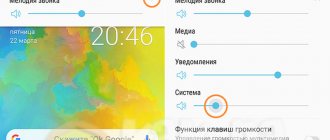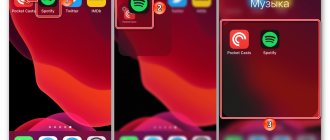Apple devices have always been distinguished by balanced sound, which is suitable for playing the vast majority of music genres. However, it does not suit all users.
If you are among those who want to improve the sound of music on iPhone, these tips are especially for you. We've put together the simplest recommendations for improving playback quality to help you get more enjoyment out of your music .
? Thanks to the guys from re:Store for the advice.
Set up playback in Music
In the “Settings” > “Music” > “Playback” menu, you can work with three items:
“Equalizer” - you can experiment with this item, depending on the equipment you use with your iPhone:
- “More Lows” is great if you use AirPods.
- "Late Night" will increase the volume played through the speakers.
- Loudness equalizes the sound along an "equal loudness" curve, and this improves the sound at low volumes.
"Volume Limit" should be used if the source you use most often does not handle playback well at maximum. Otherwise, disable it.
“Volume Correction” equalizes the level of the current song in relation to the previous one. To make each song play more emotionally, it is better to disable this setting.
Equalizer in iTunes
The equalizer is also available in iTunes. To launch it, open the “Window” menu and check the box next to “Equalizer”. To customize the sound, put o and select a preset in the drop-down menu.
In iTunes, unlike the equalizer on the iPhone, you can manually configure it. You can play around with different sound parameters yourself, setting the optimal values. To save a preset, select Create Preset.
The volume stabilization feature is also present in iTunes. To enable it, open iTunes preferences and go to the Playback tab.
Choose high quality Apple Music
By default, High Quality is disabled in Settings > Music > Cellular Data. This makes it possible to listen to music from Apple Music even in unstable mobile Internet conditions and consume a minimum amount of traffic.
However, if we are talking about improving sound quality, then all Apple Music users should definitely try turning on that same “High Quality”.
Even more or less stable 3G is already enough to play tracks from a streaming service, LTE is generally a breeze. But in this case the traffic will fly away almost 3-4 times faster, so it’s better to think about unlimited.
There is no equalizer initially
Apple spends a lot of time ensuring it can offer the best sound across its various devices, so the Cupertino company doesn't give the user the ability to use the equalizer to change certain parameters to personalize the sound. what other companies like Sony or Bose pass through their various headphones.
While there's no equalizer as such, there is a way within the iPhone's Settings to slightly tweak the sound that comes out of your headphones, particularly through AirPods and some Beats models. However, for many, this is not enough due to the existing need among users to change various parameters to further personalize the sound they hear. Manufacturers such as Sony or Bose already give users of their headphones the ability to use an equalizer to customize the sound they emit to their liking. Something that, we repeat, the Cupertino company, at least initially, does not make it possible to implement.
Listen to "uncompressed" audio. Yes, that's possible
In 2022, users are still divided into two types: the first are fond of streaming services following the example of Apple Music, but the second continue to advocate uncompressed audio recordings.
If you're thinking about improving the sound quality from your iPhone and it's not critical for you to use Apple Music, try the Flacbox app (free + purchases).
With this program you can open almost any music file on your iPhone. To do this, you don’t even need to download it - you can use cloud storage, a computer connected to Wi-Fi, and PowerDrive flash drives.
Use FLAC files for maximum playback quality. Some argue that today the difference between compressed and uncompressed music is almost impossible to hear, but this is by no means true.
The best player for iPhone with an equalizer, free applications
If you want more control over the sound on iOS and are willing to give up using the built-in music app, you can choose one of the third-party ones that offer more flexibility and functionality.
Fortunately, the AppStore offers a large selection of both paid and free applications, so the choice is entirely yours.
HF Player
A good option for iPhone is the free HF Player app, which provides touch controls for custom EQ settings.
In the app, you select a song from your music library, then tap the Equalizer button. Drag up the frequencies you want to boost and down those you want to cut. You can apply detailed custom settings and save them for later use.
Like iOS 11's built-in equalizer, the app applies a preset to all songs, but switching between your own options within the app is much more convenient.
Audio Xciter
RØDE Microphones' Audio Xciter app takes a different approach to equalizer. Instead of adjusting specific frequencies, you control the “Tune,” “Harmonics,” and “Mix” parameters, which the app uses to adjust the sound.
The advantage of this method over a standard equalizer is that the app keeps all levels of the song balanced, resulting in a custom mix that sounds as close to the original as possible.
There are two versions of the application with different functionality. The first is free, while the second costs $10. It’s up to you to decide which one to choose, but in our opinion, you should refrain from using the paid application in favor of the free version.
EQu – high-quality equalizer for iPhone
In our subjective opinion, the EQu app from Elephantcandy is one of the best equalizer apps for iPhone. However, it costs quite a bit – $15. That is why the purchase of this application is controversial, after all, this is a good third of high-quality headphones.
Adjust the equalizer for your headphones
Many third-party applications (the same Flacbox) will give you access not to a simple, but to a multi-band equalizer with 10 “tracks” with a preamplifier and a whole fan of pre-prepared settings.
It helps you customize the sound to suit your personal sense of beauty - the most out of your headphones or iPhone speaker .
It’s just a pity that Flacbox and similar applications cannot access Apple Music.
Molaplayer
MolaPlayer is one of the new equalizer apps for iPhone that you can use in 2022. This is a simple app but still has some decent features. You get an 8-band equalizer to customize your sound and automatic gain control to prevent sound crackling. It also comes with features like A/B looping, pitch shifting, and playback speed changing, which work well for most people. You can use the app for free, but it comes with in-app purchases.
Siri and voice control
You can use Siri or voice control (iPhone 4S or later) to control music playback. See Chapter 4, Siri and Voice Control.
Using Siri or voice control. Press and hold the Home button.
- Play or pause music. Say "play" or "pause music". To pause playback, say “pause,” “pause music,” or “stop.” You can also say “next song” or “previous song”.
- Play an album, songs from an individual artist, or a playlist. Say “play,” then say “album,” “artist,” or “playlist,” followed by the name or title.
- Shuffle the current playlist. Say "shuffle" (shuffle).
- Search information about the current song. Say “what's playing” or “who sings this song”, or “who is this song by”.
- Use Genius to play similar songs. Say “Genius” or “play more songs like this.”
The best equalizers for iPhone and iPad
If you do not want to be content with standard settings, we suggest that you pay attention to one of the following equalizers:
- EQ10. It got its name not by chance, but thanks to dozens of sound customization options. There are also two types of equalizer: graphic and parametric. Graphical ones have standard sliders with functions, while parametric ones have curves.
- Soundy. Registered users of the Soundcloud service have the opportunity to use an advanced equalizer. After installation, the application synchronizes with the site, and all your music will be available to you.
- UrbanDenoiser. This is not just an equalizer with frequency adjustment. When you first launch the app, you'll take a sound test in each ear that determines the frequency range available to you. There is also a function to turn on ambient noise and many other useful options.
- TSC Music. Similar to the previous application, it tests your ears in order to select the optimal sound. In addition, the application has a convenient equalizer and volume settings.
- Equalizer+. Parametric equalizer for iPhone and iPad, where everything is adjusted by moving points on the curve. After synchronizing with your device, you will have access to editing tracks.
Mix recordings into a music set
If we are not talking about personal listening to musical compositions, but about a group, in this case the first place comes not just from high-quality sound, but from playback that is not interrupted by pauses.
The next time you gather your friends and have a party, be sure to try apps that mix selected songs without pause.
The most famous of these programs is djay Pro for iPhone (RUB 749). Free analogue – Pacemaker Music.
You just need to create a playlist of your favorite recordings, connect your iPhone to loud speakers and turn on the automix.
Such applications are especially relevant for the holidays, and before the New Year you need to learn how to use them 100%.
How to Increase Headphone Volume on iPhone
To protect users from hearing damage, manufacturers deliberately lower the maximum sound volume. If you have an official Apple headset and version 14 of iOS, you can improve the sound. To do this you need:
- Open Settings.
- Next in the list, find the “Universal Access” option.
- After that, click on the “Audio-visual element” tab.
- Activate the Headphone Adaptation option.
- You will then be prompted to select custom audio settings. You can listen to fragments and select the parameter with which the sound operates at maximum volume.
There is another way to make the sound in headphones louder, for advanced users. But for this you will need a jailbreak, since this parameter cannot be changed using the built-in settings. If you have the firmware, or are ready to do it in order to increase the sound level in the headphones, follow these steps:
- Download and install the “Phone Disk” utility on your computer.
- Connect your smartphone to your PC via USB.
- After that, use the program to open the file system.
- Next, go to “Library” and then to “Preferences”.
- Find the file "com.apple.celestial.plist". It needs to be edited by entering the value “1” in the “Audio/Video” line.
- The same thing needs to be done with the “plist” file.
- Once the changes are made, restart your smartphone.
Third-party players for iPhone
If the equalizer used in the iPhone does not impress with its capabilities, install a player from a third-party developer. Unfortunately, it is almost impossible to find a free application with a good equalizer. But if you're willing to pay for quality sound, install jetAudio Music Player. You will have to pay for the ability to manually adjust the equalizer, but as a result of the purchase you will get access to the following functional menu:
The player remembers up to 4 user presets, plus there is a set of preset sound schemes. There are other paid options:
The settings made in these equalizers only work when music is played in them. If you play the song in another application, there will be no effect. The equalizers themselves do not have the most suitable interface for constant listening, so you have to choose between sound quality and ease of use of the application.
You can do without third-party players and equalizers. To make the sound cool:
- Replace your standard iPhone headphones with better ones.
- Upload tracks in ALAC format.
With good headphones, music in normal quality will sound great without unnecessary manipulations with settings and presets.
Don't forget to read the comments, there is also a lot of useful information there. If your question is not answered, but later comments are answered, then your question is answered in the article, respect other people's time.
Source
Jams on Toast - Music Player
You will surely fall in love with the simplified approach with which the application is created. It offers you a convenient way to listen to music without distractions. With special features and creative design elements, you are sure to enjoy the best music listening experience.
I was particularly impressed with the “Read My Mind” feature. This allows you to move to the next album by simply scrolling through it. The app also allows you to organize your favorite music and playlist by genre or random preference that suits you best.
Finally, I found a "leave a tip" section that doesn't ask for money based on any other features, but leaves it up to you to rate their performance.
- USP: Easy to use and syncs with iTunes, iTunes Match and iCloud Music Library.
- Compatibility: iOS 9.0 or later. Compatible with iPhone, iPad and iPod touch.
- User rating: 4.9 ⭐
Price: Free (leave a $1.99 tip).
Viewing and playback
Browse music by playlists, artists, songs and other categories. To see more viewing options, tap More. Tap a song to play it.
You can listen to audio through the built-in speaker, headphones connected to the headphone jack, or Bluetooth wireless stereo headphones connected to your iPhone. When you connect wired or wireless headphones, no sound is output from the built-in speaker.
Tired of clicking "More"? To rearrange the buttons, click More, click Edit, and drag the button you want to replace the one you want to replace.
The Now Playing screen displays the song currently playing and the playback controls.
Displaying lyrics. If lyrics have been added to the song, click the album cover to see the lyrics. You can add lyrics in the Info window for a given song in iTunes on your computer, and then sync the song to your iPhone. (Lyrics are not supported by iTunes Match.)
Skip to any point in the song. Drag the playback slider. Slide your finger down the screen to slow down the scrolling speed.
Mixing. Tap Shuffle on the Now Playing screen to play tunes in random order.
View all tracks of the album containing the current song. Click . To play a track, press it.
Search for music. While browsing content, tap the status bar to display the search field at the top of the screen, then enter text to search. You can also search for audio content from the Home screen. See Search.
Determining the song rating for smart playlists in iTunes. Tap the screen to display rating dots and tap the desired dot to assign a rating.
Show music playback controls on the lock screen while using another app. Swipe up from the bottom edge of the screen to show Control Center. See Control Center.
Play music on your AirPlay stereo or Apple TV. Swipe up from the bottom of the screen to show Control Center, then tap . See AirPlay technology.