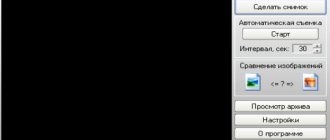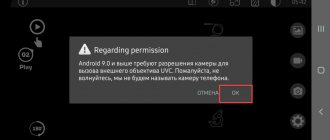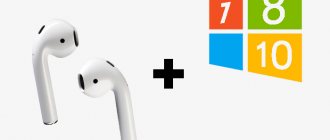Security and privacy play a huge role in the modern world. In many ways, they are provided by digital technologies and special devices. One of them is a video surveillance camera that uses Wi-Fi technology. It is a fairly powerful tool for increasing the security of an office, home, warehouse or garden. It is necessary to understand in more detail how to configure an IP camera via Wi-Fi, what it is and how to connect it.
What is a Wi-Fi camera: main technical characteristics
A digital video surveillance device, information about image capture of which is transmitted to a storage device or to the cloud via Wi-Fi, connects and operates wirelessly via the Internet using a mobile application. The main characteristics of a Wi-Fi camera that determine the format of work and the capabilities of the equipment are:
- matrix;
- shooting resolution;
- lens focal length;
- viewing angle;
- zoom;
- type of images created - regular and panoramic;
- motion and infrared light sensors;
- microphone - sound recognition and recording;
- speaker - providing two-way communication;
- mounting methods - vertically, on the wall or ceiling;
- signal amplifiers;
- format for saving data - to the cloud, to a card or online broadcast;
- control modes;
- networking opportunities;
- design;
- protection from harmful environmental influences.
Note! Wi-Fi cameras allow you to view the territory from anywhere in the world where there is access to the Internet. All information is saved on the cloud or memory card, so it can be viewed in recording format.
Camera control software
You can control the gadget from the web interface. Manufacturers have provided quite convenient panels for this. You can set a recording schedule, record video manually, and perform other actions provided by the device’s functions.
However, for more convenient work and viewing several “pictures” at once, you need to use special programs. Where can I get them?
- supplied on disk along with the device;
- download from the manufacturer's website;
- download and connect a universal video surveillance program: for example Xeoma, iSpy, WebcamXP or others.
It is the program that you use that brings a lot of new functions: motion sensor, video recording and its schedule, recognition of faces and license plates, even emotions. So think carefully about which program you need based on your needs.
In the program itself, to connect an IP camera with WiFi for your home or office, you need to register access to all cameras and add them to the list of devices. After that, you get expanded access to each of them.
Advantages and disadvantages of Wi-Fi cameras
The advantages of wireless video cameras are:
- possibility of remote access;
- ease of device setup;
- high image quality;
- security during data transmission;
- variety of models.
The disadvantages of Wi-Fi surveillance cameras include:
- possible network interference that degrades the quality of image capture or complicates this process;
- slow information transfer when many wireless devices are installed;
- the need to ensure a reliable Internet connection.
Important! IP cameras differ in the type of motion sensor.
Types of WiFi cameras for home or office
Before moving directly to the guide to setting up an IP camera, let’s look at the varieties that exist today. By design they are divided into:
- Square cameras (Cube)
- Cylindrical cameras (Bullet)
- Box cameras
- Dome cameras
- PTZ cameras
Dome and case are the most used of the fixed ones. I won’t go into detail - a lot of literature is devoted to describing the characteristics.
There are also models designed for indoor and outdoor installation. The latter are more protected from the external environment and are used for outdoor surveillance. But today I will show you how to connect an IP camera for your home using a rotary type model as an example. Its advantage is the ability to control the shooting direction using a special program, which means you can immediately cover a large circular space from one point.
Types of wireless IP cameras
CCD Wi-Fi camera
The CCD version is relevant for use in low light conditions. Models in the CMOS category have high data transfer rates and consume less power.
Megapixel sensors provide clear and crisp images, however, due to their small size, a device with such elements is less sensitive.
Fixed camera
Wi-Fi cameras are also classified according to the type of housing. There are fixed and dome stationary models. In a separate category, I highlight PTZ network devices that operate in wireless pan or tilt mode, in which you can remotely change settings - image capture location, scale and tilt.
Wi-Fi camera
Based on functionality, devices are divided into 3G, 4G and GSM. The first two types of video cameras provide tracking using mobile communications. They are tied to a device that supports the 3G option, to which the signal is transmitted online.
4G devices can be connected in places where there is no Internet access. GSM connects to a satellite monitoring system and transmits survey results to a cell phone.
What programs to use
Each IP camera is equipped with its own web interface that allows you to manage it. Developers of video surveillance devices have equipped administrative panels with various tools for more convenient use. For example, on advanced models you can set an on/off timer or a schedule according to which recording will be carried out.
The standard model is quite functional, but for advanced capabilities you should purchase special software. You can find the necessary programs using several methods. Some models are supplied with discs with the appropriate software. You can also visit the manufacturer’s official website and download the software manually. As a last resort, you can use universal utilities:
- Xeoma;
- WebcamXP;
- iSpy;
- Globoss;
- AbelCam;
- Axxon Next;
- Webcam Monitor.
Using specialized software, you can get a lot of unique features. For example, some programs allow you to track numbers and faces, recognize emotions, record video in fast or slow motion, and convert the camera into a tracking sensor.
To synchronize a tracking device with specialized software, you will need:
- Open the program.
- Enter the camera's IP address.
- Add to the list of supported devices.
- Grant read access.
- Save settings.
Only after this the user will receive maximum opportunities to use the device.
How to set up a Wi-Fi camera in different ways
After connecting the wireless camera, to ensure its expected functionality and to be able to remotely control the equipment, you need to make settings. The procedure is carried out according to a simple algorithm, which differs slightly for different connected devices.
Wired method
To configure the camera through a DVR connected to it using a cable, you need to gain connection access, enter the IP address and start recording video.
To configure the device via a laptop, you need to connect to its network card port, open a browser and go to the IP address to enter login information and gain access to the settings adjustment section.
How to set up a camera via Wi-Fi
Setting up a Wi-Fi camera over a wireless network is done after connecting the device to a power source and turning it on. After going to the section for setting up equipment operation parameters, you should activate the process of searching for a new connection and adjust its key indicators.
Features of setting up via phone
To configure the camera via your phone, you will need a software application. After launching it, you need to read the QR code from the camera body and enter the ID in the tab that opens.
How to set up a Wi-Fi camera via a router
To configure the camera via a router, you need to enter the IP address data into the device settings and set the parameters necessary for recording. Using a router, you can configure several cameras at once.
What else to look for when choosing a camera
You need to decide from the very beginning how many devices you will need. Stand-alone models are enough if you need 1-2 pieces. It’s worth considering installing a shared network router if you plan to cover the entire territory. This device collects information from other network participants, then transmits the image to the monitor. Connecting the elements to each other is not difficult.
When the issue with quantity is resolved, we move on to considering the main parameters.
- Power supply. Usually this is a network or a built-in battery.
- Design. Models are equipped with protected cases or sold without them.
- Availability of microphones.
- IR illumination and its parameters.
- Maximum recording resolution. The larger it is, the better. To do this, you need to connect certain types of cameras.
Note! The method of data transmission is also considered to be a significant feature. The sent signal is encrypted by most cameras during connection. This reduces the likelihood of interception by attackers.
Connecting a Wi-Fi camera
Almost all models of Wi-Fi cameras can be connected to various equipment in wired or wireless format. The algorithm of user actions is determined by the connection method and type of device.
Via Wi-Fi
To connect a video camera via Wi-Fi, you need to set the IP address of the connected device to the local network of computer equipment. To do this you should:
- open the network management menu;
- in the connections section, activate the properties window and go to the Internet protocol tab;
- enter IP address data;
- change settings via browser.
By wire
The simplest connection with a recorder or other equipment is a wired one. They are connected to the system directly by cable. The first time you connect, you will need to enter your login and password. If you save them, the next connections will be implemented automatically.
Wired connection
Via router
You can figure out how to connect a Wi-Fi camera to a computer using a router as a traffic source. The procedure is carried out according to the algorithm of actions:
- navigating to the device's IP address;
- displaying a wireless network access form;
- Enter your login and password into the form.
Via phone
To connect a Wi-Fi video camera to your phone, you need to install the appropriate program on it. The smartphone should be connected to the router’s local network for the initial connection. The connection is made after entering the access data.
Setting up intranet access
At this stage, it is possible to enter the starting address of the camera within the created network for any device. After this, a special panel will open, with which you can view the image in real time.
You can get the same internal interface, but to do this you need to purchase both devices made by the same manufacturer. However, this approach will lead to some difficulties. For example, it will not be possible to connect 2 cameras from the same company to the router at the same time. In this case, you will need to reassign network addresses for each device. Let's look at how to do this:
- Perform the manipulation that was indicated in the previous paragraph. When finished, do not disconnect the LAN cable.
- Open the administrative panel in the camera and go to network settings - “TCP/IP”.
- Find the “Network” item (“Network”, “Configuration” or “Administration”).
- If you need to have access to the camera within your home network, then you will need about (“Dynamic IP”).
- Next, disconnect the camera from the computer and manage the device using the administration panel.
How to choose the right location for devices
When choosing a location for a Wi-Fi camera, you need to take into account the tasks that it is expected to solve. When installing outdoors, you need to choose a position for the equipment in which it provides viewing of the controlled area. In this case, there should be a minimum space that does not fall into the lens.
Camera location
If the purpose of installing a video camera is to monitor the surrounding area, then the observer must be able to see the object in proximity mode. The first point of its fixation should not provide clear images, and subsequent points should allow identification of the object due to good resolution.
Additional Information! When choosing a location, you need to exclude the effect of illumination from the sun, spotlights and vehicle headlights at night. To do this, you need to select not only the installation points, but also the height of the device and its angle of inclination.
Channel thickness: how to calculate
Wireless networks are affected by many factors. Here are just a few of them:
- Obstacles.
- Intensity of use.
- The number of clients simultaneously connected to the network.
- Antenna type.
- Weather.
- Other types of networks and so on.
It is not so easy to predict in advance the quality of a wireless network in a particular location. It also depends on what phone the buyer is using.
Important! 128 Kbps - 4 Mbps - signal transmission range of each camera. This must be taken into account when placing equipment in its place. Because of this, the load on the Wi-Fi point may increase. Tests and special software will help you understand the real data transfer speed characteristic of certain types of equipment.
There are two acceptable solutions for such situations:
- Channel separation: for users and video surveillance.
- A large supply of characteristics specifically for image transmission.
What to do to strengthen the signal
The Wi-Fi signal depends on the power of the transmitter and its location, the number of wireless connections, the thickness of the walls and the presence of additional interference. It can be strengthened in several ways:
- replace the antenna with a more powerful one;
- extend the antenna on the camera;
- use a wired video camera.
After taking measures to strengthen the signal, the wireless video surveillance system can cover up to 5 km. The exact value of the parameter is determined by the power of the transmitting device.
Difference from webcam
A webcam and an IP device are different devices, contrary to what some users think. The webcam mechanism allows you to communicate with other people through Skype or other similar programs. The IP device is designed for video surveillance and displaying images in a digital stream.
The IP camera has its own address through which it connects to the network.
Where to install?
Correct installation of the IP camera is a guarantee of normal operation. Since the device runs on WI-FI, it is important that it is located close to the router. If you place the device too far away, there will be problems with image transmission and other failures will occur regularly.
However, it is also not recommended to place the camera too close to the receiver to avoid interference with the operation of the router. Bottom line - you should place the device at an average distance from the router.
Connection options
Depending on the camera model and the functionality it supports, there are two options for receiving data from the device:
- through a router and a third-party or the manufacturer’s own cloud service;
- directly, through port forwarding.
Almost any router is suitable for the camera. To access from an external network, it must support port forwarding (discussed below) and have an Internet connection.
Please note that a wireless video source requires a Wi-Fi router.
We recommend reading: how video surveillance from Rostelecom can significantly simplify the process of organizing video surveillance.
Possible problems
The main problems encountered during connection and their solutions.
- The router does not see the camera. You should check the network settings on the router and the device paired with it; there may be connection problems or Wi-Fi is not working.
- There is a connection, but no picture. You need to check the ports and protocols, as well as their configuration.
- Everything works from the local network, but there is no access from outside. The port forwarding settings need to be checked.
- The camera is connected to the router, but does not turn on. The power supply should be checked. Perhaps an instance with PoE is used, then an additional POE splitter will be needed.