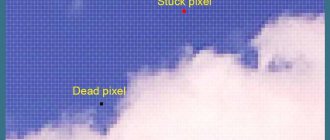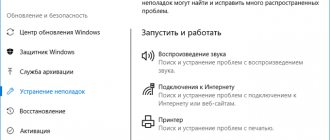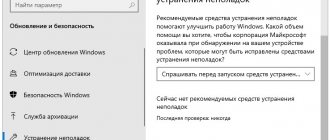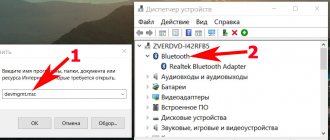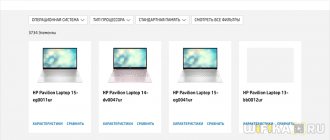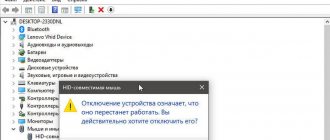In this article we will talk about why WiFi constantly turns off on a Windows 10 laptop or with any other versions of this operating system (7), and the Internet disappears. Let's consider cases when this concerns one network device and all of them at once.
For Windows 10, there are only some additional options for troubleshooting the problem of turning off Wi-Fi, which I will mention, but otherwise the principle of search and resolution is identical.
Everything that I’m going to talk about now has been accumulated by me over the years of practice + I took some decisions from the comments of my readers. Thank you for that. Your comments describing how to solve a particular problem help other users too!
WiFi constantly turns off on a Windows 10, 8, 7 laptop: how to fix it
The primary task in order to understand further movement is to determine: does the Internet via Wi-Fi disappear on one computer (or any other device - smartphone, tablet) or on all devices at once? When it happens to everyone at once, then the problem needs to be looked for in the router, or the problem is on the provider’s side. But if it’s only on one laptop, for example, then 99.9% of the time the reason lies in its software settings or hardware malfunction.
These two points are important to immediately direct your search in the right direction. Therefore, if possible, connect to Wi-Fi from several gadgets while in the same room and check whether all or just one device is turned off at once.
Based on this simple analysis, you can immediately open the chapter you need below (or use the table of contents at the beginning).
At the same time, you must check what I talk about in Chapter 1 about interference/channels and communication quality, regardless of whether only one device suffers or all of them at once.
For example, in my case with WiFi at the dacha until recently it was like this:
- The disconnect occurred not only with the Internet, but also with the connection to the router in general.
- This was observed on all 5 devices in my family at once.
I came to the conclusion that the router is already old, it doesn’t switch well between free channels in order to work with a minimum of interference (I’ll talk about this later), and the network has become more and more loaded over the years. I changed it and the problem was solved.
For beginners: a router and a router are the same thing. It’s just that I can use both names as I write.
The most obvious is mechanical.
Some time ago, the Internet was connected through the telephone network. The speed was very low, even downloading one good picture took several minutes, and you couldn’t make a call - the line was busy. Then, however, the speed improved a little, and the line became free for phone calls. Now, no one can be surprised by a fiber-optic cable, and the development of communications does not stand still, it all comes down to increasing bandwidth.
Now, almost every subscriber has a channel connected not directly to a computer, as was often the case before, but to special equipment that distributes it to other devices (laptop, tablet, smartphone, etc.). And if someone cannot access the site, he wonders why the Internet through the router periodically disappears?
A network loss can be mechanical in nature: damage to the cable that goes to the devices, or the device itself (router or modem). It is worth carefully inspecting the device, as well as the cable; perhaps there are places where it has become frayed or exposed. A break in the internal wires is also possible.
Interference on the Wi-Fi network channel / weak signal from the router
This reason also applies to the case when the Wi-Fi connection is lost only for one device or for several at once.
Signal quality from the router.
This seems banal, but not everyone takes this factor into account.
Make sure that your device (laptop, for example) has a really good signal in the right place. What is the quality of the connection, how many sticks show the connection, 1, 2, 3? If 1, then the connection with the router itself may be lost because you are out of range of its signal. Perhaps in another room the connection will be better and the Internet will stop disappearing. Check it.
In our country house, an access point (router) is installed in the outermost room of the 2nd floor and in the kitchen of the 1st floor the signal is the worst, up to a complete shutdown. If it turns out that you have a problem with the quality of the signal, then you can strengthen it with a repeater or install a more powerful router.
By the way, perhaps the router is not very well located and it is worth moving it to another room, from where communication can be received normally in other rooms.
Channel occupancy, interference
Any Wi-Fi network operates on a specific channel. But other networks may be operating nearby and causing interference. It could even be household appliances. This is especially true if there are many other Wi-Fi networks nearby.
As a result, the connection may be broken with the router itself, or there will simply be no Internet access temporarily, and then it will appear on its own.
It was precisely this problem with channel congestion that affected me, which is why it turned out to be easier for me to replace the router itself with a new one with improved characteristics.
You can solve this by changing the channel in the router itself, and to do this you need to go to its control panel. The entry address is usually found on a sticker on the back of the equipment. There will also be a login and password. If the sticker has been torn off, you can search on the Internet to find out what the default control panel address is, as well as your login and password. Simply enter the company and specific model into an Internet search and find information.
Next, where you need to go in the interface itself depends on the router model. In my Huawei B593s-22 you need to go to the “Wi-Fi” - “Add. settings". You can set “Auto” if there was some static channel, or you can manually select another (up to 11 inclusive, because channels 12 and 13 may not be visible to devices brought, for example, from America).
Setting up a Wi-Fi channel through the Huawei router interface
Guardianship of antivirus programs
Antivirus software can also cause you to be unable to access any website. On the one hand, it can be understood, because it protects us from attacks by harmful “microorganisms”, but sometimes the antivirus does this too much, blocking all incoming connections. As a result, we sit without the Internet, not knowing what to do.
To eliminate the problem when the Internet periodically disappears, you need to go to the properties of the network card. It can be external, but is often built into the motherboard. To go there you need to do the following, depending on the installed operating system:
- If it is Windows XP: the “Start” menu, then the “Settings” item, then select “Network Connections”. A window with an active connection will appear - you need to double-click on it with the left mouse button (LMB).
- If it is Windows Vista or Windows 7 (8, 8.1, 10). Next to the clock there will be an icon of a drawn monitor with a cable. You need to right-click on it and select “Network and Sharing Center.” A window will open in which the desired link Change adapter settings will be on the right. We click, in another window that appears we see the connection, on which we also double-click LMB.
The Internet or Wi-Fi network disappears on all PCs and other devices (the problem is in the router)
A number of reasons for the problem of disabling WiFi on specific devices - laptops and desktop PCs - were discussed above. But if you notice that the connection is disconnected on all devices at once, then it is useless to look for the reason in any one, the router or Internet provider is to blame.
You can try to distinguish who is to blame - your equipment (router) or the provider. But it is not always possible to do this on your own.
Follow these steps:
- Try to position yourself close to the router so that you can see its indicators (lights). If you see that all the indicators go out when you disconnect from WiFi, then the router is clearly to blame. He probably has a nutrition problem. You can check the quality of the power cable contact to see if it is damaged. Or there is an internal hardware malfunction of the equipment. It may even overheat. Then either take it to the service center or exchange it for a new one.
- If you see that the light indicating the presence of an Internet connection goes out, then there may be a problem with the provider cable that connects to the router. Check to see if it's pinched anywhere? Normal contact with the router? If your provider is a mobile operator, then frequent outages are very likely, especially in areas with poor signal reception. In this case, you most likely will not lose your Wi-Fi connection completely, but you will not have Internet access and will see the “No Internet access” error on the network connection icon.
- If you see that the indicator on the router goes out, indicating the operation of the Wi-Fi network, then this could be either a hardware or software malfunction of the router (resetting the settings or updating its firmware may help).
- Try to reduce the load on the network by disabling downloading/sharing via torrents, if this is important to you. Increased network load is one of the reasons for disconnecting from Wi-Fi.
- Reset your router. This is hello to a full rollback to factory settings. Please note that you will need to configure it again! Nevertheless, this option helps in some cases. Resetting occurs as standard on any routers: there is a “pressed-in” Reset button on the side or back. With the router turned off, press and hold it (for example, with a pencil) for 10 seconds, then turn the device on again. Now you will need to reconfigure your Wi-Fi connection and test the connection.
- The router firmware may be to blame for all network troubles. Firmware is the software for the proper functioning of all hardware functions. If you have a more or less new model of router, then perhaps there is fresh firmware for it, which fixes a number of problems (yours may be among them). You can check whether there is a new version and, at the same time, update it through the router’s web interface (you can enter there at the address indicated on the device sticker, for example, 192.168.0.1). You can also check the availability of new firmware on the device developer’s website, similar to what I showed above for searching for WiFi drivers.
Conflict situation
Another reason when the Internet periodically disappears may be related to IP addresses. As a rule, within a single computer network there should not be devices with the same addresses. The subnet is an exception and this is acceptable here. This can happen due to the fact that the router automatically begins to distribute network addresses to recently connected devices. In this case, he can assign the same IP to two PCs.
In this case, you should try to connect to the Internet; an error will appear on the monitor with the text “IP address conflict with another system on the network.” You can solve the problem like this: turn off the Internet, then turn it on again - the equipment must assign a new address. Or assign any free IP yourself.
Main conclusions
Thus, if WiFi constantly turns off on a Windows 10 laptop or with other versions of the OS, then the problem may not only be in a specific device, but also in the router itself or even the Internet provider. It's not always easy to figure this out on your own.
But if it is a specific device (smartphone or laptop, for example) that is to blame, which is very easy to check, then the solutions described above should help if everything is done exactly as stated in my instructions.
By the way, if the problem is not in the laptop, but in the phone, then there is little we can do here, because there is no such flexibility of settings as in desktop operating systems. The most important thing is to check that VPN and other applications related to connecting to the network are not installed.
In the comments below, please write to me which of the listed methods you managed to overcome the problem. If you found another option during your search, please also let me know. I will add the material to the note and thereby you will help other readers!