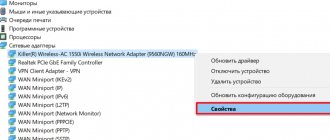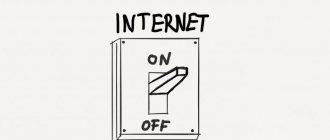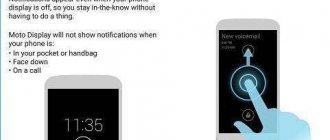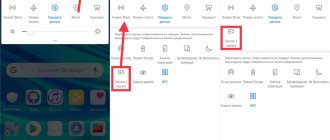Bluetooth is found in almost every gadget or computer. It is often used to transmit data over short distances. After conducting a short survey, we understand that not every user knows how to turn on Bluetooth on a laptop with Windows 7, 8, 10. There are situations when a person seems to know how to turn it on, but after the tenth attempt he realizes that something happened with bluetooth and it won't start. Today we will show all the available methods for turning on Bluetooth, and also discuss the problems that arise and how to solve them.
How to see if there is bluetooth on a laptop
Before you start turning on Bluetooth for the first time, you need to make sure whether it is even on the laptop? After all, if you find an icon on the keyboard, this does not mean that the module actually exists. Therefore, we suggest that you double-check the availability of the adapter on your PC. We'll show you how to do this now. Please note: desktop computers do not have a bluetooth module; they are installed only at the request of the client for an additional amount of money. But on laptops, most models have it. What you need to pay attention to first when searching for Bluetooth:
- Documents are included, please read them carefully.
- Check your device manufacturer's website.
- Inspect the case and keyboard for the presence of a Bluetooth icon.
- Check in Device Manager . See below for how to do this.
The fastest way to start Device Manager is to use the command " devmgmt.msc ".
- Press the keyboard shortcuts “ Windows and R ”. A window will pop up, enter the command “ devmgmt.msc ” in it.
- A window will appear. You are interested in the line that usually begins with the word Bluetooth. If there is one, then you have a bluetooth module.
Hotkeys
The presence of a radio module is one thing, its hardware inclusion is another matter. Here's the approach:
- The module must be in the laptop.
- The module must be physically enabled.
- The module must be enabled by software.
Now our task is to activate it physically. Some laptops are equipped with special buttons or levers to turn on the Bluetooth adapter, but most modern devices still provide the user with the ability to turn it on via a key combination. I have summarized the main manufacturers and the necessary combinations to activate the Bluetooth adapter on a laptop in the following table:
How to launch bluetooth under Windows 10 OS
Let's look at several options that will help you know how to enable bluetooth on Windows 10. Also read an interesting article about how to determine a person’s location by IP address.
Turn on Bluetooth using hardware
Some laptop models have a bluetooth enable button. Therefore, carefully inspect the keyboard for the presence of an icon. If you find such a button, then you can now turn it on or off Fn + Bluetooth
Turn on Bluetooth programmatically
Don't have a Bluetooth icon (blue tooth) on your keyboard? This means that the hardware method is not suitable for you, let’s move on to the software one.
- Go to “ Start ”, “ Settings ”, “ Devices ”.
- On the left side “ Bluetooth ” click on it.
- The “ Bluetooth Device Management ” section will appear where you need to activate Bluetooth using the slider. Now it will immediately begin scanning, looking for available devices that are within its connection radius.
- In the same window, only below in the “ Related settings ” section we enter “ Other Bluetooth settings ”. Here you can check the boxes at your discretion.
- The " Send or receive files via Bluetooth " option can be used to make sending and receiving files easier.
Suddenly you want to turn off Bluetooth, then do the same combination only in reverse order.
Turn on Bluetooth using the command line
This method is complex, so we do not recommend that users without computer knowledge use it.
- Download the DevCon .
- We look at the Bluetooth ID in the “ Device Manager ”, section “ Details ”.
- Open the archive that you downloaded. Make a copy of the file “ devcon.exe ” to the system “ system32 ”.
- We enter the search, enter “ cmd ” to call the command line, enter the command “ devcon enable identifier ”. Instead of the word “ Identifier ”, enter your bluetooth adapter identifier. Press " Enter ".
Activation of the module by other programs
How to enable Bluetooth on your computer using third-party programs? There are several convenient and easy-to-use utilities for launching the radio module.
- Wireless Console is a utility for providing an on-screen selection interface for the built-in wireless LAN. It is suitable for ASUS
- ReadyComm is a convenient program for Lenovo .
- Utility Center is a whole set of utilities, including the ability to activate Bluetooth for HP .
These programs are only useful when other methods are not suitable.
How to enable bluetooth on Windows 7
Windows 7, how to check for a module. To do this, press the combination of the “ Start and R ” buttons, and in the window that appears, enter the command “ mmc devmgmt.msc ”. Now all that remains is to find the Bluetooth adapter, as in the screenshot below. If found, proceed to turn it on.
Enable via task manager
- We repeat similar actions written above. Press “ Win and R ” then enter “ mmc devmgmt.msc ”.
- The Bluetooth adapter you found can be turned on right here. Move the cursor over it and right-click, select “ Engage ”. If you need to disable it, then use the same method as you turned it on, just click “ Disable ”.
Enable using “Search”
A simple, quick way to activate the radio module.
- Go to “ Start ”, click “ Search ” and enter the word “ Bluetooth ”.
- From the list that appears, click on “ Bluetooth Settings ”.
- All that remains is to drag the slider to the “ On ” position.
That's all, Bluetooth is running in Windows 7.
Launch button on laptop
If there is a button with a Bluetooth icon, you can quickly turn it on. To do this, hold down “ Fn ”, and while holding it, press “ F4 , F12 ”; the location of the button may differ for different manufacturers. Focus on the picture - a blue tooth.
We enable Bluetooth programmatically
If there is no icon in the notification panel (where the time is shown), then follow these steps:
- We enter the “ Network and Sharing Center... ”, then in the upper left corner click on the line “ Change adapter settings ”.
- A window with available adapters will appear. Your task is to hover the cursor over the Bluetooth adapter, it is most likely gray, right-click and select “ Enable ”. If you don’t have such an adapter, then try reinstalling the drivers.
Using a wireless network
Once Bluetooth is configured and turned on, you can use it. If your device has already connected to your computer, it will connect automatically. If you are launching it for the first time, then the way to use Bluetooth on a laptop is simple:
- Click on the tray icon.
- "Add device".
- Select (double-click) a device from the list of available ones. You may need to press a special button on the gadget. It must be “visible” to other devices.
- The pairing process will occur: numbers will appear that should be entered on the connected gadget. In my case, with wireless speakers, I didn’t have to enter a code.
- The automatic installation of drivers will begin.
- The device is ready to use.
Activating Bluetooth in Windows 8 or 8.1 on a laptop
One of the quickest ways to enable Bluetooth on Windows 8.
- Go to the sidebar or press the “ Win and C ” buttons together.
- Click “ Settings ”, “ Change computer settings ”.
- Select the “ Bluetooth ” item and move the slider to the “ ON ” mode.
That's all, now you know how to enable Bluetooth on Windows 8.
Activate bluetooth in BIOS
After trying all the steps described above, you still haven’t managed to turn on Bluetooth? In this case, you should check whether the adapter is running in the BIOS.
To enter the BIOS, you need to restart the PC, while constantly pressing “ F2 ” or “ Delete ” until a blue screen with options appears. Keep in mind that in order to enter the BIOS, it is advisable to look at the manufacturer’s website for the exact key combination. Because there are many pressing options, BIOS versions are different, to save time, use the Internet.
- When you get to Bios, find the “ Onboard Devices Configuration ” item. If this is not the case, then simply open all the sections one by one, where you will see the inscription “ Bluetooth ” and enter there.
- In this section you need to activate the module, click on it and select “ Enabled ”.
- Don't forget to save your settings when exiting Bios. You can also read why Wi-Fi on a laptop may stop working.
Having entered the Bios and dug through all the sections, you still haven’t found Bluetooth? Don't despair, you can buy an external or internal adapter at a computer store.
Driver installation
If you are sure that this module is on your laptop, but you cannot turn it on, then most likely you need to install a driver for the equipment. As a rule, any equipment is equipped with a boot disk, which contains all the software necessary for the smooth operation of the components. But sometimes disks get lost, break, or otherwise become unusable. In this case, the software can be downloaded from the official website of the manufacturer.
- Enter the company of your equipment in the search and select the official website.
- In the search, enter your laptop model and select the appropriate sub-item.
- Download the driver you are interested in.
After this, the device should work normally.
Bluetooth does not work, possible causes and solutions
Let's look at the most common problems and how to fix them.
- Bluetooth is disabled in BIOS or task manager. On Windows 7, 8, 10, how to activate it, you can read above in the article.
- The drivers have crashed or are outdated. You can check this in the task manager. If there is a yellow triangle or a question mark on the module (depending on the operating system), then you need to reinstall the drivers. Download the latest version from the manufacturer's website and install.
- Faulty radio module. Alas, nothing lasts forever. For example, it used to work, but now it’s not even displayed anywhere. This is a technical problem; only a service center can help.
- There is no radio module. After a lengthy search, it turned out that the adapter was not on the laptop. There is no need to be upset, because you can purchase an external adapter. Or use another technology, for example WiFi. For some users, it will be informative to read how to turn on Wi-Fi on a laptop.