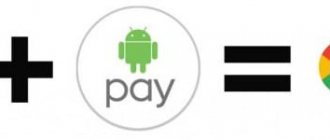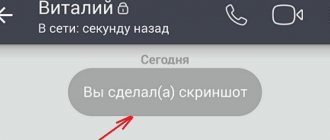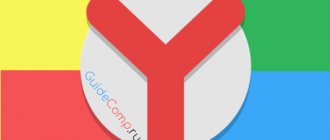The article provides simple step-by-step instructions on how to enable and configure GPS, which will be especially useful for beginners in Android navigation.
Most modern devices running the Android operating system are equipped with a built-in GPS module, with which you can determine your location by connecting to satellites in Earth orbit. Knowing the exact location and having a navigator application on your phone, you can easily get directions to any point on the map. For fast and accurate operation of the navigation system, you need to know how to turn on GPS on Android.
Before you turn on GPS on your phone, make sure that your device is equipped with this module, because some budget models do not have it. Detailed information about this is provided in the instructions for your gadget. If the device is equipped with a coordinate receiver, you can begin configuration.
Below you will learn how to connect GPS to your Android phone, tablet or navigator.
Which navigator should you choose?
Applications that allow you to navigate the area can be downloaded from Playmarket. There are several dozen collections of maps in the catalog, but only 3 of them are the most popular - Google Maps, Yandex.Navigator and 2GIS.
You also need to know in advance how to install a navigator on an Android smartphone. You will need a Playmarket account. Instructions for creating one will be displayed when the user opens this program. It is preinstalled on every smartphone based on the Android operating system. Next, just enter the name of the application into the search bar located at the top of the interface and click “Install” in the appropriate section.
General description of Yandex.Navigator
“Yandex.Navigator” is a free application that greatly simplifies the life of a motorist who finds himself in an unfamiliar area. Below you will find instructions on how to use Yandex.Navigator.
The main features of the program are as follows:
- Plotting a route from the current point to a specified destination.
- Voice prompts while driving.
- Building the best route between two points on the map.
- View the map offline.
- Search for parking in parking lots in major cities.
- Display information about traffic jams along the route.
- Voice search function.
The user interface of the navigator program is simple. It is not difficult for even an inexperienced user to master it.
How to enable GPS navigation on your phone
Geolocation is an important parameter that affects the correct operation of many built-in applications. Due to the fact that we open our location, the incoming information becomes relevant and targeted.
GPS navigation is another personalization system, as it adds routes and priority points. Often this function helps to find the device if it is lost. Among the useful options you should also note:
- Tracking the device of relatives (who provided access);
- Recording distances when playing sports;
- Hints for detours in case of traffic jams;
- Creation of sightseeing maps;
- Search for organizations near your location, etc.
Despite the obvious advantages, this feature can be enabled or disabled at the user's discretion. This is done as follows:
- go to the main menu of the phone settings;
- select the “Location” section;
- if the operating system is equipped with a slider, move it to the active position;
- in the selected item, set the “Across all sources” option;
- reboot the device to set the parameters;
- set the date and time if appropriate system alerts occur;
- wait for the mobile system to respond, which will automatically complete the geolocation connection process.
You can quickly enable or disable GPS capabilities through the quick menu curtain. The icon indicating the option looks like a satellite or a marker that marks a point on the map.
GPS Basics
After the launch of the first earth satellite in the fifties, American scientists noticed a certain phenomenon: the frequency of the reception signal increases as the satellite approaches and decreases as it moves away.
That is, if you know the exact coordinates of your location on planet Earth, you can calculate the position and speed of an artificial satellite. Or, conversely, knowing the exact location of the satellite in orbit, you can determine the exact coordinates of the receiver, even while moving.
The GPS system works according to this principle:
- The satellite broadcasts a signal from outer space.
- Each GPS receiver, through this signal, calculates its position in three coordinates in real time.
The following equipment is involved:
- From space – satellites located in medium-Earth orbit.
- Main control – main station + additional stations + antennas.
- Custom – GPS receivers that are registered with the state. institutes and almost a billion receivers built into navigators and smartphones.
Since GPS is a purely American development, other countries did not stand aside and launched their own navigation systems:
- Russia – GLONASS.
- EU countries – Galileo.
- China – Beidou.
- Japan - QZSS.
- India - IRNSS.
Android smartphones can work with multiple navigation systems, so there will be no problems with location determination.
But a modern location service uses more than just navigation systems. The list includes:
- Geodata of Wi-Fi access points.
- Hotspot geodata
- Cell towers.
- Google services, which, through a complex of systems and smartphone sensors, determine the location of the device “more accurately.”
The use of this equipment is necessary to increase the accuracy of coordinate calculations. But work through these communication modules is regulated by Android smartphones.
At the same time, Google services are the only software package that uses, if necessary, even a turned off GPS. Some manufacturers (e.g. Samsung, Xiaomi) use their own tools for hidden location detection, similar to Google. So keep that in mind.
How to install a navigation app
The navigation application is a full-fledged alternative to a separate device - a navigator. To run the program, you first need to download it. It is best to choose an application from the official Play Market store. Here you can read reviews and choose the most suitable option.
A useful option for navigators is the ability to plot routes and estimate the time to cover them based on built-in calculations. There is a wide variety of applications. Let's take a closer look at some of the options.
What is the best navigator for Android?
The best navigators for Android that work without the Internet
- Maps.me navigation app.
- navigator
. ... - Waze navigation software. ...
- navigator
. ... - Navitel GPS & Maps…
- navigation
. ... - Navigator
Seven Roads It has a rather pleasant and very clear interface, all maps are accurate and up-to-date. ... - Yandex. Navigator
...
Changing location modes
There are 3 modes for phones and tablets running Android 5.1 and below:
- Device only. This mode is very accurate, but searching for satellites, especially during a cold start, may take some time. In addition, you need to be close to a window or balcony, or better yet, in an open area under a cloudless sky. High energy consumption.
- Save battery power. Establishing coordinates using wireless networks: Wi-Fi; mobile network; Bluetooth. For this mode to work correctly, Wi-Fi or mobile Internet must be turned on. The mode is less energy-consuming, but also less accurate.
- High accuracy. A combination of the previous two modes. The most accurate, fastest and energy-consuming mode.
Activating geolocation in the settings menu
The second method is as simple as the first.
- Click the Settings icon. It can be on the Home screen or the Applications screen.
- Go to the following settings section: “Personal data” (for Android up to Lollipop version) or “Privacy” in the “Advanced settings” menu (for firmware starting from Marshmallow).
- Click on the “Location” item - the positioning settings menu will open.
In addition, you can quickly go to this section of the menu from the notification shade by holding down the “GPS” icon.
Quick Start Guide
Now, knowing all the intricacies of how GPS works on a smartphone, you can proceed directly to solving the problem - enabling the corresponding service on Android. Now a short guide will be presented for all users, all points in it will be described superficially, however, an experienced user who understands all the intricacies of the operating system will simply follow the instructions. If you encounter any problem, go to the “Universal inclusion methods” subsection, where everything is explained in more detail.
- Open your smartphone's settings. To do this, click on the item of the same name in the menu or on the corresponding icon in the retractable panel, which is commonly called the “curtain”.
- Find the “Personal” or “Personal Data” section and click on the item that includes the word “location”.
- Set the switch to the active position. In this case, you can use different services to determine your location.
Immediately after this, GPS navigation will be turned on on the device, accordingly, any program that uses this module will correctly process data about your location.
Why connect geolocation?
The GPS system ensures the correct operation of almost all stationary built-in applications related to determining time and geography. Services from Google: GoogleMaps, GoogleCalendar will work without errors and provide correct information to the owner. It will be easy for the client to find the required route, track the movement of parcels or taxis, they can easily find the required route or leave a review by adding the cafe or store they like to their “Bookmarks”. GPS services will also help you find a smartphone if it is lost, if the gadget is synchronized with the user’s personal computer.
The smartphone will also be completely personalized: in addition to the owner’s address and phone number, the device will be able to include the necessary routes or notes for loved ones and relatives, allowing you to easily find the owner’s house or use a map for sightseeing.
Maintaining a permanent route will help athletes track their progress.
GPS service status
All geolocation options on absolutely all smartphone models are absolutely free and 24/7. Also, geolocation works smoothly without the Internet, regardless of the purchased tariff.
When using the option of determining the location of a smartphone in space, an additional check of the cellular operator’s services is performed, and the direction of transmitting waves from special communication line towers is coordinated.
Mobile system operators test the response speed based on the coordinates of the gadget’s location at one time or another.
Is GPS on your phone paid or not?
GPS is a useful option that allows you to determine your location within satellite range. This is possible thanks to special GPS sensors built into modern smartphones, phones and tablets.
The function is completely free, but its full use is only possible in conjunction with applications that are known to consume traffic and work online. Maps from Google and Yandex are downloaded from the Internet, but for Yandex maps traffic is free from leading mobile operators (Megafon, Beeline, MTS).
Using a smartphone with a navigator, you can easily determine the location of any city in Russia and get the shortest route to it, saving time and money, especially when it comes to traveling by personal transport. There are also additional services that allow you to calculate roadway congestion, optimal speed and travel time, the cheapest gas stations, etc.
Battery status and charge level when actively using GPS navigation
The Internet contains a lot of information that constant use of a GPS connection directly affects the charge level of a smartphone. According to this information, applications consume more traffic and work more actively, which means they significantly speed up the process of consuming battery power.
Alas, this is true, but the battery does not drain as quickly as it is presented in various articles. Moreover, connected GPS navigation services provide much more benefits and help the smartphone work properly without causing any harm to the battery.
Also, mobile software developers are constantly working to improve applications and reduce energy consumption.
Note: constantly alternating navigation service modes (on/off) can have a negative impact on the battery, but always-on options consume much less battery power.
Why do you need GPS?
Decades ago, GPS satellites were only available to the military. But the Americans quickly realized that big money could be made from navigation chips, applications and maps. As a result, ordinary people gained access to the technology - they just needed to acquire the appropriate device. Initially, these were specialized GPS navigators. And now the navigation module has seriously decreased in size, and therefore it can be built even into an ordinary smartphone.
A GPS signal helps you understand where in the world you are now. This is useful for several reasons:
- The navigation app will help you not get lost in the forest;
- With navigation you can navigate even in an unfamiliar city;
- You can easily find the address you need;
- You escape from traffic jams - the “Traffic” service helps you avoid them;
- Various apps show you nearby eateries and shopping centers;
- GPS helps determine your speed.
In short, a navigation chip can be very useful. But you will have to pay for using it. If you decide to turn on GPS on Android, then get ready for higher power consumption. This is most noticeable on older devices that do not support A-GPS technology. Also, inexpensive and older smartphones have problems with GPS signal reception. Our separate article will help you get closer to solving it.
Methods for enabling navigation services
There is no single instruction on the Internet for connecting GPS for all types of smartphones on Android OS; each model has its own method. However, there are still general instructions that you can follow, and not even just one, since there are many ways that allow you to quickly and without unnecessary hassle connect navigation services at any time convenient for the client.
There are two simple methods to activate GPS on smartphones running Android OS:
- Using the Quick Access Toolbar;
- Settings app.
Both of these methods are, in fact, working with system utilities and do not require the smartphone user to have serious programming knowledge or practical skills in working with a smartphone in general. Even the most inexperienced user who has purchased a smartphone for the first time can connect GPS.
Important note: While connecting to the routing service, you cannot turn off your Wi-Fi network. Firstly, this will save internal Internet traffic on the smartphone, which directly depends on the chosen tariff. Secondly, this will provide a faster and better connection of the geolocation service to the smartphone.
Also, a constant connection to a Wi-Fi network ensures timely updates of all applications that require constant improvement.
What to do if GPS doesn't work?
If you cannot connect your smartphone to GPS, then use the instructions for setting up the sensor through the engineering menu. If the problem is the accuracy of geolocation determination, then in the device settings, make sure that all sources are used, and not just network or GPS data.
Finally, if, even after following all the recommendations, the sensor does not work correctly or does not function at all, you should contact a service center to check the functionality of the GPS. It also makes sense to contact the support service of your smartphone manufacturer.
Interface setup
The first thing that should be mentioned is the built-in GPS navigator program, which is often equipped with Android mobile gadgets . They are primarily aimed at pedestrians and cyclists. GPS devices are more suitable for orienting motorists on the highway. Most Android phones and iPhones have built-in GPS modules. Therefore, any mobile phone can be turned into a high-quality navigator.
Typically, the OS of a mobile device is initially equipped with a navigation utility - the most common is Google Maps. They are quite easy to use, but require a constant connection to the Internet. And the good thing about Android is that it allows you to implement any software depending on the user’s needs.
To configure the interface, you need to turn on the GPS module itself and the Internet connection, if possible. If there is Internet support, the signal to the satellites arrives faster. Thus, the location information will be more reliable.
Step-by-step instructions on how to set up a navigator on your phone are presented below:
| Step | |
| 1. Go to the settings and find one of the sections (depending on the brand of the gadget): “Location”, “Geodata”, “Geolocation”. Move the icon to on mode. After this, it becomes possible to review the applications that are available for navigation | |
| 2. In the “Mode” item, select the required items - accuracy and speed of location determination. The user receives the fastest information possible with simultaneous information about and “By GPS satellites”. But then the energy and traffic of the mobile device is consumed more. Communication with satellites is established more slowly if |
If your mobile gadget does not have a built-in navigation program, then the solution is to download a third-party application. There are many of these for Android and iOS systems. They differ in some technical indicators, for example, the purpose of use (orientation around the city or countryside). Most phones support GPS communications with Russian and American satellites. If other systems are involved, then it is not difficult to reconfigure the gadget to certain satellites.
All available navigation utility applications are divided into 2 categories:
- working on maps that have already been drawn up;
- based on satellite images.
The last category includes Google and Yandex. Cards".
How to use Navitel
This application, like others, is downloaded from the Play Store. After downloading and launching the program, it is stored in the internal memory in the form of a separate Navitel Content section, which includes another folder - Maps. This is where navigation maps are loaded.
After switching on, interaction with satellites occurs automatically, and if a connection with at least one is detected, the location of the object is displayed on the map. The more satellites connected, the more accurately the coordinates are given. It is worth noting that this application is paid.
How to set up GPS on Android through the engineering menu
All the actions described below are carried out with activated GPS and the Internet on a balcony or open area. The trick only works on rooted systems:
- To open the engineering menu, dial the combination *#*#3646633#*#*. If the combination does not work, try the commands *#*#4636#*#* or *#15963#*, the functionality of the codes depends on the manufacturer and firmware.
- In the menu that opens, go to the “Location” tab and click on “Location Based Service”.
- If there is an AGPS tab, check the “Enable EPO” and “Auto Download” checkboxes in the EPO section.
- In the “YGPS” section on the “Satellites” tab you can see the schematic position of the satellites. All satellites are shown in red, which means they cannot connect to available satellites.
- On the “Information” tab, check “full” and then “AGPS restart”.
- Returning to the satellites tab, you can see how the connected satellites change their color to green.
- All that remains is to restart your device to apply the new settings.
After you turn on GPS and correctly configure the geolocation in your gadget according to our instructions, you can start working with navigator applications. Currently there are several dozen of them. There are also offline maps that can work even with the Internet turned off; you just need to first download the necessary map and navigation files. But the full power of navigation with information about objects, weather, traffic jams and much more can be felt with the Internet.
Using Yandex. Maps" on a smartphone
The most common now are Yandex. Maps”, which support smartphones running Android OS. This is due to extensive functionality, an expanded interface in Russian and the absence of advertising. Another plus is that it is free to use.
To start working with the Yandex. Maps”, just launch. After which the program configures itself.
This utility operates both in satellite mode and card mode. For offline use, you can download a map of a specific city to your mobile device, which is available for free.
When guided by images received from satellites, a person is given the opportunity to move freely not only on roads, but also on any terrain. On the right are the keys responsible for the image scale. In this regard, you need to be careful, since numerous loads of the same coordinate, but at different scales, can overwhelm the system memory. Therefore, regular cache clearing is necessary.
If you intend to use a navigator without access to the Internet, then download all the necessary maps in advance on the same scale.
How to install the application on your gadget:
- To install the navigator on Android, go to the store and click on the “Install” icon.
- Waiting for the download to finish.
- To configure the application for personal use, log in to Yandex. Navigator" by clicking the corresponding icon on the smartphone screen.
- After the first launch, 2 consecutive requests from the program appear to gain access to geolocation and microphone. Why do they give their consent?
- Next, a map with an arrow icon opens, by which you can find out your location.
- Click on “Menu” in the lower corner of the screen (right) and go to “Settings”. A list of options appears, from which those that significantly affect the functionality of the navigator are selected.
- In the “Map View” tab, you can select what you need - a standard route along streets and roads or satellite coordination.
- To use the navigation system offline, you need to enter a specific locality in the “Downloading maps” section in the search bar. In the drop-down list, select your city, country, region or province.
- You can change the location icon by going to the “Cursor” tab, where there are three possible options.
- Adjust the sound.
- They set up the work of the voice assistant in the “Announcer” tab, where they indicate a specific voiceover.
- Select the language in which the navigator will speak. To do this, go to the subsection with the appropriate name and click on the required position. To return to the menu, click on the arrow in the upper corner.
- In the settings, it is recommended to leave all 3 activated options as they are. Voice interaction allows you to communicate with the device without taking your eyes off the road - they say the address along the route after the command “Listen to Yandex”.
What is GPS?
This is a popular option that all devices come equipped with. It will work even in relatively budget devices. The navigation system allows you to achieve the following goals:
- Get directions;
- Location check;
- Reception of geodata in photos;
- Find the address you are interested in;
- Find out the travel time.
Not everyone understands how to correctly configure a function on Android in Russian, how to improve the operation so as not to overload the battery. Accordingly, it is worth carefully studying this issue.
Rules for working with the navigator
After installing and configuring the utility on your smartphone or iPhone, you should figure out how to continue working with it. This is not difficult if you read the instructions first.
First the maps are loaded. Otherwise, the device will not function without wi-fi and mobile Internet.
Detailed recommendations for using a GPS navigator:
- Click on the search engine.
- In the box that appears, indicate the category that corresponds to the theme of the final destination. You can enter the address manually.
- To launch the gadget by voice, say “Listen, Yandex” and wait for the permission command “Speak!” to appear on the screen. “Then the address and place are announced.
- As soon as the navigator finds the required route, an information icon appears on the map, where the two closest routes are indicated. You must choose one at your own discretion.
- Then the software enters the driving mode, and the corresponding indicators are visible at the top: speed of movement, distance to the nearest turn, how much time is left until the end of the trip. All you have to do is follow the speaker’s instructions, but keep in mind that this is a technique and can make mistakes. Therefore, it is recommended to carefully monitor the road yourself.
Additional features designed for convenience:
- Orienting yourself on the road based on the level of traffic congestion in certain places is a way to avoid traffic jams. Activate the option like this: click on the traffic light in the upper right corner. Immediately on the map, the roads will be colored in different colors (yellow, green, orange, red), indicating the intensity of vehicle movement along them.
- To add a comment to a specific event on the road, click on the icon in the form of a triangle with a plus.
- Simultaneously with the comment, you can set a pointer to the location to which you want to link the fact. This could be an accident, repair work on a certain section of the road, or any other incident. Just select the desired item from the list and click “Install”.
- After the manipulations have been completed, a pointer will appear on the screen. After clicking on it, the entered information is displayed.
- The function of displaying parking spaces appeared in the application not so long ago. To turn it on, highlight the letter P, which is located in the lower corner.
This is where the work with the fundamental options ends. The following are the supporting features of the application. So, if there is no constant Internet connection, but the maps are downloaded or the route is saved in memory, it is also possible to navigate using a mobile navigator. The scheme is similar to the online mode. And in order to save the already laid path, you need to click on the “My Places” button and add all the necessary data.
Now all that remains is to voice the command and indicate the address of the place where the user is going.
Selecting and installing a third-party navigation application
Some applications are aimed at navigating around the city and city roads, while others are aimed at navigating intercity connections. There are also those who help specialists in complex geodetic work.
American, Russian and Chinese satellites can be used as navigation satellites, however, most smartphones use American GPS technology. If the smartphone supports other navigation systems, it will not be difficult for any program to connect to one or another satellite.
One way or another, all navigation applications can be divided into two categories: those that work on a pre-compiled map and those that are positioned using satellite images. The most popular applications that work with satellite images are Google Maps and Yandex Maps. Both applications satisfy all the requirements, and yet, Yandex Maps is a more convenient application that allows you to save the entire previously displayed route in memory.
As the main program for moving along the roads, you should pay attention to the paid Navitel application.
Functionality available without an Internet connection
And yet, we need to finally clarify whether it is possible to use Yandex.Navigator without the Internet. It is difficult to give a definite answer to this question. Despite the use of satellite signals, positioning is also carried out with the participation of the Internet and Wi-Fi access points. In other words, without an active connection to 3G/4G networks, the navigation program will not fully function.
In such a situation, the user can only view previously downloaded maps of certain settlements, while active navigation and route guidance in offline mode are not available.
How to use Yandex Maps for navigation on a smartphone
Unlike the previous application, Yandex Maps is absolutely free. To get started, you just need to launch the program and wait until the program loads the selected area.
Yandex Maps can work both in satellite mode and in map form. For offline use, you can download a map of your home city. Unlike many other navigators, the maps in this application are absolutely free.
In satellite imagery mode, a person can move not only along roads, but also other terrain, for example, a field, lake or forest.
On the right side there are keys for zooming the map. You should be extremely careful, because the same area, but with a different scale, will reload the location. This way, your phone's memory will fill up pretty quickly.
Of course, it is best to use a phone with a constant Internet connection. At the same time, the created cache must be cleared regularly.
If a person wants to use a smartphone without access to the Internet, the cache of satellite images can be loaded in advance, while setting the same scale.
To summarize, it should be noted that, if desired, Yandex Maps can be replaced with Google Maps, and Navitel with any other free alternative, for example, 2Gis.
Thus, any smartphone can be turned into a powerful navigation device.
No. 3 – OsmAnd
Download : Google Play
OsmAnd is an excellent alternative to more popular navigators. The developers have focused on highly detailed maps, so it is better suited for pedestrians, cyclists and tourists. For example, the application does not have 3D navigation, which is popular among drivers. But on the maps, small settlements are perfectly detailed, small paths are shown, right up to parking lots in the forests, and there are a lot of settings for displaying various shops, monuments, bus stops and similar objects.
The application is free to use. In the Free version, you can download 7 maps to choose from, which is enough for the average user. A paid version without restrictions with maps of the whole world is available for a one-time payment of 999 rubles, and it fully justifies its price. By the way, the paid version of Osmand has a unique feature - the ability to view descriptions of attractions from Wikipedia without the Internet.
Official Google Play Store
For most novice Android users with Google services installed on their devices, the Google Play store is sufficient. But, before using it, you need to register a Google account, which we wrote about in one of the previous articles.
Installing applications from this store is as simple as possible:
1. Open the Google Play application on your device.
2. Go to the "Applications" or "Games" section.
3. Find the application you are interested in in one of the following ways: searching by keywords, selecting a specific category, or viewing tops and selections. The Google Play interface is intuitive, so there shouldn't be any problems.
4. Open the page with the desired program or game, click the “Install” button, then read the permissions that the application requires and confirm your consent with the “Accept” button.
5. The free application will be downloaded and installed automatically, but if the program is paid, another window will appear to select a payment method and confirm the transaction.
6. After clicking on the “Buy” button, the store will ask you to enter a password for your account - to prevent accidental purchases, for example by children.
7. After purchasing, within two hours you will have the opportunity to return the application and receive the money paid back in full, and the program itself will be deleted from the device. To do this, click on the “Return payment” button. Please note that you can only get a refund for each application once; if you purchase it again, this option will no longer be available.
Purchasing and installing applications is possible not only directly from an Android device, but also from the web version of Google Play. The only difference is that if you have several devices, then before installation you will have to choose which one the program should be installed on. With this installation method, the application will be downloaded to the gadget automatically as soon as it gains access to a stable Internet connection.
How to enable navigation service on a smartphone?
If the gadget user, for one reason or another, did not give the service permission to work when turning on the smartphone for the first time, then he can do this at any convenient time in several simple ways. The easiest way is to use the “Settings” system utility, located in the top panel of the smartphone’s system applications.
To do this you need:
- Open the main smartphone settings screen;
- Use the "Settings" menu
- Select the “Location” column (or immediately move the “slider” to active mode if your smartphone has an old version of Android OS installed). New versions of the system often require a large number of operations, as they have a much larger set of characteristics and capabilities for more personalized device settings for the user;
- Set the “Across all sources” option;
- Next, for the active operation of the geonetwork, you need to reboot the smartphone and make changes to the date and time set on the device, if necessary, since sometimes these parameters can go wrong while setting up the GPS service, which is a system error;
- The mobile system itself will connect the smartphone to itself and verify the connection.
Note: if a person uses a smartphone based on Android OS, then he can use the top vertical menu, popularly called the “curtain”, which also presents all the options, only in the form of icons.
How to set up a navigator on your phone
After installing the navigator on your phone, you need to configure it. This is quite easy to do, especially if you decide to use Navitel.
The navigator is configured as follows:
- Launch Navitel and select the appropriate item in the Internet connection settings. Such an online service requires a large amount of traffic, so take this into account, especially if you use GPRS while roaming. Having set the desired settings, click on the “checkmark” in the upper right corner of the screen.
- Select the interface language, map language and voice notification option (female or male voice). Click the check mark in the top right corner.
- Read the license agreement and click the "Accept" button.
- The free GPS navigator can be used temporarily for 6 days (trial period), after which it is recommended to purchase the Premium version. To use it for free, click the “Start trial” button.
- Next, the navigator will establish a connection with the satellites, after which you will need to download maps of the required area (“Download maps”) or select from those available on the phone (“Open maps”). Since this phone does not have maps, select “Download maps”.
- Select the maps you want to download: Asia, America or Europe. By clicking on one of the positions, select a country. It should be noted that there is a fee for downloading maps, and the amount is individual for each country. Thus, a Russian card costs $30, a Ukrainian card costs $24, and a Belarusian card costs $17. The cost is written in small print under each item.
- For a trial period, you can download the map for free. Select your country and click the "Download" button.
- Download the map to your phone and start using the navigator.
Sources
- https://tarifam.ru/kak-ustanovit-navigator-na-smartfon-android-besplatno/
- https://tarifkin.ru/mobilnye-sovety/kak-podklyuchit-navigator-v-telefone
- https://rAndroid.ru/hardware/kak-vklyuchit-i-nastroit-gps-na-android
- https://tarifam.ru/kak-vklyuchit-gps-na-telefone-android/
- https://tehznatok.com/kak-polzovatsya/kak-nastroit-navigator.html
- https://infodroid.ru/how-to-use-navigation/
- https://4pda.ru/2015/10/08/250073/
- https://tarifkin.ru/mobilnye-sovety/kak-polzovatsya-navigatorom-v-telefone
- https://strana-sovetov.com/computers/11866-kak-ustanovit-navigator.html
When customization is necessary: a Mediatek curiosity
Today, Mediatek (also known as MTK) is one of the leaders in the production of mobile processors. Even such giants as Sony, LG or HTC today create smartphones using MTK processors. But there was a time when the processors of this Taiwanese company were used only in poor iPhone clones or dual-SIM dialers.
In 2012-2014, Mediatek released quite decent chipsets, but they constantly had a problem: GPS did not work correctly. Satellites with such devices behave according to the quote: “I am difficult to find, easy to lose...”
It was all about the settings of the EPO auxiliary service. This service, developed by Mediatek, helps calculate the orbits of navigation satellites in advance. But here’s the problem: the default EPO data in Chinese phones is designed for Asia and fails when used in Europe!
This can be easily fixed in modern models. Let us remind you that all these instructions are only suitable for smartphones with MTK processors:
- Download and install the MTK Engineering Mode Start application, which allows you to enter the engineering menu of your smartphone (https://play.google.com/store/apps/details?id=com.themonsterit.EngineerStarter&hl=ru).
Yes, this is far from the easiest procedure. Depending on the version of the MTK processor (we described the steps for the MT6592 platform), the procedure may differ slightly, but essentially remains the same. But after these steps, GPS on your smartphone will work great.
Sources used:
- https://phone-insider.com/android-gps.html
- https://softdroid.net/vklyuchit-otklyuchit-nastroit-gps-android
- https://mrandroid.ru/kak-otkljuchit-otslezhivanie-mestopolozhenija-na-android/
- https://mobidrom.ru/kak-nastroit-gps-na-android-devajse-ili-vovse-otklyuchit-ego/
- https://andevice.ru/nastrojka-gps-na-android/
SHARE Facebook
- tweet
Previous articleHow to receive calls without touching your smartphone (Android)
Next articleHow to turn off offline mode in Internet Explorer