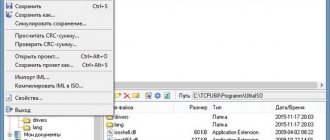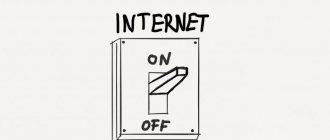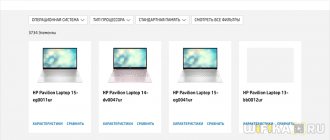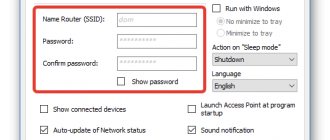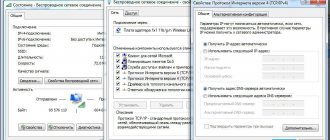Today we can say with confidence that Wi-Fi has become quite firmly entrenched in our lives. Wires that always get tangled underfoot have long become obsolete. Wi-Fi technologies have made our existence much easier, and also allowed us to use the Internet not only at home, but also in cafes, taxis, train stations and other public places. However, enabling such Internet can be difficult for inexperienced users.
How to quickly and easily enable Wi-Fi on an Acer laptop and get excellent speed, we’ll tell you how to connect WiFi on your Acer laptop!
Turn on Wi-Fi on an Acer Aspire laptop with the button
All modern Acer Aspire laptops have a wireless Wi-Fi module for working with the Internet. However, by default, when you take your brand new computer out of the box, Wi-Fi is turned off. There are two ways to turn the wireless module on and off:
- By a button on the case or a key combination
- From Windows management system settings
The easiest way to activate it is to press a certain key combination - “Fn” plus some other button on the keyboard, most often from the “F1-F12” series.
Like many other brands, for example, HP Pavillion, on some modifications of Acer Aspire laptops there is a separate slider at the end of the case to turn on the WiFi signal. If you have just such a model, then you need to move it to the Internet activation position.
After this, a characteristic Wi-Fi icon will appear on the Windows toolbar. To connect to the Internet you need:
- Click on it
- Select the network from your router
- And enter the password
Drivers
For Wi-Fi to work smoothly, you need to make sure that the necessary drivers are installed. If not, then you should just go to the Acer website, where you can find drivers for any Acer model range. However, you should remember that you must choose drivers specifically for your PC, since Acer laptop manufacturers may use a variety of adapter solutions in their respective models. After the required driver has been downloaded and installed, you must try to turn on the Internet. If suddenly at startup you see the error “The network adapter does not have valid IP settings,” then it may be due to incorrect drivers. If unsuccessful, you can use one of two methods for setting up Wi-Fi. If suddenly, after you have set everything up, but the laptop does not see the Wi-Fi network, do not panic, most problems can be fixed on your own!
WiFi on Acer Aspire laptop does not work after reinstalling Windows
Very often, after reinstalling Windows, Acer Aspire users are faced with the fact that the laptop no longer sees the WiFi network from the router and the Internet does not work.
This is due to the fact that the operating system does not recognize the wireless adapter installed on the computer. This means you need to update the drivers for it. To do this, also open “Device Manager” through the search.
Here we find the “Network adapters” section and right-click on the wireless module, which is designated as Wi-Fi or Wireless. And select “Update drivers”
If this is too difficult or the laptop cannot update the software automatically through Windows, then go to the official Acer website on the “Support - Drivers and Manuals” page.
Here, in the search field, indicate the serial number of your laptop or search by model name - in my case, Acer Aspire 5
Next, select “Drivers” and find the block where you can download the software for “Wireless LAN Driver”.
Select the file for the manufacturer of the adapter that is installed in the laptop. You can also recognize it from the name of the wireless module in the list of Windows network adapters, the path to which I described a little higher.
After downloading the file, you will need to run the software installation, after which the Acer laptop will again see WiFi networks and be able to connect to the Internet.
First way
Let's look at the first way to enable Wi-Fi on an ACER laptop. First of all, you need to make sure that the Wi-Fi module is in an active state. To do this, you need to launch Device Manager. This information can also be obtained by paying attention to the icon on the taskbar, which is located in the lower right corner.
If there is a need to search for a Wi-Fi access point, then it is best to use the desired button located on the laptop body in close proximity to the keyboard. Pressing it will enable Wi-Fi.
Sometimes, in order to turn on the network if there is no special button in a certain model, you can configure it yourself using hot keys. However, the best way to check the operation of the wireless Internet adapter is to use the network control center.
In this case, you will need to perform the following steps sequentially:
- select the “Control Panel” menu item by right-clicking on the “Start” menu or using search;
- then we find “Power Options”, having previously set the display of large icons;
- And finally, “High Performance.”
Next, using the right mouse button, click on the icon that determines the status of the Internet connection. After that, select “Network and Sharing Center”.
- Next, turn to the “Change adapter settings” command.
Next, select a point that provides access to wifi and try to turn it on. If a login and password were specified when installing the router, you should enter them and connect.
Additional software from the manufacturer
If Wi-Fi still does not “go up,” it means that your device is equipped with additional utilities that manage adapters. Acer (laptop) usually “hides” the programs used for this so that incompetent users do not mess with the settings. You should open Start, select All Programs and see if there is anything unusual with the Wi-Fi or WLAN sections. If available, then you should enable these utilities. Because without them, the operation of the wireless adapter is impossible. If all of the above does not help, then such a laptop is on its way to a service center, since by all indications there is a problem in the adapter itself at the hardware level. But you did your best. Now let the experts figure out how to enable Wi-Fi on an Acer laptop.
Second way
Let's also consider the second option, how to connect Wi-Fi on an ACER laptop. Initially, you need to enter the “Device Manager” - you can use the Win + R key combination and enter the command devmgmt.msc in the window. Find your device in the “Network adapters” item (its name should contain the word Wireless or WiFi), right-click on it and activate it.
Sometimes, to quickly restore Wi-Fi settings, you can use the following tips:
- disconnect the router from the network for 10-15 minutes;
- reboot the laptop.
So, we looked at how to set up Wi-Fi on an ACER laptop. You will find out which method is best for you to connect wireless Internet by trying the tips in practice.
Hardware connection
On new devices, Wi-Fi is disabled by default. In some cases, owners accidentally disable the adapter using a keyboard shortcut.
How to connect Acer Aspire line to a wireless network:
- Keyboard shortcut. You need to simultaneously press the Fn button (at the bottom left of the keyboard) and F3 or F5).
- Activate the switch. It is located at the end of the laptop case, marked with the inscription “Wi-Fi”. When disabled, it disables network discovery.
A little about Acer
This Philippine company appeared a long time ago and managed to win the sympathy of many PC and laptop users. Initially, the company specialized in the production of cheap components for American giants such as Intel and Apple. But over time, the company's management decided to compete with them. What can I say, the competitor turned out to be serious. Now a good part of the computer market belongs to Acer. Who would have thought?
If there is no button
It also happens that the physical switch (or switch) of the Wi-Fi adapter is missing altogether. In this case, let's turn to a rich laptop keyboard. Key combinations can turn a variety of laptop devices on and off. Only the specific combination depends on the model. If we are dealing with the Acer Aspire One model range, then to turn on Wi-Fi you need to use the Fn+F3 key combination. Most other Acer models use the Fn+F5 combination. If these combinations do not work, you need to try to find the desired combination using the “scientific poke” method.
It is also worth paying attention to the fact that the Fn key is displayed differently in different models. It can be represented either by the letters themselves or by some incomprehensible symbol. If the Fn inscription is nowhere to be seen, feel free to press all the incomprehensible buttons. You still won’t be able to cause much harm to the system and laptop through your actions. As a result, the desired combination will be found. If the Acer laptop does not see Wi-Fi even after this, then move on to the next point.
What should you do first?
In some cases, problems with the Wi-Fi transmitter have nothing to do with the laptop model. It's all about the inattention and carelessness of some users. The most common problem with Wi-Fi is the lack of installed drivers for the adapter. If this is the case, then there is no problem here. It is enough to download the necessary drivers from the manufacturer’s official website and install them. The Acer page contains programs for any device. Therefore, this can not be considered a problem. It is very important to download the driver specifically for your laptop model. The fact is that there is no universal software, since the manufacturer installs different types and types of adapters in their devices. Therefore, you should not hope that a driver from Acer Ferrari will fit the Acer Aspire.
Results
Now we can summarize. What was learned from our little educational program? Let's determine step by step the procedure for turning on the adapter in Acer laptops:
- We check the availability of the necessary drivers.
- If they are there, look for the hardware power button.
- When it is not there, we select a key combination on the keyboard.
- If this does not help, try to enable the adapter systemically.
- Does not work? We are looking for specialized programs from the developer.
Everything seems simple. Now you know what you need to do to provide yourself with wireless Internet access. And for many, information about what keys to turn on WiFi on a laptop will be very useful. After all, it can also be turned off in order to save battery power.
How to turn on Wi-Fi on an Acer Aspire laptop
You bought your laptop Acer Aspire 3610, 7741, v3 571g, 4752, 3680, 5020, 5750g, e1 531, 5920g, 5552g, 1690, 3613lc, 3003 wlc or another (no difference) with Windows 7 or Windows 8 installed, wifi can don't work in it.
Why? There are many reasons, so I’ll tell you step by step, some may not be needed by everyone, then just skip them and move on to the next one.
Also note that not all Acer models will enable wifi the same way, although I will provide instructions here for all.
This will be a small instruction to make your device completely mobile - for example, go to an Internet cafe.
By the way, if something goes wrong for you, I recommend doing diagnostics using Windows tools - here are the instructions for this procedure.
If you’re ready, let’s go, and if something doesn’t work out, ask in the comments.
Enable wifi on acer laptop - step one
The first thing you need to do to enable Wi-Fi on an Acer laptop is install the driver.
There is no way without him. You can see if you have it in the device manager, in the line: “network adapters”.
Your name may be different, but Wireless (this is wifi) should be there. However, if you install it again, it will not harm your laptop in any way.
How to install and download a driver specifically for your model, read the detailed instructions here and keep in mind that it is needed specifically for your Acer model - there is no universal one.
Enable wifi on acer laptop - step two
After installing the wifi driver, it may turn on immediately after a reboot; if it doesn’t turn on, we’ll help it.
On many Acer laptops, there are special buttons that turn wifi on and off.
They can be located anywhere: on the sides, in front, and even somewhere near the keys. Carefully inspect your Acer laptop and if you find it (they are usually indicated by an antenna icon), then turn it on.
Often there is also an indicator next to them. If it lights up green, it usually means everything is okay.
If your model is Acer Aspire from 1000 to 1690 or 2012 and Acer Ferrari 3000, 3020, 3400, 4000, then look for the button above the keyboard. In the 2000 or 5610 series, it is on the front of the laptop.