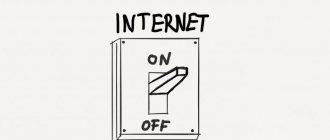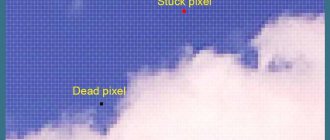Keys can stick for various reasons, but usually it is something spilled: tea, soda, juice. If this happens, then it is necessary to dry the surface as quickly as possible, and the laptop or computer itself must be turned off. If drying is not done, the keyboard will naturally dry out on its own after a while, but will begin to “stick.” And after a certain time, the contacts will completely rot, and the entire keyboard will be completely unusable.
Identifying the cause of sticky buttons
The primary hardware cause of sticky keys is always a misaligned internal key base. This keyboard reaction occurs due to the intervention of a secondary cause. Here it’s more complicated and you’ll have to find out what caused the keyboard element to shift.
Without taking into account software reasons for now, there are several explanations for this:
- Heavy dust, large accumulation of dirt or sticky liquid.
- General laptop overheating.
- The device has fallen.
- Mechanical damage due to frequent holding.
There are many similar situations, but the result is the same - there is a problem with the laptop button and something needs to be done about it.
Liquid
Laptop users often spill tea, coffee, and other drinks directly onto the keyboard, which can damage not only one button, but the entire element.
As soon as a leak occurs, it is necessary to remove the liquid with a paper napkin or towel and immediately disconnect the device from the power supply to avoid burning out the device’s mechanisms. Next, turn the keyboard over and blot it with paper again.
It is better to completely disassemble the keyboard in order to thoroughly dry and wipe the entire element. It is recommended to leave the laptop unused for 24 hours to ensure that any liquid that gets on the device does not cause corrosion of parts.
The key may become stuck due to dust and debris accumulated over time of use. You just need to remove the button and clean the area underneath it.
Disabling sticky button mode in Windows
It was not without reason that it was mentioned that such a problem can also be systemic in nature. And this cannot be called a problem - this is a function provided by Microsoft developers. This is called “sticky keys”, but it is needed more for editors who work with text documents. It makes it possible to press hot keys on a laptop individually, and not instantly, as is usually required.
For example, to save a document you need to immediately press the “CTRL” + “S” buttons. When sticky buttons are enabled, here you can first press “CTRL” and after a while click on “S”. In fact, Windows users do not have entirely positive reviews of this feature; for some, this prospect even bothers them. Everyone decides for themselves, but it's worth a try.
There are several ways to enable and disable this feature. The simplest is to press the “Shift” key 5 to 10 times, after which a prompt will appear on the screen to turn sticking on or off, where you need to press “yes” or “no.” This works both on and off.
Of course, no one has canceled the standard way to regulate all sorts of additional features using the “Control Panel”. Go to the “start” menu and find “Control Panel” there. In the open list, you need to find the “Ease of Access Center” item, and there we look for “Make the keyboard easier to use.” Next, turn on the toggle switch where it says “Enable Sticky Keys” or check the box, which depends on the version of the operating system.
Keys stick on laptop
The reasons leading to this behavior of the keyboard are divided into two groups - software and mechanical. In the first case, we are dealing with options built into the system, designed to make it easier for people with disabilities to work in the OS. In the second - with violations of the functions of the keys due to contamination or physical malfunctions.
Reason 1: Software
All versions of Windows OS have a special function that allows you to use combinations not in the usual way - by holding down the necessary keys, but by pressing them in turn. If this option is activated, the following may happen: you pressed CTRL, for example, and then continued working. In this case, CTRL will remain pressed, which will make it impossible to perform some actions using the keyboard. Also, the functions of many programs imply different operations while holding down auxiliary keys (CTRL, ALT, SHIFT, etc.).
It's quite easy to fix the situation, just disable sticking. The example will use “seven”, but the steps described below will be absolutely identical for other versions of Windows.
- Press the SHIFT key several times in a row (at least five), after which the dialog box for the function described above will open. Please note that these steps (calling the window) may have to be performed twice. Next, follow the link to the “Ease of Access Center”.
Uncheck the very first checkbox in the settings block.
To be on the safe side, you can also exclude the possibility of turning on sticking when pressing SHIFT multiple times by unchecking the corresponding box.
Click “Apply” and close the window.
Reason 2: Mechanical
If the cause of sticking is a malfunction or contamination of the keyboard, then, in addition to constantly pressing auxiliary keys, we can also observe the continuous typing of one letter or number. In this case, you need to try cleaning the keyboard using improvised means or using special kits that can be found in retail stores.
To perform some actions, you may need to partially or completely disassemble the laptop. If the laptop is under warranty, then it is better to perform these actions at an authorized service center, otherwise the opportunity for free service will be lost.
After dismantling, you must carefully separate the film with contact pads and tracks, wash it with soapy water or plain water, and then dry it as quickly as possible. For this, dry wipes or a special fabric called “microfiber” (sold in hardware stores) are usually used, which does not leave behind particles of material.
Never use aggressive liquids such as alcohol, thinner or kitchen cleaners for cleaning. This can lead to oxidation of a thin layer of metal and, as a result, to the inoperability of the keyboard.
If you know which key is stuck, you can avoid disassembling the laptop. To do this, you need to remove the top plastic part of the button using a thin screwdriver or similar tool. This technique will allow you to perform local cleaning of the problem key.
Conclusion
As you can see, the problem with stuck keys cannot be called serious. At the same time, if you do not have experience in dismantling laptop components, then it is better to contact specialists in specialized workshops.
Thank the author and share the article on social networks.
| Computers Climate control Industrial automation | Become a VIP client Dealers Service centers Credit |
How to properly clean a laptop keyboard
So, what to do if a key on your laptop gets stuck? How to identify a mechanical cause? There is only one solution - open the device. If you are not confident in your abilities, then it is better to take the laptop to a service center for cleaning, where it will be professionally cleaned and all causes of sticking will be eliminated. Moreover, without experience in assembling laptops or at least working with microcircuits, it is better not to take risks. But what to do if the cause of sticking is dirt? Also, should I open it to clean it?
The keys on a laptop are a more complex structure than the keyboard of a desktop computer, so disassembling it yourself for cleaning is not recommended.
There are a sufficient number of ways to clean the keyboard that will help the user:
- Blowing out dust using a can of compressed air. In specialized stores, compressed air cans are available for sale, which are designed for cleaning dust in hard-to-reach places. This is exactly our situation. In this way, it is possible to blow through not only one keyboard, but also all the open gaps of the laptop in which a year's dust and dirt have accumulated.
- Using a USB vacuum cleaner. Another product that was created to clean laptop buttons is a mini vacuum cleaner. Its use is actually similar to the previous method, but here the dust will not be blown out, but, on the contrary, the vacuum cleaner will collect it. For devices with large gaps between the buttons, this method is more practical, since dust will not be driven into the middle of the case, but will be blown into the vacuum cleaner.
- Dust collector - licker. This method is less effective, but still he has the right to voice it. In online stores, you can find a special liquid for collecting dust. It's simple: pour the contents of the jar onto the keyboard and roll it over it several times. It has the property of collecting small particles without staining the laptop with grease.
When cleaning the keyboard, it is also possible to use any available means that make it easier to remove dirt from hard-to-reach places. For example, it could be: a needle, a cotton swab with alcohol, a paper clip, a screwdriver. Please note that when using piercing and cutting objects, it is necessary to act with moderation.
To avoid getting into similar situations again and reduce the chance of keys getting stuck, you need to adhere to several unwritten but useful rules:
- Never drink tea, coffee or other drinks over your laptop. If moisture gets on the keyboard, the conductive channels will be closed, which will lead to its failure. Almost 90% of users do not adhere to this rule. In this case, you just need to be careful when drinking tea while watching your favorite TV series on your laptop.
- Try to avoid getting food crumbs on the panel of your laptop computer. Crumbs and food debris easily fit into the slots of the buttons and clog the keyboard from the inside.
- You should clean the outside and inside of your laptop once or twice a month. This will reduce the chance of large amounts of dust and dirt accumulating.
Disassembling the keyboard
The problem can be solved by disassembling the keyboard. One of the main difficulties is putting everything back together correctly. Experts recommend taking a photo and downloading the image from the Internet.
To remove a stuck key, you need to use tweezers; a paper clip or a small flat-head screwdriver is also suitable for this operation. It is important to do this carefully so as not to damage the platform.
After the button is removed, you need to check the cleanliness of the place where the key is stuck, if necessary, eliminate the cause of the sticking, and then put all the buttons back together. If the problem is not solved in this way, then you will have to proceed further.
The main reasons for replacing a key on the keyboard
They can fall out for several reasons. Here are the main ones:
- a strong blow to the laptop or keyboard;
- independent attempt to remove debris from under the buttons. As a result, some of them may fall out;
- excessive pressure on the keys while working with a laptop;
- liquid getting inside.
There are several options for keys not working. Depending on this, you should carry out repairs yourself or contact specialists. If the reason is a short circuit or damage to the cable, then you should definitely contact a specialist.
Important!
The button has so-called antennae. If one of them breaks as a result of external influence on the keyboard, then it is necessary to completely replace the button. Otherwise, it will constantly crash. Replacement of the keyboard is required when the matrix is broken, as a result of which it is impossible to restore full functionality of one or more keys.
What is a keyboard button on a laptop?
Here are the elements that make up a button on a laptop:
- the lid itself is made of plastic with a lock;
Important! Make sure the swing is attached to the plastic part completely, otherwise it will fall out.
System problems
There are also more trivial reasons why a key on a laptop gets stuck. How to fix the problem of stuck buttons if there is no dust on them and the thermal paste has not yet dried? Just try rebooting the laptop. If the laptop works for several days without a break, the system begins to act up.
In addition, the problem may lie in the keyboard drivers. Of course, in this case it is not mechanical sticking of the keys. The buttons are pressed, but at the same time they type the same letters on the screen. It is recommended to download drivers from the official website of the laptop manufacturer.
Sticking can also occur due to poor contact between the cable and the keyboard. To solve this problem, you need to partially disassemble the laptop and make sure that the latches that connect the keyboard and the motherboard are securely fixed.
What other problems could there be?
This often happens to gamers - a key on a laptop gets stuck. What to do if the buttons “do not obey” during the decisive battle with the orcs? First of all, you need to check whether the laptop has overheated. If during the game its temperature reaches the maximum level, then this may well cause such a problem. To fix everything, you will have to completely disassemble the laptop and change the thermal paste in it. This procedure is not the easiest, since you will have to remove the motherboard, take out the processor and video card. In addition, old paste usually dries out a lot, so it must be removed very carefully without damaging important elements.
The best solution in this situation would be to contact specialists. Some people decide to simply replace the cooler. Yes, this will help temporarily solve overheating problems, but the “burnt” thermal paste will not go away.
Let's look at how to insert a button on a laptop
If a button falls out on your mobile PC, there is no need to panic right away. In many cases, the problem resolves itself. At home, you can also solve the problem of how to insert a button into a laptop. To do this, it is enough to have a simple paper clip with you. Before inserting the button into the laptop to replace it, the old part must be removed from the keyboard. Working with buttons on a mobile PC requires more care, as they are flatter and can be damaged if pressed hard. Removing an element goes like this. It is necessary to bend the paperclip into a straight line and pass it under the lower platform of the keys. Now you need to pull it towards you, and the key will jump off its base.
It should be noted that you do not need to use force when installing the keys. Any pressing must be done smoothly and easily.
After installation, you need to carefully check the fastening of the replaced key. When purchasing new buttons, you need to check whether they will fit your laptop model. If you need to change several parts, it is better to do it gradually. So as not to confuse the location on the keyboard.
Before inserting a button on a laptop, you need to carefully check that the plastic mount, which is located under the key itself, is in its place. It may immediately seem that it is very difficult to connect everything. But in fact, this is not entirely true, because in reality there can only be one correct option. You can't install anything differently.
How to insert a large button
Let's look at how to insert a button on a large laptop. These are keys such as Space, Tab, Shift, Enter. In addition to the “rocker”, which is made of plastic, they may also have a metal stabilizer. It is necessary to ensure that the key is pressed evenly. On the inside there are two ears necessary for attaching the stabilizer to them. You need to tie up the ends right away. Next, insert the antennae of the “rocker” into the grooves and put the button in its place by lightly pressing it.
The space bar is supported by several “rockers” and a stabilizer. A situation may arise that the “rocker” may be disassembled. It is easy to assemble using a needle or toothpick. One side needs to be inserted into the groove, and the other is installed using a needle.
Let's look at how to insert a button on a laptop in which the mount is made using metal brackets instead of plastic swings. The mounting here is also simple. It should only be noted that such a keyboard will be noisier.
Dry cleaning
If the keyboard is clogged with dust, food particles, and more, this can cause the keys to stick or, conversely, make it difficult to press. To clean, you must first try to remove any dirt from the surface of the keyboard. A soft furniture brush is suitable for this.
If the problem does not disappear after surface treatment, you should use a regular household or car vacuum cleaner. However, even in this case, the problem may remain - the key on the laptop gets stuck. What to do in such a situation? It is best to purchase a can of compressed air, which can be found at any hardware store. If you treat your keyboard with it, you can remove a huge amount of dirt from it.
If even compressed air did not help, then you will have to disassemble the keyboard and remove all the dirt from the inside. To do this, you need to turn off the power to the laptop and remove each key individually. Usually they are held on by so-called elevators, which snap off quite easily. To do this, you need to quietly pull the button towards you by the upper part. After that it should come off. However, everything depends on the laptop model, so before performing any manipulations, it is better to clarify exactly how to remove the keys on a particular laptop.
Let's look at how to insert a button on a laptop
If a button falls out on your mobile PC, there is no need to panic right away. In many cases, the problem resolves itself. At home, you can also solve the problem of how to insert a button into a laptop. To do this, it is enough to have a simple paper clip with you. Before inserting the button into the laptop to replace it, the old part must be removed from the keyboard. Working with buttons on a mobile PC requires more care, as they are flatter and can be damaged if pressed hard. Removing an element goes like this. It is necessary to bend the paperclip into a straight line and pass it under the lower platform of the keys. Now you need to pull it towards you, and the key will jump off its base.
It should be noted that you do not need to use force when installing the keys. Any pressing must be done smoothly and easily.
After installation, you need to carefully check the fastening of the replaced key. When purchasing new buttons, you need to check whether they will fit your laptop model. If you need to change several parts, it is better to do it gradually. So as not to confuse the location on the keyboard.
Before inserting a button on a laptop, you need to carefully check that the plastic mount, which is located under the key itself, is in its place. It may immediately seem that it is very difficult to connect everything. But in fact, this is not entirely true, because in reality there can only be one correct option. You can't install anything differently.
How to disable Sticky Keys using the Options menu
To open Sticky Keys settings, click Start → Settings → Accessibility → Keyboard. Or press Shift five times and click “Disable this keyboard shortcut in accessibility settings” in the window that appears.
To disable Sticky Keys, deactivate the Use Sticky Keys feature. If you want Windows to no longer prompt you to enable this mode after pressing Shift in the future, uncheck the box next to "Allow Sticky Keys to be enabled using a keyboard shortcut."
Currently reading