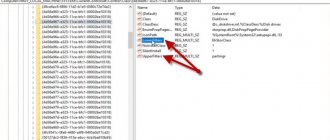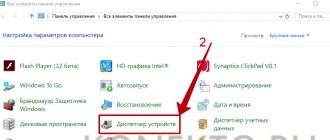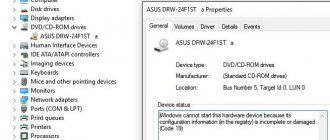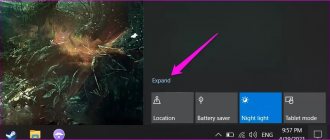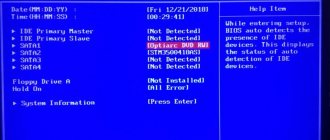A disk drive is truly an integral part of a personal computer. This device is used not only for reading optical discs, but also for writing various information to them. Over time, the relevance and frequency of use of such devices decreases significantly, which is caused by the development of more modern and convenient technologies. However, you should not write off disk drives, because to this day they are used to solve a variety of problems.
The computer does not see the drive
Hardware problems
If the drive does not read discs due to technical problems, the first thing to do is replace the connecting wires.
This could be a Sata cable or an IDE cable through which data is transferred. Ides are used in old computers - the technology is already outdated. They look like this: You need to disassemble the computer. Turn off the power and disconnect all wires. Take care of grounding. Then use a tool to remove the housing cover. Now you should visually determine which cables connect the DVD drive to the motherboard. And then replace them. You probably won't have the parts you need on hand, so be prepared to make a trip to the computer store.
After the new cables are installed, reassemble the PC in reverse order, start it up and try to check disk reading. If it works, great. If not, move on to the next step.
We carry out cleaning
While the computer is running, a large amount of dust collects in its case. It accumulates on all hardware components, including the CD/DVD drive. This may cause problems. This problem occurs especially often among owners. The system unit is located on the floor, in a poorly ventilated place. Laptops are less susceptible to contamination, but they also need to be cleaned periodically.
You probably already guessed that now we will clean the drive from dust. This helps restore his functionality.
The reading laser that the drive is equipped with is responsible for reading the data. And if it is contaminated, then it will perform its direct duty every other time, or will refuse to work at all.
We disassemble the computer again, this time removing the disk drive. The easiest way is to blow it out. If you have weak lungs, you will have to buy a can of compressed air in advance. They are sold in the same computer stores and are used to clean dust from equipment.
For more experienced users, we recommend a thorough cleaning. Disassemble the drive and manually wipe the laser head. In this case, use soft cotton wool, ear sticks or a suitable cloth, first moistened with water or purified gasoline.
What else can you use? There are special cleaning disks. Special brushes are installed on their surface, which clean the laser head while the disk is scrolling. Just place them in the drive and wait a couple of minutes.
How to correctly diagnose the cause on Windows 7, 10
Algorithm for identifying the cause of a malfunction:
- Visual inspection of the optical disk. If there are no or only a few scratches or abrasions, then the problem is not with the media.
- Insert the disc into the drive. If the indicator does not light up when you open the tray, the drive is not receiving power.
- Click the “Start” button and go to the “Computer” section. If there is no optical drive in the list of drives, the data cable is disabled or damaged.
- Close the tray. If the drive does not respond and does not start spinning the disk (can be determined by the absence of noise), there is a problem with the spindle.
- Open the drive from the Computer menu. If there is no content in the catalog, the laser head sensor is damaged or clogged.
In all other cases, the cause of the failure is software. How to deal with this problem is described below.
How to configure the drive
What else can be done to fix the problem? In Device Manager, go to the “View” tab and select “Show hidden devices”. There you need to find the “SPTD” driver, which is usually located in the tab with drivers for non-plug and play devices. After this, you need to remove it and then restart the system.
If there is no result, you should move on to the next step. You can try to find a controller that is connected to a DVD drive. But you need to remember that each controller has its own name; you need to search for it manually, viewing the properties of each controller.
You need to find the tab “IDEATA/ATAPI controllers” in the device manager and check each channel one by one. Now that we have found the channel we need, we check if the “Enable DMA” option is checked. If there is, remove it and reboot, check the result. If the drive appears without a checkmark, you need to return it to its place and restart the system again. This is the only possible option.
Go to the “Device Manager” tab and open the drive there (right-click - properties - DVD region), then you need to adjust the region settings. If it has not been installed, then nothing needs to be changed, but if some other region is specified, different from yours, then it must be changed to the current one. You can change the region no more than 5 times during the entire period! You can also try changing the “Not selected” option to other regions, but if you want to return everything back, you will need to reflash the equipment.
Registry problem
Sometimes a problem occurs in which the disk drive is displayed in Device Manager with a yellow exclamation mark, and in the cause of the problem column there is the line “Windows could not start this device because its configuration information in the registry is incomplete or corrupt.” This is due to the fact that some software has arbitrarily changed the registry key.
To solve this problem you need to do the following:
1. Type the key combination WIN+R on the keyboard. Next, in the window that appears, enter the word “regedit” and click the “OK” button. 2. Go to the following path - HKEY_LOCAL_MACHINE\SYSTEM\CurrentControlSet\Control\Class\{4D36E965-E325-11CE-BFC1-08002BE10318}. After that, select the UpperFilters or LowerFilters section and delete it. We reboot and everything should work.
It happens that after updating Windows 10, the DVD drive disappears from the system. This may be due to hidden driver installation. You can solve this problem using the command line by running the command:
reg.exe add "HKLM\System\CurrentControlSet\Services\atapi\Controller0" /f /v EnumDevice1 /t REG_DWORD /d 0x00000001
Why did the drive stop reading discs?
There can be many reasons for this, ranging from problems with the disk to complete failure of the disk drive. However, all the reasons can be divided into two categories, hardware and software problems.
Hardware problems are caused by problems with the hardware. The following problems fall into this category:
- The cause may be the disk itself; its wear can be so severe that no disk drive can read it.
- The drive may no longer accept discs due to contamination. Over the entire period of operation, a large amount of dust accumulates inside the computer, which can get into the drive and settle on the read head.
- Loose connecting wires will also affect the performance of the device.
These are the most common hardware problems; determining which of these led to the failure can only be done “surgically”, that is, you need to get into the system unit.
Diagnosing software problems is much easier. If problems appear after installing some software, then we can talk about software incompatibility.
Typical reasons why a disc is not visible (CD-DVD)
You can usually enter the BIOS program regardless of the state of the operating system or the visibility of the drives. It is recorded in a microcircuit on the motherboard, which gives it autonomy. The procedure for entering the utility is the same for older BIOS types and UEFI versions. Learn more about the BIOS login procedure.
Common reasons for the CD-DVD drive not being accessible:
- the controller where the device is physically connected is disabled;
- BIOS settings failure;
- incorrect connection, problems with the connecting cable;
- jumpers are placed incorrectly (important for older IDE drives);
- hardware problems in the IDE/SATA controller.
You can work out almost everything on your own, except for the last case. You can only replace the controller or correct the power supply in a workshop, and BIOS settings and software troubleshooting are available even to a novice user.
CD-ROM is missing
- Firstly, if a disk drive suddenly disappears, you should immediately try to use System Restore and roll back a day or two back to the moment when you had no problems with the disk drive.
- Typically, this problem occurs after improper removal of a CD burning program, such as Nero. On the official website of this program you can download a utility that can remove Nero without unpleasant consequences, I personally always do this, the program is called CleanTool, run it and restart the computer and your drive will be in place.
- In addition to Nero, there are a large number of similar programs, after removing which the CD-ROM may disappear
. If you decide to experiment with them, make a backup of the operating system, maybe a backup of the registry, or at least create a restore point. Sometimes users install several similar programs at once, for example: DAEMON Tools Lite and Alcohol 120%, which create several virtual drives in the system at once, then they stop liking Lite and, in addition, Daemon Tools Pro is installed, you think it’s easy for your operating system to figure it all out. - Let's also go to the device manager and see if there is a yellow circle with an exclamation mark next to our CD-ROM
; if there is, try updating the driver, right-click on the drive icon and select
Update driver
.
It happens that the drive is perfectly identified in the device manager (as can be seen in the lower screenshot), but periodically disappears and does not read the disks, then you can select Delete
and reboot, after the reboot the drivers will be automatically installed again, this often helps.
By the way, there is a good article. If reinstalling the driver did not help, you need to download the drivers for your Motherboard from the installation CD to your hard drive or flash drive, then reinstall the drivers on the motherboard. There is no sign of a disk drive even in the device manager, then let’s go to Start-Control Panel-Hardware Installation and launch the Hardware Installation Wizard, click on the button, then the program will try to find a suitable driver for our CD-ROM
. - If everything said above does not help you, you need to delete all parameters mentioning LowerFilters and UpperFilters in the registry section HKEY_LOCAL_MACHINE\SYSTEM\CurrentControlSet\Control\Class\{4D36E965-E325-11CE-BFC1-08002BE10318}.
- Sometimes a CD-ROM does
not disappear all the time, but from time to time, then such a problem is associated with the information cable or power cable, or maybe the CD/DVD drive itself is faulty.
The IDE information cable very often fails, you need to try replacing it or try connecting the drive to another IDE connector on the motherboard, if your CD/DVD-ROM
is a SATA interface, also try replacing the information cable or connecting it to another connector on the motherboard . - From the power supply there are cables to the motherboard, hard drives and our drive, whether our CD/DVD
drive has a SATA or IDE connection interface, you need to find a free connector on the power supply and try to connect the drive to it. - Sometimes they buy a new SATA interface drive, since there are SATA controllers on the motherboard, but there are no similar connectors on the power supply, so you need to use a SATA to IDE power adapter, try changing that too.
- Look in the BIOS to see if your drive is there. Try setting the BIOS to boot from the CD/DVD
drive and insert any boot disk into it, if everything works, then the problem is in the operating system, if not, then the CD/DVD drive itself could be faulty, then it is easier to replace it. - Finally, go to your friends and see if it will work for them. There was a case where some friends had a disk drive in the system unit that was either working or not working, and I brought them a working one in advance, connected it and it worked great, then I disconnected it, connected the problematic one and reinstalled Windows with it, after that everything worked fine, everything reinstalling the operating system also solves a lot.
Prevention and treatment
The main causes of malfunctions of optical drives are, of course, mechanical failures. According to the experience of repair shops, they account for about 75-80% of the total number of faults. Moreover, most often the reasons for the failure of CD/DVD drives (both computer and household, intended for listening to music and watching movies) are contamination of the moving parts of the disc transport mechanism and dust accumulated on the optical parts.
The presence of dust and dirt on the moving parts of the mechanism, especially on the edges of the moving carriage slides, makes it impossible to lock the mechanism holding the disk, as a result of which the device does not lock the disk and constantly throws it out. If, on the contrary, the drive ejects the tray and immediately takes it back, then most likely the cause of the defect is a failure of the tray position sensor. The drive detects that the tray has been ejected using a contact sensor, which you should find and try to correct its position, repair or replace.
In order to clean the drive from dust, you can first limit it to partial disassembly (pull out the tray and remove the front panel), and then blow out the insides of the drive with a vacuum cleaner set to blow out an air stream.
The optical system often fails due to dust accumulated on the focal lens or prism. If blowing through the device does not help, you can try wiping off dust from the lens with a soft flannel or brush. Remember that under no circumstances should you use alcohol or solvents for cleaning! The focal lenses of most modern optical drives are made of organic plastic, and solvent will irreversibly damage their surface. It is best to wipe a heavily soiled lens with a piece of hard paper. This operation is carried out extremely carefully, since the suspension of the laser itself can be damaged.
The situation is more complicated with the prism that stands behind the lens - it is extremely difficult to get to it. Moreover, the head, as a rule, is not dismountable, but even if it is disassembled, its settings can be lost. Therefore, for most drives, contamination of the lens means its complete unsuitability. Sometimes the optical system fails even due to an ordinary hair falling on the prism - in this case, again, you can try to blow through the system with a powerful stream of air.
By the way, it is not recommended to use special discs supposedly designed specifically for this purpose to clean optics. Most of them will not only fail to clean your drive, but may even seriously damage it. After all, modern optical drives spin the disk to a very high speed and at the same time have a very delicate read head, so if you value your device, then do not clean it using such devices.
However, most drives operating under normal conditions do not reach the stage where increased dust levels can cause failures. Most often, the plastic of the lens simply becomes cloudy from time to time and/or from overheating of the drive in the system unit. Such a malfunction can only be eliminated by an expensive replacement of the laser read head. However, such a malfunction accounts for no more than 10% of cases. Here we can, of course, advise increasing the intensity of the laser glow. To do this, adjust the variable resistor installed on the carriage with the laser (usually it is very small - 5-7S2-5 mm). Turn the slider of this variable resistor clockwise by 20-30°, and then check the rotation of the drive motor when installing the disk. If the disk does not begin to rotate, then turn the variable resistor slider another 20-30°, and continue this until the engine starts (it should start and rotate at a constant speed for some time - about 10-20 seconds) .
The need to rotate the variable resistor that regulates the intensity of the laser glow is due to the fact that over time the power of the laser light flux decreases (aging of elements, clouding of the lens, etc.), however, after such adjustment, the optical system usually still does not last long.
You are unlikely to be able to fix other malfunctions of the optical-electronic information reading system on your own. Despite its small size, the optical system of a CD/DVD drive is a very complex and precise optical device, including servo systems for controlling disk rotation, laser reader positioning, autofocus, radial tracking, and laser diode sensing and control systems.
Characteristic signs of a malfunction are either the lack of rotation of the disk, or, conversely, its constant acceleration to maximum rotation speed. When you try to remove a disk from a faulty drive using the controls, the carriage opens with the disk rotating on it.
In the operation of a working system, the following phases should be clearly visible:
• start and smooth acceleration of the disk;
• steady rotation mode;
• braking interval to a complete stop;
• removing the disk from the motor spindle using the carriage tray and moving it out of the drive.
You can check whether the optical drive system is working properly by opening the device and observing its operation. You can verify whether the disk spins up after installation by connecting only the power cord to the drive (the data cable is not connected). If the disk does not rotate after installation, then check whether the laser lights up when the carriage is installed in the working position, but without the disk. Sometimes the laser glow is not visible in daylight, so the room needs to be darkened. Observation of the laser lens should be carried out from different angles.
In modern optical devices, the presence of a disk is monitored by the laser itself. If a photosensor installed in a laser carriage receives a reflected signal from a disk, then the electronic circuit perceives this signal as “the presence of a disk” and only after that generates a command to turn on the main rotation motor. Consequently, if the intensity of the laser light is insufficient, the disk will not spin.
The servo system for positioning the information reading head ensures a smooth approach of the head to a given recording track with an error not exceeding half the track width in the search modes for the required piece of information and normal playback. The reading head, and with it the laser beam, moves across the disk field by the head motor. Engine operation is controlled by forward and reverse motion signals from the control processor, as well as signals generated by the radial error processor. Characteristic signs of a malfunction are both erratic movement of the head along the guides and its immobility.
You can visually check the correct operation of the focusing system. At the moment the disk starts, the control processor generates correction signals that provide multiple (two or three attempts) vertical movement of the focal lens necessary to accurately focus the beam on the disk track. When a focus is detected, a signal is generated that allows information to be read. If after two or three attempts this signal does not appear, the control processor turns off all systems and the disk stops. Thus, the performance of the focusing system can be judged both by the characteristic movements of the focal lens at the moment the disk starts, and by the signal that starts the disk acceleration mode when the laser beam is successfully focused. Other parameters for the correct operation of the optical system are not visually determined.
Optical drives also have many mechanical components that require lubrication of rubbing parts. Lack of lubrication leads to the fact that the drive has difficulty pushing out the carriage with the disk, and the carriage lock may even jam, and then using the disk drive will become impossible at all. Lubricant must be applied carefully, after completely disassembling the device (the places where it is required are usually clearly visible). Before lubrication, it is a good idea to clean the lubrication points from dust and dirt. The fact is that if you miss the moment when it is necessary to apply lubricant, then the difficulty in sliding will lead to mechanical breakdowns of the parts of the transport mechanism or disruption of its adjustments, which, in turn, will entail either stopping the carriage mechanism in an intermediate position, or slipping the disk in rotation time.
A similar situation can also arise due to clogging of the friction surfaces of the disc holder due to the frequent use of dirty CD/DVD discs, which ultimately leads to unreliable operation of the drive, even to its complete stop.
Contamination of the disk drive seat and weak pressing of the disk to the seat can be eliminated by cleaning the disk seat with any woven material soaked in alcohol.
You can check whether the pressing force of the disc to the seat is sufficient when trying to play a regular audio disc. If there are no errors or glitches when playing an audio disc, but the disc with computer data is still readable unsteadily, you can take additional measures - bend the springs or increase the weight to increase the pressure on the disc from above.
Other mechanical failures include jamming of the disk on the transport carriage (in this case, the disk does not unwind at all). Sometimes this happens because the disk seat spontaneously lowers along the motor shaft and the disk touches the elements of the transport carriage. To eliminate this defect, the seat is moved upward along the shaft and its height is selected “at random” so that the disk rotates without touching the structural elements, and also so that the drive ensures stable reading of all disks. After this, the position of the disk seat is carefully fixed on the shaft.
However, the listed mechanical faults relate mainly to simple mechanisms of relatively cheap drives. Expensive models, as a rule, have complex mechanisms, for which the main type of mechanical failure is irreparable breakdown of mechanism parts. Most often this happens because the user, instead of using the control buttons, pushes the carriage with the disk inside the drive with his hand. The consequences of such actions can be the most unpleasant. If a dirty and neglected mechanism is sufficiently cleaned, wiped and lubricated for it to perform its functions properly again, then haste and the application of excessive force to the disc tray can cause breakdowns that can only be eliminated by expensive and time-consuming repairs.
Finally, electronic components may malfunction. However, their share hardly exceeds 5-6% of all breakdowns. Unfortunately, modern optical drives are very complex electronic systems, and a faulty microcircuit is no different in appearance from a working one.
Now CD/DVD drives may cost less than some network card or video card, but this does not mean that they are just as simple. The optical drive has a rather complex design and, in addition to the mechanical part, contains at least two microcontrollers, a signal processor (DSP), a secondary voltage source, circuits for controlling the mechanics, etc. Moreover, most microcircuits used in modern drives are specialized, and therefore, repairing the electronic part is hardly advisable.
Note that it is quite difficult to diagnose electronic failures in an optical drive, even with a sufficient degree of reliability. Indeed, depending on the error correction strategy chosen by the manufacturer for a particular model and, accordingly, on the complexity of the processor and the device as a whole, in practice, a particular drive can work with different disks in different ways. This, by the way, explains the often encountered situation when your disk can be easily read on a colleague’s machine, but your own PC does not even see it. In cheap models, the correction system can correct only one or two minor errors in the information frame, but a complex, expensive system can restore even serious and extensive destruction of information, and it does this in several stages using a complex algorithm.
Each manufacturer uses its own set of chips or completes it with products from different manufacturers, and, of course, does not provide descriptions. Due to the fact that for each specific device it is necessary to look for specifications for almost each microcircuit separately, often even service center specialists cannot always restore the functionality of your device.
In short, if after cleaning, checking all wires and connections, as well as system settings, your CD/DVD drive does not work, and its warranty has already expired, then simply throw it away and buy a new one.
There are many reasons why disk drives stop working: driver problems, conflicting applications, damaged drives. To fix a problem, first determine the source of the problem.
Software reasons
Sometimes driver malfunctions or system problems cause the device to stop working properly. This cause of the problem can be easily eliminated and does not require additional fees. Therefore, before disassembling the drive, make sure that the problem is not in the software.
Signs of a software problem
How to diagnose software problems in the system? By what criteria are they determined? Such a malfunction can be assumed if the following factors are present:
- The device stopped functioning normally after it was carried out or after its update;
- The problems began after manual or even (which happens quite rarely, but still happens);
- Discs written specifically by a particular program, a disc of a certain format or with a certain type of data cannot be read (this can equally be a sign of a hardware or software problem);
- Difficulties appeared immediately after installing a particular program (such problems are especially often caused by programs for working with media - Nero, Alcohol 120%, Daemon Tools).
It is quite easy to diagnose the cause of the problem in this way:
- Turn off your computer;
- Place the boot disk in the drive;
- Turn on your computer;
- Try booting from the disk.
Accordingly, if loading occurred normally, then the drive is working properly (at least with this type of disk). If the download does not occur, then the problem definitely lies in the hardware.
Troubleshooting
If there is a program or update that is causing the problem, uninstall that program. Moreover, this must be done through the Control Panel, and also delete all its files from the system folders. Sometimes they also advise, but most often this is not required.
If it is not established exactly which program caused the problem, you can roll back the system to the point at which the drive was definitely still working. Quite often this is enough, and the discs begin to be read properly.
If problems arise after updating the drivers, you can do this:
- Press Win + R on the keyboard to open the command line, users can simply click on the start menu and type Command Prompt manually;
- A small command line window will open with an input field, enter the command devmgmt.msc in it;
- The Device Manager will launch, in which you need to find the Disk Drives section;
- Expand this section and find in the list the drive with which the problem occurred;
- Right-click on it and in the drop-down menu click on the Delete section;
- Now select the Action button in the menu at the top and find the item Update hardware configuration;
- After clicking on it, the operating system will find the drive again and install the necessary driver on it.
Sometimes a section has some sections. It is also advisable to remove them, as they may be the cause of the problem. After this, restart your computer to resolve the issue.
Features of Windows 7
Some specific problems are observed on computers with . Try this:
- Open Task Manager as described above;
- Go to the IDE ATA/ATAPI controllers section;
- Items like ATA Channel 0, ATA Channel 1 should open;
- In the right menu block, right-click on these items and one by one go to the Properties section;
- In this window, go to the Advanced Settings tab;
- In the Device type field, set Enable DMA;
- Click Apply;
- Restart your computer.
The problem should now be resolved.
DVD drive repair
DVD player with a problem in the drive, it would not play. The repairs were made and everything worked.
How to fix the problem at the BIOS level?
Before attempting to configure/update the BIOS, you should make sure that the interface cable is connected to the CD/DVD connector and the motherboard. It's even better if you can test the drive with a known-good cable. For example, taken from a hard drive (SSD drive). They undertake the firmware only if there are no results from other actions.
There is a list of standard solutions for eliminating the problem with drive visibility.
Reset BIOS settings. This can be done using a special jumper on the motherboard and selecting the appropriate item in the CMOS/UEFI program. By default, the embedded controller is enabled on all computers. In one of the sections you need to find an item with a name like SATA Controller/IDE Controller, which has only two options for parameters – Enable and Disabled. You need to enable the function, and then restart the PC (saving the settings).
Sometimes updating the BIOS version helps fix the situation. New modifications are released to make adjustments to the program code and eliminate previously unnoticed errors. Programs and firmware files can be obtained from motherboard manufacturers’ websites in the “Support” or “Download” categories. You can find the file you need by series/model. The download section provides access to a list of fixes for each individual firmware.
If the above methods do not help, you should contact a computer technician for hardware diagnostics. In practice, there are failures of the BIOS chip itself or problems with the power supply to the IDE/SATA controller. You can avoid repairs by connecting an external controller to the PCI/PCI-E slot (depending on the platform). The expansion board is equipped with its own control chip and the operation of the CD-DVD drive will be restored.
Hello, friends. I decided to write an article on the topic: the computer does not see the Windows 7 DVD drive. The tips written below are also relevant for other versions of Windows.
Nowadays, probably few people use CD or DVD drives, but even if a breakdown occurs, do not rush to order a new drive. There are many reasons why it stops working. If the failure is in the drive, then you can solve the problem by knowing some secrets. I’ll say right away that the drive is not always the main problem. Next, you will learn about the main breakdowns and how to fix them. There is also a video at the end of the article with another solution to the problem.
Solutions to disk reading software problems.
If you discover that the problem is not due to hardware reasons, remember what you did with your computer earlier, what you installed, changed and deleted. Because you might have accidentally deleted or changed files that are necessary for the drive to function.
To fix it, you will need to reinstall the device drivers required for the normal and correct operation of the device on the system. Driver mismatches or errors in them can cause the drive to refuse to read discs.
In addition, you can disconnect the drive using the operating system and then reconnect it. For Windows this is done in the system properties.
My Computer window
In the window that appears, click on Device Manager.
System Properties window
The manager finds your drive and then removes it.
Removing a device
After removing the device, you must restart the computer so that the system can detect the drive again and automatically install the appropriate software, that is, drivers, for it.
Often the cause of disk drive malfunction is third-party software installed to emulate virtual drives. Such programs include: DAEMON-Tools, Alcohol 120%, etc. All these programs can cause your drive to malfunction. If you have these programs on your computer, remove them one by one, and test the drive after each removal.
To uninstall, you can use the CCleaner program; it not only removes programs from the computer, but also cleans the system of unnecessary files and files remaining after removing the software. The process of cleaning system entries is called cleaning the registry.
In practice, there were cases in which the solution to the problem was to flash the device. But this action can lead to complete failure of the drive. So, before taking these measures, it is highly recommended that you read the following point.
No access to recorded files on disk
This problem is a number of system ones. Since the software is responsible for launching and operating the files, the drive is functioning normally.
Update recording applications (Nero, Roxy) to the latest version on the official website of the developers or reinstall the software.
Note
If you have installed utilities that identify disk data after installation in the tray (similar to NERO StartSmart, Roxio InCD), remove applications and the drive from Device Manager.
Read more
Microsoft has always worked to protect users' personal information. But at the same time, themselves [. ]
If you encounter a problem where the mouse on your laptop does not work, do not rush [. ]
Over time, the laptop battery loses its original capacity, which affects the battery life. ]
If your device stops responding when you press the Power button, make sure that the problem is [. ]
Troubleshooting a hardware problem
A dusty lens and a broken laser are the most common causes of such breakdowns. But often there is another reason. These are incorrectly or poorly connected cables for power supply and data transfer SATA or IDE.
This parameter needs to be checked first. To do this, open the system unit and find the wires that go from the drive to and. Make sure they are connected securely (tightly in the ports, free of dust and debris, etc.).
If the cables are connected normally, then the problem is in the drive. Fixing it is more difficult than buying a new device. It is much easier to purchase a disk drive - the price of such a component is about 1000 rubles.
In the case of, and at all, you should not try to fix anything yourself. Since the drive connection system there is connected to many components. You can accidentally damage the entire device.
The solution in the case of laptops is to use a drive connected via USB. With the correct software, such a device works properly and stably.
In principle, to repair it, it is often enough to disassemble the drive. And then wipe the lens with a cotton swab. It’s just very difficult to do this, since these devices are selected without taking into account the fact that they will be disassembled (although in principle this can be done, there are no general algorithms).
Disassembling and cleaning the optical CD/DVD drive of a PC if it is not working well
If your computer drive does not read, does not see, freezes, takes too long to read CD DVD RW discs, or simply does not work.
What to do if the hardware is faulty?
The first step is to replace the drive cable with a known good one, and also change the power plug.
To avoid disassembling the DVD drive, you can use a special cleaning disc. Brushes glued to such a disk will clean the laser head of dust. However, be aware that brushes that are too stiff can damage the laser head, so be sure to check that they are flexible enough before use.
Using a can containing compressed air, you can try to blow the inside of the drive through the open tray. Updating the drive firmware may also help. You can download the new firmware on the DVD drive manufacturer's website. Strictly follow the instructions for installing the firmware.
What causes the inability to read CDs in the drive?
Before finding solutions to the problem, you should first determine what could have caused such a situation. All faults are divided into two main groups of problems: hardware, software. Let's consider each of them separately.
- Hardware reasons:
- the drive may be disconnected or not connected correctly (power supply or cable connection is lost);
- there is dust on the surface of the disk (it could have been left open for a long time) or scratches that appear due to careless use;
- clogging of the drive internals, complete exhaustion of the resource, failure of the board or reading laser;
- malfunctions in the motherboard;
- The disc type is not supported by the drive (if you insert a DVD CD into the CD drive, then of course you won’t be able to read it).
- Software reasons:
- conflict with virtual drives, which can be installed in the system in unlimited quantities using Alchohol 120%, Daemon tools, etc. programs;
- old versions of drivers are installed in the system or they do not work correctly;
- The drive may be disabled by the BIOS.
A little about the design of an optical drive and the principles of data recording
An optical disc consists of a plastic substrate on which is applied a thin layer of metal (such as aluminum, silver, gold, etc.) under a protective layer of varnish. Information is written using a laser head onto spiral tracks while the disk rotates in the drive - from the center to the edge.
Based on the amount of use, discs are divided into disposable (recorded only once) and reusable (can be rewritten). The latter have a thicker layer of metal, which allows you to change its structure several times.
Information is recorded in a binary system, which is more common for any computer. On the substrate there are so-called pits (depressions), which absorb light and are defined as zero, and lands - elevations that reflect laser radiation and are coded as one. It is with the help of ones and zeros that all information on a computer is encoded - be it an optical disk, flash drive, hard drive or solid-state drive.
All optical discs have the same diameter (except for mini discs, which are smaller). Depending on the thickness of the beam working with them, there are three main types of compact discs. The thinner the beam, the more information can be stored on the disk.
- CD. No more than 700 MB. Today they are practically not used anywhere.
- DVD. 4.7 GB for single-layer and slightly more than 8 GB for double-layer. Despite the fact that this type is beginning to become obsolete (after all, it’s 2020), these disks continue to be used in the computer industry.
- Blu-ray. Up to 23 GB on single-layer and up to 46 GB on double-layer. They do not lose their relevance, continuing to be used in home theaters for recording films in high quality.
The latter type has almost no overlap with laptops: manufacturers do not supply them with Blu-ray drives. But DVD burner drives are still being actively promoted by manufacturers. They may be sacrificed for the sake of compactness and weight reduction, but mostly laptops with an optical drive are presented on the market.
Disk defects as a cause of data unreadability
The process of writing and reading information on an optical disk is tied to the laws of physics and mechanics, which means that unforeseen circumstances can always arise. One of the reasons why a laptop does not see disks in the drive is a defect in the disk itself.
The metal layer, if the disk is placed in a well-lit place, will eventually fade in the sun. The difference between lands and pits, which is necessary to recognize them, is virtually eliminated. In this case, there is nothing you can do - such a disk cannot be restored.
There is a myth that special paid programs with which you can read unreadable disks can cope with the problem. It's a delusion. The ability to read information from a burnt-out disk depends on the optical drive head and only on it. If the laser does not see the difference between a groove and a slide, no utilities will help.
The second defect, more common, is scratches and abrasions on the varnish layer. They cause distortion of the laser radiation, as a result of which the data is read incorrectly. If the disk is not in very bad condition, then it can still be revived.
To do this, you need to use a car polish or a similar composition to polish the varnish surface over the metal substrate to an ideal state, removing abrasions and roughness. The method will work if the scratches are not too deep.
You can read information from a disk whose edge is slightly chipped.
If the crack overlaps the area with the recorded track, then only some files can be processed. If there is one large file (for example, a video recording), it is recognized by the laptop as damaged. Discs with a longitudinal crack from the center to the edge are not readable. Moreover: you shouldn’t even put it in the drive - it can crumble right inside, so you’ll have to remove the fragments from the drive. There is a risk of damaging the laser head.
Solving software problems
If you suspect that your drive has stopped seeing or reading discs due to problems with programs, think about what software you have installed recently. Most often, the problem lies in programs that allow you to create virtual drives:
- Daemon Tools
- Nero burning room
- Alcohol 120%
With their help, you can work with disk images and connect them to virtual drives. But at the same time, these programs may conflict with an existing CD/DVD drive, preventing it from working normally.
Removing these programs and then cleaning them will help solve the problem. Search the Internet - there are quite a lot of utilities for garbage removal.
How can you read a bad disk?
There are situations when the drive is working properly, but the disc cannot be played because there are scratches on its surface. Try sanding the scratched disc first using a soft cloth. It is necessary to grind the disc from the center towards its edges. This will allow you to grind out longitudinal scratches on its surface, which coincide with the tracks, and therefore are the most dangerous. Special devices are available for cleaning discs, but they are of little use; grinding by hand is much more convenient.
There are a number of special programs for reading bad disks, for example, the free Unstoppable Copier or the paid Bad Copy. All these programs repeatedly try to read the bad sector using various parameters. If these attempts are unsuccessful, they simply move on, skipping that sector. Using this method allows you to save as much information as possible. For video and audio files, the loss is usually unnoticeable.
We hope that the information we have provided above will help you save money on purchasing a new drive or finding a way to solve the problem with a DVD drive that does not recognize discs.
Solving the problem using the MicrosoftFixit program
Sometimes after the next reinstallation of the operating system, the drive stops opening only DVD discs, while CD discs still open normally.
This also does not mean that the drive “died”, because before reinstallation it was functioning properly. The most important thing is that this issue is resolved using the free and effective program MicrosoftFixit.dvd.Run. You can download the program from the link:
Troubleshooting Results Window
After which the media contents window will open or a dialog box will launch containing several available options for operating the disk. If none of the above happens, then open the disk manually using the My Computer shortcut. Thus, the MicrosoftFixit program easily solves the problem of failure to read DVDs or CDs.
And if this doesn’t help, then you can already think about buying a new drive. For a better understanding and optimal selection of a new drive, it is recommended to consult with specialists.
Discs cannot be read, what should I do with them?
As a rule, careless handling can lead to breakage or scratches on the work surface.
Contamination is also the enemy of the disc, but it can be carefully removed without the use of solvents. Cracks and scratches, unfortunately, indicate its complete unsuitability
Replace the disk with a new one and try to handle it more carefully.
Many users encounter a problem when the drive does not read discs installed in it.
. Don't immediately throw away the drive and run to the store to buy a new one. After all, there are many reasons for this and many of them can be eliminated on your own without replacing the drive.
Problems of this nature can be divided into hardware and software.
Software problems with the drive
Software problems can occur as a result of operating system errors or conflicts with other programs. Conflict situations can arise, as a rule, after installing virtual drives in the system. If the drive stops working
after installing programs such as Alcohol 120% or Daemon Tools, the error is most likely a software conflict.
To solve this problem, you should uninstall the program and perform a system rollback using a restore point. How to perform a system rollback on Windows in the video below:
If the recovery system was not enabled, then you should pay attention to the presence of any virtual drives in the device manager. If any are found, they must be removed.
In addition to conflicts, the problem may be due to a failed or incorrectly configured driver. You can check this in the device manager mentioned above. The DVD and CD Drives section should contain the drive installed on the system. In the “Device Status” window of the drive properties there should be a line “The device is working normally.” And now the same thing in pictures, only on disk:
If the DVD cannot be read
, most likely, the drive is incompatible with this blank. This usually applies to cheap blanks of dubious quality.
Hardware reasons why the drive does not read discs on a laptop or PC
- Hardware problems include failure of a drive or disk
. First of all, if the disc cannot be read, you should make sure that there are no scratches or cracks on its surface. It is worth noting that in case of such damage, complete or partial data recovery is possible using specialized software. - One possible reason could be contamination of the laser drive head
. To clean it, it is best to use special cleaning discs. It is best to use the cleaning liquid that comes with this disc. The use of other liquids, such as acetone or alcohol, may lead to permanent failure of the laser head. - A fairly likely cause of failure of the drive may be damage to the cables
, both supplying and transmitting data. To eliminate this problem, it is worth replacing the cables with others. This must be done with the computer turned off, so that the voltage surge resulting from switching does not damage the motherboard or power supply of the PC.
Video on how to fix software problems with a disk drive:
If you are an active computer user, then you have probably come across the question: “why the drive doesn’t read discs.” Everything seems to be fine, but for some reason a problem arises. There is good news for you - you can fix possible problems yourself. And our guide will help with this.
Therefore, put off buying a new CD/DVD drive and read to the end.
Situation 1
The most obvious option is that the drive simply stopped working. This happens with technology and there is no point in finding out the real reason. You just need to check whether the drive is really broken or whether it is a laptop malfunction. The test is carried out by connecting to another device. If there is a breakdown, then we buy a new one and replace it. Replacement is a simple matter - remove the back cover and unscrew two bolts. We installed a new one, screwed it on, updated the drivers. Everything is working. To simplify the task, we buy an external drive; it can be connected via a USB connector if necessary. By the way, buying a disk drive does not depend on the laptop brand - the connection method is standard for both Samsung and HP. All drives are interchangeable and the Acer device works with Toshiba.
Signs of a hardware problem
The device can fail for various reasons. Sometimes this is due to operational wear of heads or other hardware components, dust and other reasons. However, in these situations, it is typical to stop reading media of any type, but if only one type has stopped being read, then the problem is probably something else (with rare exceptions).
Playback side
How to diagnose a problem and roughly determine what actually happened? There are several characteristic signs:
- If the VD opens, but the CD does not start, or vice versa, then the problem is most likely a broken laser or one that has just begun to change its functionality;
- When inserting the media into the drive, the user hears how it makes noise, the spinning speed either increases or decreases, in some cases a grinding noise is also heard - the lens is damaged (worn out, dusty, etc.);
- If the problem described above only occurs with one specific drive, then the drive itself is faulty and the drive is probably fine;
- Licensed discs are detected fairly well, but unlicensed ones are not detected at all.
These are signs that may appear on the disk reading side. They are not the only ones. But these are the ones that occur most often.
From the recording side
A separate option is signs of a drive malfunction, detected when recording to a storage medium. From the recording side, problems manifest themselves as follows:
- The disc is not written at all;
- Data is written at the beginning, but then the process is interrupted;
- The data seems to have been recorded, the system shows that the process is completed (sometimes too quickly), but such media then does not open on any other device;
- The recording occurred or was interrupted, but the resulting disk can no longer be formatted, cleaned, or used again.
Those who often use the recording function note that if the hardware malfunctions, problems with recording appear earlier than with playback. That is, the discs stop being written to, but are still readable. This allows for timely repairs.
DVD-Rom does not work after purchase
Not all the products we buy in stores are of high quality. No matter how hard manufacturers try, out of 10 devices one turns out to be defective. This is not the law of meanness, but a human or equipment error. What to do in such a case?
- Don't panic. This is not a situation where you need to show your emotions. Try connecting the device to different sockets on the computer. Check the cable, replace it.
- If all else fails and the drive does not work, do not try to figure out the problem yourself.
If you open the device, the warranty will be void.
- Contact the store or service where you purchased the DVD-Rom. According to the law on consumer protection, you have the right to demand from the seller of a defective product the full cost, or a replacement for a working device. But they won’t give you a new drive right away. The returned device will be tested by the seller before your eyes. If the problem is confirmed, you will be apologized and the store will offer a replacement product or refund your money. When I encountered a similar situation, the drive was tested long and hard on three computers. But he didn’t make money on any of them. As a result, I paid a little extra and bought a normal working drive.
- If the seller refuses to replace the DVD-Rom, citing one reason or another, there is no need to create scandals and run into trouble. Take your non-working device and go to court with confidence. If the equipment is truly faulty, the examination will determine this. The main thing is not to open the drive. Next, you can sue the store for the cost of the goods and even demand compensation for moral damages. Consumer protection law will be on your side. If a fault really exists, you will win the case anyway.