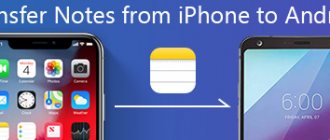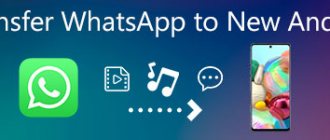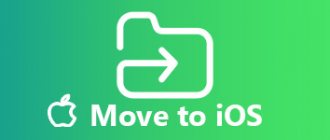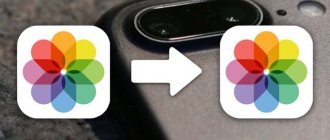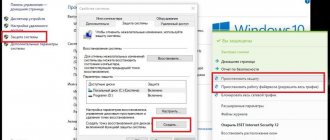Over time, a huge number of messages, both received and sent, accumulate on a mobile phone. These can be simple SMS text messages or multimedia messages containing photos. But what if the user decides to buy a new phone and at the same time wants to save all SMS? In this case, you can transfer all the data from one device to another thanks to flexible Android settings. Some manufacturers implement special applications into the software part of their devices to solve the problem.
Built-in Applications
You can also copy SMS using programs created by smartphone manufacturers. In particular, you may encounter the following applications:
- Smart Switch (Samsung);
- Transfer Tool (HTC);
- Mi Drop (Xiaomi) and others.
Despite the fact that these applications are created by different manufacturers, they work on all smartphones. Also, all the programs under consideration have a similar algorithm of actions. Let's look at the principle of transfer using the example of Smart Switch:
- Install the program on both devices.
- Issue all necessary permits.
- On your old phone, select the “Wi-Fi” option, then “Send” and “Android”.
- Mark the data you want to copy (we will be interested in the “Messages” item).
- Click the "Submit" button.
- On your new smartphone, select the “Receive” option and point the camera at the QR code that appears on the screen of the old gadget.
- Confirm pairing and wait for the data transfer to complete.
Of course, Smart Switch and similar programs can be used to transfer other data. So you don't have to limit yourself to SMS. Finally, transmission via Wi-Fi is also not the only way to pair. Programs may also offer USB connections and other options.
Results
Now you know how to transfer SMS from Android to Android, using built-in and third-party programs and tools that are available in the free Google Play mode! Don’t forget to regularly create not only copies of messages, but also contacts, and preferably Android settings. You can read instructions about this on our website!
And maybe this will be interesting:
- How to take a screenshot on an Android phone of any manufacturer
- 4 ways to turn off the camera shutter sound on Android
- Scanning QR codes on Android using special programs
Synchronization using a computer
Finally, you can use your computer as an intermediary when sending SMS. That is, first, encrypted messages are transferred to the PC from the old phone, and then copied in the same way to the new gadget. Next, we will talk about three transfer methods.
MyPhoneExplorer
This is a software that needs to be installed on both your phone and PC. After installation, export SMS to your PC by connecting your smartphone to your computer via a USB cable or via Wi-Fi. Next, all that remains is to do the same thing, but in reverse order, using a new device.
MOBILedit Forensic Express
A similar program that allows you to transfer messages and other data. The principle of interaction here is similar. Simply install the application on all devices participating in the chain, and then follow the instructions that appear on the screen upon startup.
A universal method - how to copy messages with SMS Backup & Restore
The SMS Backup & Restore application is designed with only one purpose - to copy and transfer SMS from one Android phone to another. Here, all operations are performed in a few clicks, regardless of the smartphone manufacturer and OS version. That is, this is a universal solution that will definitely suit you.
Android versions from 1.5 are supported. Developers constantly release updates and fix bugs.
To work, you need to install the application on both smartphones. Direct link to Google Play page below:
QR Code
SMS Backup & Restore
Developer: SyncTech Pty Ltd
Price: Free
Next we perform step by step:
Actions on the smartphone from which SMS are transferred
- Launch the program. By clicking the “Get Started” button, the system will offer to provide access to contacts, multimedia, SMS, and so on. Click Allow.
- Next, you will find yourself on the main page, where the “Create a backup” button will be located. Click it.
- On the next page you need to select what you want to reserve. Both SMS messages and calls are possible.
- Here, pay attention to “Advanced settings”. Thanks to this tool, you can select all messages or only some SMS to transfer. After checking the required options, proceed further.
- You will be asked to select a location to save the backup - Google Drive, Dropbox, Phone storage.
- You can also schedule archiving or disable the option.
- To begin the operation, click “Archive Now”.
- The backup copy will be created over time.
- The resulting file must be sent to another smartphone using any convenient method. You can do this with the built-in “Transfer” option.
Actions on the smartphone to which SMS are transferred
- Open SMS Backup & Restore. Swipe right from the left side of the screen to bring up the menu and select “Restore.”
- The program will ask from which storage location you want to restore the backup copy of your SMS.
- In our example, this is a backup in the local storage of the smartphone.
We recommend that you transfer contact information along with the messages so that you know from which user a particular message was received.
If you have many copies, you can use the built-in search, which can find all copies of SMS in the Android operating system in a matter of seconds. Users also have settings in the application itself! Files can be saved in XML and uploaded to cloud services, for example, from Google or Mail for further work.
How to transfer SMS from Android to Excel
When working with a large number of text messages, you may need to export them to a Microsoft Excel spreadsheet. A special application will help you cope with the task, which can be installed directly on your phone and does not require any special skills. To complete the task, you must:
The process is completed, the file will appear in the folder specified in the application settings. You can view the path by clicking the “Settings” button, the “Default Folder” line.
The Excel file will indicate the recipient (number, name), creation date, type (incoming, outgoing) and message text.
The information presented in this article will help you understand how to transfer messages from one Android phone to another. The process is performed using programs for a personal computer or special applications that run directly on mobile devices. The first option provides more options and is suitable for advanced users, the second does not require special skills and is easy to implement using step-by-step instructions.
Source
How to view messages on a SIM card on an iPhone?
So, let's do everything in order.
- Launch the Messages app on your iPhone
- Open the message for which you would like to know the SIM card
- To obtain information about the recipient of the message, click on its icon at the very top of the window
- An additional menu will appear, select Information
Interesting materials:
What is Nvidia PhysX program? What kind of cloud program is it? What is Office Tab Enterprise? What kind of program is svchost? What kind of program is TiWorker? What is the Vulkan Run Time program? Cortana what is this program? Cortona what kind of program is this? Crm what kind of program? How to open Program Manager?
Transfer photos and videos to your new smartphone
The easiest way to do this is with the Google Photos app. Run it on your old smartphone. Go to Settings → Backup and Sync and make sure the option is enabled. Then wait a bit for the download to finish.
Now all your pictures and videos will be uploaded to the cloud, and you can view them on your new smartphone via Google Photos.
If you don’t mind that the pictures will be stored in a compressed (but still quite high-quality) form, then you won’t even need to pay for their storage: you will be provided with unlimited storage in the cloud. Otherwise, you will have to purchase a subscription to the service.
Google PhotosGoogle LLCPrice: FreeDownload Price: Free
Transferring SMS messages to another Android smartphone
There are several ways to copy messages from one Android phone to another, and we will consider them later in our article today.
Method 1: Copy to SIM card
The developers of Google's operating system decided that it was better to store messages in the phone's memory, which was included in the factory settings of many Android smartphones. But you can transfer them to a SIM card, and then, placing it in another phone, copy them to the gadget’s memory.
Note: The method below may not work on all mobile devices. In addition, the names of some items and their appearance may differ slightly, so just look for designations that are close in meaning and logic.
- Open “Messages”. You can find this program either in the main menu or on the main screen, depending on the launcher installed by the manufacturer or by the user himself. Also, it is often placed on the quick access panel at the bottom of the screen.
Select the desired conversation.
With a long tap, select the desired message(s).
Click on “Save to SIM card”.
After that, insert the SIM card into another phone and perform the following steps:
- We go to the “Messages” application using the method indicated above.
- Go to Settings.
Select “Manage messages on SIM card”.
With a long tap, select the desired message.
How to open a correspondence with a subscriber
In modern smartphones, viewing previously created SMS is easier than ever. Enter the Messages menu, all correspondence is there. You can simply open the Notification Center: move your finger across the screen from top to bottom so that the corresponding “curtain” appears. Select the desired message, click on it to open a correspondence window in which you can write a response. If you swipe the SMS to the side with your finger, the document will be deleted.
SMS - what is it
The abbreviation SMS is translated from English as “short notification service”. This is the name of the technological method of distributing a short text via a mobile communication device. A special feature of the technology is that it eliminates the load on the network. The SMS delivery speed does not exceed 10 seconds. The sending user sees a notification that the message was successfully delivered.
In modern smartphones, correspondence looks like comic texts in beautiful “clouds”. Reading them is convenient and aesthetically pleasing.
The system allows you to send messages to a smartphone that is not working or is outside the network activity zone. In this case, the forwarding is completed when the recipient enters the network. It is possible to send a letter to a subscriber who is engaged in a telephone conversation.
Best Ways to Transfer SMS from Phone to Phone
Despite the apparent complexity of the operation, it is still possible to transfer correspondence to a new phone. In this case, you do not have to contact a master or a person who understands technology. There are a large number of programs available for copying letters, and there are dozens of transfer methods. Next, we'll figure out the fastest way to move saved messages from one Android device.
We use Bluetooth
Every smartphone has a Bluetooth sensor. It allows you to transfer files over short distances up to 100 meters. Unfortunately, it is not possible to send SMS via Bluetooth. It is recommended to use one trick:
- Copy the text of the message required for copying.
- Create a new contact in the phone book.
- Insert the message text into the name field.
This method is not the most rational, but if you need to send 1-2 messages, it can be considered. However, it is completely unsuitable when you need to completely transfer data from your phone.
Using a SIM card
All messages are stored in the phone memory by default. On Android smartphones they can be transferred to a SIM card (does not always work). It is enough to insert the chip into a new device to read incoming letters again.
To transfer SMS you need:
- Open the Messages app.
- Select the desired conversation.
- Select SMS messages for transfer.
- Click on the “Advanced” icon in the form of three dots or stripes.
- Click “Save to SIM card memory.”
What is the difficulty of the task?
If the usual copying of data, for example, files and folders in the Android operating system, is carried out in a few clicks, and this does not require the installation of additional programs, then with messages it will be a little more complicated. However, as practice shows, the entire list of actions described can be performed by the average user without any problems!
Transferring messages is possible only through specialized applications, of which, fortunately, there are quite a few in Google’s service. In this material we will look at several options.
Why is it difficult to transfer messages?
An advanced Android user is familiar with the concept of a data backup. Creating a backup allows you to save files when you need to reinstall the operating system or replace your smartphone.
A copy is created using the standard “Settings” application of any modern mobile device. But the fact is that you won’t be able to transfer SMS from one phone to another this way. The backup copy does not support this letter standard. A backup will help in the case of transferring messages from instant messengers like WhatsApp or Telegram.
Transfer contacts to Android from memory card
You can transfer contacts saved in vCard and CSV format to your memory card into the \contacts directory; if it does not exist, then create it yourself. After that, go to the standard Contacts application on your phone, press the Menu button and select the Import/Export option.
In the menu that opens, click on Import from SD card.
Next, a window will open in which you need to select the type of contact to be created - without synchronization (using a phone), or synchronization using a Google account (this option is more preferable).
Unfortunately, the process for importing contacts will be different on each device (for example, an HTC Sense device has its own unique apps).
Upload contacts in vCard and CSV files on different phones.
1. Exporting an address book from a Nokia phone
- Transferring contacts from Nokia phones is done using the PC Suite program. To do this you need:
- Connect your Nokia device to your PC using Nokia PC Suite
- Launch Contacts (Communication Center)
- Select all contacts (you can use CTRL+A) and open the File menu and the Export function
- Select vCard or CSV format, then save your contacts to a file on your computer
After saving the files, you need to download them to your phone using one of the methods described above.