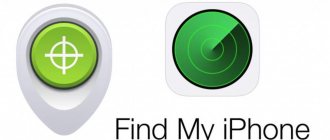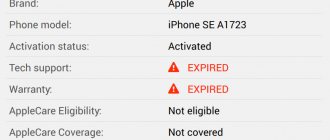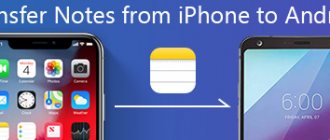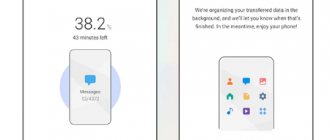As the smartphone market becomes saturated, we have more options than ever before. However, when you switch between Android and iPhone, it's still very difficult, partly due to sandboxed systems. It makes sense that Apple developed the Go to iOS app for new iPhone users who have used Android before. This tutorial will tell you how to use Apple's Move to iOS App in detail.
- Part 1: How to Use the Move to iOS App
- Part 2: Best Alternative to Switch to iOS App
Tips for quickly transferring data from Android to iPhone
- While copying files and applications, do not use your phones - let them complete the transfer quietly without unnecessary processes. The Move to iOS application must be active at all times - do not close its window.
- To prevent gadgets from turning off before copying files is completed, connect them to power sources or a power bank.
- Also make sure that both smartphones have a stable connection to the Internet - mobile or Wi-Fi network.
- Before starting the transfer, be sure to check whether your iPhone has enough memory to copy all applications and files from your Android smartphone. Also consider the data that is on the microSD card (if installed). If you don't have enough space on your new device, transfer unnecessary files to the cloud or computer.
- If you want to copy bookmarks from Google Chrome, be sure to update your browser before starting the transfer.
- If, after copying to the iPhone, some applications do not work or are not displayed, download them manually from the App Store.
FAQ
How to transfer SMS?
Moving messages is easy and without any problems using the Move to iOS, MobileTrans, MySMS and others applications. In addition, you can use the backup function and restore all necessary messages from a backup copy.
How to reset games?
Transferring games (including saves and game progress), such as Minecraft and other similar ones, can be done by linking created accounts in games to the device:
- In Settings, enter your username and password to link your game account.
- Generate code.
- In the game on a new smartphone, in the settings, select the option to bind to the device.
- In the “Enter code” tab, enter the one that was generated on Android.
Is it possible to transfer via Bluetooth?
iOS systems are not designed to transfer data via Bluetooth. Therefore, this option is missing in them. The problem can be solved through applications, but these are all “crutches” and do not deserve attention.
Is Viber, WhatsApp, Telegram correspondence transferred?
All chats and correspondence will be transferred to the new device, provided that the phone numbers to which the messengers are registered on the Android device and iPhone match. In WhatsApp, you can use the method to restore correspondence from a backup:
- On Android, activate the backup function to Google Drive.
- The first time you open WhatsApp on iPhone, restore from Google Drive.
- When the procedure is completed, click “Next”.
- All chats will be there. The media file recovery process will begin automatically.
What should I do if I get a data transfer error?
Sometimes during the data transfer process an error “process interrupted” occurs. The following will help correct the situation:
- Check the cable and connector for disconnection when using a wired method of transmitting information.
- Check the quality of the connection and reboot the router or mobile access point if using the wireless transfer method.
How to retrieve information from a broken or broken device
If your mobile phone breaks down, you can transfer your “digital life” to a new iPhone using different methods:
- The cell phone does not turn on “at all.” If you backed up your data, you will need to run iPhone data recovery from a backup stored in Google Drive at the time of initial setup. If there is no backup or it is lost, you will have to contact the service; the technicians will unsolder the memory chip and transfer it to a working “donor”. Then they will “pull out” (restore) the working files and give them to you.
- If the sensor does not work or the screen is broken, the solution to the problem will be to connect an external mouse and keyboard using a USB connector and an OTG adapter. In addition, proprietary utilities from manufacturers will allow you to retrieve information via a PC. The Recovery utility built into the bootloader is suitable, through which you can create a backup copy of the system onto an SD card, followed by uploading the archive to the laptop’s hard drive.
Some movies or music are not transferred
In some cases, when you try to save previously downloaded movies or music on a new device, copying is refused. The reason for failure to transfer information is the activation of the built-in licensing system (copyright protection) in the file itself.
Instructions for using the application
If there are no problems with the recommendations listed above, then it’s time to change Android to iOS once and for all:
- Begin the setup process for your new Apple device;
- At the “Programs and Data” stage (the function is available only on iOS 9, not earlier!) select the “Transfer data from Android” menu item (for more information, you should look at the menu with attached instructions detailing what actions are performed on files, and how the transfer occurs);
- Has the setup been done before? You will have to erase the data and start the procedure again. An alternative option is to start transferring information manually, described in more detail in the section of the same name on the Apple website;
- Download Move to iOS on Android from Google Play and launch it. If you are correctly connected to the same Wi-Fi point, synchronization will take place automatically and on the screen of your smartphone or tablet, firstly, detailed instructions will appear, and secondly, it will be possible to “accept the terms and conditions” and proceed to authorization using 10 or A 6-digit code that will appear on your iPhone, iPad or iPod, which you will have to enter on your Android device;
- Within a second, the Move to iOS service will conduct a direct analysis of the situation and make a verdict - “you can start the procedure” or there are some technical problems (the Internet is not stable and can lead to the loss of confidential data, the batteries are not fully charged, the requirements for software update);
- If the verdict is positive, the procedure will begin automatically and will be completed within an hour (processing speed depends on the Internet speed). The result will be: transfer of contacts, photos and videos saved on the card or SD card, bookmarks from the browser (if Google Chrome is updated), email accounts and messages, calendars and applications that are available on operating systems and distributed on iOS for free. The developers propose to select what data exactly is needed in advance, and at the end check whether everything really fits;
- It is important to remember that music, books and some electronic documents in PDF or DjVu format must be transferred manually. When performing the procedure, you should not interact with devices. Even better, put both smartphones or tablets with iOS and Android into Airplane mode to automatically drop incoming calls;
- After migrating your data, you may have to reconfigure your settings for sending and receiving messages. It is recommended to contact your mobile operator for settings.
All actions are completed. Having problems? It's worth contacting Apple support.
Preparation for use
And although the Move to iOS service actually relieves users of the headache associated with transferring data between two operating systems, it is too early to relax. Before starting the procedure, you need to deal with an impressive collection of actions:
- Understand the technology . The Move to iOS feature works on iPhone 5 and older, sixth-generation iPod Touch, and iPad 4 and Mini 2. Android requires at least version 4.0. If the listed requirements are not met, the procedure will not begin! The second mandatory step is to connect each smartphone, tablet or player to a power source. Or charge the battery to at least 75% in advance;
- Set up a wireless network . Wi-Fi needs to be stable and fast, and, of course, each device needs to be connected to the same point. Failure to comply with this requirement will not allow you to proceed with the procedure;
- Prepare free space . Most equipment with the Android operating system easily works with internal storage devices - Micro SD memory cards. Therefore, it is worth thinking in advance - will there be enough space on the internal memory of Apple equipment? If the answer is no, then it’s better to part with unnecessary content at least for a while. And there are two options - download it to your computer or use cloud storage - iCloud, Yandex.Disk, Google Documents - there are plenty of options!
- Solve a problem with the browser . Information from the Google Chrome browser built into Android is perfectly transferred using the Move to iOS service, with the only limitation - the latest version is required. You should definitely look into Google Play and update.
Transferring information through a desktop recovery program
In an ideal situation, you simply decided to buy a new smartphone to replace your tired old one. But it may also be that the old mobile device is damaged. In such a case, how to transfer data from Android to iPhone? First, they will need to be restored.
Download any of the utilities listed below:
- Wondershare Dr.Fone
- EASEUS Mobisaver
How to take a screenshot (screenshot) on iPhone - 3 working methods for any model
Regardless of which program you choose, the procedure will be approximately the same:
- Launch the utility.
- Using a cable, connect the device from which you want to extract information to your computer.
- Wait until the mobile device is detected.
- Specify which files you want to extract.
Then the application will do everything automatically. All you have to do is select the folder on your computer where the recovered files will be saved.
Now you can transfer this data to iPhone using cloud storage or iTunes according to the instructions above.
Main features
What's so good about Transfer to iOS? The following features stand out:
- All data is transported over a secure channel, which prevents its loss or theft;
- Efficiency of information transfer;
- The program is only suitable for Android from 4.0 and iOS 9.0 version. Otherwise the program will not work;
- The user independently selects the data that needs to be moved;
- Simple and accessible interface.
A practical transfer program is a guarantee of comfortable use of personal information.
Manual data movement
We figured out that the Move to iOS program for transferring contacts and other information from Android to iPhone only works when you set up the phone as new. If your iPhone is already in full use and you don't want to erase settings and content from it, use manual data transfer from Android. Each type of content will have its own movement order.
To transfer mail, calendars and contacts, just set up synchronization with Google services. For example, on Android you can sync data with your Google account, and then add it to your iPhone accounts, gaining access to all the synchronized information.
You can use cloud storage or iTunes to transfer music, photos and videos. In general terms, the order is this: you transfer media files to your computer, then add them to iTunes, connect your iPhone and sync.
With books and documents everything is much simpler. If you use popular e-readers or applications for working with text files, then they always have accounts. Accordingly, to access your information, you only need to install the application on your iPhone and log in to the account you used on Android.
If you want to have the games and apps you used on Android on your iPhone, head to the App Store. All popular services and games have versions for iOS, and even if they don’t, you can easily find alternative options.
Published by Moftech
You may also be interested
iPhone fell into water, no sound: first aid and troubleshooting
Transfer contacts to iPhone via Wi-Fi and Bluetooth
How to do without synchronization via Google account? Small amounts of data and contacts can be easily transferred using Wi-Fi and Bluetooth. And if transferring multimedia files does not raise any questions for any user, then how to transfer contacts?
- Open the Contacts section on your Android device and select Export. Save data to internal storage.
How to Transfer WhatsApp Chats from Android to iPhone
- Contacts will be collected into a file with the “vcf” extension. Select the folder on your smartphone in which it will be stored.
- Open the folder containing the file and transfer it to your iPhone using Wi-Fi or Bluetooth.
When you tap on the “vcf” file on the iPhone, two options for further actions will appear - “Create new contacts” or “Merge with existing ones”. Choose the option that is most suitable in your case.