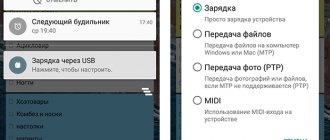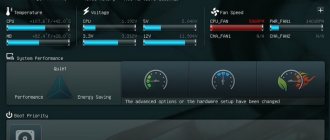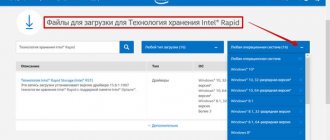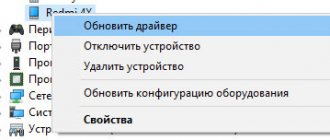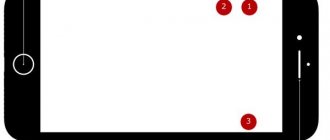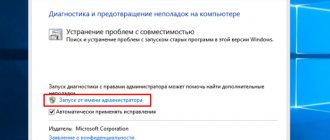On Windows 10, the computer does not see the modem relatively rarely. Starting with 7, the operating system comes with an excellent set of drivers. The USB device that finds the laptop port is installed automatically. Plug and play functionality for many years. There were times when jokers replaced the last word by substituting pray. It turned out that the owner of the computer had to pray a lot.
The following tips to help the operator troubleshoot the problem assume that the network device is working properly. Otherwise, connect (to the solution) technical support. Self-repair of MTS, Beeline, Megafon, Yota modems is extremely difficult. So, the device does not turn on...
Lack of visibility
The laptop does not see the modem via USB - look for drivers. It is often possible to configure and restore the network’s functionality with automatic updates.
- Win + R.
- msc
- Find the network adapters section. Sometimes you will be able to find an entry marked with a question mark.
- Right click.
- Try updating your drivers.
The hardware is not detected, the operating system connects to the Internet, searches the Microsoft cloud storage, and fails. In reality, the above method in the dispatcher helps extremely rarely. A smart operating system aims to work automatically. The problem is resolved without passing the user. If it doesn't work, get ready to roll up your sleeves.
Even a device marked with a question mark (usually the Other devices section) is marked with technical information. Carefully inspect the properties, look for the exact name.
- We find the official website of the manufacturer.
- We search according to the symbol.
- Find the Downloads section.
- Select the driver according to the installed operating system.
- Start the software installation.
Sometimes the hardware is not detected immediately, you should reboot the system. Experts recommend doing a complete cleaning. Including removing drivers (right click on the adapter line, selecting the appropriate options).
Main types of errors
But let's look at situations when the MTS modem does not connect to the Internet, despite the fact that you have completed all the steps according to the instructions. Indeed, failures in the operation of such devices are observed quite often.
If connection is impossible for some reason, you will have to take several steps to eliminate them. The most common is error 619, indicating that there are not enough funds in your account.
However, you can encounter other failures, among which the most typical are the following:
- modem failure;
- missing or damaged original device drivers;
- disabled USB ports;
- conflicts with other equipment;
- overlapping frequency ranges when distributing a signal wirelessly using a router;
- blocking the connection by third-party applications;
- failures in the operating system,
- problems on the operator's side.
Step 1: Check the indication
Almost all modems are equipped with a light indicator on the case. See if it's on fire? It is quite possible that there is simply no reliable cellular network coverage at your location and therefore the modem does not work correctly and does not perform its main function. Move to another point in the area and the problem will be solved by itself, the device will detect a stable signal from the provider’s base station and Internet access will appear.
Does not burn
Perhaps he just died. But don’t order a place in the cemetery, let’s move it to another USB port. Ports on a computer or laptop also like to burn out. If it still doesn't want to wake up, try connecting it to another device. If it doesn’t light up or display there either, then it’s most likely broken.
The indicator does not light
If the modem indicator light does not light up, then it is possible that the device is faulty. But do not rush to replace it with a new one, since the ports on the computer, one of which you connect a USB device to, may also be faulty. Check whether other devices besides the modem connected through this port are working correctly, and also try connecting the MTS device to another computer. If the indicator also does not light up when connecting to another PC, then with almost 100% probability it is broken.
It's also possible that the front USB ports are simply not connected to the motherboard, so try plugging the modem into one of the connectors on the back of the PC case.
Lights up, but no internet
So let's check that the modem is in the system and working correctly. Press the “Win” and “R” keys simultaneously, then enter the command “devmgmt.msc” and click “OK”.
There should be a "Modems" section - open it and see if your device is there. If it is not there, then look in the “Other devices” section. If you see a suspicious device with a yellow triangle, it means that the drivers most likely simply have not been installed on the modem.
To install drivers, you need to connect to the Internet. Here's the dilemma - connect, for example, to Wi-Fi, go to the device manager again, find the modem and right-click. Next, select “Update drivers”. After that, select, search for drivers on Microsoft servers and update them.
If you don’t see it in the list in any of the categories, then look at the indicator. Check that the modem is firmly inserted into the port. You can also move it to another input. If you have a computer, reinstall it in the rear port, sometimes the front inputs are simply forgotten to be connected to the motherboard and they do not work.
NOTE! If there is a modem and the drivers are installed on it, then try to remove this device by right-clicking. And then select it in the “Other devices” section and click “Update drivers”.
If after installing the driver nothing helps, then go to the “Properties” of the device and click on “Diagnostics”. Next, select “Poll the modem”.
After this, the text should appear. If this does not happen, go to the section located to the right. And so, if you connect to the Internet using a special program, then nothing should be there. Otherwise, there will be a connection string to the server as in the picture above.
The indicator is on, but the modem does not work
When the indicator lights up, it means you need to go to the task manager and find the modem definition on the computer. This can be done by going to the list of devices, but you can simply check its operation. To enter the device manager, you need to go to the control menu and select the “System” section. Then go to the equipment section and click on the dispatcher itself.
For another method, you can use a couple of buttons: Windows + R, after pressing them a menu will appear on the screen where you need to enter devmgmt.msc and click on the OK button.
The modem is not in the list
When the equipment is not located by the computer, this means:
- The modem is not plugged into the USB port.
- No required drivers.
- The modem is broken.
- The USB port is not working.
- Drivers crash.
If the modem is not in the list, and there are no unknown devices, then you will need to check whether it is correctly included in the port, or even better, move it to a different port. When the indicator starts to glow, then the modem has not burned out and is working. The instructions for the device contain designations for indicators; each color is responsible for different functions. If the indicator shows that the device has connected to the MTS network, then the problem is in the computer software, but a modem driver failure cannot be ruled out.
If the indicator indicates that the device is working, you will need to reinstall the drivers for the modem. If the drivers are installed, but the modem is not detected, then the drivers may not be suitable for another version of Windows.
When the device was working normally, but stopped after a while, and is detected in the device manager, you should simply remove it and insert it into the port. Then restart the PC.
Automatic device detection failed
The plug and play concept has received a lot of jokes for good reason. It is not enough to connect a 3G (4G) modem to your computer. Device not detected... Simple solutions:
- Unplug the device, plug it in again, evaluate the result. Try connecting several times.
- Change the port. USB interfaces are ambiguous. Even on a laptop. The protocol version differs. This is especially true when using a card reader. The advantage of the last block is that the backlight lights up. The user immediately sees that the mechanical connection of the connectors is working properly. This means the problem is limited to the software.
An extravagant option suitable for advanced users. Download another operating system. Sometimes virtual machines are suitable (you need to forward the port inside). Some old copies are recognized exclusively by outdated operating systems (XP).
This is interesting! For a long time, a significant portion of the Pentagon's PCs used outdated versions of Windows. The reason is explained by the lack of backward compatibility of new versions of Windows.
The US military is experiencing difficulties. Moreover, the problem concerns ordinary users.
How to check the modem's functionality
It’s easy to check whether the modem is working or not: if you have another PC, connect it to it. If the situation has not changed, then the problem (whatever it may be) is really in your operator’s network device - take it to a service center. It may need to be repaired. A specialist will be able to tell for sure whether to buy a new one or not. Typically, modems “live” no more than 3 years if they are actively used.
If possible, connect the modem to another computer to see if it works
If the modem works fine on another PC, proceed to the solution methods described below.
What to do if there is no other PC? Look at the modem indicators to see if they are on. If so, most likely the problem is the drivers (they need to be reinstalled or updated), viruses on the PC, or errors in the registry. If the indicator is not lit, the mobile network coverage in your location may be unreliable. Move to another one - closer to the window. If the device appeared, then the reason was in the signal.
Place the computer near a window or use a USB extension cable to place the modem on the windowsill
If the lights don't light up in any areas even though your carrier's coverage should be covering your home, contact their service provider. If everything is fine with their networks, take the modem to the provider’s office for diagnostics.
Operating system update
There was a real case where those who refused to install the latest Microsoft packages experienced a number of inconveniences. Including the lack of visibility of iron. The company remained silent, seeing user complaints. We believe that updates should be carried out regularly (you will need an Internet connection).
- Win+I.
- Click the updates section.
- Perform a search.
The modem does not see the SIM card
The fact that the modem does not see the SIM card can be indicated by the lack of a signal in the interface of the proprietary utility. In this case, the indicator on the device itself may light up.
If you have another card, insert it to determine if this is the problem. If there is no other SIM card, take out the one that is in the modem and insert it again (and, most importantly, correctly).
Insert the SIM card correctly into the slot in the modem
If nothing has changed, most likely the problem is with the card (its contacts are erased over time). The card slot itself may also be faulty - try rubbing it with an eraser (the contacts may have become oxidized or dirty).
If it doesn’t work, take the SIM card and the modem itself to your operator’s service center so that specialists can determine exactly what’s wrong. If your SIM card is faulty, they will replace it for you free of charge - but the number and tariff will remain the same.
Drivers
In almost half of the cases that I encountered on the computer there were problems with obtaining drivers. In general, the “firewood” should start immediately upon first connection, but this does not always happen, and sometimes this function is completely turned off. You must also be connected to the Internet, so when using the “Internet flash drive” for the first time, try to connect to Wi-Fi or cable Internet.
What to do if your 3G or 4G modem inadvertently turns off?
Cellular modems sometimes turn off spontaneously, causing the connection to the network to be lost. In such cases it is necessary:
Additionally do the following:
Additional Tips
If a laptop or computer does not see the USB modem, then updating the system to the latest version can also help. Be sure to check your computer for viruses, and before that, update the virus databases. Perhaps the main reason is malware.
In addition, download CCleaner and run it. After installation, run it and go to the “Cleaning” section. Close all programs, analyze and clean your computer of junk. After this, you need to similarly clean the “Registry” in the next paragraph.
At the very end, go to “Service” - “Startup”. Click on the “Enabled” column to sort the list of programs that are installed on your system (“Enabled – Yes”). This is the only way to remove some viruses or malicious applications. Take a close look at the list in startup and turn off everything that you don’t need and that looks suspicious. Don't forget to leave your antivirus software on. After this, restart your computer.
Source
Why is the modem blinking blue?
Flashes blue once every 3 s: The modem is registering to the 3G/3G+ network. Lights up green: the modem is connected to the 2G network. Lights up blue: the modem is connected to the 3G network. ... Off: the modem is removed or the modem is not receiving power.
Interesting materials:
What plants can be planted in spring? What plants can be grown on a cold balcony? What plants should be pruned in the fall? What plants are found in the forest-steppe? What plants cannot be pruned in the fall? What plants cannot be planted with each other? Which plants need to be acidified? What plants are classified as higher plants? What plants are Honey plants? What plants are classified as perennial herbaceous plants?
If the modem turns off spontaneously
Alexander
Gadget repairman
Ask a Question
Question to the expert
What to do if the modem turns off spontaneously?
Often, owners of Megafon USB modems notice that the mobile gadget turns off by itself, although it is tightly installed in the corresponding connector. The problem is usually due to a faulty port. The owner of the device is recommended to use another USB connector and check whether the modem will turn off again. Also in this situation, updating drivers and cleaning viruses helps.
The indicator is off - the USB port is working
If anyone has been reading my blog for a long time, you know that I constantly use a Huawei USB modem for my experiments. By the way, it is Huawei that for the most part makes up the fleet of mobile modems of domestic operators.
So, many models are equipped with an LED indicator that helps determine the type of problem when the modem does not work or does not see the 4G network. So, if it does not light up at all, then you should check the functionality of the modem itself or the USB connector on your computer or laptop. Try inserting a flash drive or external hard drive into the same connector to see if USB works. You can also connect the 4G modem to another computer or external battery to make sure that everything is fine with its USB plug as well.
The modem gets hot and constantly turns off by itself
If your USB modem constantly turns off by itself or reboots, and at the same time gets very hot, a protective measure is necessary that protects the device from damage due to overheating. It is necessary to find out the reason why the modem has “increased temperature”. Perhaps you keep it somewhere under your clothes and it doesn’t have enough air to cool. But most likely this is due to some hardware problems inside the case. Therefore, do not delay and take it for repair, but rather simply replace it with a new 4G modem.
Operator software
Large telecom operators provide their modems with proprietary service support for operation.
Megaphone
To connect modems from the Megafon provider, a special program “Megafon Internet” is used.
If there were problems with the connection, then one way to fix the situation may be to delete the application and reinstall it.
Why doesn't the computer see the Megafon 4G modem?
There may be several reasons. The most common one is a malfunction of the laptop’s USB port or a damaged cable. Try inserting the equipment into a different port. If you are using a cord, check its integrity. It also makes sense to try running it on another PC or laptop. If the equipment is not detected, it means it is faulty. You should contact any point of sale of the Megafon operator and explain that your laptop or PC does not see the modem.
The second reason is incompatibility with the operating system. If you have an older laptop with Windows XP or older installed, it may not see the new hardware. This can only be cured by reinstalling the system to a newer one. If you are using unlicensed software, the necessary drivers may have been cut out of it during assembly. In this case, either find another release or reinstall the drivers.
The third reason is all the same drivers. If they are installed incorrectly, the laptop does not see them. Reinstall manually. To do this, go to the device manager (right mouse button - RMB - on the "Start" button).
If the device is installed normally, you will see a pointer to it in the “Modems”, “Network Adapters” sections or in the root (depending on the model).
Or you see “Unknown device” or an icon with an exclamation mark on the name in the “Other devices” section.
Right-click on the name and select "Update Drivers">.
Next, select “Automatically search this computer for driver software”>.
Next, click the “Browse” button and look for the Megaphone folder in C:Program Files. This could be "Megafon" or the name of the manufacturer. For example, C:Program FilesHUAWEI Modem. You need the Drivers folder. Select the folder corresponding to the bit size of your system (32 bit or 64bit), then the folder of your OS. And click "OK".
If your operating system is not available, take the latest one presented. WIN7 is suitable for Windows 10.
Another option is to uninstall the Megafon Internet management program (Megafon modem). Uninstallation is carried out in Programs and Components. Select this item by pressing RMB on start.
Right-click on the program and select “Uninstall”.
Reboot your laptop, insert the device and install again. Check if the PC can now see your hardware.
This is interesting: Setting up the Internet on a laptop - how to connect correctly
Error connecting to Megafon 4G modem network
If the Megafon 4G modem does not connect to the network, then something is wrong in the settings. But first check the signal strength. Maybe interference is preventing you from making a connection. Bring it and your laptop to the window. For a desktop computer, it is also better to change the location or use a cord. If this does not help, open MegaFon Internet (MegaFon Modem). Go offline.
Select tools - settings (or options). You will see two options: RAS and NDIS. Choose the opposite.
Click OK. Restart your laptop. And open the MegaFon Internet (MegaFon Modem) program again.
MTS
To work with the modem, MTS provides the Connect Manager program. It provides the necessary information about the operation of the device. In case of problems, you can use it to diagnose.
Beeline
This company is known for the fact that the USB modems it provides work well. In most cases, problems are related to the fact that the Internet has not been paid for or there is unstable signal reception in a given location.
Note! In case of problems with the operation of the Beeline service utility, it must be reinstalled.
Actions if the modem is not detected
If the network detection indicator on the USB modem does not appear and the computer is unable to detect new hardware, then the problem is hidden either in the connector or in the operation of the antivirus. A simple reboot of the computer often helps.
In critical situations, it is recommended to download a special tool – Driver Booster, which can automatically download drivers and updates for unidentified USB equipment.
Resetting settings on ADSL modems
If the computer cannot recognize the ADSL modem, you need to reset the settings to factory settings.
The easiest way is to press and hold the Reset button for 20-30 seconds until the device completely reboots.
In some router models, this process is more complicated, since the button is located inside and can only be reached with a needle.
You can also use another method:
If the computer does not see the modem connected to it, you should use all the recommendations discussed. After this everything should work correctly. If not, it means the device is faulty and requires replacement.