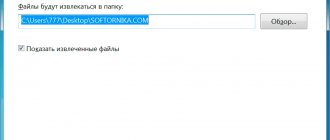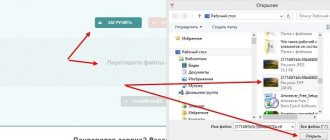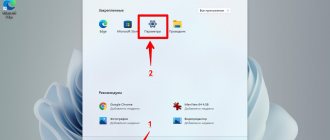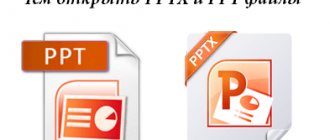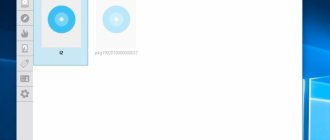Archivers can significantly save space on your hard drive. On average, the compression level can be up to 30-70%. Therefore, we will tell you in detail how to open a RAR file on a computer, as well as other devices and operating systems.
Select your platform
- Windows 10
- Windows 8
- Windows 7
- Online services
- Android
- iPhone
- MacOS
First, we need to download a program that has the functionality we need. We have specifically highlighted the best options to make it easier for you to choose. But WinRar is certainly preferable. There is only one caveat.
The license implies that you will use it for 40 days. After this period, you will need to purchase the program or completely remove it.
Since the developers have a fairly loyal sales policy, the functionality is not blocked at the end of the trial period. You can use all the features as before. But now, upon startup, a window will appear reminding you that it’s time to pay money.
Free
- 7zip
- PeaZip
- PowerArciver
- Universal Extractor
Paid
- Winrar
- WinZip
We will assume that now one of our recommended applications is already installed on your PC.
The algorithm of actions for almost all points will be identical, but we decided to give clear instructions for each of them. By following the steps described you will achieve the desired result.
Solving the problem on Windows 10
Let's start with some simple advice. Before opening a RAR file on Windows 10, it is not necessary to launch the archiver program and drag the archive into it. This is an absolutely unnecessary action, because... For your convenience during installation, the most important functions are automatically built into the context menu.
So what should you do?
- Right-click on the archive;
- Extract the files and OK.
Nothing complicated. From any location you perform 2 simple steps and unpacking occurs.
If you use another archiver, then nothing changes. Only some unpackers will first need to be launched, selected the desired file and only then extracted from the data. But this is a special case that will not be considered in this material.
How to work with an archive divided into many parts? Select all volumes at once and repeat the above steps.
What is RAR
RAR is an archive format that first appeared back in 1993. It was created by Russian developer Evgeniy Roshal. Today, this popular archive can be unpacked by almost all current archive programs. WinRAR was and remains the only application that is capable of archiving files that receive the .rar extension.
Archives with this extension are traditionally used to compress files. So, for example, it is much faster and more convenient to send them. The only difficulty is that such a file must first be unzipped and returned to its original state. This requires special programs.
Now on Windows 8
In Windows 8, the opening process is exactly the same, so we've attached screenshots so you can see for yourself.
- Right click
- Extract to the current folder or other desired location
This version of the operating system was not the most successful, but essentially a pass-through. You can even say that we saw testing of a fundamentally new interface without elements familiar to the user. In the end, they ended up releasing Windows 10, which ironed out most of the shortcomings.
What's in .rar files
Inside rar files there can be any files that need to be compressed for data transfer
This is an archive, which means any files can be inside it. Images, music, program and game files, as well as any other data can be archived for easier and faster transfer.
Users are concerned about the issue regarding opening archives with this extension. There has been nothing complicated about this for a long time. Let's look at this process using the example of two popular programs.
And of course Windows 7
This OS is still popular and many people do not even plan to change it in the near future, so we could not ignore it. How to open a RAR file on Windows 7 in the fastest way? Quite simple.
- Right-click on the archive
- Extract files (or to current folder)
- OK
The unpacking time depends entirely on the file size. If it is very large, we recommend that you completely close other applications before performing the operation. On old and weak computers, this is actually a mandatory requirement. Otherwise, you may encounter freezes and various errors.
What should you do if, for various reasons, you cannot download programs that open zipped files? This situation may well be real, so we specifically found an alternative option that will allow you to easily get out of this difficult situation. How to do this?
Open damaged archive
Work with a damaged archive using WinRAR is carried out in two stages:
- Restoring a damaged archive
- Select the desired archive.
- Click the "Fix" button at the top or hold down the Alt+R key combination.
- In the window that opens, select “Treat damaged archive as RAR.”
- Unboxing
- In WinRAR, select the recovered archive and extract the files.
- The “Path and Extraction Options” window will appear in front of you.
- Select “Keep damaged files on disk,” then click “OK.”
This should help open the surviving archive files.
We resort to online services
These are specialized sites that in some cases can replace the archiver. Far from popular, but the easiest way, because... In order to open a RAR file online for free, you do not need to install any software.
Let's start our review with the most famous resources.
- https://extract.me/ru/ - works with password-protected archives, as well as those broken into parts. All popular formats are supported. It is possible to download not only from a computer, but also from Google drive, Dropbox or as a direct link;
- https://online.b1.org/online - gets the job done very quickly and is completely free. Unfortunately, the interface is entirely in English, so for those who do not understand it, you will need to use an online translator;
- https://unzip-online.com/en/Zip - you can upload files no larger than 200 megabytes. The results are presented in tree form, which is very convenient;
- https://funzip.net/ - works with a volume of up to 400 megabytes;
- Archive Extractor browser extension. Just a couple of clicks and that's it.
Please note that when working in this format, downloaded archives are copied to a third-party service. For your safety, we strongly recommend using regular software for these purposes. Or use at your own peril and risk.
Kuchin anniversary
No less a favorite among farmers are Kuchin jubilee layers, which appeared quite recently and quickly gained popularity. They were bred and registered in 1990, one might say, in the neighborhood of the Moscow Black-Whee (in the Moscow region).
Crossing the best breeds (including Rhode Island) gave unsurpassed results. These hens turned out to have fairly high meat-egg productivity, and at the same time it is very easy to raise in our climate.
This is the main feature of this type of guinea pigs, because they tolerate cold and heat equally easily. At the same time, neither high nor low temperatures affect their health and productivity. Let's look at the other advantages of laying hens.
- Chickens of this breed lay fairly large testicles - about 60-65 grams each.
- Their weight is 2.5 -3 kg. Which is 500 grams more than the above-described breeds.
- The Kuchin mother copes with her maternal responsibilities better than anyone else, due to her well-developed brooding instinct.
- In addition, Kuchin chickens can be called the most tenacious, because of all the chicks born, 98% survive.
No significant shortcomings have yet been identified in Kuchin chickens, so they are rightfully popular among farmers.
So we looked at the 3 best breeds of chickens for universal performance.
Good luck and success to you!
Subscribe to site updates and you will always be the first to receive new, interesting information about feathered beauties.
See modern products for poultry and livestock farmers that improve the health of pets and make our work easier.
For Android phone owners
Modern smartphones today are quite powerful devices that can partially replace desktop PCs. Their only drawback is the low amount of built-in memory. Yes, it can be increased with memory cards up to 128 and even 256 gigabytes, but even such a “bonus” will sooner or later come to an end.
Therefore, many archive photos and videos, as well as other multimedia data. In addition, it is much more convenient to send a large number of files as an archive. How to open RAR on Android and with what application, because this OS itself does not have built-in components that allow you to do this?
- Go to the address - https://play.google.com/store/apps/details?id=com.rarlab.rar&hl=ru
- Click on the “Install” button and wait until the installation is completed;
- Then open
- For the application to work correctly, you must give it the necessary access;
- Using the file manager, find the archive, check the box next to it and click on the icon with the up arrow;
- If necessary, change the settings and click on “OK”.
There are built-in advertisements that can be closed only after viewing, as well as paid services.
Format Description
RAR is an archive file type, meaning it contains other compressed files. The main advantage of this format is that it saves space, since the information is in “packed” form. Let's list the advantages of the RAR format:
- the maximum size of the archive, as well as the files in it, is practically unlimited;
- provision is made for the creation of a multi-volume archive (consisting of several parts);
- password protection of archive contents is provided;
- Correction of any errors is provided.
By the way, RAR stands for Roshal ARchiver; the format got its name from the name of its creator, Russian programmer, Roshal Evgeniy Lazarevich.
To view and edit files inside the archive, you need to extract them with a special program for opening RAR files.
TOP 5 best applications for iPhone when working with RAR
You can open RAR on an iPhone using standard means, but we advise you to resort to this method only as a last resort, because... it is inconvenient and requires launching the Safari browser and downloading the archive via iCloud. It will probably be easier to download an application that will do everything in a couple of clicks.
What's the best way to download?
- iZip – Zip Unzip Unrar from ComcSoft Corporation. In addition to the function we need, it can automatically compress photos taken on the camera, as well as music from iTunes Music. There is support for Dropbox, as well as setting a complex password. And most importantly, it’s free to use!
- Zip Browser. Convenient navigation and viewer have been implemented. If you wish, you can send the contents of the archive by email in its entirety or individual files. As a nice addition, you can open Pdf, Word, Excel, Open Office and any graphic images.
- ZipApp Free - The Unarchiver. Universal ZIP and RAR unpacker. It can compress individual entire directories and send data via FTP or iTunes File Sharing. Understands many other formats, but glitches occur. What to do if the archive format is defined as “unknown”? Just rename the extension to .rar or .zip.
- RAR APP. An excellent free utility in the style of “minimalism”. Nothing extra, just the most important things. Unfortunately, the translation into English leaves much to be desired.
- Unzip tool(zip/rar/un7z). Integration with OneDrive, Google Drive, Dropbox, Box. You will be able to send archives to storage and download them again when necessary. The developer took care of its users and created a channel on Youtube, where he posted detailed training videos.
We hope with this selection you won’t have any more questions. If you know better options, send them to us using the feedback form and we will be happy to supplement our material.
What if I have a MacBook?
It would seem not a problem. We take and install Winrar and the job is done. In practice, you will receive a utility that is controlled using the command line. Why is that?
It's difficult to answer, so we decided to find other options that will allow you to open a RAR file on Mac OS in the usual way.
- The Unarchiver. Start with this program. The interface is normally translated into Russian, which distinguishes it very favorably from its competitors.
- RAR Extractor Lite. After installation, double-click on the archive and it will unpack.
- Keka. At first glance, this is a paid archiver, but it is only available as such in the Mac App Store. From the official website https://www.kekaosx.com/ru/ you can download it for free. If it becomes an indispensable tool for you, then thank the developers with a one-time donation.
We hope we helped you and now you know what software and how exactly it needs to be used to work with this type of archive.