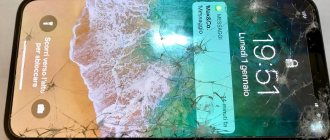Many people use modems from mobile operators, because this allows them to access the Internet from a laptop anywhere, and in villages there is often simply no alternative. But sometimes a problem occurs - the modem simply does not see the SIM card. Because of this, of course, it becomes impossible to go online. This situation is far from uncommon, and can happen with a variety of modems and with any telecom operator. Any user of such devices has at least once encountered a similar situation and solved it in different ways. The prevalence of the problem is evidenced by the many discussions of this topic on various forums. Let's summarize the information and consider all possible situations when the 4G modem does not see the SIM card and what can be done about it.
Possible reasons why the modem does not see the SIM card
This problem can manifest itself in different ways:
- The specific inserted SIM card is not detected.
- One card does not work, but with the other, from the same operator, everything is fine.
- In general, no SIM card works, a message appears about its absence.
You need to understand that a SIM card is a rather complex device, and not just a piece of plastic. Essentially, it is a microcomputer with its own processor, programmed to work with a specific mobile operator. This device may have a manufacturing defect. On the other hand, the modem is also not designed easily, and various malfunctions can also occur in it. Moreover, all the parts are mounted on the board and are sensitive to external influences. That is, it can be broken simply by dropping it on the floor. For example, the soldering of a slot will break off from the board upon impact and you have a problem. Therefore, the source of such trouble can be both the modem and the SIM card, although more often it is the former, due to its design, different build quality and fragility. Now let's look at all the listed options in order and try to identify the problem.
Internet connection problems - diagnostics and error correction
What to do if there is no Internet connection? If the network periodically appears and disappears, the first thing you need to do is check the network mode settings. Choosing a low-speed 2G connection in some cases will help stabilize the Internet. For additional diagnostics of the reasons why the device does not connect to the Internet via a USB modem, there are tests. If the device is not connected in the settings or physically, then this may also be the reason for the lack of data transfer.
What to do if a laptop or computer does not see the Beeline modem
If the modem is not detected, some of the following steps may help:
- reboot the device;
- update Beeline software;
- check the functionality of the USB port.
The operator does not guarantee the operation of the device on operating systems not specified on the modem packaging.
Beeline modem does not see the SIM card
If the device does not see the SIM card, then it may be faulty. This option can be checked by inserting another SIM card into the modem or using another device to check the functionality of the modem SIM card.
The program does not start automatically
If the Beeline modem interface does not start when you turn on the computer, you need to specify auto-opening in the settings. If the web interface does not start, you need to specify autorun from removable media in the computer settings.
What to do if the “Connect” button on the modem is inactive
Deciphering error codes and how to fix them
What do the error codes mean and what should I do if I get an error when connecting the modem?
- Error 4 - lack of starting amount upon activation. Error 57 issued by the device has a similar meaning. If there is a problem, you need to use the active profile.
- Error 628 - device is out of network coverage. Changing the position of the modem will help get rid of the error.
- Error 633 - The device is already in use.
- Error 797 – device not found or busy.
- Error 5005 0x80070002 - Invalid file path, software reinstallation required. There may be some drivers missing.
What can be done
Options for action depend on the manifestations of the malfunction. So, if the 4G modem does not see a certain SIM card, you should try to insert it into the phone and check its functionality, for example, just check its balance. If it is ok, then the reason is the modem. And if it doesn’t work on your phone either, you’ll have to go to a phone shop for a replacement. You also need to make sure that the SIM card of the desired operator is inserted. The fact is that USB modems are usually tied to it, and do not work with others, unless their firmware has been changed to universal. Therefore, for example, a SIM card from Megafon will not work in a modem from MTS.
If the modem does not detect any SIM card at all, then most likely it is simply defective or needs to be repaired. You can return it to the salon for exchange if it is new, or take it to a service center for repairs. To be sure, you can try inserting another SIM card of the same operator into it, for example, from your phone. If the same thing happens again, then the modem is definitely faulty. Sometimes the problem is software, and then uninstalling the program and reinstalling it helps. If possible, it is useful to test performance on another computer.
There is also a situation when, after installing and uninstalling a program from one operator, another from another operator does not work - it does not start or displays error messages. For example, if a Beeline modem was used, then its software was removed and installed from MTS, then the latter may not work. This happens with older devices for which the program is installed as a separate application. Finally, there is a very simple case when the SIM card is simply inserted incorrectly, on the wrong side. This usually happens in a hurry or due to inattention, because next to the slot there is always a sign indicating how to insert it correctly.
Why does the Internet stop working on MTS?
There are several reasons why 4G does not work on a computer. Most often, the reasons that the Internet does not work in the MTS network is a lack of funds on the personal balance to pay for traffic or the use of a prepaid traffic package.
There are several ways to check this:
- go to your personal account on the official MTS online website (of course, you must first register your account there);
- open a mobile application called “My MTS” (you need to download it and install it on your own phone);
- send a request from your smartphone by dialing *111*217# one by one (after that you can press the call).
If it turns out that mobile Internet access was blocked due to lack of money or exhausted traffic, then you just need to top up your own account.
The MTS Connect modem device may not work due to the SIM card if it is not inserted properly. This problem often occurs among those who use a USB extension cable to find the best place where the modem will receive the signal. The optimal place, as a rule, is at a level of one to one and a half meters from the floor and closer to the window. And quite often the USB extension cable does not attach well to the modem. If you handle the modem carelessly, it can constantly fall to the floor and, as a result, the SIM card moves a couple of millimeters away from its original location. This cannot be seen immediately visually, since it is covered with a lid. In this case, the issue is resolved quite simply.
If the Internet does not work on the MTS network, and there is almost a hurricane raging outside the window, gusts of wind are knocking over trees, breaking electrical wires, and in general the view from the window is alarming, then you should not be surprised that the modem will not work. Often, due to poor climatic conditions, the connection speed is reduced to almost 30-50 kb/s or even to zero.
Another reason that the modem does not work in the MTS network is network overload. That is, if the network is extremely loaded, then the connection speed decreases. If there is an important holiday, the Internet may be overloaded. In this case, after some time, the network will recover itself.
MTS does not work at all if technical work is ongoing. Communications technicians can perform repair work while users are trying to access the Internet. It is important to consider that for the modem to operate, it is necessary that the technical equipment on the communication tower is in good working order. And all equipment ever breaks down or needs diagnostics.
Also, modem software (software) may not be installed on your computer or laptop. In order for the computer to “see” the modem, you must install the appropriate software on it. In new modem devices, the software is located directly on MTS Connect itself. But here, too, there are certain problems. As a rule, everything goes fine during the installation of modem software. But if you accidentally delete a program and then try to install it again, you may encounter specific problems. So, the modem may refuse to install the software again. This is explained by the fact that the creators of the program did not take everything into account when deleting the program. That is, after it is deleted, the corresponding entries are saved in the registry; the program is not completely deleted. To properly uninstall a program, you need to use a special program called Autoruns. You will need to remove it, clean the registry using CCleaner or RegCleaner. And only after that it will be possible to install the modem software again.
At the same time, you should install a new version of drivers for your modem - they can be found on the operator’s official website or using search engines. You should check the settings of your antivirus program or any program with Firewall options. If there is no antivirus program, then you need to install it and conduct a full scan of the computer.
The 4G modem Megafon, MTS or Beeline does not connect. What to do?
Mobile Internet is conquering the market more and more. And with the advent of the new high-speed 4G/LTE technology, it can already compete with classic broadband access via ADSL or twisted pair Ethernet by conventional providers. The number of devices is increasing and, of course, more and more questions about use and problems in operation appear. In this article I will talk about the most common causes of malfunctions in the operation of 4G modems from the largest Russian mobile operators - MTS, Beeline, Megafon, as well as ways to eliminate them. But before you start taking active steps, first of all, check whether there is money in your account and whether the SIM card is blocked. Even if the funds were deposited yesterday. Operators also have problems, and the reason why the 4G modem does not work can be a simple glitch in the billing system. And you will waste time, reinstalling programs and drivers for nothing.
System requirements
Connecting a modem is possible on most personal computers and tablets. The operating systems supported by the device are indicated on the packaging. The modem works on Windows operating systems older than XP, Mac 10.5, 10.6, 10.7. Beeline does not guarantee compatibility of the gadget with Linux OS .
The hardware requirements for stable operation of the device are not high. The modem will run on a Pentium 4 with a frequency of 1 GHz and 50 megabytes of free hard disk space.
Megafon 4G modem does not connect
I have not yet encountered any problems with the service program from Megafon. Usually it works without any problems. Basically, if you have problems with the Megafon modem, then most likely the cause is either a driver malfunction or some kind of failure on the operator’s side.
Several times I encountered connection problems when the cellular signal was very weak. The device seems to see the network, but does not want to connect. In this case, it should be moved closer to the window, it will be better there. If necessary, use a USB extension cable.
Sometimes the 4G modem does not connect due to the playful hands of the user who went into the settings of the Megafon Internet service program and changed something there. Try deleting the existing configuration profile and creating a new one.
In my memory, one client went to the “Tools” - “Settings/Options” tab and changed the operating mode:
Try switching it from NDIS to RAS or vice versa.
Results
Knowing why the Beeline modem constantly turns off or does not work, you can quickly fix the problem and enjoy stable Internet. If you cannot resolve the issue on your own, contact technical support and ask them for advice. They will help you figure out why the Beeline USB modem does not connect to the Internet, and what to do next.
Many people use modems from mobile operators, because this allows them to access the Internet from a laptop anywhere, and in villages there is often simply no alternative. But sometimes a problem occurs - the modem simply does not see the SIM card. Because of this, of course, it becomes impossible to go online. This situation is far from uncommon, and can happen with a variety of modems and with any telecom operator. Any user of such devices has at least once encountered a similar situation and solved it in different ways. The prevalence of the problem is evidenced by the many discussions of this topic on various forums. Let's summarize the information and consider all possible situations when the 4G modem does not see the SIM card and what can be done about it.
Beeline 4G modem does not work
Recently, the Beeline company has achieved good quality of operation of its equipment and problems on the part of the operator arose only because of some misunderstandings with the personal account. From a technical point of view, there were no questions.
The signal level is also not so simple. If errors occur during connection and signal fluctuations occur, and the number of antennas on the indicator either increases or decreases, move the Beeline modem to a place with more stable reception.
The service utility from Beeline did not cause any problems in my experience, but I had to reinstall it a couple of times because it started to freeze at the moment of connection and would not allow me to disconnect. Uninstalling and reinstalling solved everything successfully.
How to configure and install drivers for the modem
Software and drivers are downloaded immediately after connecting the device. The program provided by Beeline for setting up an Internet connection via a modem has an intuitive interface, which allows you to set up a 4G USB modem from Beeline on a computer or laptop yourself, without the involvement of specialists. Software update files can be found on the Beeline website.
Manual setting
Sometimes you have to manually configure your Internet connection. To configure the Internet via a Beeline modem manually for Windows 7, 8 and 10, you will need to create a new APN access point. For the Beeline operator this is internet.beeline.ru. The username and password matching the company name - beeline - are filled in in English letters. You must indicate that DNS addresses are assigned automatically.
How to get maximum internet speed
If the Internet is too slow, then changing the location of the device sometimes helps to improve the signal quality. If this does not increase the speed of the modem, then you can look at the settings and try updating the software.
Blocking by expiration date
Have you turned on your phone, but your Megafon SIM card is not working? Search your memory and remember how long ago you last used the card. If you have not turned on your smartphone for more than 180 days, the phone number is lost forever.
There is a possibility that you activated it yourself and forgot about it.
- Open your personal account and go to the list of connected options;
- Find the lock and disable it;
- Or contact the 0500 support service with a request for unlocking.
The phone works, but the card does not see the network? We need to discuss this in detail!
General recommendations
To successfully resolve the situation, it is recommended to perform a visual inspection of the gadget according to the above algorithm. If no damage is found, you should call the operator’s technical support hotline and explain the essence of the request, because sometimes the reason lies in technical problems in the provision of cellular services.
What contacts are available to subscribers of different operators:
- Beeline: 0611 or single line 8-800-700-06-11. Both numbers are open 24 hours a day.
- Iota: single number 8-800-550-00-07.
- Megafon: 8-800-550-05-00. If you are in roaming, dial +7-926-111-05-00.
- Tele2: single line 8-800-555-06-11.
- MTS: general number 8-800-250-80-90. When staying outside the Russian Federation –.
Before calling the call center, you must have your passport ready, because... the operator can ask for the personal identification data it contains if the user accidentally blocked the SIM card and wants to reactivate it.
Reason #6: Incorrect conversion to MicroSim or NanoSim
If at one time, when switching from a push-button device to a modern smartphone, you did not bother to obtain a new Micro or Nano Sim format card, but simply cut off the old card, it is possible that you touched some important elements. It is important to understand that, despite its size, each SIM includes a lot of elements and modules (how a SIM card is structured). This:
- Input;
- Conclusion;
- Nutrition;
- Control;
- "Earth";
- Clock frequency.
Thus, having caught any of these modules, the card is completely damaged. The solution to the problem is obvious - replacing the SIM at the operator’s office.
Incorrect firmware: consequences and troubleshooting
Reflashing your phone yourself without the necessary skills and knowledge can lead to a malfunction of the entire system, as a result of which the smartphone will no longer recognize the SIM card and other additional accessories: headphones, MicroSD, charger, etc. To use communication services again, you will have to perform any action of your choice:
- Restore standard modification.
- Take the device for repair.
- Roll back settings.
Configuring router settings
Finally, let's see what can be done to correct the situation if the MTS modem does not connect to the Internet through a router, which can be used to distribute a wireless signal.
First, in the IPv4 protocol properties for the created connection, make sure that all types of addresses are set to receive them automatically (this is a prerequisite). Secondly, go to the router’s web interface, go to additional settings and check the options in the USB application settings. They should be like this:
- APN: internet.mts.ru;
- Access number: *99# or *99***1#;
- Username: mts Password: mts.
In addition, the MTS operator must be selected in the list of mobile Internet providers, and Russia must be indicated as the region. As is already clear, if something does not correspond to the described parameters, you need to change the options, save the settings and perform a complete reboot of the router.
Note: when connecting the modem directly to the router via a USB port, it is advisable to check the operation of the port itself. If it is broken, damaged or inoperative, you can’t even dream about the operation of the modem-router combination.