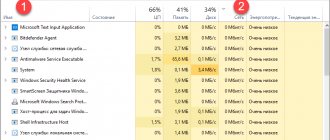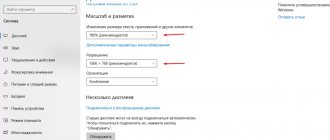Most often, modems and routers from MTS do not require any additional settings other than connecting and paying for the tariff, but sometimes it is still necessary to do this to solve errors and problems that interfere with access to the network. Configuring the device for the first time is at once a very simple, but at the same time, a process that requires care, which does not always go smoothly if a person does not follow the step-by-step instructions. This material will tell you how to configure the MTS 3G modem, how to enter its configurator, and what difficulties you may encounter.
How to connect an MTS 4g modem to a computer
To set up directly, you will need to turn on the device and connect it to your PC or laptop. To do this, first insert a special SIM card into the slot located on the back panel of the device. Next, you need to connect the device to the PC and wait until it installs all the components necessary for operation. You will also need to install “Connect Manager” to manage the device and your tariffs.
Important! You only need to insert a SIM card into the device that comes with it. Phone and tablet chips will either not work with it or will significantly lose connection speed to the global network.
How to set up an MTS 4g modem
How to connect MTS Internet for a modem: choosing a tariff and conditions
As already mentioned, almost all the settings will be made for the user by the device itself. It will install all the drivers and software components needed for network functions to work. After identifying it as a carrier, the wizard for quickly installing and configuring Connect Manager will start. You must follow its detailed instructions.
If the launch window does not appear, most likely, auto-launch of applications from external media is disabled on your computer. It is recommended to go to Explorer, select the device name in the list of connected drives and run the installation file Autorun.exe in the root folder. Next, you must follow all instructions from the installer.
Automatic installation
The Connect program should be installed on the laptop automatically. To do this, insert the modem into the USB port and wait for a while. This should happen if the system (Windows 7, 8, 10) is configured to autostart from optical and other media.
What to do if MTS mobile Internet on your phone or home Internet on your computer does not work
Also during the installation process, the necessary software for accessing the Internet is automatically searched. If this does not happen, then you need to do it yourself through the installation file in the modem folder or by inserting a disk with drivers. The actions that need to be performed are no different from simply installing the program and do not require special knowledge from the user.
Important! After automatic or manual installation is completed, you need to restart your computer. The Internet should appear and work without any problems if the appropriate tariff plan is installed.
How to enter settings
What to do if MTS mobile Internet on your phone or home Internet on your computer does not work
After installation is complete, you can start using the network. To do this you need:
- Launch the Connect Manager shortcut.
- Wait for the device to register on the network.
- Click on “Connection”.
- Connect to the Internet and use a modem.
Sometimes it happens that you need to make additional basic settings. In this case:
- Go to the MTS Connect application.
- Activate the SIM card in the operator’s network.
- Without connecting to the Internet, go to the “Settings” section.
- Make all necessary changes.
- Save the parameters.
- They use the Internet.
Branded software and configuration features of MTS 872FT 4G
How to connect and configure 4G Internet from MTS
As many have already guessed, it has its own proprietary software designed to work with modems and configure them. It is installed automatically when the device is inserted into the USB port of a computer or laptop, but sometimes requires manual startup.
Important! As soon as the application is installed, the system itself will install all the necessary drivers, after which you can open the program and begin setting it up.
Installation
If the program does not want to install automatically, most likely, auto-installation from removable media is disabled on your PC. In this case, you should go to the root directory of the device and run the AutoRun.exe file.
Interface setup
By going to the settings, you can see that all the items are located on the left side of the window. They contain interface parameters, the configuration of the modem itself, network parameters, and so on. Thus, in appearance configurations, you can change the interface language, allow statistics to be displayed, and specify the transparency of this window.
Important! It is recommended to turn on the statistics window only when necessary, since it can heavily load weak personal computers or laptops, consuming an excessive amount of resources.
Connection setup
The most important parameters are located in the “Modem Settings” item. They allow you to establish a connection to the Internet using the 4G standard. To do this you need to provide some information:
- Access point: “internet.mts.ru”.
- Login and Password: “mts”.
- Call number: “*99#”.
Important! If another profile is installed, you can click on the plus sign button and add a new account with the data presented above.
Setting the maximum reception and transmission speed
In order to set the maximum information transfer speed, use several methods:
- In the modem parameters, priority is given to using only 4G LTE communications.
- They use a USB extension cable, which allows you to move the device to a higher location that is accessible to finding a high-quality network.
- They attach a homemade antenna. It can be of completely different shapes, but the essence does not change: its purpose is to improve the quality of the received signal.
Important! You can also remove unnecessary startup items and disable torrent downloading. Third-party programs greatly affect the quality of the network.
PIN code, SMS and notifications
All modems operate from a SIM card, which means you can set a password on it. This is done in the “Operations with PIN code” section. More precisely, you can set a PIN request and change it. In addition, the program allows you to send SMS messages from a SIM card. It is configured in the “SMS” item. You can save messages locally or to your SIM. It is also possible to specify the SMS center and incoming message configurations.
Possible problems
Not everything is so smooth and simple, let’s consider possible problems and pitfalls:
- Consumers often complain that the application consumes a lot of resources and slows down its performance. To solve this problem, we recommend closing all third-party programs and windows that are not currently in use.
- There are many problems with the utility on the Windows 10 operating system.
- Many subscribers are not satisfied that only an MTS SIM card can be used in the modem device. This deficiency can be corrected by updating the hardware. The provider does not recommend doing this in order to avoid permanent breakdown of the gadget.
- Please note that MTS does not guarantee that the actual speed corresponds to the declared one. 3G and 4G performance can be affected by many environmental factors, uneven terrain, weather conditions and user location.
The article looked at effective ways to install an MTS modem on a computer or tablet device. The procedure may take a long time. If you cannot configure the equipment yourself, contact consultants for assistance at technical support number “0890” or at any operator service department.
Where to get manual settings for the modem
Manual settings for MTS modems and routers can be found on the company’s official website. They are represented by four values that are needed to access the Internet. The rest will have to be set independently to your taste. You only need to manually specify:
- Access point: “internet.mts.ru”.
- Login: "mts".
- Password: "mts".
- Call number: “*99#”.
Important! You need to enter them into the appropriate fields in the “Connect Manager” application (item “Settings” - subitem “Modem settings”). Don't forget to save all entered parameters.
There is no IP address from the router
Sometimes it may not be possible to enter the modem settings, since the PC does not receive IP from the router at all or gives an incorrect one: instead of “192.168.1.X” it opens “169.ХХХ...”. Accordingly, the computer cannot access the Internet: the sign “Connection is limited or absent” appears.
You can fix this in a few steps:
- IP addresses are distributed to connected devices via DHCP. If the function is disabled, IP transfer is not possible. You need to log into your personal account via the web interface, select “Settings” - “DHCP” and enable;
- You can enter the correct IP address in the “Gateway” line manually, but the data may be reset when you reboot.
Using Windows Tools
Any router and modem can also be configured in the Windows operating system itself. For this:
- Go to the Start menu.
- Looking for the Control Panel application.
- In the appropriate window, select “Network and Sharing Center”.
- Click on the “Change adapter settings” link.
- Find your connection and press RMB, selecting “Properties”.
- Select the “IPv4” section and check the boxes next to the “Automatically provide IP and DNS” items.
Options not available
The above describes how to access the modem settings through a browser. However, users face a number of difficulties. The treasured panel does not appear and we have to solve the problem.
Options to correct the situation:
- address verification,
- change of subsystem,
- proxy server,
- different network interface,
- eating difficulties,
- lack of port,
- knot is broken.
Incorrectly entered address
The router responds to a specific address. Using the example of WiFiGid, it is clear how developers often resort to non-standard solutions. If the address is entered incorrectly, it is recommended to double-check the IP. This can be done directly from your phone or connect a personal computer.
Important! The gateway is another common problem. It is advisable to log in with automatic settings
The address is in a different subnet
It is impossible to configure the modem if the subsystem is not checked
It is important to go to Internet Protocol and select automatic settings. Using D Link as an example, IP and DNS are set
When changing a subsystem, it is important to save the settings. This way you can use the standard login via the browser line.
Proxy server activated
The proxy server messes up the modem settings, so you won’t be able to log into the service. The same goes for Turbo mode. The PC is suspicious of commands. He knows about problems and suspects the browser (using viruses).
Network interface is deactivated
The network interface is the base without which the modem cannot function. To check the settings, you need to go to your PC using the following path:
- control Panel,
- network connection,
- device Manager,
- available adapters,
- interface update.
Power deactivated
It is very rare that you cannot log into the modem due to deactivated power. When the device is not connected to a power outlet, no signal is sent to the board. The technicians recommend looking at the wire; if necessary, it will have to be replaced.
Using a non-standard port to enter settings
To log into the modem to configure it, you can use non-standard ports. Manufacturers adhere to the standard in this matter so that users can use the browser. If an error occurs, then it is recommended to check the port.
In some cases, the system automatically redirects the user. Before the procedure, the reset button is pressed, the device must be given time. Switching on occurs after a 30 second delay. After this, the settings are updated. Using the Ethernet output, it is easy to connect to almost any modem.
Hardware failure
There are several ways to determine whether the problem is hardware. In the workshop, of course, they use testers, but at home everything is checked at random. First of all, you need to decide on the lack of network sign. The modem checks the status of the light bulbs.
You also need to monitor the device’s reaction when entering the settings. There may be an interruption or failure of the operating system. When the modem does not display a response, this often indicates burnt out contacts.
Manufacturers of devices recommend contacting a service center for an examination. A connected computer will allow you to check the security of the modem and, if necessary, reset the settings. Network equipment can be configured via a tablet or laptop.
Various ways to log into the modem are discussed above. Through your personal account you can check the IP, mask, and other parameters. There are many reasons why users cannot go to settings. The most serious are hardware failures and interface problems.