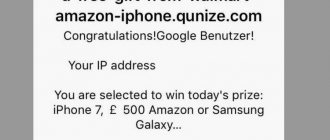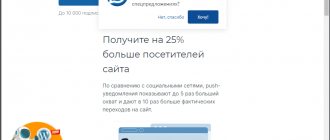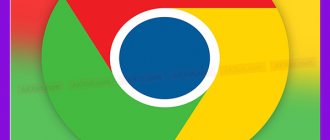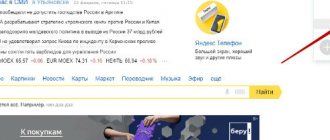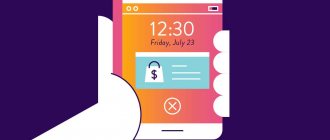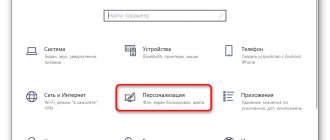One fine day, notifications of a dubious nature may appear in the status bar of your Android device or, more simply put, spam messages in Google Calendar will begin to arrive.
Such notifications are nothing more than reminders for events in the calendar (or another application that synchronizes data with Google, for example, “S Planner”).
This is what notifications look like in the status bar and the message itself if you open it:
Why is this happening
If you regularly receive spam in your Google calendar, you want to figure out where the legs are coming from. You don’t want to be constantly distracted by dubious notifications - it interferes with the work process and gets boring. Where do strange third-party notifications come from?
The fault lies with the main function of the service - any user can send invitations to an event to any Gmail account. Even if this address is not in your contact list! What's the result?
- You receive a notification letter by email - but in most cases it is immediately sent to spam automatically;
- A spam invitation arrives in your Google calendar!
Inside such an “envelope” there is advertising of goods and services of irrelevant properties. For example, the annoying clickbait with the call “Click and collect 10,000 rubles”, advertising of online casinos and other unnecessary services.
This vulnerability was discovered a long time ago - the developer is not taking any action, so you will have to fight the attackers yourself! Go ahead, we will help you deal with dubious mailings!
Where does it come from?
Spam event notifications are automatically added from Gmail. It's all about one of the functions of the mail service, which, according to the developers, should simplify the life of the average user, but is successfully used by spammers.
This function will automatically create a reminder in your calendar, for example, when ordering air tickets online, so that you do not forget about the departure date.
In addition, everyone who uses the Google calendar service has the opportunity to send any user (you just need to enter your gmail email address) an invitation to an event. And such invitations will by default be automatically added to the calendar and issue reminder notifications.
Disable automatic adding of invitations
An excellent answer to the question of how to get rid of spam in Google Calendar is to disable the option to automatically accept any invitations. This way you will one hundred percent protect yourself from events that have nothing to do with you. Nothing unnecessary or superfluous! Do the following:
- Open the service through a browser on your computer;
- Log in if necessary;
- Click on the gear icon to open settings;
- Select the “General” section in the left panel and find the “Events” item;
- Find the "Automatically add invitations" option from the drop-down menu;
- Click and select the option “No, show only answered invitations.”
Done, your changes will be saved automatically! We figured out how to turn off spam in Google Calendar in two minutes. This method didn't work, are you still receiving unwanted content? You need to take action – we’ll tell you below.
- Return to settings as described above by clicking on the gear;
- Open the “General” section and enter “Language and Region”;
- Go to the “View Mode” block on the right;
- Uncheck the “Show rejected events” option;
- Now scroll down to the “Events from Gmail” block;
- Disable the “Automatically add...” option.
Note! Deactivating this option clears Google Calendar of spam - but not only that. At the same time, you will no longer receive notifications about necessary events (for example, hotel reservations or upcoming flights). Please take this factor into account before disabling settings.
That's all, now you understand exactly how to remove spam from Google calendar! But this is not the only option - we will consider additional measures that may be useful to the user.
Sending spam in calendar notifications
Calendar notification spam is a new type of spam that is designed to attract your attention with advertising and fraudulent mailings. Typically, a calendar notification is created after receiving an email. You can verify this by opening the “Spam” folder in your email client and see something like “We are solving financial problems” or “You have received a transfer” as in the screenshot below.
Example of a spam letter
The Google mail robot responded correctly by sending the letter to the trash, but the letter contains the sender “Google Calendar”. This allows attackers to create a scheduled meeting in your calendar, which again displays ads and is full of suspicious links. Scheduled events are created automatically without your participation, ending up in the calendar on your smartphone and in the PC version. For example, this is what it looks like if you open the calendar on your smartphone:
An example of spam in a calendar on a smartphone
Thus, in order for meetings or events to pop up as planned, attackers only need to know your email address. And it’s very easy to get the address, in profiles, social networks, advertisements. Entire databases of postal addresses are sold on Avito; anyone can buy them.
Additional features
If you receive mailings from a small number of addresses, you can use a special filter:
- Log in to the web version of the service;
- Open an unnecessary event by double-clicking;
- Go to the “More Actions” icon;
- Click “Mark as...”.
Now all recipient events will be included in antispam - you won’t see them anymore! How to get rid of spam in Google calendar if there is a lot (well, a lot) of it? The best solution would be to completely remove the service - check if there is anything important there?
- Go to settings (in the web version);
- Find the service you need in the menu on the left;
- Select “Delete”;
- Confirm by clicking "Delete Permanently".
The last little tip and answer to the question of how to remove spam in Google Calendar - you can enable filters in your mailbox (remember that “events” arrive there first):
- Open the letter;
- Click on the three dots at the top right;
- Select “Filter similar emails”;
- Specify keywords (casino, winning... and similar);
- Check the desired action - deleting or archiving content that falls under the filtering rules.
We told you in detail how to clear Google Calendar of spam on your own - even a novice user can do it! Bookmark our instructions so that you can use useful tips at the right time and quickly turn off unnecessary alerts.
iOS
On iOS, you need to go to Settings > Calendar and turn off the Place Suggestions option. It also doesn’t hurt to disconnect accounts from your calendar for Gmail, iCloud, and other services that may be configured to synchronize events. The final step is to disable suspicious apps from adding data to your calendar via Settings > Privacy > Calendars.
How to turn off notifications from your smartphone
Everything is simple here. To disable it, you will need to disable the Gmail account that receives spam from the Google calendar. We take a smartphone with Wi-Fi or mobile Internet turned on and follow the instructions a few steps:
- Swipe down the screen and click on the gear icon or simply open “Settings”;
- We are looking for the item “All applications” or “System applications” depending on the firmware;
- Select the item “Calendar”;
- We look for the item “Calendar Accounts” and go there;
Calendar – Calendar Accounts
- Uncheck the box next to your email account;
Turn off notifications for your Gmail
- You can open the calendar - the left notifications will no longer be displayed.
Now, in more detail, how to disable calendar notifications via PC on the website.
How to change Google Calendar background
How to set up Google Play - connection on Android phones
To complete this task, it is recommended to use the following algorithm:
- Find the program in the list of Google Play services and launch it.
- Go to the software settings window by clicking on the gear icon, which is located in the upper right corner of the touchscreen.
- Tap on the line “General”.
- Select "Subject".
- Change the application background. The user will be able to set either a dark or light theme based on their preferences.
For your information! The Calendar widget installed on your phone is configured in the display settings. You can download the calendar for Android from the Google app store for free.
How to Sync Google Calendar with Android
How to set up a gamepad on Android for mobile games
This procedure is divided into several stages, each of which deserves detailed consideration. Next, we will present the process of synchronizing Google calendar with the Android operating system.
Adding another Google account
This process works as follows:
- Launch the smartphone settings menu by clicking on the gear icon on the desktop.
- In the list presented, find the line “Accounts” and click on it.
- Click on the “Add” button.
- In the type of account you are creating, check the box next to the “Google” line.
- Register a new account following the system prompts.
- After registration is completed, you will need to agree to the Android OS notification and reboot your device to apply the changes.
Google services for the Android operating system
Synchronizing Google calendar with a regular application of similar purpose installed on the gadget
The process of completing the task is divided into several steps:
- Open the regular calendar that is installed on your phone. This software should be on every device that runs on Android OS.
- Tap on the calendar settings icon, which looks like three dots.
- In the list of parameters, find the name of your Google account that was added.
- Find Google calendar and check the box next to the name of this service.
- After completing the above steps, both applications will be synchronized with each other.
Note! Typically, Google calendar launch errors occur due to the lack of this synchronization, so it is not recommended to ignore this item. You can also transfer a contact to your Google account.
How to Set Up an Android Calendar
How to set up an Android TV Box - user instructions
Phone users can configure the operating mode of this program at their own discretion. In general, application configuration can be divided into several stages:
- Download Google Calendar. This software is included in the list of Google services that are usually preinstalled on all smartphones.
- Click on the calendar settings icon. There will be several parameters that can be adjusted here, for example, time zone, day of the week, background, display of notifications, etc.
- Select the desired parameter and configure it or activate it.
Software icon for creating notifications about upcoming events from Google
What is the software responsible for?
This program shows the current date. Thanks to this circumstance, the phone user will always be able to navigate the upcoming holidays and events.
Application for viewing the date on OS Android
On many versions of Android OS, the calendar is included in the standard widget package, i.e. it can be displayed on the device’s desktop by selecting the appropriate design style and location.
Note! Next to the calendar on your phone you can set the time, as well as data on the temperature outside. However, the latter feature will require an Internet connection.