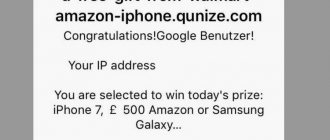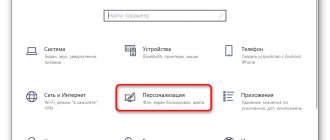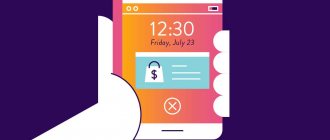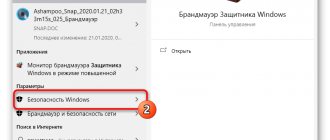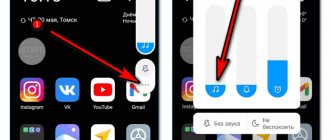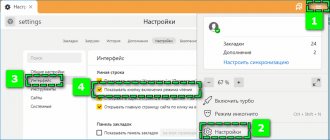You can disable notifications from websites in Google Chrome in the browser settings menu. There is also an option to prohibit requesting notifications from a specific resource. If this does not help, you will have to resort to more radical methods, including deleting the browser.
Pop-up push notifications will have to be removed from your browser when they become too intrusive and interfere with your normal browsing experience.
We will talk in detail about how this is done in the article. Do you know ways to remove pop-ups and other advertisements?
Push notifications: what they are and how they work
Often, when you enter a website, your attention is immediately drawn to a small window that appears at the top of the display in the left corner. It's good if it's just distracting or obscures part of the page. Sometimes after it appears, you cannot continue to work until you respond to the request. The window looks something like this.
There are two options here - “Allow” or “Block” (sometimes “No, thanks”). Often, users automatically click “Allow” to get rid of the intrusive alert without reading the main content. But it would be worth it, because in the window the site asks you to allow regular receipt of news, advertising and similar spam. These are called push notifications. These include:
- Site news.
- Advertising.
- Promotional offers.
- Notifications about interface updates or live broadcasts from the resource.
If all this information is useful to you, feel free to click “Allow.” But, while approving push notifications from each site, be prepared for the fact that soon there will be too many of them, and you will be looking for ways to disable it. Luckily, there are plenty of options for both your computer and smartphone.
Do not confuse push messages from the Internet with Windows service notifications. They appear in the lower right corner of the monitor and do not disappear when you minimize the browser window. These are fundamentally different things.
A way to remove pop-up notifications for a site through the address bar menu
To the left of the site address you see a sign in the form of a padlock (if the connection is https) or an exclamation mark (http). Click on this icon. You are interested in the “Site Settings” block.
For some sites, the setting may be available already in the current window.
In the Permissions category, look for Pop-ups and Notifications. By default, they should have the “Block” option next to them. If another setting is configured, select the one you want from the list.
You can also remove pop-up ads in Google Chrome using extensions or configure their display on different sites.
What to do if notifications still appear
In some cases, even after blocking notifications, they still continue to arrive in Google Chrome. Why is this happening? Among the main reasons are the following, as well as ways to solve them in Chrome:
- The presence of viruses on the device. If you have viruses on your device, they themselves can send malicious notifications, which have nothing to do with the notifications of the sites you subscribe to. Therefore, be sure to install an antivirus program and scan your smartphone or computer. If viruses are detected, remove them and update your browser settings.
- Reset your settings. Sometimes certain browser functions may not work due to the fact that the program is oversaturated with a large number of extensions, built-in utilities and activated options. The result will be incorrect operation of the web browser due to its overload. Therefore, you can solve the problem by resetting the settings. This can be done through “Settings”, “Advanced”, “Restore default settings”. However, after resetting the settings, the browser will return to the operating state as during the initial download. This point should be taken into account.
- Reinstalling Chrome. If none of the methods help, then all that remains is to reinstall the browser. Reinstallation solves all problems, but in return you will have to uninstall the current version of the program and install a new one. If you have saved your favorite sites, and also configured various extensions and the autofill function, then when you delete the browser, everything will be lost. Therefore, set up synchronization in advance - log into your Google account, and then in the “Users” settings, turn on “Synchronization”.
Implement each method only after the previous one did not give the desired result, and reinstall the browser last. In most cases, turning off notifications will work the first time, and they won't bother you anymore. In the future, before you click Allow on a request from a site, be aware that this will result in new notifications.
How to disable in browser settings on a Windows computer
Via chrome://settings/content/notifications for all sites
To disable pop-up push notifications in Chrome, just follow these simple steps:
Open the browser's main menu. If you suddenly forgot where to find it, the following screenshot will be a reliable hint. Select the “Settings” section from the list.
In the left panel, click on the “Privacy” option. Scroll down with the slider until you find the “Site Settings” block.
Drag the cursor down again. You are interested in the “Notifications” tab, expand it.
Immediately look at the position of the slider next to the very first option. If it's blue and in the "On" position, it means sites are allowed to request permission to send push messages. To avoid receiving notifications, move the slider to the “Off” position by moving it to the left.
Configuring shutdown for specific resources
To block notifications from a specific resource, copy its address to the clipboard. Then follow the path you just painted. Below the slider you will see two lists of sites entitled “Block” and “Allow”. To block pop-up push notifications from an unwanted resource, click “Add” next to the first list, and paste the copied address or enter it manually.
On the contrary, to allow receiving notifications from the site, add it to the second list in the same way.
Third way
Go to the page of the site whose newsletter you would like to stop.
Left-click on the Security Overview of the site. This is such a small icon at the beginning of the address bar
Find “Alerts” in the drop-down list. Next, select any of the available options.
We recommend choosing “Use global default setting (ask)”; this will not cut you off from site notifications forever.
Attention!
In order not to forget how to unsubscribe, or share this knowledge with friends, save the article in a convenient place for you by clicking on the appropriate button:
How to block notifications on your Android phone
Block via Chrome menu
On Android smartphones, you can disable notifications in the Google Chrome browser in a similar way:
- Launch the mobile version of the browser.
- Find the familiar main menu icon.
- Select "Settings".
- Go to site settings.
- Here we are interested in the “Notifications” category.
- Allowing or prohibiting the reception of push notifications in the mobile version of Chrome, as on a PC, is regulated by a slider. Position to the right (blue color) – sites are allowed to request you to send messages, to the left (gray slider) – this option is blocked.
- Pay attention to the “Do not interrupt...” item. If you check the box next to it, you will activate silent mode. This means that if you regularly reject notifications from a particular resource, it will stop sending you requests for a while.
- After that, return to the sites settings menu. Find the "Pop-Ups" section.
- In it, use the same toggle switch to enable or disable notifications about push notifications from resources.
Cancel through the application settings
The interface of the mobile version of Google Chrome is designed in such a way that disabling pop-up notifications for a specific site is not done in the usual settings menu. To do this, you should go to the site from which you want not to receive push messages.
The desired menu is called up in one of two ways - by clicking on the lock next to the page address or by calling the main menu and clicking on the letter “i” in the circle.
Opposite the “Notifications” option there is a slider. Deactivate it by moving it to the left, as indicated in the screenshot.
Through Android settings
Another way to remove advertising windows on your smartphone is to adjust the Chrome settings in the settings of the Android system itself. This is done like this:
- Bring up a list of phone settings. It can be found in the extended program menu. The second way is to scroll down a little on the main screen, and immediately in the upper right corner you will see the desired gear-shaped icon.
- In the proposed list, you are interested in the “Applications” chapter. Click on it.
- Move the slider down until you see Google's familiar multi-colored browser shortcut, then click on it.
- In the browser settings, just below we see the “Notifications” section.
- In the screenshot shown, the toggle switch next to the first and main option is in the on position. This means that Chrome is allowed to send notifications to your gadget.
- That is, you need to move the slider to the inactive position by moving it to the left. The options below will then disappear.
Second way
In the address bar of your browser (if it is not Firefox, not Safari or Internet Explorer), paste the address
You will see the same window with all your push subscriptions. Unsubscribe.
Update June 2022: If you have chrome v.59 or higher installed, the link will be like this:
Note
The special line pointed to by the yellow arrow in the illustration is not a search bar, but a window for entering a new address for blocking or subscribing. Use regular expressions to automate subscriptions.
In Chrome versions above 58, the notification settings will look like this:
How to turn off advertising messages on iOS
iPhone and iPad are products of Apple Corporation, which is why the Chrome browser from competitor Google is often not the main application for web surfing among the owners of these gadgets. In Chrome on devices from Steve Jobs' company, notifications from sites do not come while working - this option is simply not supported by the system.
The absence of push notifications, however, does not in any way cancel the appearance of pop-up windows - they will also pop up on iOS smartphones and tablets. It's easy to disable them:
- Launch Chrome.
- Go to the main menu.
- Scroll down until you see the Content Settings category. There, find the “Block pop-up windows” option.
- Set the toggle switch to the “On” position.
- After this, restart your browser.
What does the "Use Quiet Mode for Notifications" feature look like in Chrome?
The silent messaging compromise seems best for users who want to still receive site notifications in Chrome, but don't want a large pop-up window appearing in the app. Instead, you can click the notification request in the URL bar and decide whether to accept the request or block it.
♥ ON TOPIC: How to share geoposition (location) in WhatsApp on iPhone in real time.
If unsubscribing doesn't help
There are also severe cases when disabling the browser settings does not help get rid of intrusive push notifications. Let's consider three options for how to act in such circumstances.
Checking for PC or phone viruses
Your computer or smartphone may have been the victim of a malware attack. Then they are the source of notifications - the sites have nothing to do with it, you have already blocked all unnecessary options in the settings. So be sure to scan your system for viruses using an installed antivirus or a utility built into Chrome and remove all “harmful” elements found.
Built-in Chrome antivirus
To activate the browser's own utility:
- Go to the main settings menu.
- Scroll down to the “Advanced” section and expand it.
- At the very bottom is the “Remove malware” option. That's what we need.
- Then click “Find”.
- If your browser utility detects malware, remove it.
Using Windows Defender
You can also use the built-in Windows Defender component to scan for malware.
Open the Start menu - Control Panel.
Everything is easier and faster in Windows 10.
For convenience, in the “Category” list at the top, select the “Small Icons” option. This will make it easier to see the program you are looking for.
“Defender” is not necessarily located in the third column, as in the screenshot. It's different on every PC.
A message may appear indicating that the program has been disabled. It is suggested to enable it here.
The main program window will appear. To start scanning, click the “Check” option at the top and select the scan option in the list next to it.
Why do you need notifications in Google Chrome?
Before you remove pop-up notifications in Google Chrome, we suggest you understand what they have to offer. Sometimes notices have immediate value, including material value.
What information do notifications from the sites contain:
- News. In this way, developers and owners of web resources inform about upcoming changes. Perhaps a change in design, concept, etc.
- Notifications about new publications. Mostly highly specialized sites are engaged in such mailings. They report new laws, regulations, notes or advice that have been published since the last visit to the web resource.
- Marketing newsletter. With its help, the owners of an online store or website that provides services notify about the arrival of a new product or offer. Most often, notifications come about promotions, which inform about their conditions and what the benefits of purchasing now are. This includes everything related to advertising.
- Thematic newsletter. Various exchanges and other large web resources send master classes on using their site or self-development.