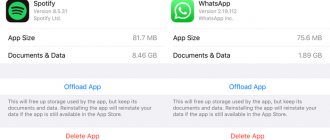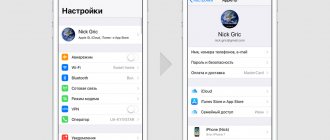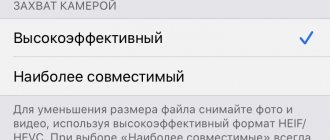A few years ago, Apple smartphones with a minimum memory capacity of 16 GB became extremely inconvenient to use. iOS itself with a couple of heavy applications was already eating up half of the space, and photos, videos and programs easily filled the remaining space.
Now a similar problem has already occurred to owners of smartphones with 32 and 64 GB of memory. It's all about the increased size of games, larger and higher-quality videos, more selfies and other photos.
Now we’ll tell you how to effectively clear the device’s memory and make room for the necessary data.
Where does the memory go?
First, go to “Settings” > “General” > “iPhone Storage”.
Here the system will show what memory is occupied. At the same time, there will be recommendations for optimizing space.
- “Unload unused” - the smartphone will delete applications, while the data of these same applications will remain in memory.
- “Photo optimization” - working with iCloud cloud storage.
- “Large attachments” - deletes files from iMessage correspondence.
Force reboot
A force reboot, according to research, can free up space on the internal memory of iPhone, iPad and iPod Touch by compressing temporary files or superficially clearing some directories.
And to carry out a life-saving reboot, it is enough to carry out a number of simple manipulations, depending on the model of Apple mobile equipment:
- iPhone X and older. On an iPhone without a Home button, you'll have to press and hold the Side button and Volume Up button for 10 seconds until a special interactive menu appears that allows you to move the Power Off slider to the active position.
- iPhone 8 and younger models, including iPod Touch. If there is a Home button, you will have to hold down either the top or side button (without the volume rocker) until the slider appears.
- On an iPad with Face ID, you should hold down the side button and the volume rocker, which is responsible for increasing the volume; on an iPad with a Home button, only the side button.
After turning off your mobile device, you should press the lock button again until the Apple logo appears. And, although you shouldn’t expect miracles from the procedure, in some situations there really is more space.
Delete old correspondence
iMessage has accumulated a lot of unnecessary stuff over the years. It’s easier to save the photos or videos you need and erase the dialogues themselves, freeing up gigabytes of memory. Particular attention can be paid to the “Top Conversations” section - this is the main eater of space in correspondence. Swiped from right to left and then erased.
You can also go to “Settings” > “Messages” > “Leave messages”, and there select the period for storing these same messages. The phone can delete them after a certain period, or it can store them forever, whichever you prefer.
Limit automatic downloading of music and podcasts
To help your iPhone's storage fill up more slowly, you should turn off or limit the amount of content that automatically downloads to it. You can manually save into memory only what you need to access offline - for example, music for the road: on the train, on the plane, or just in the car.
How to do it:
- open “Settings”, go to the “Music” section, expand the “Storage optimization” menu, select the minimum amount of memory that will be used to store music;
- open “Settings”, go to the “Music” section, turn the “Automatic downloads” switch to the inactive position;
- open “Settings”, go to the “Podcasts” section, expand the “Download episodes” menu, select the “Off” option.
Optimizing photos
Scroll below and see a list of programs ordered by volume. For example, “Photo” eats up the most space for me. You can go different ways.
If you actively shoot videos and bring thousands of pictures from trips, the free space runs out very quickly. Therefore, you need to regularly remove any junk and do not forget to empty the folder with unnecessary frames called “Recently Deleted”! Many people forget about this, and then wonder why there is so little space, although all the unnecessary photos seem to have been deleted. Always empty your trash!
Smart Cleaner
The Smart Cleaner service is downloaded from the App Store, and then used to comprehensively and semi-automatically clean the internal memory of Apple devices from cache, duplicate photos and contacts, and unnecessary saves. The result of the actions taken is pleasantly impressive - the space becomes many times larger. The only problem is the price. For Smart Cleaner and Pro functionality you will have to pay from 600 rubles per week. In the basic configuration, the service also copes with the task, but in a slightly more superficial way.
Disable Photo Stream
If you use the iCloud media library, then you can safely turn off Photo Stream. This thing is responsible for synchronizing photos between all your Apple devices. Exactly a thousand of the latest photos will be on Mac, iPhone, and iPad.
If iCloud Photo shows absolutely everything that is stored in the cloud’s memory, then Photo Stream shows only the most recent ones. This feature is convenient, but it eats up memory, so you can disable it and switch to iCloud Music Library.
However, while Photo Stream works for free, you have to pay for space in iCloud. The prices are divine: 200 GB costs only 149 rubles, the same as a glass of coffee. And the main thing is that the space for photos and videos on the phone does not end.
Apps to clear cache
Another method to clear the cache is to use a third-party app designed to optimize your iPhone. I do not recommend using such methods , but I cannot help but say that they exist.
In general, when using Apple products, it is recommended to use Apple-compatible applications. Be careful when you decide to use a third-party cleaning app as you are risking the security of your phone. Especially if such applications will request too many rights.
Store photos in iCloud
The good thing about the Apple service is that pictures and videos are stored there in their original quality and full resolution, no compression. If you edit photos on an iOS device or Mac, then the changes will be applied to photos in the cloud.
In this case, it is logical to use the “Storage Optimization” option, then photos and videos will be at hand anywhere in the world, as long as the Internet works. The bottom line is that there will be smaller copies of the files on the iOS device, and the originals will remain in the cloud service. And if you need a photo or video in original quality, you can download it.
It’s a convenient thing, but remember: no Internet means no photos. And of course, you will have to pay for additional space in iCloud. Basic 5 GB is nothing. 50 GB will cost 59 rubles, 200 GB will cost 149 rubles, 2 TB will cost 599 rubles. If you don't want to pay Apple, you can use a third-party cloud service.
Should I clear the cache on iPhone?
In a nutshell, cache is data stored locally by the operating system and applications. This includes web pages, saved games, app downloads, and more. iOS also stores temporary information when writing files or when it needs to save instructions. All this data takes up space, which in turn can limit your downloads and phone performance.
Clearing the cache is getting rid of old data and can help protect your information and can also help your device perform better.
However, keep in mind that deleting the application cache (and the entire system) deletes all data indiscriminately. That is, the necessary ones too. In many cases, your applications need this data to function properly, or at least to remember your preferences and settings.
Even on an iPhone you need to clear the cache from time to time. But there’s no point in trying too hard.
That is, before clearing the cache of any iPhone application, think about whether you really need its data. If these are the files you need, save them . And if these are settings, remember . Be prepared for the fact that, most likely, the application will work as if it had just been installed.
Also keep in mind that clearing the cache does not replace a factory reset. If you want to restore your iPhone to factory settings, then this is a separate process that is done through Settings.
Apple has come up with a replacement for the iPhone. Why it will be legendary.
Reinstalling programs
Over time, the cache eats up free space, and some programs have a function for clearing memory. For example, in Telegram or Spotify. But it is not available everywhere, so you have to work manually by uninstalling and reinstalling the application. However, these are already extreme measures for owners of phones with the most modest amount of memory.
Remember that downloaded music or videos also eat up space. For example, I actively use YouTube Premium and download videos to watch while I’m on the subway. Music archives of Spotify, Yandex.Music and other entertainment services also take up space. Don’t forget to delete if you haven’t listened to old downloaded collections and albums for a long time.
How to Clear Safari Cache on iPhone
The easiest way to free up storage space and improve iPhone performance is to clear the Safari cache. Here's how it's done:
- Open iPhone Settings
- Scroll down and tap “ Safari ”. You can find it among other Apple applications.
- Click “ Clear history and data ”.
- Confirm the action
- Once in the Safari settings section, scroll down and click “ Advanced ”.
- Click “ Site Data ”
Look at the top of the list and you'll see how much website data Safari stores on your device. In my case it is 553 MB, but sometimes this volume reaches several gigabytes. In any case, even this is enough to quickly empty the storage, take photographs while traveling, and then slowly disassemble the storage.
Clear all Safari cache.
Cleaning individual data.
To clear the specified amount of memory, click “ Delete all data ”. Or click “ Edit ” in the upper right corner and delete sites one by one.
Remember, this will get rid of website data, browsing history, and cookies. If you don't want to delete these files, try clearing application memory as described below.
What will the iPhone 14 be like: camera, screen, characteristics, Touch ID.
We perform a smartphone restoring
So, this is a last resort that users who cannot manually free up space on their iPhone should resort to. A reset is also necessary when trying to update your device to the next version of iOS.
Before going to the restaurant, it is recommended to create a backup copy of your data by connecting your smartphone to your computer via iTunes and selecting “Copy to iCloud”.
To reset to factory settings you need to:
- Open your smartphone settings.
- Go to "General".
- Click "Reset".
- Select “Reset all settings” or “Erase content and settings.”
By performing this operation, the user will return his iPhone to its original state. The device will be like new, but without pre-existing files. That is why it is recommended to make a backup before resetting so that you can restore photos, videos and music after the process is complete.