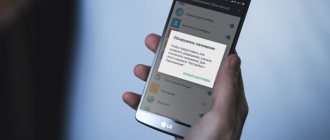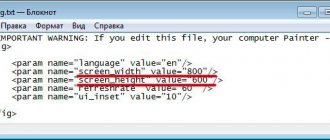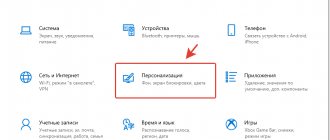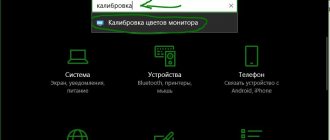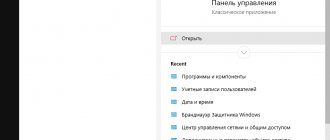03/06/2020 windows | for beginners | programs
If you need to pin a window on top of all other windows in Windows, but there is no such option in the settings of the program that owns this window, unfortunately, there are no system tools for this action either. But you can put the window "always on top" using several free utilities.
This article contains several ways to pin a program window on top of all Windows 10, 8.1 or Windows 7 windows using free programs that allow you to do this with a keyboard shortcut, using the notification area menu and other methods.
When you might need it
The function of displaying a window above all others can be useful in many situations. And if players, as a rule, have this ability, allowing movie lovers to watch a movie or TV series in the corner of the display and at the same time text or surf the Internet, then most applications are not designed for this. Placing the application interface on top of other windows is convenient in the following situations:
- visual comparison of two graphs, diagrams, photographs, texts and other graphic objects;
- carrying out calculations on a calculator;
- when it is necessary for some object to be constantly visible, for example, a sticker, a formula or the value of a constant during calculations;
- during training or solving problems with the operating system or software, when you need to strictly follow the instructions given in the instructions;
- when working with several sources of information, when data for an article, abstract or other work is constantly taken from several sources and combined.
By the way, a corresponding Always on Top add-on has been developed for the FireFox browser. https://addons.mozilla.org/en-US/firefox/addon/always-on-top/
Almost all multimedia players, such as VLC media player, WMP, AIMP, KMPlayer, have an icon in the form of a pin, which will not allow parts of their interface to be overlapped by other windows and even notifications, including system ones or from various messengers, browser push notifications. Even Apple took care of the ease of use of iTunes (the option is activated in additional settings).
How to display the shutdown button on the desktop in Windows 10
How to find out where the default desktop wallpaper is stored in Windows 10
How to open or create a new virtual desktop in Windows 10
Programs that can be placed on top of all with built-in tools
If you are thinking about how to make a window appear on top of all windows, then see if the program has this function built-in. Here is a list of popular applications that have the ability to lock on top of everything in the settings.
| The name of the program | How to make it on top of all |
| VLC player | “Video” item, “On top of all windows” sub-item. |
| MPC player | Item “View”, subitem “Always on top”. |
| Windows Media Player | “Arrange” item, “Options” sub-item, “Display player on top of other windows” option. |
| AIMP player | The default interface has a button with a pin icon. |
| iTunes | “Add-ons” tab in the settings, “Display mini-player on top of other windows” option. |
DeskPins
One of the first utilities of its kind and the most popular tool for pinning any interface elements to the foreground. Distributed free of charge and open source. The utility is easy to use and has algorithms for intelligently processing different types of interfaces to ensure their correct positioning. Occupies less than 100 KB and consumes up to 1 MB of RAM.
1. Launch the application, which can be downloaded from the official Internet resource using this link https://efotinis.neocities.org/deskpins/.
2. Install and run it.
3. Configure the desired window as required: change its position, size.
4. Click once on the DeskPins icon in the tray (near the clock), after which the cursor will take the form of a black and white pin.
The icon may be hidden, in which case click on the triangle to display the entire list of active programs.
5. Click the window you want to dock.
To return everything back, move the cursor to the pin icon, which is located to the left of the window control buttons (collapse, maximize, close) and click on it after a black cross appears.
After calling the DeskPins context menu (right click on the application icon in the tray), a window with its settings will open. Here you can:
- Select interface language;
- Set a hotkey combination for installing and removing the “On top of all windows” mode, disable or activate the option;
- Add applications whose windows will be automatically docked (automatic detection of a program after moving the mouse cursor to an element of its interface is supported), indicate their position in the hierarchy and set a delay;
- Change pin color;
- Switch the number of mouse clicks (1 or 2) on the DeskPins icon to call a pin.
There is also detailed reference material on how to use the program in several languages.
Desk Pins
The first instance is a simple Desk Pins tool. Install it on your computer, and then run it (there will be no shortcut on your desktop, so find it in the Desk Pins folder in Start).
After launch, the program icon will appear near the clock at the bottom right. Click on it with the mouse and the cursor will turn into a pushpin. With this cursor, simply click on the window that you want to make on top of all, and a button icon will appear on it, indicating that it is pinned.
Desk Pins program.
To remove the pin, you need to hover your mouse over this pushpin and click on the cross. Or you can right-click on the tray icon, and then click on the “Remove all pins” item.
And if you click “Options”, you can see several settings.
Desk pins settings.
TurboTop
An old utility that occasionally has problems with its functioning in Windows 10. You can download it from the link https://www.savardsoftware.com/turbotop/. The program is no more difficult to work with than the previous one, and it also supports displaying multiple windows at the top after losing focus.
1. Launch TurboTop and set up a dockable window.
2. Left-click on the utility icon and select the interface element that will be located above all from the list.
After that, a check mark will appear next to it. To unpin the window, it must be removed in the same way.
Snap the program to the top of all windows
DeskPins
It's simple. In the tray of running applications, open the context menu of the DeskPins program. Now select Enter pin mode , and click on the program you need to pin.
The selected program will be displayed on top of all active application windows. You can cancel the action by selecting Remove all pin (or click on the pin).
PinMe!
To pin, just select the active window in the list, for example, Opera browser . A docked window can be immediately identified by the lock icon to the left of its name.
To remove the window, you need to click on the pinned application again. The utility is distributed as a portable application and does not require installation. We launch it directly from the archive.
PinMe!
Unlike analogues, it can take screenshots of the active or selected area, element (menu, for example) and change their transparency, but not always successfully. You can download a program for pinning a window on top of others using the link https://tuts4you.com/e107_plugins/download/download.php?view.3551
1. To pin a window, click on the application icon in the tray and select the desired process from the list.
2. To make the window appear on top of the others, including pinned ones, switch to it and activate the “Enable SuperPin” item.
Pin me!
This is a more functional program, which, however, does not even require installation on the computer and works directly from the file. Using the buttons above, download the version for your Windows bit size and run it.
By clicking on the icon, you can configure many options for each open window individually.
- Windows position. The position of the window, including on top of everything.
- Windows transparency. Transparency is very convenient if you make an application on top of all others, and then add a little transparency to it.
- Windows capture. Taking a screenshot.
- Windows information. Detailed information about a particular deployed application.
In addition, there are a large number of options in the “Tools menu”.
Features of the PinMe!
Window On Top
A utility without a graphical interface and configuration parameters, apart from the ability to change the keyboard shortcut to launch the mode. To activate it, focus on the desired window and hold down the standard key combination Ctrl + T. The link from which you can download the program (not the official website) https://window-on-top.ru.uptodown.com/windows
Window On Top does not always work stably, unlike the programs described above.
Among analogues, it is worth paying attention to 4t Tray Minimizer - it will provide additional functionality for little money. Completely free ones include AquaSnap and OneTopReplica.
For macOS
Afloat
This is a plugin for the mySIMBL application that can adjust the transparency of Mac windows and dock the desired windows on top of others. To install it, first download and install mySIMBL.
For the mySIMBL utility to work correctly, you need to disable System Integrity Protection on your Mac.
- Restart your Mac. Before the Apple logo appears, press and hold Command + R.
- The system will go into Recovery Mode. Select Utilities, then Terminal.
- Enter the command:
csrutil disable
- Restart your Mac again.
Then download Afloat as a .ZIP archive by selecting Clone or download on the download page. Open the archive and drag the afloat.bundle file from the bundle folder into the application window.
New items will now appear in your Mac's Windows menu:
Afloat is compatible with most applications.
If for some reason you no longer want to use mySIMBL, you can enable System Integrity Protection. To do this, go to Recovery Mode again and enter in the “Terminal”:
csrutil enable
conclusions
Now you know what programs are available to make a window on top of all windows. All that remains is to choose the desired option.
Before choosing a tool, see if the program you want to commit includes this built-in feature. If there is, then it is better to use it.
If you still need to use third-party options, then stop at Desk Pins or Turbotop if you need simplicity and conciseness; or on Pin me! if you need a little more features and functions.
How to watch videos and do other things on your phone at the same time?
How to enable the mode
- Go to your device settings Apps & notifications Advanced settings Special access Picture in picture.
- Select YouTube.
- Click the toggle under Picture-in-Picture support.
Interesting materials:
Why doesn't my phone connect to the speaker via Bluetooth? Why can't my phone connect to the speaker via Bluetooth? Why won't my phone connect to my computer? Why doesn't my phone connect to the wi-fi network? Why doesn't my phone see the flash drive? Why doesn't my phone see the JBL speaker? Why can't my phone see JBL? Why can't my phone see my Huawei headphones? Why doesn't my phone see the SIM card? Why doesn't the phone turn on?
Is it possible to customize the window?
If necessary, the window size can be increased or decreased. There is a volume control in the bottom panel, there is also a “Next” button, and when you hover the cursor over the left corner, a “Back to tab” link appears. Its appearance is as simple as possible; when enlarged, no additional features are added.
By the way, there are no restrictions on how big the player can be; you can even stretch it across the entire screen. But there is no “Full Screen” button, so if necessary, you will have to stretch it to the desired size yourself. There is no provision for adjusting quality, turning on subtitles or other functions.
Opera browser
1. Go to Menu - Settings
2. Find the item “Advanced”
3. Activate “Enable pop-up windows with videos”