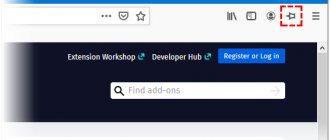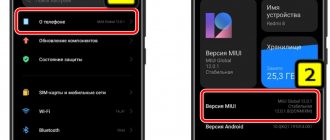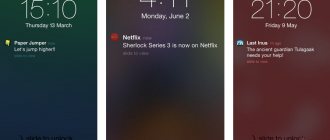“Overlays detected” error that users of Android devices with version 6.0 Marshmallow and later (Android 7, 8, 9) may encounter. In the Overlays detected notification, you need to grant or revoke permission to perform overlays; to do this, you need to click on the “Open Settings” button. In our publication, you will learn what overlaying on top of other windows is, what causes overlays, and you will learn step by step how to disable overlays on your Android smartphone or tablet.
how to disable overlays on android
Why does the error occur?
Before we get to the question of how to disable overlays in Android 6 and higher, it is worth mentioning separately the reasons that cause the failure.
In the simplest case, the errors are simply due to the fact that the device does not have enough RAM to run an additional process. Another reason lies in the instability of some software shell installed on top of the original one (launchers, themes, etc.). Finally, a failure is also observed when some optimization programs like CCleaner, file managers like ES File Explorer, and even Facebook messenger are triggered. There is currently no talk of attempts to interfere from the outside when installing spyware, although such an option is not excluded.
Disabling the feature
So, let's look at all the possible options that can help fix the problem and temporarily disable the overlay in the Android OS. First, let's talk about the easiest way - using safe mode. Then we’ll turn our attention to working with the developer menu and hardware overlay, and finally, we’ll talk about third-party software that can help in this situation.
In Safe Mode
The easiest method to disable overlays in Android is to use safe mode. Let's see how it works:
- Press the power button on your phone. When the pop-up menu appears, click the restart option.
All instructions below are shown based on the new Android 8.1. In other versions, the algorithm of actions will be similar.
- A small window will appear warning you about entering safe mode. Tap on “OK” to confirm your plans.
How to disable overlay on Android
Analyzing the reason for the warning, we will formulate five options for fixing the overlay on Android version 6 and higher.
Method 1: Restart your device in safe mode
To quickly resolve the security warning and give the program the rights it asks for, follow these steps:
Attention! Some smartphone models do not support entering safe mode using the above method. In this case, turn off the device as usual and turn it on, setting the volume down key at the start (for Samsung)
Details for other brands are given below.
Method 2: Disable overlays for the program
The problem with the previous method of dealing with the error is that after the next update of the program or system, the procedure for setting rights through safe mode will have to be performed again. To troubleshoot the source of the problem, find the app whose overlay is causing the message.
To do this, go to Settings and open the Applications section. The right to allow overlays on top of other windows is hidden in a separate section. On Samsung phones, this is Special Access Rights. On gadgets with pure Android there is a button with a gear. How to remove overlays on Xiaomi smartphones is described below.
Find Overlay on top of other windows in the list and examine the list of programs that have received this right.
Often the error is caused by:
- Disk cleaning utility Clean Master.
- CM Locker is a convenient screen locker with advanced features.
- The game SimCity and a number of others.
System utilities and applications rarely cause problems. If this happens, the developers correct it in new firmware versions. There may be several such programs. Consistently disable their right to display overlays and check that the permission settings are restored to working order. When the pest is found, make a decision to remove it.
This is a good reason to disable some permissions, as unnecessary, and from automatically starting services.
Method 3: Use Alert Window Checker
To minimize the number of programs that are potentially allowed to display information on the screen that overlaps with other windows, use Alert Window Checker.
The application is installed from the Play Store and does not require root or superuser rights. When launched, it shows a window with applications that:
- received permission to place on top of the screen,
- are working right now.
Click Hide one at a time and check to see if the warning goes away.
Programs that interfere with work can be forcibly stopped.
Alert Window Checker will save time and will not harm the system.
Method 5. Change the system file with a special patch (root required)
As an alternative, there is a proposal on the forums to patch the Android system files in order to turn off the need for a warning about overlapping windows to appear. This requires, which is associated with a certain risk and loss of official guarantee.
Overlays detected on Android: how to remove?
“Overlays detected” error that users of Android devices with version 6.0 Marshmallow and later (Android 7, 8, 9) may encounter.
In the Overlays detected notification, you need to grant or revoke permission to perform overlays; to do this, you need to click on the “Open Settings” button.
In our publication, you will learn what overlaying on top of other windows is, what causes overlays, and you will learn step by step how to disable overlays on your Android smartphone or tablet.
how to disable overlays on android
Cause of "overlaps detected" error
The "Overlays detected" issue can be caused by applications that display something on top of the screen.
Which apps can cause overlays in Android:
- Clean Master;
- CM Locker;
- CM Security;
- Messenger;
- ES File Explorer.
Such applications also include third-party keyboards, launchers and utilities. And this is not the entire list, but as a clear example that even the most well-known and frequently used interferences can cause overlaps.
What is overlay on top of other windows
Overlay allows you to display notifications on top of other applications, usually these are various kinds of notifications and information windows. This function also allows you to watch video picture in picture.
- When installed or opened, the application requests permission to obtain certain data (geolocation, memory, etc.).
- The Android operating system determines that an overlay is applied, in other words, another active application can display a notification or image on top of everything on the device's screen. This overlay cannot be considered an error, but it has a security risk since “unfair” developers can replace the output data when overlaying.
- In order to avoid possible security risks, you are asked to disable overlays for the application that makes them, after which you can give permissions for the application to provide the requested data from your Android device.
How to disable overlay on Android
To eliminate security risks, you will need to disable overlay permissions for the application that is causing this error. You need to take into account that the problem is not in the application you opened and the notification appeared, but in the previous one installed earlier.
Using the step-by-step instructions, keep in mind that the name of the items and the number of steps in the settings of your Android device may differ (depending on the version of Android and the device shell, for example TouchWiz on Samsung, Flyme on Meizu, MIUI on Xiaomi and others) the ability to disable overlays in your device may be in the item "Additional."
To disable the overlay on Android:
- From the overlay detection notification, go to Settings > Apps.
- Click on the gear icon in the top right corner.
- “Customize applications” will open where you need to select “Overlay on top of other windows” (you may call it “Special access”).
- It is necessary to disable overlay permission for applications causing the problem; in principle, it is better to disable all downloaded, that is, third-party applications that you downloaded from Google Play or installed an apk file.
Open settings Overlays on top of other windows Alternative applications Disable overlays
After completing the above steps, open the application in which the overlay was detected and provide the necessary permissions for the application.
The most popular phones on which overlays can occur are Samsung, so let's look at how to disable overlays on devices from the Korean manufacturer.
How to disable overlays on Samsung
- Open the Settings app on your Samsung smartphone
- Go to the “Applications” section and click on the settings menu (located in the upper right corner).
- Click on the “Special access rights” item and in this section go to the item called “On top of other applications” (if you have Android 9 Pie, the item will be called “Always on top”.
Special access rights On top of other applications
If you're not sure which app to disable overlays for, disable them all. Later, after you can provide the data to the application that asks for confirmation, reactivate the overlays.
Do not disable overlays for system applications; these are all Google services, since disabling them will affect the correct operation of the entire operating system.
Source: https://Tvoy-Android.com/obnaruzheny-nalozheniya/
Applications installed on the device
If you update an installed application, its permissions may change.
Automatic update
Applications for Android OS 6.0 and later versions.
You don't need to confirm or provide permissions. The application will ask for them the first time it needs access to data or functionality.
Other applications.
You do not need to grant permissions if you have done so previously. If the application requires additional rights, the system will prompt you to accept or reject the update.
To check for all new versions yourself, disable the auto-update feature. How to do this is described below.
How to disable auto-update
Select the appropriate instruction.
Disabling overlay
Please note: the function is present on almost all smartphones with Android 6.0 and a more recent version of the operating system. But the methods for turning it on and off may differ slightly, depending on the device manufacturer and the shell used
Let's look at disabling overlays using the example of a Samsung device. Here you need to do the following:
Step 1: Go to Settings. To do this, you can click on the icon in the menu, or tap on the corresponding icon in the notification panel.
Step 2: Go to the Applications section.
Step 3. Go to the “Application Manager” subsection.
Step 4. Click on the “Options” button located in the upper right corner.
Step 5: Select "On top of other apps."
Step 6. Here you can manually disable the feature of displaying on top of all windows for specific applications. To do this, deactivate the checkboxes located next to them. Or disable this function altogether - there is a drop-down menu for this.
That's all, from now on the function is disabled, which means you won't see any error messages. On smartphones from other manufacturers, disabling the overlay occurs in much the same way - you may simply not need the intermediate step of visiting the Application Manager. On LG devices, you will need a different action - clicking on the “Setting up applications” button. In short, in any case, nothing complicated awaits you.
How to pin a window in Windows 10?
4.
Dock windows
- Win
+ left arrow
pins
the current
window
to the left half of the screen; - Win
+ right arrow
pins
the current
window
to the right half of the screen; - Win
+ up arrow
pins
the current
window
to the top half of the screen; - Win
+ Down Arrow
pins
the current
window
to the bottom half of the screen.
Introductory
Everyone has probably heard about all sorts of developer modes in Android, which allow you to do something tricky in the settings.
These attitudes really exist and they really allow you to use cunning tricks. The only question is whether it will be beneficial or not, and to whom, in fact, - you, your battery, performance, or some developer.
Nevertheless, an attempt is not torture. Firstly, the phone can be made faster, and secondly, everything will run faster in 3D games (with the release of PUBG Mobile
) everyone is completely obsessed with this idea), and in general, it’s interesting and pleasant.
As for possible side effects, everything is simple. In some cases, of course, everything goes great, fun and in every possible way for the benefit. Performance is growing, acceleration is present, PUBG
flies, the phone launcher is immensely happy, and you, as its owner, write good comments under this article, tell your friends about it and all that other stuff.
In all other cases, you should understand that a lot depends on the hardware in your Android phone, tablet, or whatever you plan to run and use it all on - so it’s a question of technology.
And yes, you should understand that performance may decrease and battery consumption will increase. How to fix it? Return everything back, disable settings.
Newbie
I just have to ask!
In general, the way is this: in the “journal” menu, select “tag management”.
And I have - Links
and there’s nothing there, but I can’t delete it(
The community is specifically designed to discuss issues that may seem too simple to you to bother serious people about.
lj_ru_support
Here they will try to clearly answer questions of any level, even if you were simply too lazy to look for the necessary information in the FAQ. And nothing will happen to you because your question has already been asked ten times, including literally today. (On the other hand, there is no guarantee that a response will be received quickly.)
It makes sense to indicate in the question what language your LiveJournal is set to (that is, in what language you see the menu on the pages of magazines). Additionally, if the question is related to the client's operation, then details such as version, operating system, and language will be very helpful.
From time to time, useful links will be published here for those who, again, are new to LiveJournal.
Posts “Hurray, I created a magazine, add me as a friend!” are prohibited and will be deleted. If the violation occurs again, the authors will be banned.
A few words for those who are going to answer questions. First and foremost: THANK YOU!
And secondly, if possible, adhere to the following recommendations: - If you are not sure of your answer, write about it explicitly. In principle, it is better not to give such answers in “normal” situations earlier than a day after the question was asked. Answer the question in “human” words, and at the end of the answer, if you want, give a link to the FAQ. The purpose of this community is not educational work, but help. — And please do not forget that obscene language, rudeness and impoliteness are not welcome in this community, relevant comments will be deleted, and their authors will be banned. — Please do not use giant pictures or an equally giant multi-colored font in the design of the post, spare the traffic , nerves and eyes of the readers. Everyone's artistic tastes are different.
Community caretakers (and helpers whenever possible):
bdbd
ksena littleox mr_zheka texxy
In the latest versions of the Android operating system, the “Overlays detected” error may appear. If you are already tired of such messages, then check out the article you opened - it contains information on how to disable the overlay in Android.
Google is gradually developing its mobile operating system. Android 6.0 introduced the so-called application overlay, completely unnoticed by users. Many people did not even notice the appearance of this feature. Some users were delighted with it. And the third category of smartphone owners noted the appearance of corresponding errors. It is for her that this material was written - it will teach you how to turn off overlay once and for all.
What is overlay on top of other windows
This is a new user interface feature needed by developers of utilities, instant messengers, email clients and games. It allows you to display information on top of open windows to notify the user of an incoming letter or message. Thanks to this feature, you can watch videos in a small YouTube window and read news in the browser at the same time. The video player window is located above all the others working in parallel.
Messages about overlays appeared only in Android 6. A normal attempt to set permissions for a program when there are several active windows at the same time causes an error to appear. Not all windows are visible on the desktop; it is difficult to find or close them.
Main reasons for overlaps
Notifications that refer to them are not an error, but only a warning and information that you need to be careful with this application.
An example of the appearance of overlays: some software requests access to use data from the device. Next, the Android system decides that some other program (not the one that requires access) wants to run on the display, but based on the phone’s protection, this is unacceptable! That's why this warning appears.
To eliminate this problem, the system first asks you to turn off overlays for this application, and then give permission to read data.
Programming instructions
You can do all the settings directly from your phone.
First, you should install any application on your smartphone to control NFC sticks. Among the popular ones are:
NFC Tools + NFC Tasks (allows you to perform tasks installed by NFC Tools)
NFC ReTag Free
So, let's look at sticker programming using the NFC Tools program in conjunction with NFC Tasks.
We activate the function on your smartphone;
Launch the application to manage the “tag”;
Simply by attaching the device to the sticker, we see all the information about the type, technology, serial number, etc.;
Particular attention should be paid here to the size and possibility of overwriting;
In the application, we have 2 types of actions available: Records and Tasks; Records - allow you to activate any application or link to a file, url or something else;
The task allows you to configure changing phone parameters and performing any actions upon contact with the tag;
- Go to the tasks section and select the add task option;
- Next, go to the “Networks” - “WiFi” tab and select enable;
- After that, go to the “Configuration” tab;
- Select the “Sound Profile” section and select the desired profile;
The entry “Write / 75 bytes” appeared on the main task screen; this is the amount of information that will be written to the tag;
- We put the phone on the stick and write;
- That's it, now when you hover, the installed functions will be activated.
As you can see, there is nothing complicated, and the arsenal of using such tags is very diverse!
How to launch Activiti?
To launch the activity
, call startActivity() and pass your Intent to it.
The system receives this call and starts the Activity
specified in the Intent.
Interesting materials:
How to make a vertical slide in power point? How to make the entire browser dark? How to make a video without sound on iPhone? How to make a video fast? How to make a before after video in Inshot? How to make a video from photos with music? How to make a video on Inshot? How to make a video full screen on MacBook? How to make video wallpaper on iPhone? How to make a video with Alice's voice?
How to avoid this problem
You cannot predict in which application the error will appear and in which it will not, but we have specially selected for you a list of the main programs that often cause such errors.
Here they are:
This also includes various programs for changing color settings, some applications for monitoring the battery, various utilities that control locks, additional on-screen keyboards, and launchers.
If we analyze the statistics, then for most users the problem arose precisely because of the ES file manager and various “system accelerators” and “cleaners”. Therefore, here you can decide what is more important to you - stability or “fictitious speed of the system.”
In general, standard services rarely cause such problems, but it all depends on your phone brand. The system version is one thing, but modifications by the developers of the company that released the smartphone are another.
Also keep in mind that not all developers have adapted their applications to the new OS version and optimized their products. If these are old programs, then most likely they will no longer be supported, and the problem will be observed constantly. We recommend deleting such files from your smartphone. Also update all the programs you use to the latest versions on Google Play. Perhaps the developers have fixed the problems in their latest versions.
One of the extreme measures is to reset all settings of your smartphone, not counting the system firmware. Let's say if you have a stable and working version of Android, but still some application is causing a problem, you can simply perform a factory reset. Just be sure to backup important files, such as photos, contacts, messages, because all data will be deleted and the phone will be returned to its original working state.
Google is gradually developing its mobile operating system. Android 6.0 introduced the so-called application overlay, completely unnoticed by users. Many people did not even notice the appearance of this feature. Some users were delighted with it. And the third category of smartphone owners noted the appearance of corresponding errors. It is for her that this material was written - it will teach you how to turn off overlay once and for all.
Android firmware or stock update
But this is not the whole solution to the problem. Often the culprit is not a third-party program, but a system application already installed by default in your version. In this case, you can use two methods:
- Flash your smartphone to a different version of Android.
- Update the stock version of the system if an update has been released for your smartphone.
Please note that some models are no longer updated, so you will have to flash your smartphone yourself, looking for the appropriate firmware version for it on the appropriate forums.
Even more acceleration and optimization
Regarding hardware acceleration and GPU
for screen layout - this item is considered relevant only on fast graphics cores and only for
2D
applications.
In fact, this is not always the case, plus everything, in addition to all sorts of PUBG Mobile
and other
3D
games for
Android
, which you are trying to speed up, in fact, the fact is that you always use the processor as such, which works with the interface and processes in the background, so by shifting some of the functionality to you you can get some productivity gain.
Well, if you don’t have much memory or power, but you want to play on your favorite phone, then it makes sense to cut down the number of background processes. This will of course affect some notifications (for example, mail), but it will increase the speed of work in general, and in 3D applications in particular.
How to find an application that is throwing an error
If you don’t want to disable the function itself, then you can try to find the specific culprit in the error that appears and block only that person. It will take a lot more time and effort, but sometimes it's worth it.
To identify an application that is not adapted for window overlay, you need to open the main menu of your smartphone and go to the “Settings” item. Next, you need to select “turn on or off windowed mode” from the provided list of settings.
Next, you need to disable the function for a specific program one by one, in order, and then check the process for an error. If no error is found, then the culprit has been found and it is limited in overlaying windows.
If you identify all applications that are not adapted to the system, you can avoid blocking the function and fully use window overlays.
Disable “Overlays” on your smartphone
If you're getting the "overlays detected" error, Android needs some tweaking by changing the settings. To do this, click on the “Settings” item in your device and find the “Applications” tab there, and then click on the “Overlays on top of other windows” item.
The system will display you a complete list of programs that can use this option. Moreover, under each application there is an option “Yes” or “No”. So, you need to disable all the items that say “Yes” to avoid such problems with notifications on the screen. The error should now disappear and not bother you anymore.
How to take off with this: how to speed up Android, games in general and PUBG Mobile in particular
By the way, we already wrote a little on this topic when we talked about limiting the number of processes in the article "":
In total, we need a “Multiprocessor WebView”
, is one of the extremely important points that will speed up the system as a whole, although it may have a negative impact on battery life.
How to speed up Android even more? And is it visually clear? The same applies to the item “SD card optimization”
, if, of course, you even have one (card) and item in general).
Further, if you are not a fan of all kinds of animations, then it would be extremely rational to disable the animation of windows and transitions and remove the duration of the animation. This will save resources by an order of magnitude, and visually (subjectively and in terms of sensations) your phone will immediately begin to fly.
Configuration options
Although it is a simple and small application, it also comes with several configuration options to customize its behavior and appearance.
First of all, if you are not a fan of red, then you can change the pin color to your favorite color in the first tab menu. You can also change the tracking speed and use single or double click to activate a pin in the system tray.
Now, if you have a specific application that you want it to always be "on top", instead of having to activate desktops every time, you can create an Autopin rule so that the application is automatically pinned to the desktop every time it launched. This is definitely one neat feature that will always be useful.
For those who prefer keyboard shortcuts over mouse clicks, there's also the option to customize a hotkey to activate desktops.
What are overlays in Android
Starting from version 6.0 and higher, the developers added a new overlay option, where you can, in fact, work with two applications at the same time. For example, you are watching a movie in your browser, and then you receive a message from VKontakte, which is displayed at the top of the screen. Calmly read the message, and then continue watching the movie. As a result, one window overlaps another.
Therefore, the developers added some restrictions by adding a control system. It monitors all programs that try to activate the overlay on startup and notifies the user about it. But some applications on Google Play are still not optimized, which results in problems like these.
Actually, how to solve this situation? There are several ways!
Dealing with the “Overlays detected” error on an Android device
Every year new versions of the Android OS are released, developers release trailers demonstrating their innovations and assure that the system will work tens of times better. But, as a rule, the more functions, the more problems.
With one of these errors, the developers angered literally all Android users, as a result of which questions constantly appear on the Internet asking for help. We do not remain indifferent and have written a detailed article especially for you.
Actually, the problem is this. At a certain point, the user receives an error on the screen with the text “overlays detected”, and below is a message on how to allow or disable them. But the average user is not aware of what it is and why this problem occurs. Where are the guarantees that it won’t pop up again in an hour?
What are overlays in Android?
Starting from version 6.0 and higher, the developers added a new overlay option, where you can, in fact, work with two applications at the same time. For example, you are watching a movie in your browser, and then you receive a message from, which is displayed at the top of the screen. Calmly read the message, and then continue watching the movie. As a result, one window overlaps another.
But after the announcement of this innovation, viruses immediately began to appear that created transparent windows.
The user, for example, while communicating on social networks or browsing a website in a browser, clicked on a certain tab, and at that time another application was launched on top of the application.
After clicking, he, without knowing it, provided access to his device, and later faced more serious problems (sending spam, downloading third-party applications without his knowledge, debiting funds from his account, etc.).
Therefore, the developers added some restrictions by adding a control system. It monitors all programs that try to activate the overlay on startup and notifies the user about it. But some applications on Google Play are still not optimized, which results in problems like these.
Actually, how to solve this situation? There are several ways!
Disable “Overlays” on your smartphone
If you're getting the "overlays detected" error, Android needs some tweaking by changing the settings. To do this, click on the “Settings” item in your device and find the “Applications” tab there, and then click on the “Overlays on top of other windows” item.
The system will display you a complete list of programs that can use this option. Moreover, under each application there is an option “Yes” or “No”. So, you need to disable all the items that say “Yes” to avoid such problems with notifications on the screen. The error should now disappear and not bother you anymore.
Android firmware or stock update
But this is not the whole solution to the problem. Often the culprit is not a third-party program, but a system application already installed by default in your version. In this case, you can use two methods:
- Flash your smartphone to a different version of Android.
- Update the stock version of the system if an update has been released for your smartphone.
Please note that some models are no longer updated, so you will have to flash your smartphone yourself, looking for the appropriate firmware version for it on the appropriate forums.
We are looking for the application causing the error
This method is suitable for those users for whom notifications over other applications are vital. In this case, it is not possible to disable overlays for everyone. What do we do in this case?
Proceed according to the following algorithm:
- Go to the “Settings” of your device, find the “Applications” item;
- Next, go to the “Overlays on top of other windows” menu;
- See the list of programs that have the “Yes” option at the bottom and disable the first application;
- Now go to the program where the problem was observed and try to reproduce it.
Happened? This means that the culprit was not found and we repeat everything from the first point. And so on until you find the program that is causing the error.
Why was the technology created?
Since the point is activated when the smartphone/tablet with the module is in close proximity, this technology will eventually occupy its niche in the following areas:
- reading personal information when gaining access to accounts, accounts, bank cards, and so on;
- contactless payment;
- programming the device to perform certain actions when you touch NFC.
If the first two use cases completely depend on the development of this technology in your region (the appearance of NFS tags in stores, and so on), then the last way to use the technology is very interesting, and you can independently program and use NFS tags at your discretion.
We are looking for the application causing the error
But what if you like using an overlay and its absence causes discomfort? Then you will have to sequentially disable the function for each installed program, and then launch the application causing the error. The algorithm of actions is as follows:
- Go to the settings section to enable/disable the “ On top of other windows
” mode, as described above. - Turn off overlay for the first program in the list and launch the problematic application.
- Did the problematic application launch without an error? This means that the culprit of the problem is a program in which overlay is turned off. Therefore the problem is solved. Does the application still give an error? Let's move on to point 4.
- We turn the overlay back on, disable it in the next program in the list and run the problematic application again. Next, look at point 3
In the vast majority of cases, the steps described above help in correcting the overlay error, and if you encounter this problem, we hope that these instructions will help solve it.
1. Start your smartphone in safe mode. For example, on Samsung, when you turn on the phone, hold down and do not release the volume “-” key. If you have a smartphone from another manufacturer, then on the Internet you can find out exactly how to start your smartphone (tablet) in safe mode. Sample text of the request “Lenovo a2010 start in safe mode” - then follow the instructions. After turning it on, if you did everything correctly, the message Safe Mode
2. Go to settings -> application manager (your name may be different, for example application manager or just applications, the most important thing is that a list of all your installed and standard applications should open there)
3. Having patience, starting from the first one, click on each application, inside each one there is a permission item.
You need to check the required ones (I checked everything, with the exception of access/sending SMS. Why? It became suspicious when the “flashlight” application in the settings had the ability to access sending SMS)
Causes of the problem:
New features in the latest versions of Android, announced by developers as an increase in the level of security, cause the end user hemorrhoids with misunderstanding: what to do when an application requires access permission and does not receive it, citing the fact that the settings of another application do not allow it to do this. For example, as was the case in my case, Skype did not work. I couldn’t give permission, this window popped up:
What is an overlay in Android:
For example, you install the “Night mode” application from Google Play Marketa, when turned on, the screen becomes dark and in complete darkness it is more convenient and safer for vision. If you activate night mode, go to the overlay settings and uncheck the box that allows night mode to work on top of all windows, then the Night Mode application will stop working and the screen will become bright. By allowing an application to overlay over others, the screen will darken again. In this case, we allow the application, despite many others to be open, to be on top of all open ones and darken them all. Superimposed on top of other enlargements, it thus overlaps them.
Many users encountered the problem of a pop-up window (“overlays detected”) after the next Android update. Because of this, the work of new programs began to be blocked. What makes the problem even worse is that it is impossible to grant permissions to an application or perform other security-critical operations while there is a warning. This article describes what application overlay is on Android, what to do or how to fix the “overlays detected” error. We have collected 5 options for solving the problem, available even to untrained users
.
Setting Permissions
You can change application permissions in your device settings
Please note that sometimes blocking them leads to errors in the program.
Note.
If you use a Google Account for an education, government, or business organization, your administrator can control some permissions using the Device Policy app.
Installed application
Instant app
All installed applications with certain permissions How to check the permissions of an application that is not working correctly
If you encounter errors in the application, follow the steps below.
We are looking for the application causing the error
But what if you like using an overlay and its absence causes discomfort? Then you will have to sequentially disable the function for each installed program, and then launch the application causing the error. The algorithm of actions is as follows:
- Go to the settings section to enable/disable the “ On top of other windows
” mode, as described above. - Turn off overlay for the first program in the list and launch the problematic application.
- Did the problematic application launch without an error? This means that the culprit of the problem is a program in which overlay is turned off. Therefore the problem is solved. Does the application still give an error? Let's move on to point 4.
- We turn the overlay back on, disable it in the next program in the list and run the problematic application again. Next, look at point 3
In the vast majority of cases, the steps described above help in correcting the overlay error, and if you encounter this problem, we hope that these instructions will help solve it.
Android allows you to do many things that iOS users can only dream of: multi-window mode, which on iOS is only available on
iPad tablets, full background operation of applications and free work with the file system.
One of the features of Android is the overlay of the interface of some programs on top of others. This is not a multi-window mode, when the screen is divided into several active areas, but a mode of working with applications, similar to how we work with windows in Windows and macOS, placing them on top of each other. This is how Twitch works in Android, where you can open a broadcast window on top of any other application, or Facebook messenger, showing a window with an active chat anywhere in the system.
The "Overlays detected" error appears the first time you launch a new application. At this point, Android typically asks for various permissions for the app, which include access to the device's file system, camera, location, and the ability to work on top of other windows. At this moment, a conflict occurs between installed applications, which leads to the fact that Android cannot grant rights to a new application, and it, in turn, may refuse to launch because of this.
If this situation occurs, you need to find the application that is causing the conflict. This can be difficult to do if you have many applications installed. Their list is located in Settings > Applications > gear menu > Overlay on top of other windows. Next, you need to manually go through the entire list of installed applications, gradually disabling each of them. However, as practice shows, the most common culprits may be the following applications:
4) Game SimCity
6) File Manager HD
These are just the most common applications that cause this error.
If the “Overlays detected” error does not allow you to grant rights to the required application, and you do not have time to deal with all installed applications, then restart the device in safe mode. To do this, hold down the power key, when the menu appears, hold your finger on “Turn off power”. After booting into safe mode, go to “Settings” > “Applications”, find the application you need and manually grant it all rights, then restart the device.
In the latest versions of the Android 6 (Marshmallow) and 7 (Nougat) mobile operating systems, users are faced with a completely non-standard situation when, when trying to install an application, the system, for no apparent reason, displays an error message that states that overlays have been detected , and before installing the program, you need to disable permissions.
What is the reason for this phenomenon and how to remove overlays on Android, read on. As a rule, the procedure for disabling this function is quite simple, but on different devices from different manufacturers, the access path to the deactivation section may vary slightly.
What Causes the Overlay Error
The overlay error is usually caused by programs that are poorly or not at all optimized for the latest versions of Android. When opening such a program, the user sees a message:
Overlaps detected
To grant or revoke permission, first turn off overlays. To do this, click "Settings > Applications"
It turns out that it is impossible to use the application and it is not possible to disable the overlay function for it. When you launch an application, it asks the operating system for permission to perform a task, but Android does not give it due to the running overlay, displaying a corresponding message. An unpleasant situation, especially if the program is needed right here and now, for example, a mobile banking client.
In this case, you have to completely disable overlays, although this function, according to the developers, is intended for a comfortable user experience on the device. But since you can’t work comfortably, you need to deactivate the function.