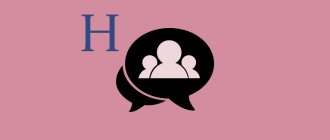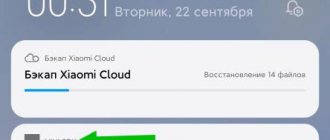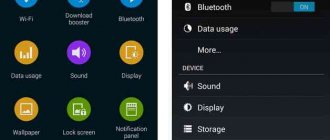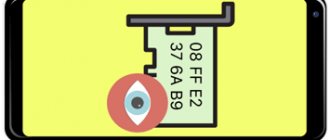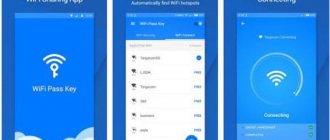Since the Android OS is developed by Google LLC, it is not at all surprising that proprietary applications are installed on smartphones with this system directly from the factory. These include Gboard, a virtual keyboard. Next we will talk about it in detail.
Features of the program
The Gboard app for Android offers users advanced keyboard functionality. A person can use what is called a sliding seal. This allows the user to not lift his finger from the screen while typing. To write a word, you need to click on the capital letter and move your finger along the following characters. After reaching the last letter, contact with the screen stops and the word is displayed. This method saves time when typing.
Gboard developers have solved the problem of returning to an already written part of the text. Now you don't need to click on the screen to correct a word. Just press the spacebar and move your finger to the right or left.
With a large screen, users could not always quickly touch the desired letter. In the Gboard settings, you can position the keyboard in a place that is convenient for you. This allows you to type with one finger if necessary.
To find the desired emoticon in Gboard, just enter the English name of the emotion.
Text can be entered not only with your fingers, but also with your voice. To do this, you need to click on a special button and speak out the information. The text is recognized almost without errors.
One-handed operation
Enabling the function allows you to effectively operate the keyboard even on smartphones with large screens. To activate, press the icon that looks like a comma and a smiley face, and then the icon that shows a palm on a square. The second option is to first press the G key, and then press the palm icon again.
After switching on, the dimensions of the layout are reduced and it can be comfortably used with only one hand.
To exit this mode, click the icon that shows 4 arrows in different directions.
Advantages and Disadvantages of Gboard
Gboard's ratings remain high thanks to the following benefits:
- Hints. As soon as a person begins to enter an email address or other similar information that has already been previously entered on the device, the program offers a ready-made option. This allows you to save time typing complex characters. It is enough to enter them only once.
- Rapidity. The program does not slow down when the Internet is weak.
- Spellchecking. Gboard automatically checks the correct spelling of words and, if necessary, gives the person options for replacing them.
Among the shortcomings are:
- Lack of spell checking in English. When writing text in letters, the program may miss errors without underlining them with a red line, as in the Russian version.
- Possibility of incorrect operation. If your device is low on RAM, Gboard may experience slight delays. Some letters may get stuck, and the keyboard itself is not immediately displayed on the screen.
- Switching the layout with a separate button. On the classic version of the virtual keyboard, use the space bar to switch languages. Gboard has a separate button for this. This creates certain inconvenience for users when using the program.
Video
Now you know what kind of program Gboard is on Android. Leave your comments below the article if you have any suggestions or questions on the topic.
03.08.201910:007487 Victor Felk Information portal IT Technician
Gboard, what kind of program is it on Android? Is it needed - a question that arises in the process of using programs running on the Android program. Owners of devices of this OS enter a similar request into the search browser. As soon as they come across a new application installed on their smartphone, the question arises what it is, how to use it and what benefits the use of the product provides.
Additional features
Gboard provides a number of additional features, including:
- Quick display of the emoticon panel. To avoid having to enter the emotions menu again, just hold down the “Enter” button for a few seconds.
- Constant display of digital panel. In order not to switch between digital and alphabetic characters, you can configure their display at the top of the keyboard.
- Quickly write a capital letter. To do this, the user swipes his finger from Shift to the desired character.
- Copying links and documents. To send another user a link to a website or text information, you will need to select the desired fragment, then click on the “Copy” and “Paste” button into the message.
Compatible with Android systems
The software application is compatible with almost all versions of Android OS. Supports work on devices with systems 4.2 - 7.1+. There is no need to remove the stock keyboard before installation. It is enough to agree to all the conditions and the program will automatically configure the gadget for comfortable use. To avoid malfunctions, advertising and other system errors, it is recommended to download software only from the official Google market. You can view and get acquainted with the interface in more detail by following the link to the video below.
Helpful tips for setting up
For a more comfortable use of the program, it is recommended to configure it. For this you will need:
- Open any application on your phone that allows you to use the keyboard.
- Click on the input field.
- Then to the settings icon located in the upper left part of the keyboard.
- Select the required functions. For example, you can adjust the speed at which the keys respond when pressed, or make the keyboard move freely across the screen rather than being attached to the bottom.
- In the “Menu” in the “More” tab, you can customize the color scheme of the keyboard, as well as select the languages between which the user wants to quickly navigate using the globe icon on the keyboard.
Google is constantly updating the application. New features and designs are coming. Information about the changes is on the company's official website. There you can also find instructions for working with new functions.
Pressing the G key launches a Google search
This is perhaps the most distinctive feature of Gboard. This application would not be considered a creation of Google if it did not have a search function. However, this is not just a regular search - it was specially designed for Gboard. Instead of opening a new window in another search app after performing a Google search, Gboard (attempts to) answer the query directly in the map app. In our opinion, this is very convenient.
So how can you use Google search in Gboard? To get started, tap the multi-colored G icon in the top left corner of Gboard and then enter your desired search phrase or query. You will be presented with several autofill options, and if one of them suits you, you must click on it. Or fill out your phrase completely and then click on it as well. That's all. Now the map and the answer you were looking for will appear in front of you.
Ways to resolve keyboard errors
Gboard may experience the following issues:
- After the update, the keyboard stops working correctly. To fix this problem, you can use voice input and reinstall the application.
- The keyboard has stopped working. The problem may arise due to transferring a program from an internal drive to an external one. In this case, you need to return the application to its original location.
- The program does not respond to user commands after installing third-party applications. This error in Gboard occurs due to incompatibility. In this case, you need to remove recently installed programs.
Gboard problems are often resolved by rebooting the phone. The operation of the program may be affected by accumulated cache data. It is recommended to regularly clean the internal memory of the device.
Fractions
Many users know that if you long press a letter on the keyboard, you will have a quick selection of language variations. Did you know that a similar principle works with numbers? If you long press numbers on Gboard, you'll have a wide selection of fractions to choose from! Just don't ask us what they are for.
Uninstalling an application
If the user installed Gboard themselves, the process of uninstalling the application is not difficult. You just need to find the program in Google Play or in the device storage and click on the “Delete” icon.
If Gboard was installed by default on your device, the application is simply disabled. The only option to completely remove the program in this case is to use root rights. But this is equivalent to hacking the phone and deprives the user of warranty service.
You can check whether the application can be deleted on Google Play. If the user does not see the Delete button, the rights are missing.
The easiest way is to replace Gboard with another application. To do this, you will need to download an alternative keyboard and set it to work by default. In this case, Gboard is automatically deactivated.
Fast punctuation
This little tip won't come as a surprise to many users, but it can be easy to overlook. Instead of pressing the "?123" key to meet your punctuation requirements, long press this key and you'll have quick access to a lot of different characters.
How to remove voice input on Android
Keyboard settings
"Clean" firmware
The default system image contains only Google voice input, which is deactivated as follows:
- Launch your smartphone settings;
- Go to the “System” section;
- Open the “Language and Input” tab;
- Select "Virtual Keyboard";
- Tap “Manage keyboards”;
- Move the toggle switch next to Google Voice Typing to the left.
You do not need to restart the device for the changes to take effect.
Samsung One UI
Samsung devices use proprietary firmware, where the phone control panel has been significantly redesigned. To avoid confusion, the following instructions will do:
- Open your device's settings;
- Go to the tab called “General Settings”;
- Click "List of available keyboards";
- Deactivate Google Voice Typing and Samsung Voice Typing.
As you can see, Samsung not only has a different settings menu, but also has its own speech recognition technology. Fortunately, it can be disabled just as easily as Google's solution, so following the steps above will be sufficient. If your device has any other third-party voice input solutions, deactivate them in the same menu.
Complete keyboard app replacement
You can use a keyboard without voice input support. Many new applications will be disappointed by the presence of this feature, but nothing prevents you from using older versions - after all, writing programs do not require regular updates and nothing prevents you from using even Android 4-era software. Old applications work great on new devices - for example, The screenshots below were taken on the Galaxy S21 Ultra 5G.
Below we consider only a small part of the keyboards that do not have voice input. You can also find a program with such a function, and then simply disable it according to the instructions from the previous section of the article. By the way, earlier we told you what to do if Android disappears .
Microsoft SwiftKey Keyboard
If the problem is not the existence of the voice input function, but its poor quality, you should try modern keyboards from other developers. For example, this solution from Microsoft may appeal to users.
- Launch Google Play;
- Install the SwiftKey keyboard. In Samsung, as well as Honor phones, it is present at the system level, so it’s quite easy to launch it;
- Click “Ok” in the window with information about the need to change settings;
- Move the “Microsoft SwiftKey Keyboard” toggle switch to the right, and disable the other options.
When you install the very first version of the program, it will not have voice input at all. If you need it, you will need to update the application and also check whether this function is allowed in the device settings.
Yandex.Keyboard
The Yandex solution involves voice input, but it works differently here than in GBoard.
- Open the Google Play application;
- Find the Yandex.Keyboard program and click “Install” on the page with it;
- Tap “Open”;
- Replace the keyboard your device uses;
- Enable input via Yandex.Keyboard by moving the corresponding toggle switch to the right;
- Confirm that you have read the warning and click “OK”;
- Continue to the next step;
- Select the Yandex keyboard as a method for writing messages;
- To maintain confidentiality, uncheck the “Send extended reports” checkbox, which is the default. Finish by clicking the “Continue” button.
If required, you can disable voice recognition completely:
- In the Yandex.Keyboard settings menu, which you can access by simply launching the program, open the “Keys” section;
- Turn off the “Voice input” function by moving the corresponding toggle switch to the left.
Prestigio Keys
This is a message writing program built into old Prestigio tablets and smartphones. Subsequently, it was replaced by a standard keyboard from Google and removed from the Play Market, but now nothing prevents you from downloading it from third-party sources.
The program supports several styles; you can choose any one from a variety of themes.
GO Keyboard
This keyboard is one of the best in terms of customization options. It is available for free in the Google application market.
- Launch the Google Play application and find GO Keyboard in it;
- Once on the download page, use the “Install” button;
- Grant access to interact with device storage;
- Tap the button marked in green;
- Move the toggle switch to the right of the “GO Keyboard” name to the right;
- Click "OK" after reading the warning;
- Select "GO Keyboard" as the default input method;
- Select the keyboard style or continue with the standard one.
This application will obviously seem more intrusive in comparison with the above: already during the initial setup, there are offers to purchase a premium version to unlock new styles and use without advertising.
Other options
Google Play Market has a large number of keyboard programs that deserve attention from Android users. The following developments have a considerable number of downloads and positive reviews, which can be downloaded for free on any modern Android device:
- Typany Keyboard is a utility with a large number of additional functions, such as creating emoji in the editor, drawing pictures for instant sending, built-in translation and support for more than 120 input languages;
- Typewise Custom Keyboard;
- Chrooma Keyboard is an application with a considerable number of design settings, including RGB mode;
- FancyKey Keyboard;
- Anyline Keyboard is a program with an interesting function of scanning and instantly copying QR codes on Android , barcodes .
The installation process is identical to the instructions presented earlier. It is worth considering that Play Market moderators take a responsible approach to checking programs on the site, but it is not always possible to take into account all the features of the programs’ functionality. That is why it is not recommended to download software that seems suspicious - there is a risk of tracking entered texts, including bank card data and passwords.
Disable Google Assistant
Google's voice assistant is another annoying built-in solution. It can be easily deactivated. The instructions are the same for any firmware.
- Keep your finger on the Home button (middle on the bottom panel);
- Say or type (by clicking on the keyboard icon in the bottom right) something like “Turn off Google Assistant” or “Disable Google Assistant”;
- Click "Assistant Settings";
- Disable Google Assistant by moving the corresponding toggle switch to the inactive position.
Now, when you make a long tap on the “Home” button, a window will appear asking you to activate the voice assistant. It's obvious that Google is trying to teach users this shortcut gesture, but because of this, Google Assistant is more often opened by accident than on purpose.
Removing Google search bar from phone
In new versions of Samsung One UI, the Google search bar is present, but it is easy to hide:
- Make a long tap on the widget;
- Use the "Remove" button.
If the instructions above are not available, you will need to disable the Google app completely. This will not affect the operation of applications downloaded from the Play Market.
- Open your device settings;
- Go to the "Applications" section;
- Find a program called “Google”;
- Tap "Turn off".
In this case, the widget should disappear, however, this does not always help - for example, when the search bar is built into the launcher. If this is really the case, you should find an analogue: for example, Yandex.Lochner or Microsoft Launcher, Nova Launcher. You can also use a more radical method in the form of flashing the device, but often the justification for its use is not very high.
Completely disabling Google Assistant on Android is done as shown above - by deactivating the Google program. In addition, you can use the instructions from the previous section of this material. To remove Google from the device’s memory, and not just turn it off, you need to use third-party programs like Lucky Patcher . However, this is not required to remove voice input!
Smileys
All emoticons have exactly the same appearance as in the standard Emoji keyboard: familiar faces are divided into categories. After clicking on the icon of a specific smiley, the section does not close.
There is another nice feature - a built-in search for emoticons. You enter his name and immediately get an image.
In the same section there is also a category with animated Gif emoticons, which are instantly downloaded from the Internet. Please note that when Airplane mode is turned on, you will have to forget about Gif animations. However, this is predictable.
They clicked on the GIF animation and it was immediately copied to the clipboard. Hold your finger in the message input window, select Insert, and the “gif” is ready to be sent.
The peculiarity of the iOS operating system is that the Gif format works exclusively in instant messengers or mail. If you try to insert a Gif into Notes, you will just get a static image. Of course, you cannot add them to the gallery.