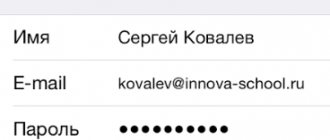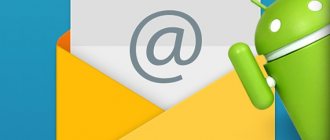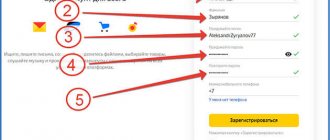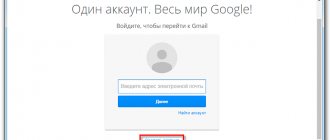Email is a service that allows users of the World Wide Web to exchange data, so-called emails. It would seem, why do we need this kind of technology in the 21st century? After all, every third person already has a page on social networks where they can exchange documents, audio, video, etc. However, it is impossible to register on such resources without a mailbox.
Creating a mailbox is a simple procedure. Yandex is no exception. You just need to carefully read the text and follow the system prompts that appear.
If you want to learn in more detail how to create mail on Yandex, you can read an article about this on our portal.
However, what if there is a need to delete your account? The instructions for deleting a mailbox will also be simple.
How to delete a mailbox on Yandex
Removing from your computer
Deletion is the complete closure (destruction) of an address from the Internet. Once completed, the mailbox will be locked and all letters from it will be erased.
If you want to remove the mailbox not completely from the Internet, but only from a specific computer, read about logging out of mail.
How to delete a mailbox
1. Go to the website yandex.ru and enter the mailbox that needs to be destroyed.
2. Click on the icon in the upper right corner of the mail and select "All settings".
3. There is a delete link in the bottom corner. Click on it.
4. Confirm the operation by answering your security question and password.
That's it - your address is completely destroyed.
How to delete an account
An account is not only a box, but also other services: Yandex Money, Disk, Music, Direct, Connect and others. By deleting it, you will close both mail and all other services.
1. Go to the website yandex.ru and log into the mailbox.
2. Click on the user icon in the right corner of the screen. Select "Account Management".
3. A page with settings will open. Scroll to the very bottom and click on “Delete account”.
4. Enter verification characters and the answer to the security question in the field.
5. Click on the “Delete account” button.
6. Confirm the operation by entering your password.
You can also delete your account from the Yandex home page if you are logged in. To do this, you need to click on your icon in the right corner of the site, select “Passport”, scroll down and click on “Delete account”.
Why delete your account?
So. It's no secret that the most popular email services in Russia (Mail.Ru, Yandex, Google) are not just email services. In addition, they provide other, no less interesting, services.
- How to Create a Gmail Email - Detailed Guide
The fact is that your Google account is simultaneously your account on YouTube, and in Gmail (this is Google mail), and in GooglePlay (AndroidMarket), and in Google+. In addition, an Android device can be linked to this account. This is without mentioning GoogleDrive - cloud storage from Google.
Now think again, is it worth it to delete your email and wonder after a while?
Even if you have mail from Yandex? In addition to mail, Yandex.Disk, Yandex.Money, and many other services are also linked to the Yandex login.
The situation is the same with Mail.Ru - My world, answers, money and so on.
But if you carefully weighed your decision and still decided to delete your account, then in this article you will learn everything you need, including how to delete an email
.
And yet we delete it.
So. Let's look at the three most popular services: Mail.Ru, Yandex and Google.
How to delete a mailbox
Open your mobile browser and go to the website yandex.ru.
Then we go to the full version of the site. To do this, scroll to the end of the page. At the very bottom, click on the “Computer version” item.
Open the box. To do this, click “Login to mail” and enter the login information – login (mail address) and password.
Click on the icon in the right corner. Select "All settings".
Click “Delete” - the inscription in small print in the lower left corner.
Answer the security question and click “Check”.
Enter the password and delete the mailbox.
How to delete an account
Open your mobile browser and go to the website yandex.ru.
Open the full version of the site:
- Scroll the page to the end.
- At the very bottom, select “Computer version”.
We enter the box.
Click on the user icon in the upper right corner of the page. Select the item “Passport”.
The settings page will open. Scroll to the end and click on “Delete account”.
Enter the verification characters from the picture, then the answer to the security question. Click “Delete account”.
We confirm the operation by entering the password.
Important tip
If your Yandex mailbox was deleted by attackers and you want to create a new one, it makes sense to read the chapter entitled “Data Security” before starting to create it. This chapter is located on the page called “Yandex help”. In this chapter you can read useful recommendations from Yandex itself on such issues as: creating a complex password, creating an answer to a security question. There are also fraudulent schemes that you can learn about to protect yourself while using the service.
Alternative to deletion
Many people delete mail forever under the influence of emotions. And they often regret it later, because the address can be restored, but the letters that were in it cannot.
On a note. You can only return your account within 30 days. Then he is blocked for six months, and then released for registration. That is, after 6 months, anyone will be able to register it again. Read more about this at the link.
Logout from mail
Leaving a mailbox is simply closing the address on a specific device. The mailbox will still work: you can also log into it using your login and password, receive and send a letter. It won't go away!
For example, you logged into your mail on your work computer and don’t want it to automatically load from it.
There are two exit options:
- On a specific device (method 1). Then the box will close only on a specific device.
- On all devices (method 2). Then it will close on all computers, phones (tablets) from which it has ever been accessed.
Method 1: Output on a specific device
On the computer:
1. Open your mail.
2. Click on your login in the top right. Click on the “Exit Yandex services” item.
On the phone in the Yandex Mail application:
1. Open the application and tap the icon.
2. Click on the “Exit” button.
On the phone in the browser:
1. Go to the “Mail” section.
2. Click on the icon and select "Exit".
Method 2: Log out on all devices
On the computer:
1. Go to the box.
2. Click on the address in the upper right corner and select “Account Management”.
3. Under Sign-in history and devices, select Sign out on all devices.
4. A request window will appear. Click "Confirm".
On the phone in the mobile browser:
1. Go to the “Mail” section.
2. Click on the icon. Select "Full Version".
3. Click on login in the upper right corner. Select "Account Management".
4. Under Sign-in history and devices, select Sign out on all devices.
A window will open asking you to exit. Click on the "Confirm" button.
Forwarding
Forwarding is the forwarding of emails to another email address. Once configured, all messages automatically arrive in the desired mailbox.
It’s convenient if you started using a different address, but you don’t want to close the old one, as something important might come to it.
1. Open the drawer and click on the gear icon in the right corner. Select “Email Processing Rules”.
2. Click on the “Create Rule” button.
3. Delete the fields in the "If" section. To do this, click on the red cross on the right.
4. Uncheck the “Put in folder” checkbox.
5. Check the “Forward to address” checkbox. Specify the mailbox address to which letters will be sent.
6. In the top “Apply” item, set the value to “Apply to all emails except spam” with and without attachments.
7. Click on the “Create Rule” button. Enter your mailbox password and click “Confirm”.
8. The rule has been successfully created. To activate, go to the email address to which forwarding is configured. Open the message from Yandex Mail and click on the confirmation link.
In the window, click on the “Confirm shipment” button.
Fighting unwanted emails
Method 1: unsubscribe from the mailing list
1. Open the letter and scroll to the very end.
2. At the bottom you will see a small “Unsubscribe” option, which is usually written in small print.
By clicking on it, a new tab will open where you need to mark the items to unsubscribe and save the changes.
You can also unsubscribe by opening the message and clicking on the “Unsubscribe” item in the top bar.
Method 2: Mark as spam
Open the unwanted message and click on the “This is spam!” up.
The letter will automatically go to the Spam folder.
To ensure that all new messages from this sender are automatically classified as Spam, you can create a rule.
1. Click on the sender icon. Select “Create Rule”.
2. The system will automatically configure the necessary parameters. You just need to click “Create Rule”.
To get messages back into your Inbox, delete the rule. To do this, click on the gear icon in the upper right corner, select “Email processing rules” and in the right corner click on “Delete”.
Method 3: Add to blacklist
Open a message from the sender you want to block. Click on its icon and click on the “Blacklist” button.
The sender has been blocked and you will no longer receive messages from him.
If you've blocked a contact by mistake, click the gear icon in the top right corner to unblock it. Select “Email Processing Rules”.
Check the address and click “Remove from list.”
LiveInternetLiveInternet
—Photo album
- All (0)
—Applications
- All (8)
- Postcards
Reborn catalog of postcards for all occasions - I am a photographer
Plugin for publishing photos in the user's diary. Minimum system requirements: Internet Explorer 6, Fire Fox 1.5, Opera 9.5, Safari 3.1.1 with JavaScript enabled. Maybe it will work - 5 friends
List of friends with description. This application allows you to place a block on your blog or profile containing entries about 5 of your friends. The content of the signature can be anything - from a declaration of love to - Download music from LiveInternet.ru
Simple download of songs at specified URLs - Cheap flights
Favorable prices, easy search, no commission, 24 hours. Book now - pay later!
-Music
- All (109)
—Tags
—Categories
- ***cutlets, zrazy, chops (0)
- albums, music, concerts (57)
- animation (76)
- Indian cinema artists of the 80s. (9)
- audiobooks (33)
- beading, bead embroidery (133)
- animal diseases, treatment (7)
- botanical, tropical gardens of the world (17)
- waterfalls of the world, rivers, lakes (23)
- everything for preschoolers (202)
- embroidery /technique, techniques, tools/ (31)
- satin stitch embroidery (21)
- cross stitch (324)
- diamond embroidery (2)
- bead embroidery (16)
- ribbon embroidery (77)
- knitted clothes for dolls (39)
- knitting (symbols) (17)
- knitting /video tutorials/ (471)
- knitting /technique, knitting techniques/ (413)
- KNITTING FOR CHILDREN (3298)
- knitting for home (389)
- KNITTING FOR WOMEN (10156)
- (1)
- ***mittens, gloves, handbags, jewelry (211)
- ***umbrellas, collars, yokes (28)
- ***overalls, jackets (4)
- ***sweatshirts, blouses (384)
- ***swimsuits, beach suits, T-shirts, robes (95)
- ***socks, knee socks, slippers, gaiters, boots (295)
- ***coats, ponchos, jackets (258)
- ***dresses, suits, sundresses (796)
- ***pullovers, jumpers, cardigans (3428)
- ***sweaters, jackets, tunics (2332)
- ***tops, vests, boleros, mittens (1289)
- ***hats, panama hats, berets, headbands (677)
- ***scarves, shawls, shirtfronts, snoods, stoles, capes (685)
- ***shorts, skirts, trousers (176)
- KNITTING FOR MEN (618)
- knitting napkins (14)
- crocheting tablecloths (39)
- knitting tablecloths (5)
- Tunisian knitting (72)
- knitted jacquard patterns, products (228)
- knitted toys (382)
- crochet napkins (278)
- knitted flowers (125)
- mountains, volcanoes (8)
- getting ready for Easter (268)
- getting ready for the wedding (10)
- mushrooms: edible, poisonous (24)
- childhood diseases (72)
- children's patterns for embroidery, knitting (24)
- children's creativity (20)
- interior design (88)
- for expectant mothers (46)
- for diary design (167)
- household, livestock, poultry (5)
- animals (190)
- lives of famous and famous (99)
- nature reserves (3)
- health (793)
- famous resorts, hotels, hotels (20)
- games with children (38)
- interesting (262)
- history (49)
- by MARCH 8 (8)
- for Valentine's Day (49)
- calendars (10)
- pictures for the blog, comments, thanks (43)
- cinema (442)
- clipart (19)
- transition buttons (28)
- collages (63)
- computer (108)
- conservation (569)
- ***preserves, jams, marmalade (90)
- ***compotes (29)
- ***pickles (411)
- ***drying (1)
- cognac, wine, drinks, liqueurs (134)
- beauty and health (439)
- fortress (1)
- Crimea (91)
- COOKING (4899)
- ***cutlets, zrazy, meatballs (92)
- ***glaze.mastic (12)
- ***whites, croutons (9)
- ***pancakes, pancakes, flatbreads, khachapuri (184)
- ***dishes in a slow cooker (60)
- ***mushroom dishes (8)
- ***dumplings, dumplings, dough (141)
- ***main courses (651)
- ***baked goods (1231)
- ***dessert, cakes, pastries (786)
- ***homemade bread (9)
- ***snacks (606)
- ***casseroles, cheesecakes (40)
- ***creams (22)
- ***lasagna (6)
- ***homemade noodles (1)
- ***mayonnaise, sauces, mustard, gravy (65)
- ***ice cream (37)
- ***pates (1)
- ***first courses (132)
- ***pizzas (38)
- ***donuts (15)
- ***salads (370)
- ***lard, boiled pork, sausages (108)
- ***crackers, chips (1)
- ***cheeses, yoghurts, cottage cheese (29)
- ***chebureks, samsa (41)
- ***shawarma (1)
- ***kebabs, marinades (15)
- landscape design (37)
- medicinal herbs (89)
- magic, spells (61)
- makeup (15)
- manicure (16)
- fashion (77)
- my photos, my flowers (4)
- prayers (103)
- seas, lakes, rivers (6)
- museums, galleries, theaters (24)
- musical card (112)
- musical flash epigraphs (2)
- cartoons (64)
- our house, our dacha (267)
- New Year (458)
- inhabitants of seas, oceans, lakes, rivers (14)
- desktop wallpaper (9)
- nuts and their benefits (2)
- islands (16)
- greeting cards (85)
- parks, squares (8)
- first months of life (22)
- caves (3)
- pyramids, tombs (1)
- beaches (3)
- crafts (339)
- useful for children (183)
- useful tips (508)
- useful blog lessons (194)
- proper nutrition, diets (44)
- reptiles, reptiles. (2)
- nature, landscapes (36)
- hairstyles (47)
- birds (51)
- desert (1)
- text separators (36)
- frames (827)
- *** with flowers (128)
- *** text (115)
- ***spring (23)
- ***children (9)
- ***for video (5)
- ***blanks (6)
- ***winter (85)
- ***computer (1)
- ***culinary (63)
- ***medicinal recipes (2)
- ***summer (10)
- ***marine (9)
- ***musical (19)
- ***autumn (47)
- ***holiday (106)
- ***nature (19)
- ***religious (31)
- ***romantic (195)
- ***handicrafts (7)
- ***with animals (4)
- ***horticulture (8)
- ***fabulous (3)
- religion, Orthodox holidays (88)
- world crafts (27)
- traditional medicine recipes (801)
- drawing (59)
- handicrafts (382)
- fishing (14)
- garden, vegetable garden (580)
- Sevastopol (56)
- family and children (37)
- family, psychology, relationships (73)
- table setting (7)
- emoticons (15)
- poems (613)
- countries, architecture, cities (161)
- design schemes (141)
- holiday scenarios (3)
- creativity of Igor Nadzhiev (104)
- phones, tablets, smartphones (5)
- equipment, cars (99)
- stencils, templates (34)
- crochet pattern (332)
- knitting pattern (708)
- decorate dishes (103)
- fillet knitting (66)
- flash clock (15)
- photos of beauties (18)
- photoshop (28)
- temples, cathedrals, churches, palaces, castles (112)
- artists, paintings (142)
- flowers, plants (341)
- watch (37)
- blog header (4)
- sewing (783)
- epigraphs (84)
- humor (138)
- legal advice (21)
—Quote book
- All (17487)
Salad with liver and carrots: a simple and satisfying salad for the whole family Salad with liver and carrots.
With a bouquet in a vase //s58.radikal.ru/i162/1112/ce/162af36fd4e0.jpg //s44.radikal.ru/i105/1112/38/.
Crochet mouse pillow. Video MK.
Yeast dough in 10 minutes: without any dough or proofing and incredibly fluffy pies https://zen.
Lesson 455: removing a virus that creates shortcuts on your computer Hackers are constantly coming up with new ways.
—Search by diary
—Subscription by e-mail
—Interests
- All (11)
-Friends
- All (660)
— Regular readers
- All (872)
—Communities
-Statistics
Recovery
Is it possible to recover a deleted login? Yes! Despite the fact that it is impossible to return erased data, it is quite possible to restore the old username and hacked mailbox. There are several ways to do this. The simplest of them is new registration.
When you delete an account, a notification will appear on the screen with information about how long after which the username can be used again. Therefore, you just need to wait this time, open the Yandex. Mail and create a new account using the “Registration” button.
If your mail was blocked due to hacking, you need to contact technical support. To do this, in your email client you need to find the “Help and Feedback” link at the bottom of the page. A page with saved answers to the most frequently asked questions will open. On it we look for the “Write to support” button.
A form will load where you need to: enter a name; indicate the email to which the response should be sent; select a problem from the drop-down list; Enter the email with which the problem occurred. and fill out the text of the message, describing the situation in detail. Click the “Send” button and wait for a response.
Thus, removing a mailbox from your phone or computer is as easy as creating one. To do this, just find the delete option in the service settings. However, it is important to remember that you will not be able to undo your actions, and all data will be permanently erased.