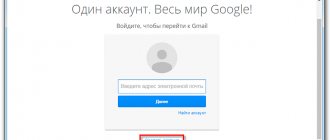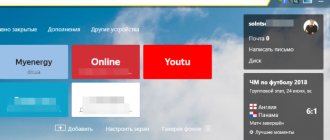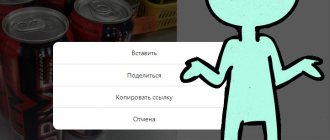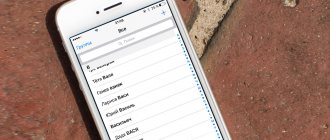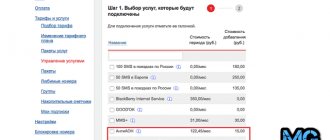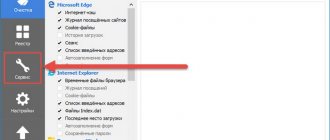Removing a Gmail account from an Android device is a relatively simple process. The account will still exist and you can access it through your web browser or reconnect it later.
To delete an account, you can take three different routes (and get three different results):
- Remove account from Google;
- Turn off synchronization;
- Remove a Gmail account from a specific device.
We'll look at the latter option (though we'll show you how to turn off syncing).
There are a few factors to consider before proceeding. The important thing is that you will lose access to apps and other content purchased from the Play Store if you delete the Gmail account linked to storage. You will also lose access to email, photos, calendars, and any other data associated with that Gmail account.
Although the account can be returned later. But you may want to disable the sync option if you don't think deleting your account completely is necessary. We will look at this process during the third step.
If you really want to delete your Gmail account from your phone:
- Go to Settings > Accounts.
- Click "Google" and then select the Gmail account you want to delete.
- Open the menu (three dots) and select delete account.
- Confirm deleting your account.
Go to Settings > Accounts
The first thing you need to do is find the Accounts menu on your phone. Depending on your Android device model and Android version, this menu may be called "Sync" or something similar, but it's essentially the same thing.
You can do this by opening Settings and then selecting Accounts or Sync.
Important.
During this step, you must select this section and not the "Google" section in the main settings menu.
If you select Google in the main settings menu - you can completely remove
your Gmail account, rather than just removing it from a specific phone.
Reasons for deletion
You can delete your Gmail account for a variety of reasons, but usually there are two:
- Spam. Everyone who has registered at least once on various kinds of sites then begins to receive a large number of letters from them, which simply overload the mailbox. This includes advertising and offers for goods and services that do not bring any benefit, but only get in the way. It is not possible to block all such notifications at once. Therefore, if the user is tired of constant mailing, the mail can be deleted and then created a new one.
- New address. Creating a new mailbox can also cause the old one to be deleted. Because passwords for several addresses can always get confusing, and it is much more convenient to have one address for everything.
Choose which Gmail account to remove from your phone
So, in the accounts and synchronization menu you can see a list of installed applications that have accounts linked to the device. And here you can select "Google", which will display a list of Gmail accounts on this device.
When you tap on the Gmail account you want to remove from your phone, the sync menu for that account will open.
How to sign out of your Gmail account
Signing out of mail in the Gmail email client
The easiest way to log out in a couple of seconds. Just follow these steps:
- Launch Gmail software;
- Tap your profile picture in the upper right corner;
- Select the action “Account settings on device”;
- Click the name of the account you want to delete;
- Use the “Delete account” button. record";
- Confirm the action.
In this example, two Google accounts were linked to the device. If you have added mail from another service (for example, Yandex), you can still delete it from your smartphone without any problems.
You can also open this menu in another way (the result will be identical, but the instructions below may seem more convenient):
- Expand the side menu by swiping from left to right or tapping a special button;
- Scroll down the panel and select “Settings”;
- Click the email you want to remove from the system;
- Tap the three dots in the upper right corner;
- Select "Manage Accounts";
- You will find yourself in the profile settings menu. You can delete an email in the same way as in the previous guide.
Signing out of Gmail in third-party clients
If you downloaded a third-party email client and added Gmail there, and now want to unlink Google mail, the procedure will vary depending on the installed software.
Yandex Mail
The application provides a convenient function for temporarily disabling email from the service. It is activated as follows:
- Run the program Yandex.Mail;
- Open the sidebar;
- Select "Settings";
- Tap on the account to disconnect;
- Move the “Use this mail” toggle switch to the inactive position.
In the future, you can easily return to using a specific email in this program - you don’t even need to re-enter the password. If you are interested in completely deleting Google mail from here, follow these steps:
- Open your smartphone settings;
- Go to the “Accounts and Archiving” tab;
- Select "Accounts";
- Tap on your Gmail mail, but make sure that the Yandex logo is on the left - such an account needs to be deleted from the device;
- Execute “Delete account.” record";
- Unlink your account from Yandex.Mail.
Microsoft Outlook
Deleting email data in this application is even easier than in Yandex:
- Open Outlook;
- Swipe right or tap the Home icon in the top left corner;
- Tap the gear icon;
- In the “Mail Accounts” section, select the account that you want to remove;
- Click “Delete account”;
- Set the settings and delete using the appropriate button.
Samsung Email
The program, available for owners of Samsung with Android 8.0 and newer operating system releases, supports easy account deletion, carried out as follows:
- Tap the “Email” icon;
- Expand the menu;
- Click the gear icon to go to the application settings;
- Select the email address to unlink;
- Use the “Delete” button located at the top right;
- Confirm your decision.
Similar instructions are relevant for other email clients that are not included in the article.
Login to another account instead of the previous one
After deleting your account, you will be able to log into another account. This is also available without unlinking your profile - keep this point in mind if you decide to follow the instructions in this text only to change your email.
The login process cannot be called complex in any of the applications, so the following procedure is considered only for Gmail, which is present on gadgets by default.
- Launch the software;
- Click your account photo;
- Select the “Add account” action;
- Please indicate which service your email is registered with. If it is not here, tap “Other”;
- Using Yandex as an example: enter your login or linked phone number;
- Enter your password and use the “Login” button;
- If you have not previously signed in to this device, you will need to go through an additional security check - in the case of this account, you were required to enter the answer to a security question. A code may be requested from an SMS or a letter to a backup email - depending on whether this data is specified in the settings.
Next, the letters will be automatically imported, and you will be able to use Yandex mail in this application. A similar procedure is relevant for other platforms, including Gmail itself.
Completely deleting an account from an Android phone
The method is simple and was partially covered in previous instructions in this material.
- Open your device settings;
- Go to the “Accounts and Archiving” category;
- Tap on the “Accounts” item;
- Click on the account to delete;
- Use the “Delete account” button. record";
- Confirm deletion.
As you can see, similar instructions are presented when deleting accounts from the Gmail and Yandex.Mail applications. The only difference is that the transition to this section of parameters is carried out not through an email client, but using the “Settings” program.
Clearing cookies
This solution is relevant if you used Gmail in a browser. It is available for any browsers, including Chrome:
- Open the browser you used to use the email;
- Click the three dots icon at the top right to see the menu;
- Select "Settings";
- Go to the "Privacy and Security" category;
- Tap “Clear history”;
- Check the box next to “Cookies and site data”, and then use the “Delete data” button.
All cookies will disappear. If you've recently logged into Gmail, go to the Advanced tab and set the correct time period (for example, "Last hour") to clear your login information. This will not remove data for all websites. By the way, we have already told you how to delete history in Yandex , which is also relevant for deleting data about yourself.
Using Mozilla Firefox and products running on the same engine as an example:
- Launch the application;
- Tap the three dots at the bottom right;
- Open the software settings;
- In the “Privacy and Security” section, find the “Delete web surfing data” item and click it;
- Check the box next to “Cookies” and use the “Delete web surfing data” button.
How to sign out of Gmail if you don't have access to your phone
There are two options to perform this action: change the password or forcefully log out of your account on a specific device. Both solutions are available on both smartphones and PCs. They were previously discussed in a recent article.
Another useful solution is also described there: registering a user on the phone. This tip will be useful if your device is used by someone other than you, but it also applies in some other cases.
The difficulty in using this instruction is introduced by the possible loss of the account password. Fortunately, Google has a procedure for resetting your login information that can be completed in a couple of minutes if you have a backup email or mobile number linked to your account. If this information is not available in the settings, you will need to enter information about yourself and your profile, and if problems arise in this regard, you will need to restore access to your profile through the support service.
Turn off synchronization or delete your Gmail account
The sync menu provides some options related to your Gmail account.
If you want to keep your Gmail connected to your phone but stop receiving notifications from it, you can simply turn off individual sync settings.
If you really want to delete an account from your phone, you need to open the menu by clicking on the three dots (or three bars). In this menu there is an option to delete your account that you will need to select.
Recovery
If a little time has passed since you deleted your account, you can restore it. To do this, you need to open the authorization page in the system, enter your login (email address or phone number) and click “Try to recover your account.” Then you need to enter your password to continue. If the data storage period on the server has not expired, you will be logged in and your account can be used as before.
Thus, Gmail mail is deleted very easily and quickly. This can be done both from a computer and from smartphones based on Android and iOS. Another important point is that a previously deleted account can be restored within a short period of time. Well, if you do not intend to restore your account, make sure that you have downloaded all the important data from it.
Problems with deleting a Google account from an Android phone
While these instructions work on the vast majority of Android phones, you may encounter a few issues. The most common one is that when you get to step three, you may not find the "menu" button on the screen.
In this case, you can use the soft button, which usually looks like three horizontal stripes. Click or hold it to open the menu.
In some cases, you may also have trouble deleting your primary Gmail account from your phone. This is the account that is used when you first set up your phone, and it is associated with many applications, such as Google Play.
If you can't remove your main Gmail account from your phone, try adding a new Gmail account first. If this doesn't work, then you may need to reset your device to factory settings. This will also delete all your data from your phone, so be careful and make a backup if necessary.
What happens if you delete your mailbox?
You probably know that your Gmail email address and password are your login and password for authorization in Google services. Therefore, it is quite logical to worry about the fate of your account - what will happen to it if you delete your Gmail mailbox? We answer: your Google account will be saved, as well as the data related to it (purchase history on Google Play and activity history. Login and password remain the same.
What changes if you delete Gmail mail:
- You will lose access to Gmail services, all messages received in this mailbox will disappear.* The same will happen with the settings you have made.
- No one will ever be able to register your email address (more precisely, mail with exactly the same address).
*Emails from Gmail can be saved to Google Drive in advance. In the next section we'll show you how to do this.
Please note: if you realized that you were in a hurry to delete your Gmail mailbox and little time has passed since that moment, then it is possible to restore access to this address. There is a possibility that even the letters will be returned. To do this, go to the Gmail authorization page, click login and enter your previous username and password. Next, follow the system prompts.
How to do it
Before you delete your Gmail mailbox, you need to take care of the information you want to keep—the emails and the files attached to them. The following instructions are universal. It is performed through a browser, and on computers and smartphones these versions of the site are no different in functionality.
| How to save letters | Go to Saving data → uncheck all boxes except Mail (Gmail) → All mail data is selected → mark shortcuts (folders) for saving → Ok → Next → receiving method - via Google Drive → check One-time export → Select file format and archive size → Create archive. * |
| How to save individual files | Open the email → hover over the file → Save to Disk. |
* You can find the archive in Google Drive space, in a folder called “Takeout”.
From computer
Removing Google mail (mailbox) from your computer:
If you used Gmail in an offline application, also erase Cookies and cache files from your browser.
From phone to Android
How to delete Google mail from an Android smartphone:
Next, to delete Jimail mail, you will need to perform several steps as instructed by the system - the necessary instructions will be on the screen.
*Log in if the system prompts you to do this.
From phone to iOS
The instructions on how to delete Gmail email from an iPad or iPhone are very similar to the instructions above:
Following the instructions on the screen, follow a few more steps when prompted by the system to delete Google mail on your phone.
*If you do not use the Gmail application, open this page through a browser and follow the steps as in the instructions for computers.
Source
What problems can cause deleting a Google account?
And now a warning for those who want to completely delete their Google account on Android. Most smartphones running Android are released today with a set of pre-installed Google services. And some of these services are responsible for important tasks:
- Ensuring the security of personal data.
- Downloading, installing and integrating various software and updates for already running applications into the device.
- Ensuring data preservation through backup.
- Determining location, date and time.
- Providing access to YouTube resources.
- Work of the mail client and much more.
Completely deleting a Google account on Android will result in the inoperability of most elements of the service. Everything listed above will either become completely unavailable or become inconvenient to use.
How to delete mail ru email
To delete a mail.ru mailbox, you need to follow a special link (https://account.mail.ru/user/delete) and get into the Settings section, which I call “invisible” and extremely inconvenient for the average user. The settings are located at the bottom of the page, next to the outgoing data, the name is in small font - not everyone can see it the first time. But that’s not the point, although I gave you some guidance.
Let's figure out how to delete mail.ru email. By clicking on the link, you will be taken to a page asking you to delete your mailbox and all data in general.
After deleting mail, not only letters will disappear, but also all folders, cloud files, pages in “My World” and other mail projects. RU.
Restore access to your accounts if you suddenly change your mind about “disappearing,” perhaps using your old login and password. But you will have to fill out the pages from scratch - access will be returned to you, but the contents of the pages will be lost.
Restoring your mailbox is just as easy. But after resuming it will be empty.
Problems and solutions
Account cannot be deleted: no button
This is possible in some email clients if only one account is linked to them. In this case, you should add another email, and then delete the one already used. Another way to solve this problem is to delete application data through the settings:
- Go to your smartphone settings;
- Open the “Applications” tab;
- Tap the name of the program where you want to remove the email;
- Select the Memory option;
- Click "Clear data";
- Confirm clearing information from the program.
This instruction does not always help - in this case, use a method that involves completely deleting the account using the device settings.
New mail is not attached
The situation is possible with some email services and is usually temporary. If you are sure that you entered your email and password correctly, try updating the program.
The problem may be caused by two-factor authentication. If it is enabled, in order to collect mail and send letters, you need to generate a so-called “application password”, which is available in Yandex, Outlook and other sites.
The article discusses options for deleting, changing and adding email not only in built-in software, but also in third-party programs. You can use not only an email address on Gmail, but also an email registered in any other service.
Share link:
Option 2: Uninstall the Gmail app
The program itself is a system program by default, so to remove it you must have ROOT rights. You can read how to get them on the Internet. However, there is a simpler method, which is described in detail in the instructions:
- Let's go to settings.
- Select the “ All applications Gmail there .
- Go to the page with the program.
- Click “ Disable ” and “ Stop ”.
After completing all the steps, the program should disappear from the desktop. If you need to return it back, then simply do all the steps in reverse.
Thus, after reading this article, there should be no questions about how to delete Gmail on Android. Follow the instructions carefully and you will succeed. And if you have any questions, feel free to ask them in the comments!
Want to know how to delete Gmail on a computer or phone running different operating systems? Especially for you – our review, in which you will find step-by-step instructions that will help you understand the issue in detail.
Information in Google Help
All instructions can be found on the official Google website. To do this, go to the “Help” section using a direct link. It also presents the most frequently asked questions and solutions. There is also the opportunity to contact the “Support Center”. Perhaps everyone is familiar with how long it takes to wait from this “service department”. And the information received cannot always be called consistent with the request, rather even absurd.
Therefore, if you urgently need help or do not understand any actions, just follow the link to Evil-Mart.
Here you will be provided with comprehensive support on many “technical” issues and given competent recommendations on activities on the Internet and social networks. The best service with minimal investment is Evil-Mart. Back to blog Share:
How to delete Google Email permanently
Google mail is one of the most popular services, used in both the Russian-speaking and English-speaking segments of the Internet. For those wishing to leave the user pool, the system developers offer two options:
- deleting a separate service;
- Complete deletion of your Google account.
Don't know how to delete Google Email forever? Not the most difficult task for system users, Google will do almost everything for you. You need to go to settings, open a page with a list of services and click on the cart image next to the selected one.
For more radical data cleaning, you need to go here https://myaccount.google.com/preferences and select the “Delete account and data” line.
You will then be taken to a page warning you about what you will lose if you terminate your account. But Google is humane, so you will immediately be offered to save all the data in one file. Be sure to take advantage of the offer - you never know what information you don’t need now will be needed in the future.
Perhaps you will still be grateful to the prudent system that did not allow you to destroy all the files.
Gmail and its alternatives
If only Gmail mail is taken into account (how to delete it was described above), then finding a replacement is quite easy - now domestic Internet services have quite spacious free mailboxes. However, not a single company from Russia or the CIS is yet capable of fully replacing all of Google’s diverse services. You will have to put together products from different manufacturers. The Mail.ru portal provides many interesting opportunities today. The site also has a calendar, mobile applications and with a volume significantly exceeding the Google Drive resource.
- First you need to log into your account.
- After that, click on your avatar in the upper right corner. Click "Account" in the drop-down menu.
- Scroll to the bottom of the page and click “Close your account and delete all services and information associated with it.”
- Next, you will be presented with a list of Google products that you will lose access to. Check the boxes next to them.
- Enter the current password.
- Check the box "Yes, I want to delete my account."
- Please check the box next to “I acknowledge that I remain responsible for all charges arising from pending transactions. I understand that my funds may be withheld."
Please note that all data will be permanently deleted. The account cannot be restored.
- If you are sure of your decision, then click on the “Delete Google Account” button.