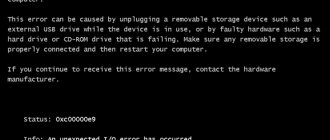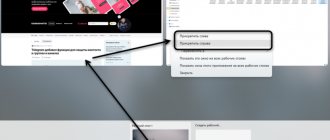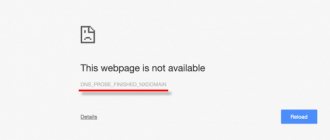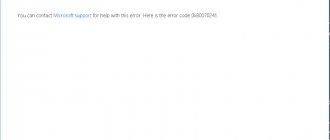0xc0000098 is an error code that can appear during the startup of the Windows 7, 8 or 10 operating system. This problem can appear on user computers completely suddenly, which means that it is simply impossible to name any prerequisites for its occurrence. However, error 0xc0000098 has a clear reason for appearing - a problem with the BCD file.
The BCD file contains boot configuration data for the Windows operating system. If something happens to this critical file or the data on it, then starting the operating system becomes impossible, which is what error 0xc0000098 notifies.
Fortunately, 0xc0000098 is a typical problem that occurs every day for a huge number of users, and therefore at the moment there are already a number of methods that eliminate this problem with system startup and the BCD file. In this article we will take a look at these methods.
Eliminating error 0xc0000098 when loading the system
Creating installation media and booting through it
Error 0xc0000098, as you may have already understood from your own experience, does not allow the user to enter the operating system. Based on the situation, many of you may have a question: how can you try to resolve the problem if there is simply no access to the system? The answer is Windows Recovery Environment. It is in the Windows Recovery Environment (or WindowsRE) that you will find all the necessary tools to solve error 0xc0000098.
You can enter the Windows Recovery Environment using regular Windows installation media. Creating such an item is quite simple: download the official image from the Microsoft website, prepare media for Windows (DVD or USB flash drive), and then burn the image from the OS to the media using software designed for this, for example, UltraISO. You can read in detail about creating Windows installation media on this page of the official Microsoft website.
Once you're done with the preparations, it's time to move on to setting up the BIOS/UEFI settings. To enter the BIOS/UEFI settings, you will need to press certain keys when booting your computer (before the actual stage of loading the OS). Unfortunately, switching to the BIOS/UEFI settings is performed differently on motherboards from different manufacturers. However, the most common keys to enter settings are Esc, Delete, F2, F8, F10, F12. Just follow the on-screen instructions as you start your computer and you'll know what button you need to press.
Note: Before performing the following steps, insert the created installation media into your CD/DVD drive and USB port (especially in this case).
Once you finally get into the settings, you need to go to the boot order parameters tab (BOOT, BOOT ORDER, etc.). As a rule, the first in line is the disk on which the operating system is installed, and lower on the list are the CD/DVD drive and USB storage. To successfully boot your PC from Windows installation media, you need to prioritize booting to a USB storage or drive (depending on what you burned the Windows image onto).
Having set the boot priority you need, restart your computer, and then press any button when such a request arrives. After clicking the button, you will successfully boot from the Windows installation media. However, we are still not in a recovery environment. Next, you will need to select the language to install, the time and currency format, and the input method. Once you get to the screen with the “Install” button, click on the “System Restore” button, which will be located in the lower left corner of the window.
This is where the process of eliminating error 0xc0000098 begins; We've reached the recovery environment. Follow the methods below to solve the problem and you will definitely regain the ability to log into your operating system correctly.
Method No. 1 Recovering MBR, BCD and BOOT
As we already said at the very beginning of the article, the BCD file plays one of the most important roles when loading the Windows operating system, regardless of its version. If something happens to a file or the data on it, it’s a lost cause. However, even if this happens, as evidenced by error 0xc0000098, you can always try to restore your computer to functionality by starting the process of rebuilding and repairing the master boot record, boot sector and BCD.
To perform all of the above, you need to resort to one of the tools found in the recovery environment - Command Prompt. Using a set of certain commands, you can eliminate error 0xc0000098 and make your system able to boot correctly again.
So, to access the Command Prompt in the recovery environment, you will need to run the following:
- After clicking on the System Restore button, you need to select the Troubleshooting tile.
- Next, you need to click on the “Advanced Settings” tile.
- Finally, click on the “Command Line” tile.
- As soon as a black console window opens in front of you, you will need to enter the following list of commands into it:
- bootrec /scanos
- bootrec/fixmbr
- bootrec/fixboot
- bootrec /rebuildbcd
Entering the BIOS for further configuration
So, first you need to open the BIOS menu, where you can configure the boot order and other details. However, you still need to figure out exactly how to change it! You will have to restart your computer to access the BIOS settings menu. To do this, as soon as the first inscription on the monitor lights up, you should press one of the keys - Esc, Delete, F2, F8, F10, F12
. This will depend on your motherboard, but your monitor should prompt you which key to press. Once you have entered the BIOS setup menu, you need to find the BOOT tab - and its location also depends on the motherboard and Windows. If you need the recovery disk to boot first, then you need to move it to first place.
Error 0xc0000098, solved in a minute
Good day! Dear readers and guests of the popular IT blog Pyatilistnik.org. More than anything else in the world of computer technology, I love Microsoft products, and do you know why? Everything is simple here, you will never find so many problems and errors as in their products from the Redmond giant. And this is good because it improves your troubleshooting skill. Last time, we successfully eliminated error 0x80300024 when installing the system. Today we will look at another error 0xc0000098 that occurs during system installation, when loading Windows. Over the past month I have encountered it twice, and this is already a reason for an article.
Causes and effects of error 0xc0000098
- When you encounter 0xc0000098 when installing Windows, from a flash drive or from a disk, in 99% of cases, this is due to a crookedly recorded image on the media, or the original ISO image was damaged, it could simply have been downloaded incompletely or with damage.
- If you encounter an error when loading an operating system, for example, Windows 7 or Windows 10, then the problem is most often in two things: system files are damaged or there are problems on the hard or solid-state drive itself, at the level of logic or physics, which is also requires diagnosis.
Based on the above, you and I will correct and restore this whole matter.
Blue screen Hal.dll is missing
The error “hal.dll is missing or damaged” can appear in several variations, here are the most common ones:
The hal.dll error appears shortly after turning on the computer. Windows XP has not yet had time to boot completely when this message appears.
The cause of the “windows root system32 hal dll” error is the hal.dll file being damaged, deleted, or moved from its intended location.
Damage to the boot.ini file or possibly physical damage to the hard drive.
Also, if you see the inscription hall dll (with two lls), then the cause may be a virus. In this case, simply scan your system with an antivirus program and the problem may be resolved.
This problem sometimes occurs with the Msvcr110.dll missing error.
Fixing error 0xc0000098 when installing Windows
First, we will consider the option when, when you try to install or reinstall Windows, you get this problem. It looks like this. I have a bootable USB flash drive with Windows 10. When I tried to boot from it, I immediately got the error shown in the screenshot:
File Windowssysterm32drivers pci.sys
Info: The operating system could not be loaded because a critical system file is missing or contains errors.
As you can see, the Windows installation wizard complains that its distribution does not have the pci.sys driver and without it it will not be possible to continue. Here is an example when the winload.exe file was missing
It is very common that the hal.dll library is missing.
From all this you see that the problem is clearly in the installation media and error 0xc0000098 just screams about it to you.
How to fix 0xc0000098 when installing the system, you just need to make sure:
- That you have downloaded the operating system distribution completely correctly. Make sure that the checksums of the source ISO image and yours match. Very often this problem occurs on assemblies that are riveted by all and sundry. Try to use only original distributions.
- Next, when you already have a working and proven Windows distribution in your hands, you need to burn it to media. In 99% of cases, a bootable flash drive is made. I have already described to you at least 8 ways to create it, take a look and choose what suits you. The simplest is to use the usb dvd download tool or rufus
- In 100% of cases, error 0xc0000098 when installing Windows 7, Windows 10 and others goes away completely. Here I think you should have no questions left, now let’s move on to the situation when your already installed system cannot start, showing the same message code.
How to fix error 0xc0000098 when starting a computer or laptop
This case is the most common and it looks like this. You start your computer, after which you immediately see a black screen and error text:
Info: The Windows Boot Configuration Data file does not contain a valid os entry
Also in the Info field you can see Info: An unexpected error has occurred
Well, or the classic blue screen when loading Windows 10:
File: BootBCD Error code: 0c=xc0000098
You'll need to use recovery tools. If you don't have any installation media (like a disk or USB device), contact your PC administrator or PC. Device manufacturer
This message tells you that your boot files are corrupted, your device cannot boot, try contacting your system administrator or device manufacturer.
If in the case of Windows 7 you can click in recovery mode, boot from last known known good configuration or select restore from point, then in the case of Windows 10 they simply do not exist, this is a new concept from Microsoft. In their new system, nothing ever breaks and Windows restore points are simply disabled by default, that's how things are. But don’t rush to get upset, I’ll still show you a method for eliminating “error code 0xc0000098 windows 10 and others.”
How to fix error 0xc0000098 Windows 10
I'll start with a more modern OS. And so I have Windows 10 Pro 1809, which needs to be fixed. For repairs, you and I will need an installation disk with this operating system, which must be recorded either on a DVD or on a bootable flash drive, see 8 methods for how to do it, the first is the simplest.
Next, boot from the flash drive; if you don’t remember how to set the boot priority in the BIOS from the flash drive, then look at the note on the link on the left. When you see the message “press any key to boot from CD or DVD” press enter.
You will start booting from the installation disk. In the installation wizard, leave the default language and click next.
On the next window you will see a “System Restore” link in the left corner.
Also, if you press the key combination Shift+F10, you will see the WinPE command line.
You will see a window for selecting actions; you need the item “Troubleshoot”
It will take you to the “Advanced Options” menu, there will be three items that will help us get rid of the code 0xc0000098:
- System Restore - provided you have restore points enabled
- Startup Recovery
- Command line
Select the item “System Restore“, if there are several of them, select the one you need, in my example, it is one Windows 10.
If you have restore points, you will see them here, select the desired date and follow the wizard’s instructions. If there are no points, then you will receive an error that “There are no recovery points on the system disk of this computer,” so using this method you will not be able to fix error code 0xc0000098. Click cancel and return to the selection of troubleshooting tools.
Next, select the “Startup Repair” item, where you also select a specific OS. You will start diagnosing your WIndows,
After which the wizard will try to correct the errors found.
If you cannot restore your computer, you will see a message that says “Startup Repair was unable to restore your computer. Click "Advanced options" to try other options or quit, there will also be a link to a log where everything will be recorded. We return to additional parameters.
All we have left is manual editing of boot files via the command line. Select the menu item “Command Line”
On the command line, enter the following commands one by one. We scan the hard drive for errors using the command:
This process may take some time, so please be patient. At the output you will see the number of errors detected in the system and the correction status. The next step is usually to restore the boot record. To do this, enter the command:
Next, we register a new bootloader on the system partition using the command:
If you receive access denied in the bootrec /fixboot command,
then run the commands (If it also says that access is denied, then reboot and run them again)
Reboot and check that error 0xc0000098 has been fixed and your Windows 10 has loaded successfully.
Second method to fix bcd bootloader with code 0xc0000098
Surely many of you know the sfc utility, which is very often used to diagnose and solve problems in Windows 10 and others. On the command line, the first thing you need to do is specify the drive letter on which you have the system installed. This is done through the Diskpart command. Enter the command:
list volume (Look at the list of sections)
In my example, this is “Volume 2” with the letter C. Next, we write exit and exit the Diskpart utility. There is a wonderful sfc utility that restores the integrity of system files; they can very often become damaged, more so in Windows 7, a little less in Windows 10, thereby causing error 0xc0000098. Let's try to execute the command.
This process is not fast, so you will have to wait 5-10 minutes; at the end you will get the result of whether your files can be restored.
If the integrity is not broken or could not be restored, then we will try to eliminate the error code 0xc0000098 by checking the hard drive for bad sectors or file system damage. To do this, Windows 7-10 has a command line utility called chkdsk. Enter the command:
Correction
The reasons have been sorted out. We tried to overwrite the image, and the error still occurs. Therefore, we need to move on and deal with the logical malfunction. Sometimes, HDD/SSD boot sectors initially record incorrect information , making it impossible to overwrite the correct information. If there are several ways to fix this problem.
Recovery of boot records
To do this, you will need a bootable USB flash drive that contains at least a similar version of the OS that is installed on the computer. That is, if Windows 10 is installed, then the “Tens” will be required on the media, and the system versions are not important. We initiate the installation (we won’t reinstall anything, we just need to get to the start screen of the procedure), after which:
- Having reached the specified window, press “ Shift+F10 ”.
- The command line opens , for which we go to System Restore – Troubleshooting – Additional options and select the desired item.
- In it, one by one, waiting for execution, we enter the following commands :
- Having received the “ Access denied ” message, restart the computer and repeat the procedure from the first step.
Alternative commands
For Windows 7 and earlier OSes, other commands may be required to fix “error code 0xc0000098 boot BCD”:
They are designed to correct the same error in case of access denial . In fact, the case where these particular commands are required is quite rare. But it's better to be aware of their existence if nothing else works. This is due to the existence of the bcd bootloader, which is also a source of failure.
Recovering system files
The second option for solving the “boot BVD 0xc0000098” problem is to restore data from the OS itself. This case is not very widespread, but deserves attention. You will need an OS distribution that completely matches the installed one (so as not to create problems when rolling back the system). That is, the build version must match. Now:
- We start the installation , up to the previously mentioned window.
- Click " System Restore ".
- Select the “ Diagnostics ” button.
- Select “ System Restore ”.
- We select a restore point and follow the instructions of the “wizard”.
Alternative
There is another way to resolve the “error code 0xc0000098” error. We get to the console call , call it and enter the following command:
It should be remembered that instead of “C” you need to indicate the drive letter where the system is installed if non-standard volume labeling is used.
Disk recovery
Return to the section “ Recovering boot records ”. We initiate the Windows installation, but instead of starting the procedure, we call the command line . You will need to enter the following command into it:
Again, you may need to change the drive letter to the correct one. There are no particular difficulties in all procedures, except for the likely need to repeat them several times.
Source
Error 0xc0000098 when starting Windows 7
In the Windows 7 operating system, a problem with the BCD boot loader is treated in the same way as in the top ten, but in most cases even faster, due to the fact that recovery points are enabled by default. Thanks to this, before practicing the Kama Sutra on the command line, you have two methods to use:
- Loading Last Known Good Configuration
- Troubleshooting computer problems.
- If it doesn’t help, then scan the disk for errors, as above for Windows 10 and restore the boot area
The first item, “Last Known Good Configuration,” will try to load the latest working version of the system (You can get to this menu by pressing the F8 key when booting your computer). If you were able to load the latest working configuration, then run chkdsk and sfc /scannow on the system, as I described above.
If that doesn't work, you'll have to try using the troubleshooter . WinPE will start downloading
Select the keyboard layout language, select the one on which you will need to enter the password
Next, specify the required account for access
Well, the “System Recovery Options” window appears in front of you, here the following points will be useful:
- Startup recovery - will help with problems with the bootloader, an analogue of what we entered manually, helps eliminate error 0xc0000098 when booting the computer.
- System Restore - From a restore point
- Command line
Select System Restore
You will be notified that once this process is started, it cannot be canceled, you need to understand this. Please note that your personal data will not be deleted, the only thing that may be lost is some updates or programs that you installed after creating this rollback point. We agree.
You will be shown which drive will be restored, in most cases it is the C: drive, click ready.
You may have more than one rollback point in your system; choose the most acceptable date for you, when you definitely did not experience error 0xc0000098.
The Windows 7 recovery process will begin; it may take some time, especially if your system is not installed on an SSD drive.
If the recovery is successful, you will see a window like this where you will need to reboot.
If there were no errors, you will receive the message "Startup Repair was unable to detect an error"
Millions of users have been using Windows 10 since its release. Most of them use this operating system without problems. However, some of them still face problems. Error 0xc0000098 may appear due to problems in the BCD boot file. Here are some ways to find the source of the problem and fix it.
Windows 10 shows a blue screen with error 0xc0000098 along with the following text:
- The Windows boot configuration data file does not contain a valid OS entry.
How to fix error 0xc0000098 in Windows 10
Try using the automatic startup repair feature
You will need to use a bootable Windows 10 DVD or USB to follow these instructions. If you don't have one, you can make one using the Media Creation Tool. You can download it from Microsoft on the official website. Try downloading the same version of Windows 10 as before.
Connect the USB drive or insert the DVD into your computer and restart. It should load. If you have problems booting from a USB or DVD drive, then just try re-recording the image onto another disk or flash drive. Once downloaded, click " Next " to continue.
Click "Repair your computer" as shown below.
In the next window, click on " Diagnostics ".
Click the Advanced Options slab as shown below.
Click Startup Repair and complete the repair process.
Here you can also use the BCD rebuild command. Click the Command Prompt panel. In the Command Prompt window, type the following command and press Enter:
Restart your computer. This time it should start out normal. If it doesn't start and you didn't detect hardware errors on your hard drive in the diagnostic test, you should reinstall Windows 10 from the Windows 10 installation disc or use the Factory Restore options on your computer.
If you still have any questions on the topic “ How to fix error 0xc0000098 in Windows 10, ” then you can write them in the comment form on our website.
Run the CHKDSK utility
So, if you have reached this point, it means that the previous ones did not help you. Now you should run a utility called CHKDSK. This function is designed to check disks and, if necessary, correct all errors.
Again, using the first method, go to the Command Line item. After that, write a command in the line like - chkdsk C: /f
. Be sure to press Enter.
The process of scanning and correcting any errors found will begin again. The CHKDSK utility should fix error 0xc0000098.
As you can see, all operating systems have annoying bugs from time to time - and this is despite the fact that Windows has been around for many years.