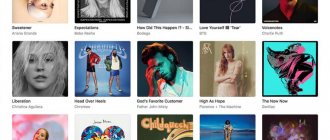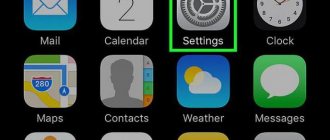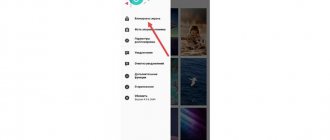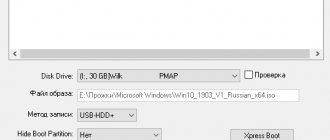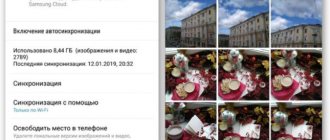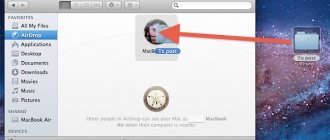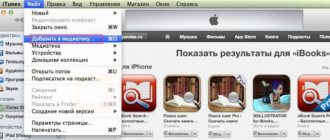Finding the information you need
Finding the photo you need, thanks to the standard Gallery application, is not difficult at all. But finding a file or folder by name will be much more difficult, especially if there are quite a lot of them stored on your smartphone. In such cases, we can use one of the programs under the general name “File Manager”.
Such utilities are usually preinstalled by the gadget manufacturer on any Android device. Alternatively, you can use an app from the Google Play store or another trusted source. Let's look at how each of these options works.
Using built-in tools
As mentioned above, almost all Android devices have file managers as standard software. It is worth considering that on different devices such applications may have slightly different names: “Files”, “File Manager”, “Dispatcher”, etc.
To find the desired file/folder, find the file manager on your smartphone (in the screenshot “files”), open it, select the search area (phone memory or SD card), and then a category (for example, “documents”), a folder with files will open , where you can select the one you need, or, click on the icon with a magnifying glass on the bottom panel. After this, a keyboard will appear with which you need to enter the file name:
After which the search results will appear and we will see the file we are looking for.
Using third party software
If your smartphone did not initially have a standard file manager, then you can use a free one from any trustworthy source or from the official Google Play store. Let's see how such a tool will work using the example of the fairly popular ES Explorer application.
After installation, launch the program, in the main window, if an SD card is not inserted, the sdcard section will be indicated - this is the internal memory of your Android device. If there is a memory card, it will be designated as sdcard0, and the smartphone memory as sdcard1.
Now we select the section in which we will look for the file or folder (sdcard1 in the screenshot), open it, and here we will see all the contents. To further search, click the magnifying glass icon located on the top panel and, using the keyboard, enter the name of the file/folder you are looking for:
After this, the program will find and display the search results. If you decide to use another file manager, the search algorithm will be exactly the same. And I have nothing more to add, we will assume that the question of how to find a folder or file on Android is closed.
Source
File categories and folders
It contains the following categories of files: pictures, audio, video, documents, downloads, application installation files (with *.apk extension).
Additionally, you can see which files were recently viewed on the device.
If a memory card is inserted into the smartphone, it will be indicated, the used memory and the entire storage capacity will be shown. As with the device memory (see screenshot above). I don't have a microSD card installed in my phone.
When you select the device memory, you find yourself in the home section, where, along with the user folders for games and programs, there are system folders and files - I highly recommend not touching them unless you are an experienced user.
As a rule, the device user folders are:
Possible problems
There is information on the Internet about a random problem in Android devices when downloads simply disappear. Among the problematic devices is the Samsung S10. However, data does not just disappear. This problem is as follows:
This is a Google system bug that has been known since 2022, but the company is in no hurry to fix it. However, if you did not move the data, it will not be deleted.
Downloads may also fail in another case: if you have set automatic cleaning in the same “native” Samsung application - in the Memory Cleaning Service. There you can set a criterion, for example old or large data. They will be selected and the phone will recommend deleting them. If you do this, it will clear the memory of them.
Where is music downloaded from Yandex music stored?
Downloaded tracks are saved in the device's memory in encrypted form. It is impossible to load them into the device’s memory or to another service. To share a track, send a link to it in the Yandex
.
Interesting materials:
Why does digital display poorly? Why do chrysanthemums bloom poorly? Why is there water under the machine? Why doesn't the jack hold it under the rolling jack? Why does water appear under the washing machine? Why do brushes burn? Why does laminate flooring rise after installation? Why does water appear under the toilet? Why do large gaps appear in Word? Why do arrows appear on labels?
What is a file manager and where to look for “Downloads”?
First you need to explain what a file manager is and where the Downloads folder is located in your Samsung. It is easier to understand what this application is for those who are more familiar with computer systems. For example, Windows has a fairly old and popular Total Commander.
This program makes it easier to copy files and folders from one local drive to another. Samsung mobile devices have a built-in application so that users can access files on their phone.
In the latest Samsung smartphones, this program is called “My Files”. The icon for launching the manager can be found on the main screen (desktop). If you run it, a window with several folders will open. And also the main sections - System memory, memory card.
System memory is the main place where applications are installed and files are transferred from other devices, unless the default settings have been changed by the user.
A memory card serves as an additional means of storing data on your phone. It is necessary when system memory runs out. In the settings you can change the path where files will be downloaded and applications installed.
Where is the music in the Samsung a51 / a31 / a71 phone
I recently talked about 6 useful but hidden features of 2019/2022 phones, now let's look at the music aspect.
Most owners of Samsung a51, a31, a71, a50, a10, a30, especially young ones, download music, but then it becomes difficult to find it.
Previously, the Korean and Google immediately integrated a music player - there were two of them at once. Now for some reason both one and the other refused this.
Yes, you can even install original ones from the market, but with their help you can usually only listen.
Therefore, I decided to show those interested where the music downloaded or otherwise saved is located on the latest Samsung models.
On older ones with Android 7 or 8, this option also works. Other manufacturers provide a download manager where you can view downloaded files, but Samsung does not provide this.
Instead, the Korean simply created a “My Files” folder. As a rule, it is a little hidden, and to find it you need to make a detour, so to speak.
To do this, on Samsung a51, a31, a71, a50, a10, a30, hook the bottom of the screen with your finger and pull it up. There, find the “Samsung” folder.
As a rule, she is the first one on the left. There you will see the folder that I mentioned above - “My Files”. Click on it.
Now we are interested in the “Audio” section. Go there and find the “Download” folder. This is where you can find downloaded music.
There, the music is saved after downloading and remains until required. You can set it as a ringtone, share it, listen to it, or delete it if there is not enough space.
Of course, there are other ways to get to the place where the music files are located, I just cited one and, it seems to me, it is simple and convenient. Good luck.
Source