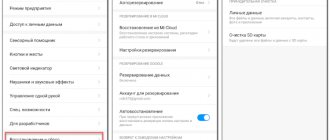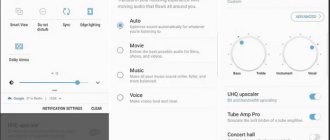Most Smart TV users use only one application to watch videos - Youtube. But sometimes the app doesn't work properly. It is possible that YouTube will completely disappear from the list of applications on the TV, or other problems. Below are possible solutions to the situation if Youtube does not work on the TV.
To fix the service on a television receiver, you should not use all the described methods at once. First, do one of the action suggestions, then check the operation of Youtube. If it doesn't help, move on to another option.
Screenshots, item names, menu layout and design may differ from yours. But the general principle remains the same.
Possible problems with Youtube
- YouTube disappeared from the TV. Completely disappeared from the device menu.
- There is an application icon, but Youtube does not load completely.
- The image is distorted during viewing - squares appear, for example.
- The service started, but the content did not load. There is nothing in the workspace.
- A network error occurs (a corresponding message appears on the screen), due to which the video hosting service is completely suspended.
- Kicks you out of the application while browsing or at the stage of loading the service.
- Inside the application it says that support has stopped.
This is not a complete list. For each user, the list of problems may expand. But there are universal ways to fix YouTube that everyone can use.
Ways to watch videos on Youtube
There are several ways to watch videos on YouTube:
- through an authorized account;
- via browser;
- by broadcasting an image from another device (tablet, smartphone, laptop or computer).
If the software is missing, then it is possible to use a search engine or relay. To do this, you will need to connect both devices to your home wireless network. In the application, click on the desired button to display the picture on the TV screen.
What to do if the TV is 2012 or older
In 2022, Google announced that it was completely switching to a new version of the application. Therefore, all TVs released before 2012 will no longer have access to the app. The official news can be read at [link].
If you fall into this category, then when you open Youtube you will see a message on a black screen “The application is no longer supported” or something similar. In this case, you will not be able to restore your viewing. The TV is so old that it is impossible to install the application on it.
You'll have to resort to other options:
- Go to the Youtube website in the built-in browser on your TV. Viewing will not differ from using the service on a computer.
- Purchase a new modern Smart TV, preferably from the latest years of production. Then YouTube will not only work normally without failures, but will be included in the list of integrated applications. But this method is not the cheapest. If you are completely satisfied with the image quality of the current TV screen, then you can try the next option.
- Connecting an external Smart set-top box on the Android TV operating system. Simply put, an additional module in the form of a set-top box is connected to a regular TV, or an outdated Smart TV model. The device has all the functions of a modern smart TV. The cost of the set-top box is much less than the price of a new TV set.
- You can stream Youtube from your phone to your TV. There are two options available for the user to choose from and depending on the capabilities of the equipment. The easiest way is to transfer a picture from the YouTube mobile application to a large TV screen via Wi-Fi connection. But then you need the phone and TV to support the screen mirroring function and work with the Miracast direct data transfer standard. Almost all modern devices are capable of wireless broadcasting. See brief instructions in the screenshots.
Even on an old device without Smart TV, you can display images from a mobile gadget. You just have to use a cable connection. For screen repeating, that is, real-time duplication, an HDMI cable is suitable. The USB cable is only suitable for accessing files stored in the device’s memory. - Similar to the previous point, you can connect your laptop to the TV and start broadcasting.
- Install ForkPlayer. This is a multimedia browser that significantly expands the functionality of the TV.
- For owners of TVs running Android TV, you can install an unofficial application to view content from Youtube. There are two versions available for the viewer to choose from: the old one – Smart Youtube TV , the new one – SmartTube Next . Installation is possible on both Smart TV and Android set-top boxes.
Samsung
ATTENTION! TVs manufactured before 2012 are no longer supported and YouTube will not work on them. Such devices include TVs of the C, E and D series.
On newer Samsung Smart TVs, YouTube may also not start, glitch, hang or even disappear. There are several solutions that should help:
- Turn off and turn on the TV again - for a longer time, preferably 30-40 minutes.
- Go to the settings and open “Network Status” - then go to “IP Settings” and click next to “DNS Settings” on the “Enter Manually” button - enter: 8.8.8.8.
- In the settings, follow the path: “General” - “Network” - click “Reset network settings” and confirm.
- If all else fails, you can try doing a master reset - click on the wrench icon and select “Reset.” If you are then asked to enter a password, enter four zeros.
Universal solutions
If YouTube suddenly stops working on your Smart TV, you don’t need to immediately take emergency measures to reinstall the application or reset the device to its original settings. You can try simple universal actions.
- Update your TV software. Each Smart TV device runs on a specific operating system. The system is periodically updated, new versions from developers are released. This means that malfunctions may occur. This affects the operation of the TV as a whole and individual functions. Therefore, if Youtube does not turn on or does not show after downloading, try updating to the latest software version. Open the settings section of your TV receiver and look for the item that is responsible for updates. Search for updates and then download and install them. Then turn off the TV, wait a few minutes, turn it on and check the application. On LG Smart TVs, updates are checked through the settings item “General” - “TV Information”. On Samsung Smart TV of new release series, updates are performed in the “Support” - “Software Update” menu.
- Turn off the device completely. You need to turn it off not only with the remote control, but also unplug the network cable from the outlet. Wait 20 minutes, turn on the TV and check that Youtube is working. Before turning off, it is sometimes advised to hold down the “EXIT” button on the remote control for a few seconds. During the time that the TV is turned off from electricity, the internal memory will be completely cleared. This action helps not only to restore YouTube, but also to solve many problems that arise on Smart TV equipment. Relevant for all manufacturers of television equipment.
- If the screen says “No network connection” after opening the application, then the reason lies in the Internet not working. Even if the cable or Wi-Fi network is connected, this does not mean that the Internet is working. You can verify this through your browser. Open the built-in web browser on your TV and go to any website. If it says there is no connection, then there is a problem with the Internet. Then try rebooting the router, unplugging the LAN cable and reinserting it. If the Internet loads sites, then the problem is different.
- Make sure that the correct date, time, and time zone settings are set in the general settings.
If the recommendations do not give a positive result, follow the instructions below.
Each section of the material describes the process of restoring Youtube on a specific brand of TV.
Why doesn't YouTube load or freeze?
The main reasons for the incorrect operation of the Youtube application, system errors and crashes, freezes have already been described in detail above, as well as ways to eliminate these problems.
- In most cases, it is enough to update YouTube itself or the TV firmware.
- Often you can get away with resetting the settings or rebooting the device.
- Sometimes errors disappear on their own after some time.
Let's not go through all this again. Let's list a few more possible reasons for the dysfunctionality of YouTube.
- Problems with video playback, especially in high definition, can also arise due to overload of the Smart TV processor or memory with other running programs. To exclude this version, simply turn off and turn on the TV again.
- It would also be a good idea to scan your device for viruses, and also check if there is a conflict between YouTube and any other program. The choice of free antiviruses on Google Play is quite rich and almost all of them support the television platform.
- But before you start experimenting with updates or resetting all settings, take the time to check the speed of your Internet connection. Perhaps the failures occur here, and the TV has nothing to do with it.
What to do if the Youtube application does not work on LG Smart TV
Solving network connection errors
If sites open in the browser on TV, but Youtube does not show, change the DNS server in the network settings.
- On the remote control, press the “Settings” button.
- Open All Settings.
- Go to the “Network” or “Connection” section (depending on your TV).
- Select "Wi-Fi".
- Next, go to “Advanced/Advanced Settings”.
- Click on "Edit".
- Uncheck the box next to “Automatically”.
- In the last line “DNS” enter the address from Google services – “8.8.8.8” and click “Connect”.
- Go to the general network settings item and look at the connection status. It should say “Connected to the Internet.”
Then check the operation of the video hosting.
Youtube is gone
On LG Smart TV, the application is installed right out of the box, but is not built into webOS. This makes it possible to delete the application and re-install it from the official LG store. But this also causes the application to disappear after installing the next system update. In this case, you need to download Youtube to your TV again.
On LG TVs with the NetCast system, the program has completely disappeared and cannot be restored.
How to return Youtube on new versions of webOS:
- On the remote control, press the “HOME” button (house icon).
- In the list of applications, find and open “LG Content Store”.
- Almost always, “YouTube” is on the start page after launching the application due to its popularity.
- If the “YouTube” card is missing, use the store search through the icon in the upper right corner of the screen.
- Go to the application card and click on “Install”.
- Wait for the download and installation to complete. After installation, the button will change its status to “Launch”.
- When you click on the button, Youtube will open, you can check the performance of the display. The utility icon will appear at the end of the main menu list.
Instructions for previous versions of webOS:
- Open the menu via the “Home” button on the remote control.
- Launch the LG Store.
- Similarly with new releases, webOS Youtube may be on the start page. Go to the utility page and click on “Install”, then “Run”. The YouTube icon will also appear in the Smart Menu.
- If there is no icon on the main page, then try to find the application through the “PREMIUM” section or use the search function.
Yotube does not load, freezes, does not play videos
One recovery method is a complete reinstallation.
- Disconnect the equipment from the power supply and unplug the cord from the outlet.
- Wait at least 15 minutes for the memory to reset.
- Uninstall the application. Open the Smart TV menu, navigate to Youtube and press the “OK” button on the remote control. On earlier webOS you need to press the up arrow on the remote twice. Click the icon and a cross will appear. Click on the cross and confirm deletion.
- Turn off the power to the TV completely again and keep it in this state for 10 minutes or more.
- Turn on the equipment and complete the installation through the store (described in the previous section).
The lack of results from reinstallation indicates a possible failure in the operating system. Violations, failures, and conflicts in work can arise both for reasons unknown to us, and due to new updates.
For example, the developer has released a new firmware version. The enabled automatic update installed the firmware and YouTube no longer works.
Developers quickly learn about problems and try to release the next update as soon as possible. If the problem is really in the update, then you can wait until a new firmware version becomes available. After installation the situation will improve.
When the problem is an “unplanned” failure, then only a factory reset will help.
Through the settings in the “General” item, find the appropriate item and perform a reset.
You will need to enter your PIN to confirm the reset. By default, if not changed personally, the code is one of the following “0000”, “1111”, “1234”.
Resetting will reset all TV settings. Therefore, you will have to re-configure digital channels, image and sound parameters, and add applications.
Causes of problems
Let's consider the reasons and possible solutions to problems with an eye on the specific manufacturer of TV equipment.
Samsung
On Samsung TVs, this problem appears on older models. The fact is that it has officially stated that all TV equipment released before 2012 will no longer be able to use the proprietary video hosting application.
There is no way around this limitation, and it is not possible to somehow restore the YouTube client. With the replacement of search engine standards, you have to look for other ways to access the service, fortunately there are many of them, which will be discussed below.
LG
Most often, YouTube does not start on LG TVs after the next software update. Sometimes the local operating system WebOS even considers the client to be a virus code, which consumers have often complained about.
The solution to the problem is to update YouTube on the TV or reinstall it.
- We go to the LG Store brand store through the TV menu.
- Enter “YouTube” into the search bar.
- After the client page opens, click on the “Install” button.
- We are waiting for the installation to complete.
In rare cases, you may need to reboot your Smart TV.
Sony Bravia
On Sony Bravia TVs, the client completely disappeared after the latest updates. The company redesigned the company store, changing not only the content, but also the name to VEWD TV Store. Moreover, the latter is not supported by all TV models since the summer of 2022.
On Sony TVs produced in 2012-2018, the store is not supported, nor is the YouTube client. Just as in the case of Samsung, you will have to look for alternative options.
Philips
The problem here is Google's constantly changing standards. On Philips TVs, you need to update the software by downloading the client from your local store.
Firmware update:
- Press the “Settings” button on the control panel (gear icon).
- Select “All settings” from the menu.
- Go to the “Software Update” section.
- Click on the line “Search for updates”.
- Click “Start” and then “Accept”.
- We are waiting for the end of the procedure.
Important! If, after updating the software, the YouTube client does not connect or has completely disappeared from the firmware, then it needs to be reinstalled again from the store.
Youtube stopped working on Samsung Smart TV
The methods are identical to LG TV receivers.
- First try turning off the TV and unplugging the cable from the outlet. Wait between half an hour and 40 minutes. Sometimes a short shutdown, from 30 seconds to 5 minutes, can help. But to be sure, it is better to immediately observe a longer time period. The method usually works when Youtube loads endlessly after opening. That is, there is no content on the screen.
- Check for new updates in the "Support" - "Software Update" - "Update Now" section. If an update is available, install it. Additionally, check the box next to the auto-update option.
- Set up your own DNS. Open the settings window and follow the chain “General” - “Network” - “Network Status” - “IP Settings”.
In the “DNS Settings” line, switch to manual mode and enter the already familiar address “8.8.8.8”. Confirm the changes by clicking “OK” on the screen. - It didn’t help - reset the network settings in the general “Network” menu. Connect again.
- An emergency measure to return the TV to its original state, thereby correcting the Youtube display, is a full reset. In the “General” settings section, select “Reset” at the very bottom.
Confirm the operation by entering the four-digit code “0000”.
Smart TVs from Samsung equipment of new series have a “hardwired” application. Therefore, the reinstallation method will not work. You cannot delete Youtube, and the application cannot be found in a search in the official Samsung Apps store.
By the way, before doing a factory reset, you can try performing self-service on the device and resetting the Smart Hub.
During the maintenance process, the TV itself will close unused applications, clear the memory, and optimize the operation of the TV.
Resetting the Smurt Hub is available in the Self-Diagnostics menu.
The application does not work on Sony Smart TV
Many modern television devices, like Sony's, run on Android. But on Sony TVs there are fewer problems with YouTube than on other TVs with the same program. The reason is that Sony produces equipment with a licensed Android TV system. And some other brands use the free and open source version of the Android AOSP system. This allows manufacturers to reduce the cost of equipment for consumers. But Google, which owns both the system and Youtube, is not interested in supporting applications for free platforms. Therefore, any applications may stop working normally over time.
- Try the method of disconnecting from electricity for 15 minutes.
- Reset Cookies. Through the menu, launch the Internet browser.
Then press the Options key on your remote. Select "Delete all cookies".
If you actively used the browser and filled out passwords, then deleting cookies will reset the fields . You will have to enter passwords and other data again. - Update your internet content. Actions allows you to download/update data from the Sony server. Scroll down the menu to the Settings section. Select the “Network” subsection and click “Update Internet Content”. The method also solves some problems with the operation of applications on older Sony Bravia TVs without Android.
- Update the software through the Settings menu.
- As a last resort, a reset is performed through the “System settings” - “General settings” - “Factory settings” section.
Philips
On older Philips Smart TVs, a message is displayed that YouTube will no longer be supported and work. Newer ones may have problems loading or freezing. Therefore, you need to first remove the application itself, and only then try to install it again via Google Play:
- Go to Google Play using your Philips remote control and click on the magnifying glass to search.
- Enter the name and click on the application.
- If you have the program installed, click “Uninstall”. If it was previously installed, but has now disappeared, then in order to restore it, you need to delete YouTube in the same way.
NOTE! You can try updating the program, but most often this action does not help.
- As soon as the video hosting is deleted, go to the application page in the same way and install it again.
If this does not help, then go to “Settings”, then select “Manage Applications”. Now you need to delete the data first and then the cache. At the very end, restart the TV and try to start the program.
You can also try updating the OS again. If nothing helps at all, then try resetting the main system to “ – “General settings” – “Factory settings”.
Philips, Xiaomi and other TVs on Android TV
In the previous section of the material it was written that some brands use the Android AOSP system to create their systems. For example, manufacturers Ergo, Kivi, Skyworth, Akai, TCL, Xiaomi, Hisense, Mystery, Gazer, Yasin. This causes a lot of trouble with the YouTube application. But there are a number of situations that you can try to correct yourself.
- If YouTube has disappeared from a Philips or other TV on Android TV, install it using a simple algorithm. In the menu, find the Google Play Store (Play Store).
If the application is not displayed in the main store window, then enter “Youtube” in the search. - Next, click on the application and then on the “Install” button. Wait for the installation to complete. You can launch and make sure YouTube is working properly.
- Using similar actions (in the store on the “My Applications” tab), you can remove the program and then install it again. Often complete removal is not possible since the application is built into the system.
You can perform various actions with the “program” by holding down the confirmation button on the remote control. A context menu will appear with a list of available actions.
The list of operations will be different for each application. As you can see, there is no “Delete” option. This means that the reinstallation option is not possible.
Clearing application data can help prevent slowdowns, freezes, and sudden closings.
Depending on the version of Android TV, you may be able to access the features you want in different ways.
On new versions of Android TV, you need to open the TV desktop with the “Home” button. Then click on the gear icon at the top and right of the screen.
A menu will pop up on the right. You need to go to "Applications".
Choose Youtube.
Perform data deletion and cache clearing.
Additionally, you can try uninstalling the updates at the end. It is possible that the current version of Youtube is not compatible with the Android version, and therefore does not work. This often causes the “Action Prohibited” message.
On older versions of Android, you need to scroll to “Installation” in the menu and select “Manage applications”. Next, in the “System Applications” section, select a video viewing service. Inside, click on the appropriate items.
The drastic way is to reset. This is done through the device settings inside the “Storage and reset” or “Device settings” item.
Sometimes the option is located immediately in the general menu.
If Youtube opens but doesn't show anything
A common situation is when problems arise within the application. The program opened, but the thumbnails are not loaded.
Or when you try to play content, you see a perpetual loading indicator. You can solve this and other similar internal problems by clearing data and resetting the application.
- When YouTube is running, on the home screen, click on the gear at the bottom left.
- The settings panel will open. Go through each of the three options: “Clear browsing history,” “Clear search history,” and “Reset settings.”
If you were previously logged into your account, resetting will disable authorization. You'll have to log in again.