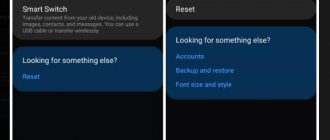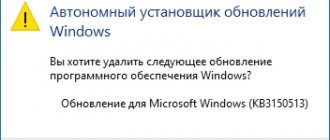Modern children have the opportunity to enjoy the benefits of technological progress in the form of tablets and smartphones that provide access to the World Wide Web. The Internet opens the door to any existing information, which is not always useful and can also cause harm, especially to a child.
Every parent wants to protect their child from unwanted content from the network, waste of money, downloading malicious software, as well as malicious actions of Internet scammers and limit the time they interact with the device. Special built-in services and third-party applications that have the appropriate functionality are designed to help provide parental control.
Typically, children use mobile devices based on the Android OS, and they are also the most common among adults, so we will talk about setting up the function specifically on devices running on this platform. Let's consider connection methods for various means of monitoring minors.
Parental control programs
| Name | Description | Price | Rating |
| Google Family Link | Thanks to this application, a parent can easily track how much time his child spends using a mobile device, as well as what programs and applications he opens. In addition, the parent can remotely prohibit the installation of any suspicious content, limit the time the child spends on the Internet, and also block his mobile device at night. | For free. | ★★★★★ |
| Kaspersky Safe Kids | A huge number of practicing psychologists took part in the creation of this program. In this regard, the main feature of this application is the recommendations that appear while using the program. If necessary, a parent can completely regulate which sites his child visits, what programs are used, and so on. In the premium version, the parent will also be able to monitor the charge status of the mobile device, as well as its activity on social networks. Moreover, the advanced version allows you to track your child's location. | Free, the user can also purchase a premium subscription, which costs 900 rubles per year. | ★★★★★ |
| Where are my children | Thanks to the presented multifunctional program, the parent will always be able to monitor where his child is at a given period of time. Moreover, if necessary, the user can purchase a function that can also listen to everything that happens around the child’s mobile device. The program is suitable for use with many mobile gadgets and watches. In addition, the user will be able to monitor the status of the phone's battery. | Free, you can also connect to a subscription with additional functions costing 990 rubles per year. | ★★★★★ |
| Parental Control Kroha | Using this program, a parent can obtain the most detailed statistics on the use of applications on a child’s mobile device. Based on it, if necessary, the parent will also be able to block certain applications or sites that may have a detrimental effect on the child. Moreover, this application allows the user to monitor correspondence in many instant messengers and keep track of photos in the gallery. | three days of use are free. After use it will cost 699 rubles per year. | ★★★★★ |
| Kidslox | The tool was developed to fully control a child’s mobile device so that he could not waste time. Moreover, if necessary, the parent can limit the child’s access to certain services. | Free, also available with a subscription costing 450 rubles per month. | ★★★★★ |
| Screen Time | The application displays as accurately as possible how much time a child spent on social networks and other applications. The main advantage of the program is that the user can remotely block the phone screen at the required time. If a child wants to install something, the parent will receive a notification. | 7 days are provided to the user free of charge. | ★★★★★ |
| Nintendo Switch Parental Controls | Many people know Nintendo as a developer of various games suitable for consoles. However, just recently the program released a program through which a parent can monitor their child. While using the program, a parent can identify the applications that his child uses most often, and he can also set restrictions. The main advantage of the program is that it is completely free of advertising. | For free | ★★★★★ |
| Kids Place | In addition to the fact that in this application the user can restrict a child’s access to certain programs, there is also a function that does not allow online purchases and so on. In the process of using this program, the parent independently selects those programs that will be available to the children. | Free, you can also purchase the full version, which costs 150 rubles per year. | ★★★★★ |
| Family Time | This program differs from others in a fairly large selection of various unusual functions. For example, if necessary, the user can set a time limit for using a mobile device. Moreover, the parent can fully control the messages that are sent from and received from the mobile gadget. | ||
| Qustodio Parental Control | The application can automatically block absolutely all prohibited sites. In addition, this tool provides a daily report on your phone usage. The main advantage of the device is its incredibly convenient and intuitive interface. Moreover, using the application, the user will be able to monitor the location of the child. | For free. | ★★★★★ |
Below is a more detailed overview of the above applications, which also describes all the advantages and disadvantages of the programs.
For the little ones - “Blocking in the application”
The Android OS tool will allow you to lock an open program or game on the device screen, which means that you will not be able to switch to other software or go to the desktop. This option is very convenient when a small user does not have his own device, but a parent periodically provides him with his device, for example, for playing games.
Since when the function is activated, the child will not be able to go anywhere from the software you have opened, this ensures the safety of your data and system settings, so you don’t have to worry about the correct functioning of the smartphone.
How to set parental controls by blocking the program on an Android device:
- Go to the device settings, then to the “Security” section (it can also be called “Security and Location”).
- We find here the subsection “Blocking in the application”.
- You can enable the option by moving the slider to the appropriate position.
- We go to the software that we want to pin on the screen, click “Browse” and drag the application up, click on the pin icon.
The selected software will be locked, and the use of the smartphone will be limited to it while it is blocked. It can be removed by pressing and holding the “Back” and “Browse” buttons, after which the smartphone can be unlocked by entering the PIN code.
Google Play Features
The simplest parental control tool is present in Android by default - this is one of the Google Play functions. With its help, you can prevent the installation of applications that are not suitable for the child’s age.
For this:
- Launch Google Play on your tablet or phone, open the main menu (by touching the “hamburger” button to the left of the logo) and go to the settings section.
- Select Parental Controls.
- By default, parental controls are disabled. To enable it, slide the switch to the ON position and enter a PIN code to secure access.
The “Content filtering settings” list has 3 sections: “Applications and games”, “Movies” and “Music”. As for music with explicit lyrics, access to it can be either completely allowed or prohibited.
In the other two sections there is a gradation by age (rating) - from 0 to 18 years. Choose something that is age appropriate for your child.
Unfortunately, the Russian version of Google Play parental controls does not filter all the content that is in the store. For example, it will not prevent a child from downloading a comic or book that contains non-childish information. In addition, this option is ineffective if the child knows how to use a browser, so parents of children over 7-8 years old are better off installing a separate security application - one of those that I will talk about later.
THE MAIN ROLE OF THE PHONE IS COMMUNICATION, ENTERTAINMENT IS SECONDARY
When a child receives a smartphone, the question arises: what functions must be allowed. Absolutely, the ability to call a navigation application should be available that will help a lost child get home, parents should definitely be able to contact the child and maybe even determine his whereabouts.
The entertainment aspect of a smart device is secondary - all these popular applications like Facebook, Youtube, various sites and games. It would be good to leave these functions of primary importance, while setting reasonable time limits or permitted periods of use for entertainment. In this case, the negative impact that the smartphone has on school studies and active pastime will decrease.
Search without fear
Perhaps all of us, following an innocent Google query, have at least once returned something that would have made even Mr. Gray’s cheeks turn pink with shame. The search engine is improving its algorithms, and this happens less and less, but the probability is still not zero. Crude propaganda, unnecessary text advertising, etc. may slip through. Setting up safe search will help you protect your child from traumatic information.
Step 1: Go to the Safe Search page https://www.google.com/preferences.
Step 2. Oh.
Step 3: Protect your settings from being disabled with a password.
Step 4. Save changes.
Limited user profiles on Android
There is nothing complicated in creating a new profile with restrictions on access to content; this is available on a smartphone with Android 5.0 and higher or on a tablet with KitKat 4.4, but on devices from some manufacturers this feature may not be available.
How to set up parental controls on Android by creating a separate profile:
- Let's go to the device settings.
- Select the “Users” section (it can also be hidden in the “Users and Accounts” section, depending on the system version).
- Click “Add user” and confirm the action.
- Now you will need to set up a guest profile, which allows you to choose which programs will be present on the desktop, as well as provide parental control by introducing some restrictions.
Multi-user mode allows you to set up accounts with personal parameters, software and interface.
Other ways to restrict access to a smartphone
If necessary, you can limit access to the smartphone (not necessarily to the child) in other ways. Especially if one device is used by several people. Let's look at them below:
- Utilities that allow you to set passwords to run certain applications. Suitable for those who want to restrict access to specific files or programs.
- Create a guest profile. Some smartphones support multiple accounts. Therefore, you can create a guest profile for your child so that he does not have access to your personal files and applications.
- Children's versions of applications. To avoid completely blocking access to the application, use the children's version (for example, Youtube Kids ), which automatically blocks unwanted content.
- Provider restrictions. If you really want to limit your child’s access to inappropriate content, then pay attention to special offers from providers. This way you can completely restrict your child’s access to certain web portals when connected via home Wi-Fi .
To protect your child from potentially dangerous content, it is recommended to use comprehensive measures. In addition, do not forget to update your privacy settings and various restrictions, which will help you block unwanted web portals and applications in a timely manner.
PASSWORD IMPORTANCE
During the registration process, you are asked to create a password that will be known only to you. It makes sense to write down the password somewhere just in case, because from time to time you will need it. If the password set by the parent is forgotten and cannot be recovered, the settings of the smart device will have to be reset to its original state.
After a complete reset of the smartphone (hard reset), all content from it disappears, all settings and application downloads will have to be done again.
If you lose your Kuukla passwords, you will have to return to factory settings. Source: Kuukla App