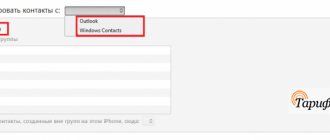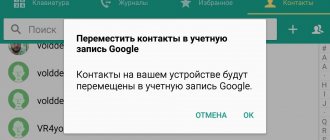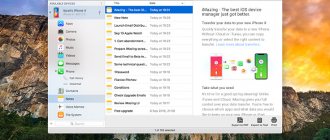Users of Apple products who have several gadgets are interested in how to disable synchronization on iPhone. On the one hand, it may seem convenient to link to one record and have complete identity of devices. But you can look at the situation from a different perspective. Complete copying of calls, contacts, messages, photos and other things can cause leakage of personal data and confidential information, so let’s figure out how to disable synchronization between iPhones.
How to disable synchronization between iPhones
I ran into a problem with my wife's calls being displayed, and my wife's calls being displayed on my iPhone.
Everything under one ID, Family access. I can't figure out how to disable synchronization. — Rafael First, you need to understand Family Sharing. This feature is designed specifically to avoid using the same Apple ID on different devices, but instead to easily share purchases and pay for content among family members.
1. Go to Settings – Apple ID – Set up Family Sharing.
2. Select Get Started and select a payment method for your purchases.
3. You can now add up to six Apple ID accounts in the Family Members section.
Of course, your wife, children and other users will have to create a new Apple ID. This way, no information about calls, contacts and other data will migrate between devices.
If you decide to stay with one Apple ID
You don't have to set up family sharing and simply turn off synchronization between devices.
1. Go to Settings - Phone - Calls on other devices and disable the Allow calls option.
2. After that, open the Apple ID – iCloud section and disable iCloud Drive.
With the switch turned on, apps on iPhone can sync data across devices via the cloud. For third-party applications, you can disable synchronization in the settings, and standard ones will always sync when iCloud Drive is turned on.
Check if you are saving contacts correctly on iPhone and syncing with iCloud
This guide will help new iPhone users understand contacts. The FAQ covers the issues of creating and synchronizing address book data with iCloud, and there are definitely important nuances there. This material will be especially useful for Gmail users.
All work with contacts is carried out through the Contacts and Phone applications. In fact, Contacts as a standalone application is useless. The “Phone” application already has this tab, which completely duplicates “Contacts”. So you can safely hide them on the far screen of the springboard (home screen) or hide them altogether if iOS 10 or later is installed on your iPhone.
How to create a new contact on iPhone - 3 ways
Method 1: Launch the Phone app and go to the Keys tab. After dialing the number, click on the link phrase “Add number”.
Method 2. In the “Contacts” tab, click on the plus sign in the upper right corner.
Disable synchronization between two iPhones
Below we will look at two methods that will allow you to disable synchronization between iPhones.
Method 1: Use a different Apple ID account
The most correct decision is if another person, for example, a family member, uses the second smartphone. Using one account for multiple devices only makes sense if you own them all and use them exclusively. In any other case, you should take the time to create an Apple ID and connect the new account to the second device.
- First of all, if you don't have a second Apple ID account, you'll need to register one.
Read more: How to create an Apple ID Once the account is created, you can proceed to working with your smartphone. To link a new account, you will need to perform a factory reset on your iPhone.
Read more: How to hard reset iPhone
- When the welcome message appears on your smartphone screen, complete the initial setup, and then, when you are required to sign in to your Apple ID, provide your new account information.
Method 2: Disable Sync Options
If you decide to keep one account for both devices, change the synchronization settings.
- To prevent documents, photos, applications, call logs, and other information from being copied to your second smartphone, open Settings, and then select your Apple ID account name.
In the next window, open the “iCloud” section.
iOS also provides a “Handoff” function, which allows you to start an activity on one device and then continue on another. To deactivate this tool, open Settings and then go to the General section.
Select the “Handoff” section, and in the next window, move the slider next to this item to inactive.
To make FaceTime calls to only one iPhone, open Settings and select the FaceTime section. In the “Your address for FaceTime calls” section, uncheck unnecessary items, leaving, for example, only the phone number. On the second iPhone you will need to perform the same procedure, but the address must be selected differently.
To prevent incoming calls from being duplicated on a second smartphone, select the “Phone” section in the settings.
These simple recommendations will allow you to disable synchronization between iPhones. We hope this article was useful to you.
Thank the author and share the article on social networks.
Did this article help you?
More articles on this topic:
Thank you! Very useful article!)))
How to remove application synchronization?
How to disable auto-sync
- Open the Settings app on your phone.
- Click Accounts.
- If you have several accounts, select the one you need.
- Click Account Sync.
- Turn off automatic syncing for individual apps.
Interesting materials:
How to find out who else is using my Wifi? How can I find out who has subscribed to my notifications? How to find out who has subscribed? How can I find out who is using my Wi-Fi? How to find out who is using your Wi-Fi? How to find out who visited a page on Instagram? How can I find out who sent the letter? How to find out who viewed? How to find out who is using my Wifi? How to find out who visited a closed page in Odnoklassniki?
Change iCloud feature settings
You can turn individual iCloud features on or off on any device. You can also disable iCloud itself.
If you disable an iCloud feature on your device, the data stored only in iCloud will no longer be available on that device. If you turn off Mail, Contacts, Calendars, Notes, Reminders, or iCloud Photos on just one device, you can still view and change your information on iCloud.com and any another device on which the corresponding program is configured.
In some cases, if you disable an iCloud feature on your device, you can copy its data to that device. The copied information will not sync to iCloud. If you turn off Mail, Contacts, Calendars, and Tasks in iCloud for Windows on your Windows PC, data stored in iCloud will still be available in Microsoft Outlook, but will not sync to your other devices .
Before you turn off a feature on all your devices or turn off iCloud completely, you can back up a copy of the data stored in iCloud on your computer. If you want to delete data and backups stored in iCloud, learn how to manage iCloud storage.
Turn iCloud features on or off
Depending on the device whose settings you want to change, do one or more of the following:
On an iPhone, iPad, or iPod touch
If your device is running iOS 10.3 or later, follow these steps:
- Select Settings > [your name].
- Click iCloud.
- To turn iCloud on or off, click the switch next to it.
On a Mac
- Choose Apple menu > System Preferences, and click Apple ID. If you're using macOS Mojave or earlier, there's no need to click on your Apple ID.
- Click iCloud.
- Check or uncheck the boxes next to the features you want.
In earlier versions of macOS, some features may not be available or may be in a different order.
On a PC with Windows OS
- Open iCloud for Windows.
- Check or uncheck the boxes next to the features you want.
- Click the "Apply" button.
Some features are not available on a PC or are arranged in a different order depending on whether you have Microsoft Outlook 2016 or earlier installed on your computer.
If you have Outlook, use iCloud Mail, iCloud Contacts, iCloud Calendars, and iCloud Tasks in Outlook. If you turn off Mail, Contacts, Calendars, and Tasks, data stored in iCloud will still be available in Microsoft Outlook, but will not sync to iCloud. If you don't have Outlook installed, access iCloud Mail, iCloud Contacts, iCloud Calendars, and iCloud Reminders in your browser at iCloud.com.
Phone calls from iPhone are coming to other devices - how to turn them off?
Owners of several Apple devices have already tried and even gotten used to some of the capabilities of the Continuity function. In fact, the functionality and idea behind Continuity are great, even if everything doesn’t always work 100%.
As practice has shown, not everyone was happy with the new functions. For example, many users are annoyed by the fact that phone calls from the iPhone now come simultaneously to the iPad and MAC . But not many people know how to turn it off... We’ll talk about this today.
If you don’t know what we’re talking about, let me briefly describe what Handoff is. Starting with OS X Yosemite, a set of new MAC OS and iOS features were introduced that are designed to improve productivity on Apple devices... Increase efficiency, if you will.
So, if you start writing a message on your iPhone, you can finish it on your MAC or iPad using Universal Clipboard. Or, if you have an Apple Watch, you can set your MAC computer to Auto-Unlock without entering a password.
You can also receive iPhone cellular calls on other devices... All these features and more are combined into one group called “Continuity”.
How the function works
The Continuity function operates under the following conditions:
- Each device is signed in to iCloud using the same Apple ID
- Each device is signed in to FaceTime using the same Apple ID
- Each device is connected to the same Wi-Fi network
- The Handoff function is activated in the settings of each device (this is done differently on different devices)
As I wrote above, NOT every user is delighted with three simultaneously ringing i-devices in the house when you receive a call on your iPhone. If you are one of these users, do not despair - there is a way to disable this feature. Below are short instructions for each type of device.
If you want to disable the “iPhone (cellular calls)” feature on ALL additional devices , then on the main iPhone go to Settings - Phone - On other devices and turn off the “ Allow calls ” slider. Here, from the list below, you can specify on which devices you still allow calls.
Turn off cellular calls on another iPhone/iPad
If you still want to simultaneously receive cellular calls on some devices (for example, on a MAC), but disable the second iPhone (or iPad) from this function, then proceed as follows:
STEP 1 - Take the iPhone/iPad on which you want to disable the “iPhone (cellular calls)” function
STEP 2 - Go to Settings - Phone - On other devices and turn off “ Allow calls ”
STEP 3 – On your iPad or iPod touch, go to Settings - FaceTime , then turn off the iPhone Calls .
Disabling Cellular Calls on MAC
If you need to disable intrusive calls on a MAC computer, do this:
STEP 1 - On your MAC, open FaceTime , go to Settings (from the top FaceTime menu) and uncheck " iPhone (Cellular Calls) "
STEP 2 - That's kind of it...
To be honest, at this point, almost all of my devices have iPhone calling enabled. Apparently I’m not too bothered by the fact that “parallel” calls are heard on the second iPhone and MAC.
I even sometimes take calls on MAC and communicate with people that way. It's convenient... :)))
Well, it's up to you to decide. Anyone who found the article useful should definitely like it on social networks (buttons below).
Disabling iCloud
To stop using iCloud on all or just some of your devices, follow these instructions.
After you sign out of iCloud (or delete the service), the ability to back up your iPhone, iPad, or iPod touch to iCloud is disabled, but you can back up your device data to your computer.
If you have your iTunes or iOS device set to automatically download purchased music, apps, or books, purchases made through iTunes will download to your device as before.
Information about non-Apple products or independent websites not under the control or testing of Apple is not intended to be a recommendation or endorsed by Apple. Apple is not responsible for the selection, functionality, or use of third party websites or products. Apple is also not responsible for the accuracy or reliability of data contained on third party websites. Please be aware that there is a risk in using any information or products found on the Internet. Please contact your supplier for more information. Other company or product names may be trademarks of their respective owners.
Disable photo synchronization in iCloud on iPhone
Thanks to the cloud storage service, iPhone shares photos with people at a distance. It’s also convenient to view your Media Library from other Apple devices. Photo privacy issues or situations where, for example, multiple people share the same iMac require eliminating the pairing feature. For such cases, you will have to disable iCloud synchronization on your iPhone.
What opportunities does Mediatheka provide?
Providing extended access rights to iCloud photo albums gives the user an entire platform at his disposal. Here you can share, rate, send photos. Users with advanced rights even upload photos to the shared folder.
The technology is built on cloud data storage. iPhone owners do not download files to the device, but play them online, downloading from Apple servers.
On the iPhone, this function is a news feed of social networks: the actions of friends with shared albums are displayed. Leave comments here or put about.
Partial disabling of Media Library
To disable iCloud photos on iPhone, find the icon of one of the main screens that opens the “Settings” panel (gray gear). Inside “Settings”, click the “Menu” item with an authorized Apple ID, then go to the iCloud section.
Next, deactivate the “iCloud Photo Library” setting. A sign that this has been done will be a gray selector.
When “Media Library” is turned off, the following functions will be unavailable on iPhone:
- Photos uploaded to the cloud and not previously downloaded to the device will be lost.
- New photos from other devices of the same Apple ID will not be downloaded after the update.
Complete shutdown
In order to disconnect your iPhone from cloud synchronization, follow the instructions below. The reason for disconnection is often the purchase of a phone or the loss of access to storage.
How to disable synchronization between two iPhones, iPads, contacts
reading time: 1 minute
Users of Apple products who have several gadgets are interested in how to disable synchronization on iPhone. On the one hand, it may seem convenient to link to one record and have complete identity of devices. But you can look at the situation from a different perspective. Complete copying of calls, contacts, messages, photos and other things can cause leakage of personal data and confidential information, so let’s figure out how to disable synchronization between iPhones.
Where are phone numbers stored on iPhone?
All iPhone phone book numbers are stored
in the standard
Contacts
. But you can also use the saved numbers using the standard “Phone” application, which is used for calls.
Interesting materials:
What is the Java heap? What is the square of a number 5th grade? What are square brackets in mathematics? What are quantum dots on TV? What is Last family name? What are last name and first name? What is Length in javascript? What is length in pascal? What is let? What is a linear combination of matrices?
Using different Apple IDs
If you are not the one using the second smartphone, then choose this option. It makes sense to use one Apple ID only when both devices belong only to you. In this case, you can disable synchronization on iPhone as follows:
- create a new Apple ID;
- reset your phone to factory settings and unlink your existing account;
- After a complete reset, bind a new ID.
This way the two phones will work separately.
If the problem persists
Rarely, there are cases when instructions on how to turn off general calls on an iPhone did not help. Then we are talking about failures in iOS, when the firmware was installed incorrectly, often this happens after updating the operating system. To solve this problem, you should reflash the device, making it “clean”.
The procedure requires a computer with iTunes and downloaded firmware supported by the device. The next steps are extremely simple:
- The phone connects to the computer.
- Hold down the Shift key and press the “Recovery” button.
- The firmware file is selected.
- The iPhone is set up like new, or you can use a backup copy.
Using these instructions, the owner of an iPhone will solve the problem of duplicating calls and messages on Apple technology. This can be done in two minutes and in the future you will not experience any inconvenience associated with synchronizing iPhones.
Settings
If you want to use one account for two devices, you will have to configure it. It is done as follows:
- go to your account in your phone settings;
- open the “iCloud” section;
- deactivate the iCloud Drive function.
Also, if necessary, you need to turn off the following functions.
- "Handoff" Allows you to continue working on different devices. It is located in the “General” tab in the settings.
- "FaceTime". Disables calls to the second gadget. Located on the main page in settings.
- "Messages and phone." This option should also be disabled so that calls and SMS do not arrive on the device.
In the same way, you can disable contact synchronization on iPhone.
What does it mean to link a contact?
And let's start with the fact that linked contacts on a smartphone are repeating numbers of people who are in the device's phone book. Accidental duplication often occurs, leading to repetitions.
Interesting materials:
Who can't set a cash limit? Who can hunt whales? Who can exercise construction control in construction? Who can exercise construction control? Who can sign orders in the organization? Who can receive a housing subsidy? Who can become a civil servant? Who can become a municipal employee? Who can become a participant in a public joint stock company? Who can demand an explanation from an employee?
Turn off syncing between iPhone and iPad
Unlike the two phones, synchronization between the smartphone and tablet occurs wirelessly via iTunes. There are two ways to deactivate the mode.
- Through the iTunes client on your computer.
- By turning off synchronization on the iPad.
In the first case, you can disable synchronization between iPhone and iPad as follows:
- go to iTunes;
- go to “Settings”;
- then click “Browse”, where you need to select the device;
- open “iPad Features”;
- Uncheck the box “Sync device with iTunes”.
In the second, this is done differently:
- open “Settings” on the iPad;
- log into your Apple ID account;
- go to iCloud and iTunes settings, disable the function.
After this, the phone will not be paired with the tablet until this feature is enabled. It will also be useful for some users to know how to sync iPhone contacts.
Consequences of disabling synchronization
The most obvious consequence of disabling synchronization is that it stops transferring files between devices and cloud storage. Despite the fact that at first glance this feature does not carry anything negative, copying user data can be useful.
So, after canceling synchronization, the owner of the smartphone will lose the backup files. This means that, if necessary, the user will not be able to restore the system to its previous state, since it has not been saved anywhere.
It is worth paying attention to the fact that restoring synchronization between two Apple devices is only possible if you have the login information for the account of one portable gadget.
Vyacheslav
For several years he worked in mobile phone stores of two large operators. I understand tariffs well and see all the pitfalls. I love gadgets, especially Android ones.
Ask a Question
Question to the expert
Can I turn off data syncing between two iPhones but still allow FaceTime video calls?
Of course, to do this, you just need to ignore the item related to disabling the FaceTime service when changing the synchronization settings. All other services will be deactivated while the conference call continues to function.
How to reconnect synchronization with iCloud cloud storage?
The connection principle is extremely similar to the disconnection method. To do this, first go to the smartphone settings, then open the cloud storage sub-item and activate the “iCloud Drive” function. All information from the device will again begin to flow into the cloud.
Is it possible to save or transfer server data associated with an Apple ID when switching to another account?
Unfortunately, it's not possible. When changing an account, the user will lose all data that was associated with it. Apple's popular platforms are no exception.
4.2/5 — (19 votes)
Use different Apple IDs
The most correct and correct decision. We create our own unique account for each gadget and the problem will disappear on its own. Yes, this will require spending some time, and it is not always convenient for various reasons, but in the end this will have some advantages.
In addition to the fact that the synchronization of calls on the phone will stop (which is already good!), you will be able to use an iCloud account for each iPhone separately (and this is extra space for backup), and in the future protect yourself from various surprises (such as synchronization SMS, Safari browser tabs and others).
Registering a new Apple ID takes 10 minutes, but this eliminates all questions. However, if this method does not suit you for some reason, then there are other ways to remove duplicate calls, for example through the settings...
Is it possible to link two iPhones?
Use the same Apple ID for two iPhones to make it easier to sync data between them. 2. Activate Find My iPhone on two smartphones to avoid losing one of them. This can be done through Settings > Passwords & Accounts > iCloud.
Interesting materials:
When should you take glutamine? When should you take creatine? When should you take l carnitine? When should you take whey protein? When should you pinch fuchsias? When should you sow mustard in the fall? When should you harvest cabbage in the fall? When should you cut tulips? When should you cut cabbage for the winter? When should you set bee traps?
Disable call log synchronization through settings
You can also ensure that the list of outgoing and incoming numbers stops being repeated on different iPhones through the device settings. Another thing is that there are many settings and there is no universal solution. Try and experiment - one of the methods will definitely work. Here they are all:
- To begin with, on the gadget from which you want to remove the appearance of your call history, you need to go to “Settings – FaceTime – Calls from iPhone”. Naturally, we turn it off, because if calls are duplicated on different devices, then their list will be repeated.
- Do not exit the settings and open “Phone – Calls on other devices”. Disable the “Allow calls” option.
- Turn off iCloud Drive. This can be done in “Settings – iCloud – iCloud Drive”. This line is responsible for allowing programs to store documents and data in the cloud. And the call log, at its core, is the same ordinary program and all call records are synchronized via iCloud Drive.
The only thing to remember is that even if the slider has already been disabled in each of the points under consideration, it is recommended to turn it on and off again. Because software failures and glitches are also possible, more on that below...
Can the owner deactivate the feature?
If the owner needs to completely delete information from the gadget or wants to clear the device’s memory, he should additionally turn off the connection to services. The information is saved in the iTunes program, as well as in the cloud storage of the smartphone. If the customer no longer needs to save phone data, he can deactivate the option.
How to turn off the function between two iPhones
Typically, the user activates the option to duplicate contact information and calls from one smartphone to another. When the client no longer needs the service, he can cancel it. The procedure is performed through the phone settings. To deactivate, you must follow the instructions:
- on the cell phone the user selects the “Settings” section;
- Next in the list, select the “iMessage” section;
- when the client enters the subsection, he must scroll down the page;
- the “Calls from IPhone” item will be located there;
- the slider is moved to the “Off” position;
- Now you need to restart both smartphones.
When the actions are completed, the client will be able to delete the service that he no longer needs. Contacts and calls will not be displayed on the second iPhone.
Remove connection to desktop PC
If a user wants to unsync iPhone with iPhone, he can use the iTunes program. When the owner connects a cell phone to a computer, a connection automatically occurs between the gadget and the program. During the connection process, all device data is copied. If you need to disable the option, you should use the following instructions:
- First, the cell phone must be connected to a desktop computer using a cord;
- Next, the user must launch the iTunes program on the PC;
- when the connection is established, it will need to be removed;
- to do this, select the device icon in the corner at the top of the screen;
- the owner clicks on it, the computer will display basic information about the phone;
- You should scroll down the list to find the “Options” item;
- After clicking on this item, you need to find the “Synchronize automatically” section.
- note
- If the client wants to completely abandon the option, he must also deactivate the “Sync with this iPhone over Wi-Fi” option. In other cases the function can be activated. It will allow you to make backups without connecting to your computer via a cable.
You should pay attention to the section “Sync only marked files”. If the user does not want to copy music, movies and videos from the gadget, he can select only those files that he needs.
Disabling connection to iCloud
If a client is looking for a way to remove synchronization between an iPhone and another iPhone, this should be done through the Cloud. Typically, deactivation is required if the client sells an old smartphone because he purchased a new one. To deactivate the connection, you must follow these instructions:
- open the smartphone on the main page;
- find the item called “Settings”;
- after going to the section, select the “iCloud” item;
- when the subsection is open, you should find the “Storage Management” button in it;
- as soon as the login is completed, you need to find the “Synchronization” sub-item;
- there the user can move the slider to the “Off” position.
The owner can select only one item, for example, “Photo”. The adjacent slider moves to the inactive position. You can also press the Delete key.
Additional options or what else can be done
Let’s move on to various “bugs” in the iOS system. As Apple technical support assures, it is possible that the firmware “goes wrong.” That is why, even if you have completed all the steps listed above, the list of calls on different iPhones may continue to be duplicated.
What to do in this case? You will have to resort to extreme measures and completely reinstall the software so that iOS installs normally. This can be done through a normal recovery, but if something goes wrong, there is always DFU mode.
Finally, here’s another instant way to get rid of repeated calls on different iPhones - “just” turn off the Internet and that’s it. No Internet means no synchronization.