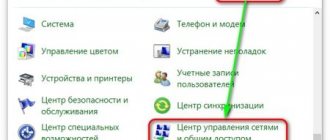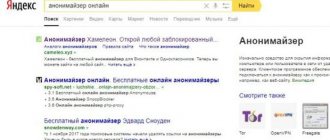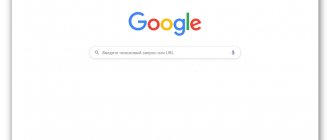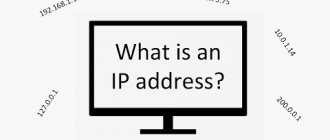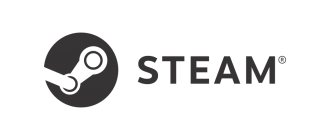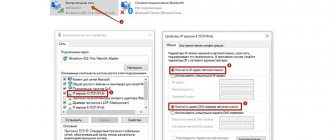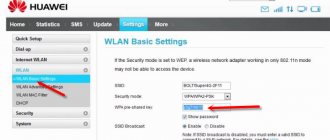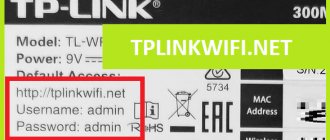In this short article, I will tell you how you can find out the physical address of the router, also known as the MAC address.
If you have already visited this page, then most likely you know why you need to find out the MAC address of the router; for some reason, it will be useful to you. The most popular case is when the provider binds by MAC address, and you need to tell the physical address of the router to your Internet provider so that it can bind by MAC address. If the provider is so clingy, then problems may arise during the router setup process. We already have a separate article about such problems (in particular about binding to a physical address). What type of connection should I specify when setting up a router? Let's find out the necessary information that will be useful during the setup process.
Now we will figure out how you can see the MAC address of the router. I will show in more detail for devices from Tp-Link, D-Link and Asus, since they are the most popular. But the process itself is practically no different from routers from other companies, such as Tenda, Netgear, Zyxel, etc.
Instructions for changing the MAC address in the router settings:
There are two ways to find out the router's network address:
- Look at the sticker that is located on the router itself, or on the box from it (as a rule, the MAC address is indicated here and there). On the box from Asus, I found this address, but on the box from Tp-Link, it was not there. But it doesn’t matter, as I already wrote, it’s definitely on the router itself.
- And the second way is to look in the settings of the router itself. Routers have the ability to clone MAC addresses. This means that you can specify almost any physical address. So, if you changed the MAC address, then the changed address will be displayed in the router settings. It will not match what is indicated on the body of the network device.
Let's talk about everything in order.
Where can I find the mac address of the router?
The easiest way to find out the mac address of the router is to simply turn the device over and look at the desired parameter on the sticker with the serial number. If the sticker is missing (or for some other reason you cannot see the mac address this way), then you should use the interface of the router itself:
How to find out the mac address of a d-link router?
- in the browser enter 192.168.1.1 (or 192.168.0.1), then “login” and “password” – admin;
- Find the “Status” section, then “Device Info”.
Where can I see the mac address of the tp-link router?
For Tp-Link routers, everything is even simpler: when you log in to the router interface, the “Status” window immediately opens, where the corresponding model address is indicated.
For all other network equipment manufacturers (such as Asus and Zyxel), use the same algorithm.
Definition of the concept
You can find out more in the following video:
To understand what a router's MAC address is, you should start with its abbreviation. It stands for Media Access Control. This parameter is a set of 6 pairs of hexadecimal digits. That is, it may look like this - 06-AD-C8-36-B3-F4.
The address can contain numbers from 0 to 9 and Latin letters from A to F. In this case, the first three characters indicate the manufacturer, and then the serial number is indicated. Accordingly, any electronic device has a unique MAC address.
How to change the mac address on the router?
After checking the mac address, as a rule, the following question arises: “How to protect your network from “enemy” attacks?”
To do this, it is strongly recommended to change all the factory settings of the router, such as: “login” / “password” to enter the settings and the mac address of the router, as well as install a filter by IP and mac addresses.
Unfortunately, you won’t be able to simply hide the router’s mac address from everyone: to do this, you can use third-party services that are “capable” of hiding the router’s mac address, but their entire veil is broken by a simple “arp–a” command.
Therefore, it is much better and safer to simply change (create a clone) the mac addresses.
Know the MAC of any Windows 10 device
The method we will now discuss serves both PCs connected via network cable and Wi-Fi in Windows 10. The only thing you need to keep in mind while performing the operation is to look for the name of your Wi-Fi network adapter that you are using in this moment. The procedure we are going to follow is:
- Let's get started .
- We write CMD .
- A Command Prompt
window will appear for you to enter commands. - We focus on ipconfig /all
Thus we will get the following results:
All results related to the network configuration of our computer will appear. We should look for a section called the physical address of our Wi-Fi network adapter. This will be the MAC address of our Wi-Fi network adapter.
Cloning a mac address on a router
For D-link models:
- – Go to the router interface (192.168.1.1 or 192.168.0.1) and enter the standard “admin” in the “login” and “password” fields;
- – Go to the “Network” tab – “WAN” – “Manual settings” – “Mac address”;
- – Here you can register your mac address or “clone” an existing one.
For D-Link routers, depending on the model and firmware version, the steps may vary slightly. In some models, to change the mac address you need to use the “Telnet” utility
Cloning a mac address on a tp-link router:
- – The first steps are the same as for D-Link: connect the router to the computer and log in to the router settings - “login” and “password” also “admin” (unless, of course, you have changed them);
- – Next, the “Network” tab – “MAC address cloning”.
As you can see, cloning a mac address on a router is quite simple. But by doing so, you will make your network much more secure. Also, to minimize the possibility of unauthorized access, set the NAT option.
How to find out the MAC address of a computer and other devices through connections
You can get the MAC ID you need through the properties of the adapter. This method, by the way, allows you to obtain data about other devices and connections. What do we have to do? As before, first call the same command line and write “ncpa.cpl” in it. In the connections window that opens, select the adapter for the wireless connection. Right-click on it and go to properties. When the adapter name appears in the top line, hover your mouse cursor over it and hold for a few seconds. A pointer with the MAC ID will appear. The main thing is not to move the cursor ahead of time.
How to block a mac address in a router?
Add mac address filtering to your protection. Thus, you can limit (or vice versa provide) access to the network to certain devices.
It is best to create your own “white” list, i.e. allow access to, say, only two computers, and all others will be blocked by default. This method is much simpler than blocking dozens of mac addresses using the black list.
Installing the filter will also not take much time; all you need to do is:
For Tp-Link
- 1. Go to the router settings;
- 2. Next, select “Security” – “Firewall” – “Enable Firewall”;
- 3. In the “Enable MAC filter” section, in order to allow access to certain devices, set the value to “Allow Internet access to computers with specified addresses” and, accordingly, enter the mac addresses.
Setting up a speed limit for a TP-Link router
That's it, all that remains is to limit the client's speed. To do this, go to the “Bandwidth Control” tab and click the “Add New...” button.
Go to the menu for limiting Internet speed for a specific subscriber
In the menu that opens, enter the subscriber’s IP address in the “IP Range” line (or a range of addresses at once, then enter the end address of the range in the adjacent field), in the “Egress Bandwidth” line in the “Max Bandwidth (Kbps)” field we set the maximum upload speed threshold. For example – 1Mbit/s. In the “Max Bandwidth(Kbps)” field we set the threshold for the maximum download speed. This will indicate to the router the maximum file download speed for the selected subscriber. In our example, 2Mbit/s.
Setting up Internet speed limit for a specific subscriber
That’s it, click “Save”, the speed limit by mac address is configured.
Why does the user need it?
Some Internet providers use, in addition to the login/password, the MAC address of the connected device to authorize the user. Therefore, if the network cable is disconnected from the router and connected to a PC or laptop, the connection to the Internet will be lost. The fact is that the address of the connected device will not match that defined by the provider and it will not provide access to the network.
This method provides a higher level of security, since it is physically impossible to gain access to the Internet by selecting a login and password.
Therefore, it may be necessary to find out the router’s MAC address when purchasing a new router, after reinstalling the system (Internet settings are lost), and in other situations. In any case, you can solve the problem with MAC binding in two ways:
- determine a new MAC and make a request to technical support to add it;
- change new to old, which is possible in any router.
Comparison of models
In order to compare the presented models, we advise you to pay attention to the table below
| Model name | Frequency (GHz) | Protocols | A country | Lan Speed (Mbps) | Wi-Fi speed (Mbps) | Price, rub.) |
| Tenda AC7 | 5 GHz, 2.4 GHz | L2TP, PPTP, PPPoE | China | 100 | 1200 | from 1990 to 2800 |
| TP-Link TL-WR841N V14.0 | 2.4 GHz | PPPoE, PPTP, L2TP, IPv4, IPv6 | China | 100 | 300 | from 970 to 1478 |
| TP-Link Archer C2300 | 5 GHz, 2.4 GHz | PPPoE, PPTP, L2TP, IPv4, IPv6 | China | 1000 | 1625 | from 5,570 to 7,486 |
| ASUS RT-N12 | 2.4 GHz | PPPoE, PPTP, L2TP | China | 100 | 300 | from 857 to 1700 |
| Tenda AC10U | 5 GHz, 2.4 GHz | PPPoE, PPTP, L2TP, IPv4, IPoE, DHCP, Static IP | China | 1000 | 1200 | from 2100 to 3200 |
| TP-Link TL-MR6400 | 2.4 GHz | — | China | — | 300 | from 4460 to 6500 |
| ASUS RT-AC1750U | 5 GHz, 2.4 GHz | PPTP, L2TP, IPSec | China | 1000 | 1734 | from 5890 to 7568 |
IPv4 structure
Ancient administrators practiced a rigid division of four groups of numbers into network and host (as shown above):
- Network number.
- Host id.
Soon, the growing number of providers made this division inadequate. Some of the identifiers were outside the local infrastructure. The above concerns the two methods used.
Classful addressing
The class indirectly indicates the size of the network. There is a rigid division described above that simplifies the representation of the mask. The technique dominated in the pre-window period 1981 – 1993. Initially, only 8 bits were consumed by the networks, the rest was consumed by the hosts. The only global infrastructure ARPANET fully allowed such a situation.
The increase in the number of providers has necessitated a revision of existing ideas. While the total number was less than 64, only 6 least significant bits of the high byte were enough. RFC 971 (1981) introduced three classes, listed below, leaving a quarter of the range for the future. The first formally resembled the previously existing situation. B and C significantly increased the scope of interpretation of the network address, meeting the conditions of rapid growth of those wishing to acquire their own infrastructure.
Class A
The largest variety.
- Mask 255.0.0.0
- The most significant bit is always zero, so the number of possible subnet addresses is 128.
- The number of hosts exceeds 16 million (24th degree 2).
- Range – 0.0.0.0…127.255.255.255.
Class B
The total range is half the previous one. The size of the infrastructure is much more modest.
- Mask 255.255.0.0
- The most significant two bits are 01. The number of subnets is 16384 (14th degree 2).
- The number of hosts is 65536 (16th degree 2).
- Range – 128.0.0.0…191.255.255.255
Class C
Half the previous volume.
- Mask 255.255.255.0
- The most significant three bits are 110. The number of subnets is 2,097,152 (21st degree 2).
- The number of hosts is 256 (8th degree 2).
- Range – 192.0.0.0…223.255.255.255
Method 1: Sticker on the device
This option is suitable only in situations where the user can pick up the router and look at its body. There is a sticker on the back or bottom of the panel with basic information. Usually they access it in order to find out the authorization data in the web interface, but among this information the physical address is also printed there. Look for the barcode block called "WAN MAC" to determine the MAC address. You can see a possible layout of the inscriptions on such a sticker in the image below.
SSID
So, the Rostelecom cable is connected to the router, you can start surfing the network... Stop! Now each neighbor sees the younger half of the MAC. The SSID is appended with numbers that need to be changed.
MAC, BSSID
Both parameters nominally characterize the filling of the device, but there is a fundamental difference:
- MAC characterizes wired Internet (Ethernet adapter).
- The BSSID belongs to the wireless part (Wi-Fi).
The first parameter is often simply changed, the second is almost impossible to rewrite or erase. This state of affairs is explained simply: the wire always lies in one place. Intelligence agencies easily recognize the source. Mobile gadgets move, so the only way to identify a subscriber is the BSSID.
Change MAC
The MAC address of an Ethernet network card can be easily changed using standard Windows tools. Router settings often carefully hide a similar router option. The standard approach is as follows:
- Open the Internet or Network tab.
- Select external WAN connection.
- Click on the desired interface.
- Perform the necessary actions.
There are several options. Firstly, it is allowed to clone a PC address. Yes, the MAC of the Ethernet network card will be visible from the outside, which can be changed arbitrarily. Secondly, you can assign your own numbers to the router. There is also an option to return to factory settings.
For what
There are several ways to track the location of the router using technical information (BSSID). It is more difficult to track on the MAS; most of the topics touching on the topic contain complete nonsense or are erroneous.
Definition
A quick and easy way to determine the physical address of a router is to look at it on the inside of the case. It is listed on the sticker as MAC, along with the rest of the information.
Cloning via the admin panel
How to clone a router ID is described in the following video:
To do this, you will need a computer connected to the router via the network. For different network device manufacturers, this function may be located in different places in the web interface.
How to change the Mac address of an ASUS router? It's quite simple:
- Open the Internet tab.
- In one of the sections, find the field with MAC and change it to the desired one.
D-Link
Popular models DIR-615, DIR-300 and other D-Link routers allow you to clone a physical address in the “Network” - “WAN” section.
Zyxel Keenetic
You need to register the identifier in the “Internet” - “Connection” section.
TP-Link
I'll tell you how to set up a Mac address through the router settings:
- Open the web interface using the access indicated on the back.
- Enter the authorization data also indicated on the back of the device.
- Find the MAC Address Clone section under Network.
Change for network card
Additionally, you can clone the MAC address of the computer (by automatically entering it in the first field) from which you control in the admin panel, if the connection to the Internet is made by the provider using the physical address of the PC’s network card. You can do the opposite and register the router's MAC in the properties of the network card.
This will be needed if you temporarily need to connect the cable from the provider not to the router, but directly to the computer. Cloning in the Windows 10 operating system occurs as follows:
- Using the Win+R key combination, call up the “Run” line and enter the command mmc devmgmt.msc.
- In Device Manager, open “Network adapters”, right-click on the desired device and select “Properties”.
Conclusion
Changing the MAC address is carried out in the router's administrator panel and does not cause any difficulties. Since ISPs continue to bind to the physical ID of network equipment, the MAC cloning feature helps to use one registered physical address for any device that needs to be provided with the Internet directly by connecting from the ISP's Ethernet cable.
Sometimes a situation arises: previously the Internet was connected to the computer directly, directly by an Internet service provider cable, and when installing a new router, it is not possible to access the Internet. One of the reasons may be the following: some providers filter their clients by so-called physical or MAC addresses, and in order to gain access to the network, you need to inform the provider of new data or change it on the network card or router yourself. Before you find out how to register a mac address in a router, it’s enough to understand what it is.
How to find out the MAC address of other devices
To view not only the MAC ID, but also all connections, just call the command line. In it we write “cmd”, then in a new window “arp -a”. A window will open where you will see all the displayed information on a black background. The number in the leftmost column is the designation of the specific device. To determine it for each gadget, just go to the network connection information and find out its IP identifier. For Windows 10 you need to follow these steps:
- From the Start menu, select Settings.
- In the new window, click on “Control Panel”.
- Then select “Network and Internet”, then – the “Network Center” section, in it – “Changing adapter settings”.
- In the list that appears, select the connection that is currently working, right-click on it, and select “Status” in the list.
- In the new window, click the “Details” button.
- In the list of information that appears, we find the line “IPv4 Address” - these will be the “coordinates” of the IP device.
Possible risks
The risks of this business are:
- acute dependence on the availability of electricity;
- possible breakdowns in the supply line;
- changes in legislation.
The latter may relate to the processing of personal data.
Some of these risks can be minimized by insurance and contracting with an experienced lawyer.
In addition, in large cities, the provider services market has developed a tendency to intercept consumers from competitors. That is why the company must be ready to offer its clients attractive conditions and reduced cost of services.
The provider services business is the most dynamic in the telecommunications industry, which is why it attracts budding entrepreneurs. Massive demand makes it profitable and allows investments to pay off within the first half of the year.
Method 2: Router Web Interface
To complete the following instructions, you will need to be connected to the router via Wi-Fi or a local network cable, because you will have to log in to the web interface. In almost any implementation of this menu, the process of determining the MAC address is almost the same, and the most important thing now is to enter the Internet center, which you can read about in detail below.
Now we propose, using the example of three different views of web interfaces, to understand how to obtain the information of interest, and also briefly tell you what to do for those users who have cloned the MAC address.
TP-Link
TP-Link is one of the most popular manufacturers of network equipment with the Internet center interface familiar to many, so we focused on its devices first. To determine the local MAC address, you only need to log in to be in the “Status” section. There, pay attention to the lines “LAN”. An example of the location of information is shown in the following screenshot.
However, the local address does not always coincide with what is on the sticker of the device itself, because it even states that this parameter refers to the WAN. To determine it, simply go lower in the same “Status” section and find the value of interest in the “WAN” block.
If you have previously cloned a MAC address by assigning the router to a computer, it may not appear in the menu mentioned above, so you will have to do it a little differently.
- Through the left menu, move to “Network”.
Here, select the MAC Address Clone category.
Look at the "WAN MAC Address" field. Now you can restore it if necessary.
After cloning, the MAC in the two fields will be the same.
ZyXEL
Next we will look at the web interface from ZyXEL Keenetic, whose appearance is slightly different from the generally accepted one. After authorization in the Internet center, you are taken to the “Monitor” section. Here, look at the “Home Network” block, where you can determine the MAC address of the device. If necessary, you can copy it without any problems by selecting it and pressing the Ctrl + C key combination.
If any other router is connected to the current router and you know its IP address, just below in the same section, find the “Client MAC Addresses” block. Look at the table present and find the required physical address.
Routers from ASUS have the most advanced and slightly confusing interfaces, so we will also talk about such models. Their main menu is called “Network Map”, and the LAN MAC address is displayed at the bottom right, which shows basic information about the local network.
If necessary, switch to the wireless access point, where you can also view its physical addresses, just keep in mind that some models support operation on two different frequencies simultaneously, and accordingly, the MAC addresses may differ.
The principle of searching for the necessary information in other router models that were not included in the analysis of this method is approximately the same. In most cases, there is no need to go to other sections or menus, because the necessary information is displayed in the main window.
Signs of a third-party connection
When Internet speed drops, many immediately complain to their provider. The problem may not only be with the service provider, unwanted users of your WiFi can affect the performance of your wireless network. Perhaps the speed is affected by devices connected to wi-fi, and you are not aware of it.
The main signs that my neighbors are stealing my Internet:
- Slow file loading. Data from the Internet takes much longer to load than usual.
- Constant downloads when watching high quality online videos.
- High ping, delays in online games.
If your neighbor is quietly using your Wi-Fi using torrent clients to download files, you will definitely feel it yourself. It would not be superfluous to check your Internet speed online. If it is much lower than usual, you should dig deeper to find out who is connected to my wi-fi router.