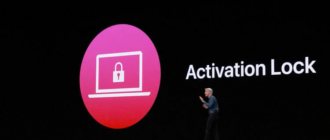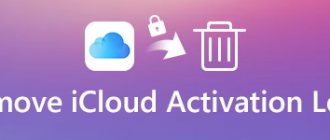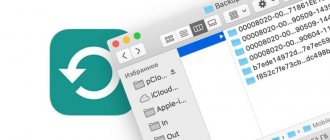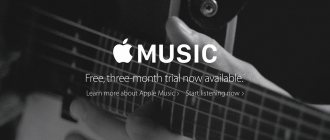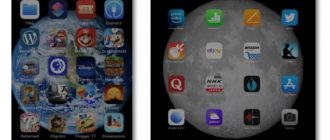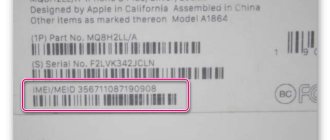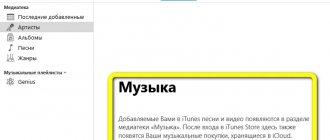The useful effect of the “Find My iPhone” function is difficult to overestimate: the function allows you to determine the location of a lost gadget, remotely delete the owner’s personal information from the device’s memory, and block the iPhone, thereby turning its theft into a completely pointless matter.
However, this option can also cause problems for the user. Let's say, if the phone is frozen and its owner expects to fix the problem by restoring the OS via iTunes , he will be disappointed - iTunes will display an error and recommend that you first turn off “Find My Phone”. The service center will also not accept a gadget with the “Find iPhone” option activated - simply because it will not be able to do anything with such a device. Therefore, the first priority of the owner of a broken iPhone is to remotely deactivate the “capricious” function.
How to disable Find My iPhone through Settings?
The easiest way to deactivate the “Find My iPhone” option is through the “Settings” of your smartphone. This method can be used in the absence of a “crisis situation” - for example, if the owner of the gadget wants to restore data from a copy or simply made an informed decision to refuse to use the “Find iPhone” function in order to avoid getting into a stupid situation.
Disabling is done like this:
Step 1: Go to iPhone Settings and select iCloud.
Step 2 .
Scroll down, find the “Find iPhone” toggle switch and switch it to the inactive position. Step 3. Apple ID password and click “Turn Off.”
After this, a notification will be sent to your email address (which serves as your iCloud ) that the “Find My iPhone” function is disabled.
How to enable it and how does the utility work?
- First, you need to have a previously registered Apple ID account; it plays a key role here. Log in to your profile.
- Then you will have to go to “Settings”, find the “iCloud” item in the menu, select “Search for iPhone” and turn it on.
- If you are the happy owner of several smart devices from Apple, then it would be a good idea to follow these steps on all devices.
The utility tracks the movements of your gadget on the map, so it works with its geolocation. Do not turn off this function, it will not eat up much battery, but you will have much less to worry about your phone and your data.
How to turn off Find My iPhone remotely?
If for some reason there is no access to the gadget on which you want to deactivate the “Find My iPhone” option (the smartphone is broken, stolen or lost), you can use one of two methods of remote deactivation.
Both methods can give results only if the lost device is “offline”, that is, turned off or in “Airplane mode”.
Through the Find iPhone app
Install the “Find My iPhone” program on any other device with the iOS operating system - it is available in the AppStore via this link. Then proceed like this:
Step 1. Log into the program by entering the credentials from the iCloud of the lost gadget.
Step 2. Wait for the program to find devices linked to your iCloud .
Step 3. In the list of linked gadgets, find the iPhone on which you want to disable the function.
Step 4. Swipe your finger from right to left along the line with the device - a red “Delete” button will appear. Click on it.
Step 5. In the confirmation window, click “Delete”.
Then you can safely try to restore the gadget via iTunes or take it to a service center.
Via computer on iCloud
You can unlink your mobile device from the Apple cloud like this:
Step 1 . Go to the official iCloud and log in.
Step 2: Open the Find My iPhone app.
Step 3: Enter your iCloud again.
Step 4 . In the navigation menu, click on the “All devices” button and find the device that you want to unlink from iCloud .
Step 5 . Click on the line with the name of the gadget.
Step 6 . You will find yourself on a page with a description of the device, where you will see a “Remove From Account” button in the center. Click on it.
Image: tgcom-24.net
Step 7. Confirm that you want to remove the device from iCloud - click “Remove”.
Image: imore.com
If, instead of a description page, a small window appears in the upper right corner (prompting you to put the device into lost mode), then you need to disable Find My iPhone a little differently.
Click the small gray button with a cross located on the right in the line with the name of the gadget.
Then confirm that you want to unlink your iPhone from the cloud.
If the device is online, the delete button will not appear.
What can the application do?
Now imagine that we are looking for a device through this indispensable application. The first thing you need to do is log into iCloud via a computer or tablet, the main thing is that you have access to the Internet using your Apple ID login and password. Next, select “Find iPhone”. A map will appear on the screen, and on it will be the exact location of your phone. If it is turned on and configured correctly, the application will show where the gadget is located.
By clicking on the green dot (which represents the iPhone), you can find out what percentage of battery charge it currently has. The application also has various precautions if your phone ends up in the wrong hands:
- Playing sound
- Enabling Lost Mode
- Removing information from memory
- Building the most convenient route to your location.
Even a child can use the utility after reading the instructions we recommend. A little attention and perseverance, and you will learn to look for your device among the urban jungle.
Disconnect using the Find My iPhone app
The algorithm for this operation will be as follows:
- Through any other Apple device, download and install the Find My iPhone application (if it is not installed);
- Launch the application;
- On the device that needs to be disabled, make a side “swipe” (slide the corresponding line to the left);
- Click “Delete” and confirm your action.
Read all articles on the
Apple-Sapphire
How to disable Lost Mode on iPhone?
This can only be done directly from the device. To do this, you will need to enter the password for the lock screen or, in the case when all data is completely erased, the login and password of your Apple ID account. Lost Mode cannot be disabled remotely. In any case, this is not available to mere mortals.
I know of several cases where Apple technical support staff performed a similar operation. But, as I already noted in the article about forgotten iCloud and password, at the moment this is practically impossible. To turn off the loss through technical. support needs to know a huge amount of information about the device:
- Place, date and other information about the purchase.
- Checks, account knowledge, etc.
- Security questions, backup mail.
- And much more.
Plus you will need some luck and an adequate specialist at the other end of the line.
How does Lost Mode work?
After activating the loss mode (how to do this is written below), the device screen is locked with a password (which was set earlier or the one you specified yourself when you turned on this mode) and an inscription with the text you wrote is displayed on the screen. Now no one will be able to use the device or gain access to it without knowing the password.
If someone wants to remove it, for example by flashing or restoring the iPhone (even using DFU), then:
- He will succeed. The password that is set for the screen lock will disappear.
- However, subsequently, during the first boot, a special window will appear in which it will be written that this device is in lost mode and you need to enter your Apple ID account information to unlock it.
It is noteworthy that such devices are almost impossible to unlock in any way, even through Apple technical support. Receipts, boxes and other evidence that the gadget was purchased by you and belongs to you will no longer help here. Company employees will only repeat one thing - remember your Apple ID and password.
The most important thing to remember. If the iPhone or iPad is in Lost Mode and the credentials are not known, then you can do the following with such devices:
- Sell for spare parts.
- Just put it on the shelf.
At the moment, it is almost (99%) impossible to make them work.
Is it working now?
How to find out if the “Find iPhone” function is turned on is extremely simple, there are plenty of ways, choose which one will be more convenient. Engineers introduced the search feature in version 7 of iOS, not to mention the more modern versions 10 and 11.
Directly from the device itself.
We go to the “Settings” menu that is already familiar to us, click on “iCloud” and scroll down to the “Search iPhone” item. Next, it’s quite simple: opposite it will be marked On. or Off
Using Activation Lock. This is an official Apple service; any tablet or laptop can access it, the main thing is to know your login and password. To start the search, just enter the phone's serial number and press the button. The system will do the rest automatically.
The Internet is replete with other sites that will allow you to track whether this function is enabled. But they all work on a similar principle; in fact, they access the servers of the parent company, providing data to the user, so there is no point in mentioning them separately.
When is the best time to turn it off?
“Find iPhone” is certainly a convenient thing, but sometimes situations arise when it is necessary to disable it. Here, of course, we can talk about selling the device, but we will consider more “serious” cases when the function must be deactivated:
- It is necessary to completely reset user settings, including content and personal data
- It is necessary to “reanimate” the firmware or update the OS
- Need data recovery using iTunes
- You have discovered a failure in the system and are planning to contact the service center
In other cases, it is recommended that “search for iPhone” be always turned on. Of course, for security reasons. But, unfortunately, even this will not provide a 100% guarantee of security, because if attackers have data from iCloud, they can easily disable this useful function, but without a password, they will not be able to do this.
You can turn off the utility of the same name in the same menu; just move the radio button to the non-working position. Now data about the location of the gadget is not transmitted to the company’s servers, and it will be impossible to find out where you are using software.
How to Find a Lost or Stolen iPhone
If Find My iPhone was enabled on your iPhone, iPad, iPod touch or Mac, then immediately after you discover your device is missing, you need to turn on Lost Mode as soon as possible through iCloud or the Find My iPhone mobile app.
This mode will lock your iPhone and require you to enter a password to continue working.
If the smartphone was previously protected with a locking password, then when the lost mode is activated, a combination of numbers already familiar to the owner will be used as a password. Otherwise, you will need to come up with a new password.
Next, the owner of the lost device will be asked to provide a phone number for contact, and then enter the text of the message, which will appear on the screen of the locked iPhone or iPad.
I would also like to add that the missing device is not connected to the Internet, then all commands sent using the Find iPhone or iCloud application will be executed only after the device is back online.