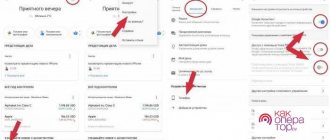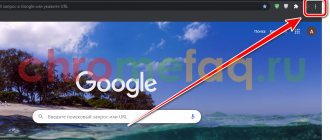The voice assistant Okay Google simplifies the process of finding the necessary information on the Internet. With its help, you can not type text, but make requests by speaking them into the microphone. But sometimes the presented smartphone function causes difficulties in using it. In this case, the question arises of how to disable Okay Google on an Android device and whether it is possible to carry out the procedure yourself. It is noteworthy that you can do all this yourself and quickly if you follow the instructions below.
What it is
Before you figure out how to disable OK Google on Android yourself, you need to understand all the advantages of the functionality. This will help you decide whether to give it up completely.
Active function Ok Google
Ok Google on Android is a voice control feature. Works only on smartphones, helps solve most problems without hands, but only with the help of your voice. With the help of the presented assistant, you can work with mobile device applications, make search queries on the Internet and phone, turn on music, movies, and launch programs. Okay Google is useful in standard functionality - set an alarm, write a message, dial the phone number of an existing contact in the database, mute the device or turn off the mobile phone in general.
The presented function can be downloaded via Google Play or abandoned the idea altogether if the owner has no difficulties in finding information or managing the smartphone.
Note! Okay Google is recommended to be used by people who have poor vision or whose fingers work poorly due to some disease. The touch screen of a smartphone requires concentration and precise movements, so many people with weak fine motor skills often have problems operating such a phone. Voice control can solve the problem.
Downloading an application from Google Play
To use the function, just open Google and say the desired command to execute. There is no need to specifically press the microphone for the device to remember the request.
Function value
In order to further carry out the deactivation procedure more quickly and naturally, it is suggested that you first understand what talkback is. If you are aware of the localization of the option in the phone parameters, you can easily find other controls.
Voice guidance mechanisms are designed for users with poor vision or no vision at all, while the system somewhat simplifies interaction by reproducing all manipulations by voice. In practice, the option is predisposed to people who have previously sat at the computer a lot, since all operations are more reminiscent of clicks with a regular mouse.
Before you turn off voice guidance on Android, you should understand that the function provides voice acting for actions performed with one click. Additionally, there is a notification about incoming calls, and during the shaking process it reads all the information displayed on the interface.
If you hold down any letter for a few seconds, talkback will first announce the symbol, followed by the word it refers to. The function allows the listener to understand certain sounds for correct typing. Among other features, it is necessary to highlight voice prompts, which demonstrate some information regarding various components of the interface. Moreover, gestures and rewriting of voiced speech into text format can be used for control.
What is the application used for?
How to enable Okay Google on Android - activating the assistant
Often, mobile device owners are limited to only searching for information on the Internet. However, upon detailed study of the possibilities, the following list is formed:
- You can issue any commands to the Android system. In this case, the standard functions of using the phone are meant - turning off, searching for a contact/dialing a number, searching for a contact to message/dictating a text to send a message, etc. Using OK Google, you can set an alarm, start a stopwatch, use a calculator and other standard applications;
- You can search for information on the Internet. To do this, you should also use the Google browser;
- It is possible to listen to the information found in the form of an audio message. The above functions will help solve the problem of using the phone for people with poor vision but good hearing;
- management of the application and services of the mobile device. Okay Google also works in programs downloaded additionally.
For your information! Due to widespread demand and increasing usability of the feature, more and more applications are enabling it in software. In all services, the assistant works in Russian. Applications that are active for use worldwide often provide the option to change the language in the settings.
Using OK Google is possible in any language
Where is OK Google?
How to enable “OK Google”? To get started, launch the Google Settings app and go to Search & Google Now>Voice Search>OK Google Recognition. Then turn on “On Any Screen”. Next, you'll be prompted to say “OK Google” three times, so the app can learn what your voice sounds like.
Interesting materials:
When to plant hippeastrum? Guys, what is this on the ship? When should I peel gladioli? What is annual income? Where was Goncharov born? Google chromecast what is it? What is a government contract? What is the state? Who invented the cut glass? What is engraving?
Why do you have to turn it off?
How to remove a map from Google Play - ways to disconnect from your account
Despite the enormous advantages of using this function, most smartphone owners wonder how to turn off the application. Many people want to remove an assistant for various reasons:
- After downloading the application, the phone began to work slowly, and sometimes even refused to open programs and services. This kind of trouble happens often, which is often characterized by excessive loading of the RAM of the mobile device. Perhaps, for starters, you should just clear the cache memory and rid the system of garbage in the form of system files. If this does not help, proceed to fix the problem by deleting the service;
- Parents try to prevent their children from using the service, so it needs to be removed from their phones. The actions are explained by the fears of the parents, since the child may accidentally discover information that is unnecessary to him, as well as receive information that is inaccessible to minors;
- The phone is being randomly controlled. The owner did not use the service, but pressing a button on the touch screen activates the functionality. As a result, the system provides information or accidentally controls the smartphone when it is not required. The difficulty is that this happens often, so it becomes necessary to remove the assistant.
Turn off voice control
Windows 10 quick startup and shutdown: how to disable
Disabling the service can occur in two ways, it all depends on the installation option. The first is to simply uninstall the application. It is used if it was downloaded from Google Play specifically. To do this, you just need to find the desired service in the Applications folder, click on it and do not release until an auxiliary window appears for selecting subsequent actions. You must select “Delete” or the trash can icon. This way the application will be deleted and will no longer bother the owner.
Opening the Okay Google function
Important! At the end of the operation, it is recommended to clear the cache memory on the mobile device so that the system runs smoothly.
The second disabling method is used when the service is activated by default software, this is set by the manufacturer.
Selecting voice input in application settings
To carry out the operation, you must do the following:
- Open the “Settings” folder on your phone.
- Scroll through the list and find "Applications".
- A list of all applications that are installed on the phone will open. Google service will not be here. It is found in the menu, which is located in the upper right corner and is presented as a gear icon.
- A tab will open to configure applications installed by the manufacturer. Select "Assistant and voice input".
- Select the top item “Helper”.
- A form will open that lists all the services used on the smartphone that help the owner use the phone. You must select "No" to disable all applications.
Disabling assistants
Note! The presented actions lead to the complete disabling of all assistants. If the phone has additional and auxiliary services, it will also be impossible to use them. Therefore, before making a decision, you should carefully consider whether it is worth giving up voice control if it later leads to the complete cancellation of other applications.
How to disable Ok, Google on your phone
We find the Google program on the phone. In my case, it is in the Google group. In older versions of Android it may be called Google Now.
At the bottom, click the button with three dots and select Settings
Then go to the Google Assistant section.
Next, select the Assistant tab and go down to the bottom of the list of settings, where the devices are listed. Select Phone.
Now we turn off the Voice Match function.
The system will warn that now “Ok, Google” will be recognized only in the “In the car” mode, Maps and other applications where it is needed.
But voice search will no longer work from the locked screen.
Almost every Android phone has Google's search bar located right on the desktop. A large number of people do not like this element, since it takes up quite a lot of free space. Also, sometimes you can accidentally click on a line, thereby opening the browser. This is why users are interested in how to remove Google voice input from the screen on Android. Let's look at this issue in detail, looking at the most effective methods.
Why doesn't the voice control assistant turn off?
Android users often encounter difficulties in disabling the voice assistant. The instructions presented above do not lead to the desired result, so it becomes necessary to act differently. Often the reason is a software failure - the system has given an error, so the mobile device does not work in the specified mode. General malfunctions often manifest themselves as other problems - the sensor does not respond to hand actions, most applications do not turn on, the system displays an error number, but additional steps to eliminate it do not eliminate the problem.
Clearing cache memory
If the presented difficulties arise, you must use one of the possible options to eliminate them:
- clear the cache memory, for which it is recommended to download any corresponding application from Google Play. This could be CCleaner, APP CACHE Cleaner and other programs;
- reset all settings to factory settings. Often this method is used extremely rarely, since it is fraught with difficulties in the subsequent use of the smartphone. To reset the settings, you must select “Backup and Restore” in the “Settings” folder, and then confirm your actions with the “Reset all settings” button. In this case, the owner will receive a clean mobile device - the internal memory will be cleared, which means the problem will disappear;
- contact a specialist service center. It is enough for him to explain the problem, and he will delete the Okay Google application, identifying the reason why the owner had not previously done this on his own.
The main reason why an app cannot be uninstalled is because the owner is not managing the process properly. Sometimes they try to remove a program that is displayed as an icon on the screen. If Okay Google is installed by the manufacturer, it is impossible to remove it this way. You need to go into the settings of your smartphone and carry out your plans.
Voice control is a convenient and sometimes necessary application. But it is not always suitable for the owner of a mobile device. Spontaneous activation of the service often causes anger and waste of time using the smartphone and searching for the necessary information. Therefore, if there is no need, it is better to refuse its further use.