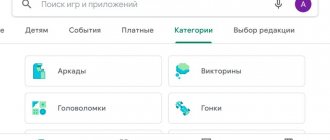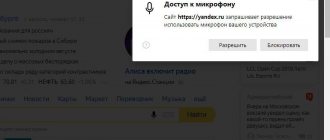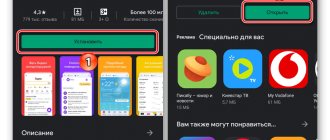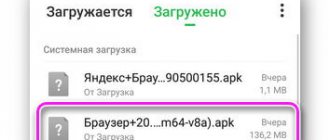Modern people have become so lazy that they no longer enter queries manually, but prefer to do it with the help of a voice assistant, without interrupting their main task. Not the least role in this was played by the development of the Alice assistant from Yandex, which can be easily installed on an Android smartphone, as well as call the bot directly in >> the browser on your computer. Today I want to figure out how to activate Alice and configure the Yandex application on a smartphone. The guide is universal for any brand, be it Samsung, Huawei, Honor, etc.
What can Alice do?
- Alice is built into the proprietary Yandex Browser and understands the Russian language
- Helps quickly find information, opens websites upon user request
- Works with the database. Uses servers to receive data. Can show the weather forecast, the latest news in the world.
- Alice can make a call to a person from the telephone directory, call a taxi and simply talk to the user.
Amazing Voice Assistant Features
- Guess the hero. The user can wish for any character. Alice will specify the questions in order to guess who the mystery was.
- Test for Covid. Alice will help determine the risk of infection in a dialogue with the user. An oral test has been developed for this purpose.
- Purchases. You can make purchases without leaving your home. Order products from the list and have them delivered to your home.
- All about travel. With Alice you can find out about the nearest flight, ticket prices and even book a hotel.
- Entertainment for children. The voice assistant will read fairy tales to your children and play an exciting game with the children. The child must guess the cartoon based on the passage that Alice reproduces.
- Alice for business. Through a chat with a bot, you can manage your profile in Bitrix Assistant. Exchange messages, prepare a presentation and schedule a meeting.
You can find out a complete list of skills by asking Alice what she can do.
Microsoft Cortana
With its Cortana service, Microsoft sought to strengthen the position of Windows Phone-based smartphones. But that didn't help them. However, the voice assistant remained to exist on other platforms, such as Android. It differs in that the service can predict the user’s questions. The assistant manages alarms, calendar, reminders and other basic functions of the operating system. It also actively interacts with Bing and tracks packages. Recently, the service can also communicate with bots via Skype.
How to install:
you need to download an application called Microsoft Cortana. It's easy to find on Google Play. It is distributed free of charge.
Where used:
Cortana feels best on Windows 10. The voice assistant is also available for download on Android and iOS, but here it has significantly fewer features.
How to install Alice on your phone
To install Alice on your gadget, you must perform the following steps.
- 1. Launch Play Market or AppStore. In the search bar you must enter “Yandex-with Alice”. Click the Install button to start downloading.
- 2.Click on the Open button to launch the application and connect its initial settings.
- 3. Scroll the page, explore the application features and select "Get Started"
- 4. Click the Allow button to allow the application to access your location, microphone. Thus, you can get accurate recommendations, information about the situation on the road, and the weather.
- 5. To launch Alice, click on the blue icon with a white triangle on the main page of the screen
- 6. A list of voice assistant skills will appear. Give any command by voice or write it in text to start working with Alice. For example, to play a song
- 7. Click on the blue “All Skills” label to see the full list of assistant functions. say: “Alice, open a social network.”
- The setup process is complete. After this, you can use the voice assistant on your phone. To do this, simply launch “Alice” through the shortcut on the main screen.
Alice from Yandex: its capabilities on a smartphone
Alisa is a domestic voice assistant from Yandex with quite a lot of functionality and a pleasant voice - actress Tatyana Shitova. Alice is a self-learning artificial intelligence. Its knowledge base is regularly updated with new requests from users. The assistant knows how to give impromptu answers to the same questions, taking into account the context of the conversation.
On smartphones, the bot can perform the following actions:
- tell the weather for any day in any city;
- turn on the music;
- determine your location;
- create a to-do list (dictated tasks will go to the Yandex cloud service);
- guess the song;
- get directions;
- talk about traffic jams;
- launch some third-party utilities, for example, Instagram, VKontakte;
- tell an anecdote, poem, fairy tale;
- joke;
- recommend a movie to watch;
- calculate using the built-in calculator;
Alice can count simple arithmetic problems with one operation
- search for information on the Internet.
Video: what Alice can do
How to enable Alice on Android via Google Assistant
Google provides its users with the ability to launch Google Assistant on the locked screen of their phone. But it does not allow you to change the voice assistant. But there is a way out. You can use Alice through Google Assistant.
- Install Google Assistant.
- Activate the voice assistant in the application.
To do this you need:
- Open Google app
- Select Settings and then click on Voice Assistant
- Select OK Recognition, Google
- Assistant activated
Activate or unlock the Voice Match feature.
Voice Match is a feature that allows you to unlock your phone with a person's voice command.
Google app → Settings → Voice Search → Voice Match). Click the “Unlock with Voice Match” switch.
The system will warn you that the device can be unlocked by fraudsters. (many people have similar voices, for example relatives). Click “OK”.
The setup for unlocking your Android device using your voice is complete.
Lock your phone and say: “Okay Google” - the phone will go into active mode without necessarily requiring you to enter a password. Next we move on to Alice.
Here you can use several voice commands: “Open Yandex” or “Open the Yandex application”.
The Yandex application will open (Alice is built into it). Say: "Listen, Alice" or "Hello, Alice."
Voice assistant Alice is activated.
Voice assistant on Android - background
Engineers have been flirting with voice technology since the dawn of computer systems. Surely you can easily remember old films in which commands were given to the computer by voice, and it responded in the same way. For example, an intelligent voice assistant is present in the famous “2001: A Space Odyssey”. Voice commands were also given by the captain of a spaceship in the Star Trek series. But these were all the fantasies of the authors of films and TV series. In fact, the computing power of the first computers was barely enough to process the simplest voice commands. And there was no talk of answering by voice.
But gradually computer technology developed more and more. Voice assistants have begun to appear on PCs running Windows XP. But those programs could only tell you the time, date or something like that. It was still impossible to manage all the functions of the operating system, let alone search for anything on the Internet.
Voice dialing is the first step towards full-fledged assistants
If we talk about smartphones, then voice dialing appeared on them at one time. It could be implemented in different ways, and the performance of such dialing was also not always ideal. There were attempts to create full-fledged voice assistants on Symbian, but they were not successful. The problem was that it was impossible to implement full-fledged assistant training based on communication only with a selected user. It was necessary to create an extensive database that would be accessible via the Internet. But do we need to remind you that in those days access to the global web was carried out through WAP? In short, it was expensive and slow.
It is only now possible to download the assistant on Android. Previously, things were much more complicated. Who do we have to thank for the advent of normal voice assistants? Creators of network equipment.
Without 4G and fast Wi-Fi, it is impossible to imagine the full operation of a voice assistant.
Development of artificial intelligence.
Yes, voice assistants really are capable of “thinking” and developing - these are not ordinary computer programs, as one might think.
And finally, we need to thank Apple
,
Google
and some smartphone manufacturers - they are the ones who put the greatest effort into the development of voice assistants.
Siri
Do not miss:
- Review of Apple TV 4 features: is it worth buying for Russian-speaking users
- How to enable and configure computer shutdown timer Windows 7 and 10
- What types of smart speakers are there and which is better - Yandex, Xiaomi, Apple or Google?
The greatest progress in its time was made by Apple. She created a voice assistant called Siri. Unlike many competitors that existed at that time, this assistant could talk to the user normally. That is, he did not need to give strict commands. You could ask a simple question. Including one that is assigned to a person, not a robot. For example, you could ask Siri about your musical preferences - the assistant would definitely answer something.
However, in our selection today we are talking about voice assistants designed for the Android operating system. Therefore, we will not talk in detail about Siri, which can only be used by iPhone and iPad owners.
How to enable Alice on your phone with the Yandex application
Many users find it more convenient to work with Alice through a proprietary browser. How to do it?
It is very easy to enable voice assistant on your Android phone. To do this, just install the Yandex application. Alice is built into the browser. Just say Hello Alice and it will activate. And then click on the application icon that appears in the search bar.
You can see that in the search bar there is an emblem in the form of three dots. A section with various Yandex functions will appear. Click on Settings. In the application settings, find the Voice capabilities tab and click on it. In the list of options, select the Yandex voice assistant and add an icon to the home screen.
Be sure to give your browser permission to determine your location. Access to audio recording. This is necessary so that Alice can recognize your voice, hear the user and start a dialogue with him.
How to launch voice assistant Alice
You can talk to Alice by clicking on the purple icon or saying one of the phrases:
- Hello Alice
- Hello Alice
- Alice let's chat/let's talk
- Listen Alice
After waiting for the activation sound, you can either command.
Most often, users ask for Alice
- Let's play
- Alice help
- Sing a song
- Make a riddle
- Weather for tomorrow
- Enable YouTube
- tell me a story
- Turn on cartoons
- tell a joke
- Find a song
If you just want to chat, you can say: Hi Alice, let's chat or ask what's new with her or find out how she's doing. She will support the dialogue, joke or tell an anecdote. With simple communication, she will not always be able to perform the search mode. Therefore, you can exit and start the search function again or give a command with the word Enough.
You can also try the Voice Assistant Marusya from Mail.ru with its functionality and capabilities.
How to set up Alice on your phone
To activate Alice's options, configure artificial intelligence for yourself. To do this, you can use the application settings. Click on the three horizontal lines in the upper left corner and a menu will appear on the screen. In the menu, select the “Settings” section, here you can configure the order of the news feed on the screen, set your region of residence, and enable or disable query history. You can enable or disable keyboard prompts while a query is running.
In addition, in the settings, set the browser you prefer to work with and set the information filter for adults. You can also activate or deactivate the voice assistant and even set activation phases, allowing you to avoid pressing the microphone button every day
Dusya
A rare phenomenon is an Android assistant in Russian, created by Russian programmers, and even having a Russian name. This service understands spoken language quite well. It is impossible to seriously communicate with “Dusya”, like with Siri. But she can be ordered to do many different actions. This assistant will create a note, find out the weather, build a route, and talk about traffic jams... In a word, “Dusya” is a jack of all trades. She even copes with translating phrases - and not only into English.
This service can be integrated into some third-party applications - for example, Yandex.Maps. At the same time, the program itself does not have any interface - in fact, it consists only of a small icon in the notification panel. But the main feature of the voice assistant is its support for third-party scripts. Downloading them expands the functionality of the application. For example, with the help of one of the scripts “Dusya” can learn to start playing playlists on VKontakte!
How to install:
The user just needs to download the “Dusya” application from Google Play and install it. It is distributed free of charge, but after some time a symbolic payment of approximately 100 rubles will be required.
Where used:
For now, this voice assistant only exists in the Android version. And it’s unlikely that developers will want to port it to other platforms.
How to use Alice on Android
Alexander
Gadget repairman
Ask a Question
Question to the expert
How to use Alice on your phone?
You need to click on the white icon with a blue triangle under the Yandex search bar. And ask a question Open the Yandex browser and click on the microphone icon. Then ask a question
In which browser can you work with Alice?
Only in Yandex browser
Alice only works when there is Internet access. If the user has connection problems, it is necessary to configure offline search. The application can download results for search queries in advance. And it will show this data in the absence of Internet.
How to setup
- Go to Settings and scroll down to the offline search block
- Click on a single menu block. In the search settings, enable the option using the switch.
How to display Yandex on the main screen of your phone
If there is a need to display a search string on the phone's home screen, you should perform a number of actions:
- on the device, go to the section with widgets - to do this, you need to long press on any point on the screen, after which an additional menu should appear;
- in the window that opens, select - widgets;
- select the appropriate one from the proposed list of elements;
- Hold the appropriate line with your finger and transfer it to the screen.
Several design options are available to users. In addition to the search bar, the screen will display the weather in the region where you are located. You can also select a search bar that will show your phone's battery charge, temperature, and information about traffic jams.