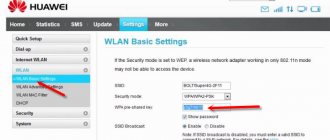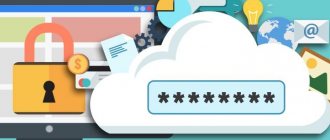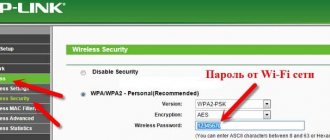Nowadays, almost every Internet user at home has a modem or wi-fi router, thanks to which the Internet works.
It’s not uncommon to change some modem parameters, for example, the Wi-Fi password or the Internet settings themselves.
When entering the settings, the modem requests authorization data in the form of a login and password. On Huawei modems, the standard admin/admin are not suitable, and in this article you will learn all the login and password options for entering the settings of Huawei modems using the Huawei hg8245h as an example.
Firmware HG8245H
The problem with flashing this terminal from HG8245 without letter values is that the telnet functionality has been greatly reduced - there is no access to the shell. Therefore, it is not possible to “pull” the superadmin password from the config in order to download the firmware. The only opportunity to flash hg8245h will be if the standard password from the developers is suitable (see below)
Why flash the terminal? This can help with problems such as:
1. Low access speed
2. Unstable operation of the terminal
3. Unstable Wi-Fi
4. Superadmin rights for fine tuning.
Start
We look at the current firmware version in the Status -> Device Information
Download the firmware
At the time of writing, the latest firmware version is HG8245HV300R013C10SPC122
Download – HG8245HV300R013C10SPC122
Login to the terminal as superuser
The standard root/admin account will not give us the opportunity to download new firmware - there simply won’t be such an option there. Therefore, we need the rights of the so-called. super administrator. The login/password combination worked for me - telecomadmin/ NWTF5x%RaK8mVbD. We enter this data on the authorization page at 192.168.100.1
If your login and password do not work, try the following combinations:
If none of the passwords match, try to “get” the password via telnet, if it is not locked on the terminal:
Saving the terminal configuration to a file
Why is this necessary? The fact is that after flashing the firmware, the terminal settings will be reset to factory settings. Setting up the terminal yourself will be very problematic without data that can only be provided by the provider, who certainly will not be happy that you are delving into the inside of the device. Thus, by saving the HG8245H config, we make a kind of backup of all settings. The file is saved as a superuser (see point 1)
Go to the menu System Tools -> Configuration File. Next, click the Download Configuration File
Uploading new firmware
Attention! It is recommended to carry out this operation by connecting the terminal and PC/laptop with a wire (via LAN1). Do not flash your device over Wi-Fi.
Go to System Tools -> Firmware Upgrade . Click the Browse and select our previously unpacked firmware.
Next there will be an information message about the successful download, where you need to click the Restart
Restoring service functionality (config loading)
If after flashing your services stop working, then you need to download the configuration file that we saved earlier (see point 2). You need to restore the configuration as a superuser. So, when dialing 192.168.100.1, enter the login/password again - telecomadmin/ NWTF5x%RaK8mVbD. Go to the menu System Tools -> Configuration File. Next, click the Browse at the bottom of the page near the Configuration File field. Select the required file and then click Upgrade Configuration File
Popular problems and errors
Let's now look at the main problems that a person may encounter when setting up a router:
- The device's IP address is different from 192.168.100.1. In this case, you need to do the following. Click the "Start" button, select "Network and Internet Settings" - "Ethernet" - "Related Settings". You need to go into the network adapter settings. Then select your adapter and right-click. In the menu that appears, select “Status”. In the table that opens, find the “Gateway” item. There you will see the real IP address of the router. Copy it and paste it into your browser's address bar.
- The router is not compatible with your computer's settings. This problem can be solved like this. Open the adapter settings according to the instructions above, select version 4 protocol and click the “Properties” button. Click "Use the following IP". Complete the appropriate blocks as follows:
- IP – 192.168.100.5,
- mask – 255.255.255.0,
- Gateway and DNS – 192.168.100.1.
Problem starting LAN2 and LAN3
Update from Botan. I received the following interesting question from Oleg in the chat:
How to run the remaining two LAN2 and LAN3 on a Rostelecom router? I bought a Samsung TV, the built-in WiFi adapter is crooked, the signal always drops. Rostelecom has LAN4 installed on their set-top box, linked to the MAC address, and only LAN1 distributes the Internet (it goes to the computer). I want to plug the cord from LAN4 into LAN2 or LAN3, but they are locked. Huawei hg8245 router. How to make sure that the Internet is distributed from all LANs? Is it possible to open a port for a TV, and how do I find out what the range of ports is for them? Can this be done using Simple Port Forwarding, UPnP Wizard or other similar programs? Or do you definitely need to go into the router settings?
The problem arose that we did not have to deal with such blockings, because... modems arrived without preliminary “cutting off”. And when you enter the configurator, these settings are simply not there - everything is cleared. As a result, a solution was found - you need to log into the router not as a regular user, but with a super administrator password. The owner of this matter himself personally guessed this. I am attaching his comment almost verbatim below. For the benefit of everyone, maybe it will be useful:
I solved the problem: I just needed to get to the superadmin password. After the usual authorization 192.168.100.1 and entering the locked settings, in the address bar we put:
192.168.100.1/html/network/set.cgi?RequestFile=../../mnt/jffs2/hw_ctree.xml
– and download the terminal config. And there we are already looking:
The hash, however, can be encrypted with MD5, then decryption is a bit of a hash (but at least it’s something). This is the super password. We go under it again, and everything is unlocked. I unsubscribed, just in case you suddenly have to face such a problem. Anyway, thanks for your participation...:)
How to enter 192.168.8.1 into the personal account of the modem?
The order of your actions will be as follows. Connect the Huawei modem to the USB port via cable or via Wi-Fi to your computer, laptop or phone. Open the web browser through which you access the Internet.
In the address bar of your browser, enter the address https://192.168.8.1 and press the Enter button to go to it.
Attention . Huawei modems may have a different IP address on branded provider firmware. For example, 192.168.1.1. You can see this in the state of the network connection through which it is connected.
If the start page or authorization page of the mobile router does not open, then I would advise rebooting all devices and logging in again. If this does not help, try resetting the Huawei modem using the Reset button.
If an authorization page opens, where you are required to enter a login and password to enter the personal account of the mobile router, then the standard login admin and password admin are used on Huawei devices.
The start page of your personal account displays all the operational information about connecting to the provider, the signal level of the 3G/4G mobile network, as well as a menu with access to other settings and functions of the modem (Statistics, SMS, USSD, Settings).
You can always change the factory password for logging into the modem in the device settings by going to the “System” - “Change Password” section.
I forgot the admin password for logging into the Huawei modem control panel - how to change it?
What to do if you have lost your Huawei personal account password? First, try using the combination “admin/admin”, “admin/1234” or “admin/password”, which are most often set by default for similar models of mobile routers or 4G modems. Or google on the Internet specifically for your modification - they may differ. If none of the standard combinations are suitable, then you will again have to use the return to the original settings.
Then, when you connect again, the modem will automatically ask you to change the administrator password - this time do not forget to write it down.
It is important to take care of Wi-Fi security
In order to eliminate the risks of unauthorized connection to the access point, in the web interface, be sure to look at the “Home Network” section and find the tab with Wi-Fi settings.
For the new access point, come up with a short, unique name that is different from the model name of your wireless router. And in the field where you need to specify security options, set WPA2-PSK - this will allow you to set an individual password for Wi-Fi. You will need a complex password: with Latin letters and numbers. It's better to use one that you can easily remember. Or copy it separately into a notepad.
Most other items in the settings do not need to be changed. If necessary, in the future you will be able to enter the interface again to individualize the previously set network parameters.
Huawei echolife hg8245: wifi setup
To configure wifi on the Huawei hg8245 Rostelecom router, go to the WLAN -> WLAN Configuration tab and set the following parameters here.
— SSID Name – the name of your WiFi Network, which is displayed in the “Search for available networks” of wireless devices;
— Associated Device Number – the maximum number of devices that can connect to your network;
— Authentication Mode – authentication mode. For greater security, it is recommended to use WPA2 Pre-Shared Key;
— Encryption Mode—encryption type. For greater security, it is recommended to install AES;
— WPA Pre-Shared Key – password for your wireless network from 8 to 63 characters. Here you can change the Huawei hg8245 wifi password.
— Channel – we recommend setting the Auto mode (if necessary, you can also change the WiFi channel of your router here);
— Channel Width: WiFi channel width. If you only use 802.11n devices, then set it to 40MHz. If you are using 802.11b or 802.11g devices, then it is recommended to set it to 20 MHz. If different devices are used, set Auto 20/40.
— To apply the installed configuration, click the Apply button and scan your WiFi network on any wireless device. If you find a network with the name you specified in the SSID line, then connect to it and enter the password (WPA Pre-Shared Key).
After completing the setup of the Huawei hg8245 Rostelecom wifi router, do not forget to specify dynamically obtaining an IP address in the network card settings.
Category: equipment
Rostelecom
I'm in charge of the terminal here!
1 235
Fiber optics is finally coming to every home. Goodbye to low speeds, high ping and freezing of DSL modems. PON technology is somewhere at the “set it and forget it” level in terms of reliability. This manual contains fresh and up-to-date information on the Huawei HG8245H terminal
Update: Who has firmware V3R015C10S120 - try the previously documented password - telecomadmin/admintelecom
Appearance of HG8245H
PON and LOS indicators
PON/LOS
Off / Off - No connection to OLT (with provider)
Flashing quickly / Off - Attempting to connect to the OLT (with the provider)
On / Off - Connection with the provider is established (Terminal operating mode)
Off/slow flashing (every two seconds) - Low optical signal level. You need to check the connection, optical connector, etc.
Flashes quickly / flashes quickly - the terminal is faulty, you should contact Rostelecom.
Specifications Huawei HG8245H
Dimensions: 28mm x 176mm x 128mm
Provider side port: GPON (SC/APC type connector)
Maximum speed from the provider: Upload (Tx) - 1.2 Gigabit/s, Receive (Rx) - 2.4 Gigabit/s
Maximum distance of the terminal from the transceiver module in the OLT (from the apartment to the provider, roughly speaking) : 20 kilometers
User side ports:
— 2 POTS ports ( Plain old telephone service —
telephony)
- 4 GE (Gigabit Ethernet - data transmission standard (1000BaseT) over twisted pair, speed up to 1 gigabit ). The operating mode is auto-adaptive (automatic detection of the speed at which the port operates). The maximum length of a connected device from ONT is no more than 100 meters.
— 1 USB port
— Wi-Fi
Terminal performance ( Mean time between failures, MTBF) :
~23 years
Power adapter performance ( Mean time between failures, MTBF)
:
60,000 hours
Maximum power consumption: 15.5 Watts
Device operating temperature: from 0 to 40 degrees Celsius
Gateway capabilities: NAT, Internet, VoIP, DMZ, Port Forwarding
Voice protocols: SIP, H.248
Standard Wi-Fi: 802.11 b/g/n
Security: Filtering by MAC addresses, IP addresses, URLs. Anti DDoS system.
Instructions issued by the provider
Where can I see the password on a Huawei router?
The name of the wifi network from the Huawei router is indicated by default on a label that is glued to the case. However, there is no password to connect to it - it is set during the first setup in the control panel. This is how it looks on the Huawei WS5200 router.
Therefore, if you cannot connect to the signal from the Huawei router, you need to look for it in the saved data on your phone, computer, or in the admin panel itself.
How to set up iptv on a Huawei hg8245 mgts router?
To set up IP TV on the Huawei hg8245 gpon router, you need to create a new connection in the WAN tab, where in the Service type line select IPTV and enter the VLAN ID and Multicast VLAN ID from the agreement with the service provider.
Click Apply - a second connection for IPTV should appear on the configuration page.
Now you should check if the IGMP feature is enabled. To do this, go to the Network Application -> IGMP Configuration tab and check that Enable IGMP is active.
This completes the basic setup of the Huawei hg8245 Rostelecom router. The activity of the created connections can be checked in the Status tab - the connection status should be Connected, and an IP address for each device should be assigned in the IP Address column.
Login to settings, settings IP address, default login and password
If the entered combination is entered correctly, the user is taken to the settings menu, and an authorization window appears on the screen to enter their personal account. By default, the username and password are almost always admin/admin. In some cases, entering a password is not required.
If the data is not suitable, to know how to log into the Huawei modem, just look at the information on the device case. For example, to authorize the Huawei hg8245 modem recommended by telecommunications in your personal account, enter the combination root/admin.
How to update the operating system of a Huawei router
If you see that the router is constantly freezing, and rebooting helps, but not for long, perhaps the problem is in its firmware - it may be out of date. Launch its update on the same web platform:
- Go to the last section for maintenance - open the third tab on the left “Device Management”. In the menu for online update, click on “Check”. If the system finds a more current firmware version, it will automatically download and install it.
- You can also use the manual update option: in the menu above “Software Update”, click on “Browse”.
Select a file using the Browse button
- Select the OS installation file with the bin extension (download it in advance from the official website of either Huawei or your provider if you purchased the router from them).
- Launch the update using the "Update" button. Wait until the procedure is completely completed - do not turn off the device under any circumstances, otherwise its components may be damaged. After the update, configure the router again.
Resetting a forgotten password on a Huawei router and modem
If you have completely forgotten the password for the network of your Huawei modem/router and cannot find it, you will have to use the function of resetting the settings to the factory configuration. And then it will be possible to use the data from that same sticker.
Subsequently, in the “Basic Wi-Fi settings” menu section, you can change the network name and password to your own
What is your opinion: is WiFi harmful?
Yes
22.91%
No
77.09%
Voted: 36473
The external design of the modern admin panel for Huawei routers is slightly different, but the essence does not change. After resetting the wi-fi password using the “Reset” button on the case
we set a new one in the step-by-step wizard
To change it later, you need to find the wireless network settings in the “Additional functions” menu