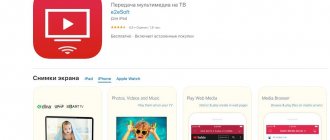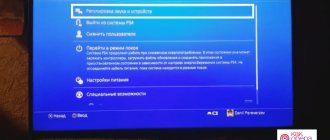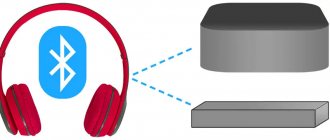Inexperienced users, after purchasing a new gadget, are interested in how to turn on the Internet on a Samsung phone. The procedure is not difficult for beginners if you follow the instructions exactly. If there are no results from independent actions, you can always contact the technical support service of the service provider, where consultants will tell you in detail about all the nuances of the process.
Mobile Internet settings
How to set up internet on a Samsung phone
On all Samsung gadgets, regardless of model and firmware version, setting up an Internet connection is carried out using the same algorithm. By default, it runs automatically, without requiring any manipulation on the part of the gadget owner. But if the automation doesn’t work, you have to enter the configuration parameters manually.
Automatic setup
The most convenient option provided by mobile operators is automatic traffic connection. It is performed when the SIM card is installed and works in 95% of cases. You can make sure that the procedure was performed correctly through the general system menu of the smartphone as follows:
- Expand the phone settings menu;
- Select a category where all wireless channels are collected;
- Find and open the “Mobile network” folder;
- Go to the providers page and check that the connection is correct.
Usually, after installing a SIM card into a smartphone and its subsequent identification, the wireless connection with the provider is determined instantly. If it is missing, you should find and tap on the line with the name of the provider - the cellular service provider. Quite often this method works, and you still manage to get automatic access to the network. But if the actions do not help, you need to move on to the next option without wasting time.
Mobile data
The first priority is the need to obtain a list of configuration parameters. You can request it from each Russian provider in different ways.
- Megaphone. Send an SMS with the word “Internet” to number 5049.
- Tele2. Call 679 (free call).
- MTS. Send a message with the text “Internet” to the short number 1234 or call by dialing 0876.
- Beeline. Contact support service at 0880.
Almost instantly, a service notification will be sent to your phone, marked with an icon with an envelope with a gear drawn on it. Next you will need:
- Open SMS.
- Select the item where “Internet Application” is indicated.
- On the page with configuration parameters, activate the process with one touch of the “Install” button.
In some cases, the system may prompt you to enter a PIN code. The default combination is “0000” or “1234”. If both options do not work, you should check the correct PIN with your mobile operator.
When the installation process is complete, the system will notify you and you will need to enable the Mobile Data option in the system settings or in the Quick Access Toolbar. Now all that remains is to restart the device and check for connection.
Manual setting
Sometimes, for unknown reasons, the default setting is not performed correctly, as a result of which it becomes necessary to specify the Internet connection configuration parameters yourself. The instructions are like this.
- Obtain a list of configurable parameters from your mobile service provider by contacting support, sending an SMS message, or visiting the company’s website.
- In the settings, add a new network by tapping the “+” icon.
- Enter the required parameters. After completing entering the parameters, save them through the menu, which is called up using the button at the top of the screen on the right.
- Now return to the “Access Point” page and check the box next to the connection name.
Reboot the device.
Beeline
Connection parameters:
- Network name: beeline or any arbitrary name.
- APN: internet
- User name: beeline
- Password: gdata or leave blank.
- Access point: internet.beeline.ru
Tele 2
Enter the following data:
- Name: tele2
- APN: internet
- Username: select any or leave the line blank.
- Password: gdata or leave the field blank.
- Point: internet. tele2.ru
MTS
Settings options:
- Network name: not important, but it is better to leave mts.
- APN: internet
- Login: select any or leave the line blank.
- Pass: gdata or empty field.
- Access point: internet. mts.ru
Megaphone
Select names and values:
- Name: any, but a better network name is megafon.
- APN: internet
- Username: select any or leave the line empty.
- Password: gdata or leave the field blank.
- Point: internet.megafon.ru
How to set up Internet on a dual-SIM smartphone
You can also comfortably use mobile traffic on Samsung gadgets that support two SIM cards at once. Moreover, they can belong to different operators. To avoid problems, you need to configure your own Internet for each SIM card. In this case, the actions will be performed according to the following scenario.
Go to your phone settings, and in the connections section, select the “Mobile networks” category.
Next, the user will be able to adjust a wide range of important parameters:
- Data in roaming. Here you can activate or deactivate data transfer depending on the current situation. To avoid additional costs, it is sometimes advisable to disable the option.
- VoLTE calls. If data is transmitted in 4G format, the quality of voice calls will improve significantly.
- Network mode. In most cases, LTE is the preferred option. However, to increase traffic speed and make calls, it is permissible to use the maximum number of available standards simultaneously (usually no more than three). If you wish, you can stay with the scheme installed initially.
- Access points. This item does not require any changes. Configuration settings are usually sent by the provider and are registered automatically. If the connection does not occur, the data is entered manually.
- Network operators. As a rule, the required Internet connection channel is selected without user intervention. But if the phone owner knows which parameters will be most appropriate in a given situation, he can choose the network himself.
How to enable 3G or 4G
To enjoy Internet surfing at high speeds, it is possible to switch to a more modern data transmission standard - 4G. Activation of the service requires the fulfillment of a number of conditions:
- The device supports the 4G standard. This is easy to check in the settings: if a similar option is present, then there will be no connection problems. Otherwise, you will have to update the gadget.
- In the region of residence there is access to fourth generation networks, and the settlement or house is included in the coverage area. To check this, you should visit the official website of the network operator and find the desired address on the virtual map.
- The current SIM card must support the 4G standard.
If your Samsung smartphone has a regular Android operating system installed without additional shells, the connection can be made using this scenario.
- In the smartphone menu, go to “Settings” and select “More”.
- Go to the “Mobile networks” section.
- Find the “Network Mode” tab.
- In the window that opens, select the connection type that is most suitable at the moment.
After that, exit the menu, activate the “Mobile data” item in the quick access panel and enjoy Internet surfing.
Samsung laptop won't turn on and no lights are on
There are several problems here:
- The connection cord is faulty.
- The power supply has burned out.
- The battery has stopped functioning.
- The motherboard burned out.
- The hard drive has served its purpose.
The first thing to do is not to panic and check if there is electricity. In most cases, this is where the problem ends. It is also necessary to inspect all connections and network connection connectors. Remove the battery and start again.
The Samsung laptop still and find out the reason? It may be better to entrust further inspection to experts. It’s good if the computer is under warranty, it becomes possible to send it to a service center to determine the cause.
It makes noise and there is a black square on the screen.
The Samsung laptop won't turn on; the black screen indicates that the problem lies with the video card. Or the backlight settings have gone off.
To be completely sure whether the screen is at fault without contacting a technician. You need to see if there is a VGA connector. If there is such an input, then you need to use it to connect to a third-party monitor or TV. When the download appears, we can safely say that it’s all about the laptop screen.
And also checking the video card will bring you closer to solving the problem. This is not difficult to do. You need to remove the video card and start it again. Even without it, the laptop will start.
You should pay attention to the operational map. Dust may cause the screen to become unusable. You should carefully remove and clean the “RAM” and all slots. Put it in place and run it to check.
The actions taken do not help and the screen displays a black picture. It cannot be done without intervention. Here only specialists with special equipment will help to find out the reason. Fortunately, it will now take professionals half an hour to diagnose the problem.
It is worth understanding that for those who do not understand computer technology, you need to think about whether you need to climb yourself, causing even more harm.
The best option for a solution would be to contact a specialist, who will not only find out what happened in a short time, but will also carry out high-quality repairs.
First of all, if a malfunction occurs, you need to think about it. Perhaps the game was launched before or third-party programs were installed. There is a possibility that you need to reinstall Windows. If the “BIOS” starts up when you turn it on, then this is already good and everything will be a little scary.
Samsung laptop power problem
The laptop's failure to respond when you press the power button is usually due to a problem with the power supply system. It consists of three main components - a power supply, a battery and a power controller (distributor) on the motherboard. It is impossible to troubleshoot the last of the listed components at home. You can only check the performance of the battery and power supply.
To check the battery, follow the instructions:
- Remove the battery from the case and disconnect the power cord from the computer.
- Wait about 10 seconds and connect the power plug to the laptop.
- Turn on your computer.
- If the laptop turns on, a problem has been detected - the battery is faulty and should be replaced.
- However, there are often situations where removing and reinstalling the battery helps solve the problem. Such problems may be associated with a minor failure of the motherboard power controller.
To check the power supply:
- Remove the battery from the laptop and disconnect the power plug from it.
- Wait 10 seconds and install the battery in its place.
- Turn on your laptop.
- If the computer turns on, you may need to replace the power supply.
- The problem may also be caused by physical damage to the power cable or plug. There may be situations with mechanical damage to the laptop socket where the power supply plug is connected.
You can also check the operation of the power supply by measuring the output voltage using a voltmeter. If the voltage does not correspond to the value indicated on its case, the power supply is faulty.
One of the electronic components is faulty
The design of most modern Samsung laptop models allows you to easily access computer electronic components such as random access memory (RAM), hard drive, wireless network card (Wi-Fi) and disk drive. To do this, at the bottom of the laptop case you need to find a compartment (cover) held on by screws. For example, this is what the lid covering the RAM compartment looks like (Samsung laptop model NP540U4E):
As you can see, the cover is held in place by only one screw. By unscrewing the screw and removing the cover, you can get into the compartment for installing RAM sticks:
In this case, the laptop has only one stick of RAM. If you have a spare RAM card on hand, you can try using it. If the computer turns on, a problem has been detected - the RAM has failed and should be replaced.
The same can be done with other removable electronic devices - hard drive, Wi-Fi module and optical drive. When removing the hard drive, the laptop should at least boot to the initial boot stage, i.e. The screen will turn on and display a message indicating that there is no hard drive. Without a Wi-Fi module and/or optical drive, the computer will have to boot completely.
I hear beeps when I turn on my Samsung laptop
The design of all existing motherboards contains a special microchip on which the BIOS or UEFI firmware (a more modern analogue of BIOS) is written. When you turn on the computer, the first thing you do is execute the code of this firmware, the task of which is to initialize all the electronic modules of the computer and turn them on sequentially. If one of the important components of the PC fails, the BIOS notifies the user by emitting several beeps in a certain sequence.
The laptop does not turn on, but the lights (LEDs) are on
If the indicators light up when you press the Power button, and the black screen still shows no signs of life, then the power supply is working, and the problem is hidden in another direction. Try turning off the power for a couple of minutes, and then restarting. Sometimes this action helps to recharge the device. Similar behavior occurs when the RAM is faulty. To check why there is a hitch, you need to turn off the power to the Samsung laptop and try to remove the memory module from the slot, then insert it back. Has the picture changed? Urgently contact specialists who will carry out professional repairs of Samsung laptops. Repairing it yourself is unacceptable in the case of fragile electronics, since the slightest mistake can lead to big expenses. Until the purchase of a new device.
Wi-Fi in sleep mode
To save phone battery power, I recommend turning off Wi-Fi when you are not using it. Another thing is that constantly turning it on/off is not very convenient. Samsung has provided an automatic Wi-Fi control option.
Go to Settings – Connections – Wi-Fi – Advanced – Wi-Fi in sleep mode . When the phone goes into sleep mode (display goes dark, lock screen), 3 options are available to control the wireless transmitters:
- Wi-Fi is always on. You don’t bother and don’t even think about it. The option is convenient, but it consumes battery power.
- Wi-Fi is on while charging.
- Wi-Fi is disabled. This consumes mobile traffic. If you have unlimited, that’s good, but more often mobile operators offer traffic packages of 5/10/15/20 GB. You can forget and lose your entire cash balance.
In general, choose the right option based on your situation: either convenience and quick battery discharge, or long work and constantly monitoring traffic and Wi-Fi consumption.
Wi-Fi management log
And this is a very useful feature in terms of security (for experienced users). Here you can find information about which applications turned on/off the Wi-Fi connection themselves without your participation. If you remember, when you first launch the application, it asks for access to manage your phone (access to the microphone, contacts, camera, etc.) So, you can monitor applications and “punish” especially independent ones, depriving them of access to manage your settings devices.
Go to Settings – Connections – Wi-Fi – Advanced – Wi-Fi management log.
If wifi doesn't work
If your computer does not have a “Wireless Network Connection”, the reason may be the following:
- There is no wifi adapter on your computer at all. You can find this out through Device Manager. There should be a wireless network card in the list of devices.
- There is a wifi adapter on your computer, but it is disabled. For example, many laptops have buttons to turn off the wifi adapter. This can be a separate button or one of the F buttons in combination with the Fn button. If the wifi adapter is built into the motherboard, it can be disabled in the BIOS.
- There is an adapter, but no drivers are installed for it, in this case it will be in the list of devices as an unidentified device.
- There is an adapter, but it is disabled by software.
If "Wireless Network Connection" is there, it shows a list of networks, but cannot connect to the desired network, then the reason may be that:
- The signal between your adapter and the access point is too weak. Long distances, thick walls, etc. Moreover, the signal level of the access point may be decent, but the signal from your adapter does not reach the access point. Because the adapter signal is generally weaker than the access point signal. Especially if the adapter is built-in, such as in a laptop.
- You entered the wrong password. This is especially true for Windws XP because the password characters cannot be seen there.
If the connection to the access point is established, but the Internet does not work, then the reasons may be:
- Wifi router (access point) is not connected to the Internet. For example, a technical failure at the provider, or a lack of funds in your account with the provider.
- Technical failure in the operation of the provider's DNS servers.
Connection features depending on the Samsung TV model
constantly expands production, introduces innovative technologies, and improves the range of television devices. Even budget lines are equipped with smart TV technology. Each series is distinguished by small features regarding Wi-Fi connection.
All models of Samsung smart TVs are marked by series, which are designated by Latin letters, according to their date of manufacture and characteristics.
To find out the TV series, you need to look at the model code, which is located on the label on the back panel. The third letter of the code indicates the production series, and at the same time, the prevailing technical characteristics.
TV systems of previous generations do not have built-in Wi-Fi modules. This means you need to purchase an adapter or connect to the network via cable. The main problem with purchasing adapters is the individual compatibility of devices; each series requires an authentic device. Compatibility data can also be found on the manufacturer’s official website by looking at the corresponding table.
Connecting to WiFi via WPS
Every router has such a WPS button. It allows you to connect to WiFi from this router using a simplified scheme. You will not need to manually enter the name of the network or select encryption - the system will do everything automatically. Just press the Wi-Fi Protected Network setup button on your router with the “WPS” symbol or the “update” icon. Usually you are given 1 minute to connect.
Connecting to the router is possible via WPS using a PIN code (written on the box). The code must be entered when connecting.
What to do if Wi-Fi connects without Internet access?
If the Internet via Wi-Fi does not work due to problems in the router
- To get started, simply reboot your router. ...
- You definitely need to make sure that the Internet is paid for and there are no problems on the provider’s side. ...
- Check if the wires are connected to the router correctly. ...
- If the Internet works without a router, then you need to check the settings.
Interesting materials:
How to calculate the percentage of production standards fulfilled? How to calculate the payout upon dismissal? How to calculate the vacation reserve? How to calculate the northern coefficient of wages? How to calculate the number of employees? How to calculate what percentage of the amount? How to calculate how much you earn per day? How to calculate the average daily earnings for sick leave? How to calculate average earnings for the labor exchange? How to calculate the average salary?
Wi-Fi Direct
WiFi Direct is a wireless communication standard that allows two or more devices to communicate with each other and exchange files. To configure, go to the Wi-Fi Direct tab (Settings – Connections – Wi-Fi). To “connect” phones to each other, you need to enable Wi-Fi Direct on both. And your device must be visible (not hidden in discovery settings).
Tap on the desired device - an invitation to connect will be sent to the second device. Just confirm the request. That's it, the devices are connected. Select the desired file, “share” - Wi-Fi Direct and a connected second phone.
Wi-Fi network management
By default, your phone/tablet remembers all previously saved Wi-Fi networks (with passwords). You can delete the network or select the “Connect automatically” option when one appears in the reception area.
Go to Settings – Connections – Wi-Fi – Advanced – Network Management.
I advise you not to bother too much with this option; do not delete saved networks.