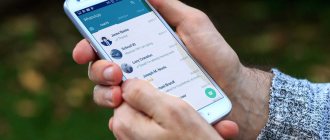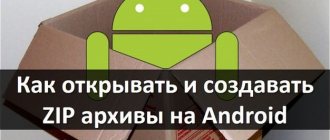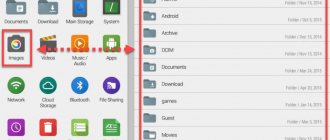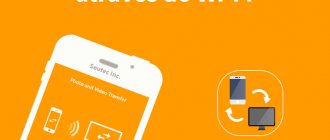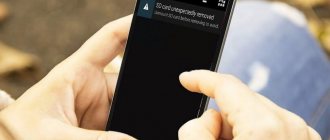APK (Android Package Kit) is a file type that contains an Android application. This is very similar to Windows or Mac installation programs (.exe or .pkg). All you have to do with the APK is open it. The installation process will happen automatically.
If you've ever installed an app from Google Play, you've already had the experience of using an APK without realizing it. When you click the green “Install” button, Google Play automates the process of transferring the APK to your smartphone and, once downloaded, starts the installation process.
What if the application you want to install is not available on Google Play? In this case, you need to take matters into your own hands. There are many directories of APK files where you can find the application you need. The two most popular and reliable ones are APK Pure and APK Mirror. Below we will describe 3 installation methods in different situations.
Method 1: Through the Google Play app store
The option of installing apk from Google Play is the simplest and preferable for novice users, since it does not require specific knowledge. Just go to the store, find the program in the search and click install.
The disadvantages include the installation time, since the server does not always allow you to download the application at maximum speed. Installing programs one by one also takes a lot of time. Sometimes a program cannot be downloaded due to excessive system requirements, or when the author has prohibited downloading in a certain region.
What is an APK file?
APK file icon for Android
Every Android application consists of many different files. So that it can be installed and work correctly, developers in a special way “collect” all the components of the application into one large archive executable file, which is called APK (Android Package Kit).
Applications packaged in APK format are used by the Android operating system for distribution and installation. Most users use the Google Play Store to download them, but there are other ways.
Method 2: Install apk using ADB
Let's say right away that this is not for beginners: you need to be able to write commands on the command line. ADB stands for Android
Debug Bridge
- a special driver for Android phones that connects the smartphone to the computer and allows you to control the Android with commands from the computer from the command line. With ADB, various operations are easily solved through commands. To use the method, some knowledge is required, as well as appropriate settings and drivers.
Installing the APK file
You can download a file with the .apk extension either using a computer or directly to a smartphone using an Internet browser. If you decide to use a computer, then you need to transfer the file to your mobile device. The easiest way to do this is by connecting it with a USB cable. Then all that remains is to drop the APK file into the Download folder or any other folder.
If, when connected to a computer, the device does not want to give you access to the file system, then go to “Settings” and go to the “For Developers” section.
Here you should check the box next to “USB Debugging”.
Now you can definitely transfer the file to your smartphone. But that is not all! Now you need to run it for the installation process to start. To do this, use any file manager. This could be ES Explorer or a utility simply called File Manager (“Explorer” in the Russian version of the online store). Using such a program, you need to go to the Download folder (if the APK file was downloaded there). Then all you have to do is click on the file.
The last step is to confirm the installation of the application. Along the way, the device will tell you exactly what permissions the program requires. On Android 6.0, permissions are granted while the application is being used, as it accesses certain parts of the operating system.
If, when you click on an APK file, a window pops up informing you that installation is impossible, then you should use the following instructions:
Step 1 . Exit the smartphone menu and go to “Settings”.
Step 2 . Go to the "Security" section.
Step 3 . Activate the checkbox next to “Unknown sources”.
Step 4 . Now return to the file manager to try installing the application again.
On some smartphones running a more current version of Android, it is not necessary to first allow installations from unknown sources. You just need to run the downloaded apk file through Explorer, go to settings through the window that appears and move the “Allow installation from external sources” slider to the active state.
That's all. This completes the installation. You can see the shortcut for the new program in the menu - you will have to drag it to the desktop manually; it will not appear there automatically.
Method 4: Install apk on Android phone from third-party sources
Another simple and universal way that allows you to install applications downloaded from other sources - forums or application stores. The method is useful because it does not require Google services.
The disadvantages include the possibility of installing a non-original program with viruses. Therefore, installation should only be done from trusted sources.
How to install APKS files on Android? Detailed video and text instructions
I think it’s no secret that many cool mobile games are released in early access, in closed betas and other trial runs. At the same time, it is most often impossible to get a project in a digital application store (Google Play, App Store, etc.). This is where APK and similar formats come to the rescue.
Video version
There are several different file types, let's take a closer look at them:
- APK is a file format for Android that is used by both games and applications.
- APKS is a combination of several APK files into one. You can install many free applications, the most popular are SAI or Lucky Patcher
- XAPK and APKM are the same APK files, but usually with a built-in cache (which is usually downloaded when the game is first launched). Such formats are developed by popular sites where you can download these same files. They are also installed through special applications.
Today I will tell you how to install the APKS file, because it is with this file that beginners have many problems. To install, I will use the SAI application, which can be done without any problems. In the process, I’ll even tell you what you may encounter if you have a smartphone from Xiaomi.
Instructions:
Step one
Download the Split APKs Installer , also known as SAI , and install.
Step two
Launch the application and in the “Install” , click the “Install APK” . Next, we choose which file manager we will open our APKS with, choose any one.
Step three
Find your downloaded APKS or multiple APK files, highlight them all and press select. Immediately after this, the application will offer to install your APKS or several APK files.
Step four
Wait for the file to install and launch the game. Is it simple? Is it true?
What could go wrong?
If your smartphone runs on MIUI firmware, the application may throw an error during the installation process. In this case, you need to enable developer mode; this is done differently in different firmware versions, but most often it comes down to a few taps on the name of the MIUI version.
After developer mode is enabled, go to advanced settings -> For developers , go to the very bottom and turn off MIUI optimization (it is important that when you turn off this function, all permissions previously granted for applications will be removed from the phone, so you will have to turn them on again. For example, access to contacts in WhatsApp, etc.) Immediately after turning off this function, problems with the installation should no longer arise.
A couple more points
- The application works both with and without Root access.
- Sometimes after installing SAI, Google Play services start to fail. If this happens to you, you need to find Google Services in the settings. Disable all permissions for them, then re-enable them. The problem should go away.
That seems to be all you need to know about installing files with the APKS extension on Android. Now that you know this, you can participate in many closed betas and play cool games before your friends. By the way, you can buy these games in our Telegram community. There we regularly post APK files for various beta tests of cool and anticipated games. So subscribe so you don't miss such moments.
Consequences of installation
Initially, it was intended that the smartphone could not install applications and play from third-party online stores. The company did not allow this to be done because it was not profitable. This should not be considered a disadvantage, because unverified applications can hide viruses in any way. Virus attacks can be hidden in the form of play. If you installed the apk on Android using one of these methods, then you shouldn’t wait for updates. Because they come only from the company's specialized store.
All actions of any of the listed methods are easy and do not take much time. Having completed all the steps, you can safely enjoy the downloaded game or other apk file.
Do I need to unpack the downloaded application?
How to install Russian language on Android - step-by-step instructions
If the file was downloaded in *.APK format, then you can simply install it. If third-party websites distribute it in RAR or ZIP archives, then before installation you will need to unpack them to any location in the internal memory that is accessible to the user.
Unpacking the APK installation file itself is only necessary for developers to hack a paid application in order to improve it and distribute it for free. An ordinary person does not need this; he is unlikely to understand anything when unpacking, since he will see many files with code and incomprehensible data from which the final program is assembled.
All desktop icons are shortcuts to APK applications
Installing ARK from your phone and using Recovery
Installation is easy. After downloading the program, you need to find it in the “Downloads” folder, then click on it. Before installation, read the permissions that are required on Android. Third-party sources do not always check utilities for viruses, and this can negatively affect the operation of all functions of your smartphone. Start the installation process and the system will automatically complete the entire process.
Fig.2 Installing apk on the phone
If you have any problems, you can always return to factory settings, which will be provided by the recovery application. Recovery also allows you to copy data and configure system parameters. No drivers are required for installation, because the application is initially installed on the Android device.
How to install APK from your Android device
To start the installation, you can use a regular browser on your smartphone, from any manufacturer.
Instructions:
- Launch a web browser and find the file on the relevant site.
- Start loading the item, as indicated by a notification in the top panel of the device.
- Once the download is complete, open the “Downloads” section and tap the APK file.
- At startup, the system will ask for permission, in which you need to click on the “Yes” button.
- Wait for the installation to complete and enjoy the program.
A little theory
- Apk is an installation package format for the Android operating system. It is a single file, the name of which says apk after the dot.
- The file itself is an archive containing all the necessary information - these are images, program code and components of the program, how it should behave on such and such a device, and so on.
- You can open the file using a regular archiver, or even better from Total Commander. This is for those who are especially interested in seeing what is inside.
- The files are needed in order to independently install third-party applications that are either not on the market, or you are too lazy to look for them there. How to install, see and read below.
Problems and how to solve them
Raccoon won't start
The program is created in Java, so you need to download some files before using the program. They are available on the official website of the environment.
APK is not compatible with the device
You may have selected the wrong boot configuration. Without going into deep technical details, this limitation is due to the architecture of the smartphone processor. This is why it is important to select the correct option when booting (most likely ARM).
The program may simply be incompatible with this version of Android. Learn more about fixing this issue in our dedicated article.
Browser extensions don't work
The text discusses some browser addons. If they do not start, make sure that you are using the latest releases of plugins, as well as the web surfing programs themselves.
You can download an APK file on Android without Google Play Market without any problems, which shows some of the “freedom” of Android: for example, in iOS, all downloads are made only through the App Store. However, debates about the merits of Android and iPhone OS are not a topic for this material: the main thing is that APK downloading is supported by various methods that are not difficult for ordinary users.
Share link:
How to enable APK installation on your Android device
On almost all Android phones, the ability to install unofficial apps (APKs) is disabled by default. You need to enable this option to install the APK.
- Launch the Settings app on your phone.
- Scroll down and tap About phone.
- Tap the build number about 7-8 times to enable Developer Options.
- Return to the main Settings screen, tap Developer Options, and turn on Unknown Sources.
- If you don't find the Developer Options menu, look for options like Security or Lock screen and security. This setting is device specific, but you should be able to find it.
Method 2: Archivers
Any archiver that works with the ZIP format will be able to parse the APK file into components. Let's show what this looks like using the example of RAR archive management software.
- Launch the application, find the file, select it and click the “Unpack” icon.
- The package will not just be opened, as in the first method, but will be unpacked into a separate folder. The path will be selected by default. To change the directory, click “Browse”, find the appropriate directory and confirm the choice.
- Tap “OK” to start unpacking.
- The files can also be opened using any code editor.
- You can install the application directly from the RAR interface. Click on the file, go to the settings section,
remove the ban on installation from unknown sources and start the installation process.