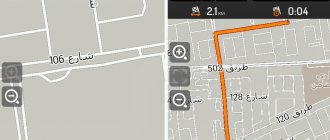A smart speaker with a built-in voice assistant has background and main speech recognition modes. It also plays audio through Yandex.Music, connects to a phone, TV, the Internet - and controls video viewing using the Kinopoisk, Amediateka and Ivi services. When purchasing a speaker, the user receives a gift - a year of free music and movies and a subscription to Yandex.Plus.
Yandex.Station has wide functionality, making many tasks easier: it will find the desired program on the TV, remember where the phone is, set an alarm, start a timer, remind you of an event, tell you about the weather, read fairy tales to children, etc.
Functions of Yandex station
Now in more detail about the functions of the smart speaker and how to set up the Yandex station Alice.
The program can find you the nearest shops, gyms, cafes, restaurants, etc. - Alice will tell you everything that is nearby. You can also ask her for the current exchange rates, including cryptocurrencies, and find out what the temperature is outside right now.
If you are going to go somewhere by car, then ask Alice about the situation on the road and she will tell you where the biggest traffic jams are at the moment.
If you are used to learning about all the latest news over a cup of morning coffee, then Alice will be happy to read you a summary of the latest events from the Yandex feed. And if you suddenly need to do some mathematical calculations, contact Alice and she will definitely help with this (without fanaticism, of course, this is just a smart column, not Pythagoras).
Also, the Alice station can control an alarm clock, create reminders in gadgets, set a timer and even read fairy tales, sing songs with you and tell jokes in a noisy company.
With the help of Alice, you can order music, just like in karaoke! That is, you tell her the name of the song or the name of the artist, and she plays your favorite music in good quality with the ability to stop and resume playback, as well as rewind on demand.
Useful links: How to disable Windows 10 updates permanently: answering popular questions, How to choose a mouse for your computer: life hacks and recommendations from the pros, How to choose a laptop for work: advice from an expert.
When watching TV in the evening, you can ask Alice to turn on a certain movie and stop it, or turn it on again (the column supports movies from Kinopoisk, Amediateka and ivi.ru).
If you are suddenly bored at home alone or want to spice up get-togethers with friends, just talk to Alice. She will answer everyone with a bit of humor or suggest some interesting topic for conversation.
YandexStation 2.0
It took some time to combine local and cloud modes of operation. When Home Assistant starts, all speakers are turned on in cloud mode and a search starts for speakers that support local mode. mDNS is a rather capricious protocol and can sometimes take quite a long time to find a column. But thanks to the presence of the cloud mode, control of the station will remain, albeit in a truncated mode without feedback. When a local speaker is detected, control switches to the local protocol.
My other component for managing eWeLink (Sonoff) devices on the original firmware - SonoffLAN - works in a similar way. The line of popular Chinese relays also includes devices that support local and cloud control. And devices that only support cloud management.
I can write a separate article about the component if interested.
Instructions for use
And now, this exciting moment has come - you purchased and brought home Alice. What to do with it? How to connect? How to command her? Calm down, don't panic! Take a deep breath and read our instructions:
- First, plug it into an outlet.
- On your phone, connect to the Internet network to which you plan to connect the speaker.
- Download the Yandex application (in Google Play or App Store). It is recommended to periodically update the application to the latest version, since the company does not stand still and with each update new functions and useful things appear in the application.
- Log in to the downloaded application and open your Yandex account.
- In the Yandex application, find the “Devices” option. It is usually at the very bottom of the list.
- Select “Device Management” – “Add” – “Smart Speaker”.
- To connect the speaker to the Internet, select the required network on your phone and bring the phone to the speaker.
- Select the Play Sound option.
- The column accepts this option as the command “Connect to the selected Wi-Fi network” and independently establishes a connection.
That's it, the speaker is connected to the Internet and ready to use!
How to download and install Alice on Android
Users often ask the question - how to download Alice to your Android phone for free? Alice does not have a separate application and is installed with Yandex Browser, which is downloaded for free in the Play Market. To do this you need:
- Open Play Market on your Android device.
- In the search bar, enter “Yandex Browser”.
- Open the application page and select the “Install” option or download Yandex Browser here.
If Yandex Browser was previously installed on your device, you can immediately proceed to installing Alice. For this:
- In the Play Store search bar, enter “Alice Yandex”.
- Go to the program page and click on “Install”.
How to connect the speaker to different devices
So, to connect a speaker to your phone and listen to music, voice messages or watch a movie with sound from a speaker, for example on a Galaxy, follow the instructions:
- Give Alice (the speaker) the command “Activate Bluetooth”.
- Or activate it manually: find the microphone mute button on the speaker and hold it down, hold the button in this position until the backlight on the speaker is activated.
- Activate bluetooth on your phone.
- From the list of devices to connect, select “Alice Column” and click “Connect”. If it is not in the list, click “Search for devices”.
That's it, both gadgets are synchronized and ready to execute your commands. Don't forget to call Alice by name, that's the only way she carries out all the commands.
Attention ! While the phone is synchronized with the speaker, it cannot be used as a virtual assistant. To ask the weather, ask to read the news, or just talk to Alice, you first need to turn off Bluetooth synchronization.
To connect your smart speaker to your computer/laptop, follow these instructions:
- Give the speaker the “Activate Bluetooth” command.
- Or activate it manually: find the microphone mute button on the speaker and hold it down, hold the button in this position until the backlight on the speaker is activated.
- Turn on Bluetooth on your computer/laptop.
- Select the "Search for devices" option.
- Select the Alice column from the list of available devices.
- Click "Connect".
- If the backlight on the speaker starts blinking, it means that the synchronization process of both devices has started.
- Wait until the backlight goes off.
- Done, the connection is established.
Now you can listen to anything from your computer or laptop with great sound.
To connect Yandex station to your TV, follow these instructions:
- Connect the speaker to your TV using an HDMI cable.
- Check if the connection is successful.
- If you have connected Alice correctly, the Yandex application interface with the usual menu will appear on the TV screen.
That's it, Alice is connected to the TV and is ready to follow your commands and turn on movies and TV series and much more.
Attention ! Only a large Yandex station can be connected to the TV. The Mini version is not available for this type of synchronization.
Connect other speakers to Alice for more spacious, deep or loud sound. To sync two speakers, follow these instructions:
- Buy a Bluetooth transmitter with a 3.5 mm output.
- Connect the desired speaker to your computer using a cable.
- Connect the transmitter to the AUX input on your smart speaker.
- In the settings, select which speaker to output the sound from Alice to.
Column color illumination: which color does what?
What do the colors mean:
- gray — the station is not active;
- flashing purple - Alice answers the question;
- purple ring rotates - update;
- blue - playing music from another device;
- blue flashing—network setup mode;
- blinking blue - incoming call;
- blue rotates - the call is accepted, a conversation is in progress;
- blinking green - alarm went off;
- pulsating green - notification;
- rotation of yellow - reset settings;
- red - no connection to the network;
- periodically red - buffering;
- slow red - loss of connection with other speakers.
What else is interesting?
Connecting the speaker to a new Wi-Fi network
To connect your smart speaker to your new wireless internet network, follow these steps:
- Open the Yandex application.
- Go to the "Devices" section.
- Go to "Device Management".
- Select the required device.
- Now select the “Reset” option.
- Select the wireless network you need from the list.
- Bring the phone closer to the Alice station.
- Give the command “Play sound”.
- Done – a new connection has been established.
Using these instructions, you can reconnect the speaker when changing providers, moving, using the speaker outside the home, etc.
Possible problems during the connection process
What to do if there is a failure during the connection process:
- Place your mobile device next to the Station and play the sound again;
- Start the entire setup process over again by clicking the “Start over” button.
Reference! It is very important that the phone involved in the connection and the station itself operate from the same Wi-Fi network.
TOP 3 most common malfunctions and ways to resolve them
Often, when using various gadgets, problems may arise with their use, connection or configuration; the Alice smart speaker is no exception. There may also be minor problems with its operation.
We have created a table of the most common problems when working with this column and possible ways to solve them yourself.
| Problem | Solution |
| Smart speaker won't turn on | Make sure the power adapter is original. Then check to see if it is actually plugged into the outlet - the plug may have fallen out or become a little loose. Also check the functionality of the outlet and, if necessary, connect the device to another. |
| Yandex application does not find the required Internet network | First, make sure that the phone and the program have access to your network. And then turn off and turn on the modem again. The network should appear in the list of available connections. |
| Alice does not respond to voice commands | First, check that all microphones are turned on - if the microphone button on the speaker lights up red, it means it is turned off and you need to turn it on. And always remember that you need to be polite with Alice - she understands you only if you say her name before giving any command. As a last resort, you can reboot the station, that is, turn it off and on again. |
These are the most common problems that may arise when working with the Alice station. For any other problems, read the instructions for use or allow a specialist to resolve any problems.
How Alice was integrated into a smart home earlier
It was possible to connect Alice with the existing smart home system before. For this purpose, so-called skills were used (plugins for expanding the voice assistant from third-party developers). The voice assistant activated the skill, which in turn communicated with the home control system or application to which smart gadgets are connected.
It all didn't look the best. First you had to ask Alice to activate the skill or say a phrase like “Alice, ask Alfred (name of the skill) to turn on the light in the kitchen.”
Further control occurred in a similar way: either with the skill assistant after its activation or with a request to ask someone to do something.
At the same time, third-party skills did not differ in the range of capabilities and diversity of teams. For example, it was impossible to change the operating mode of the air conditioner, adjust the color of the lamp, or activate previously specified scenarios for the gadget’s operation.
Resetting Yandex station settings
If you need to reset all the settings you have installed to factory settings, that is, return the column to the state in which you received it, then follow these steps:
- Disconnect the speaker from power.
- Find the station activation button.
- Pinch it and hold it in this position.
- Plug the station into a power outlet.
- Wait about 10 seconds and release the pressed activation button.
- At this point, the backlight of the smart speaker should start blinking.
- If necessary, reconnect it to the Internet and configure it for later use.
Where to buy a voice assistant
You can purchase Yandex.Station and other voice assistants both in a specialized store and online in an online store. In the second case, the budget option for purchasing products on the Aliexpress website deserves special attention. For some stations there is an option for shipment from a warehouse in the Russian Federation; they can be received as quickly as possible; to do this, when ordering, select “Delivery from the Russian Federation”:
| Smart speaker Yandex.Station-Mini | Smart speaker Yandex.Station | Smart speaker Capsule from Mail.ru |
| TUYA Universal Remote Control | Moes universal remote control | Voice assistant Tronsmart |
Briefly about the main thing
Yandex station Alice is a really useful thing that is gaining more and more popularity due to its modernity, various functions, benefits, stylish design and other options.
At first it may seem that it is difficult to use, but in fact everything could not be simpler - the main thing is to initially connect it correctly to the desired device, and then you simply give it voice commands, which it immediately executes.
Such a speaker will play your favorite music, turn on a movie, share the latest news, read a bedtime story and just chat with you whenever you want. New technologies from Yandex work with many popular brands of gadgets, so in most cases there are no problems.
This is a convenient and original gadget that will appeal to lovers of modern technology and will delight with its functionality. And the constantly expanding list of functions pleases us with the constant emergence of new opportunities. And the most important thing is that even beginners in the world of technology have no problems with how to set up the Yandex Alice station the first time they use it.
Sincerely, Natalya Hortolomei specially for the proudalenku.ru project
Specifications
| Sound | |
| Frequency range | 50 Hz - 20 kHz |
| Total power | 50 W |
| Woofers | 1 piece, 30 W, 85 mm |
| Tweeters | 2 pcs, 10 W, 20 mm |
| Passive radiators | 2 pcs, 95 mm |
| Signal to noise ratio | 96 dB |
| Number of microphones | 7 |
| Connection | |
| Video output | HDMI 1.4 |
| Video resolution | 1080p |
| WiFi | 802.11 b/g/n/ac, 2.4 GHz / 5 GHz |
| Bluetooth | 4.1/BLE |
| Other | |
| CPU | Allwinner R18 Quad-core ARM Cortex-A53, 1 GHz |
| GPU | Mali-400 MP2 |
| Persistent memory | 8 GB eMMC |
| RAM | 1 GB DDR3 |
| Nutrition | from power supply (20V DC) |
| Available casing colors | purple, black, gray, red |
| Dimensions | 141x231x141 mm |
| Weight | 2.9 kg |
Alice does not connect to the Internet
A fairly common question among users: why doesn’t Alice connect to high-speed Internet in a private home?
Try reserving an IP for the speaker's MAC address:
- Open a web browser and enter the router's IP address in the address bar. Use the default address, login and password. If this data does not suit you, you need to read the information provided on the router itself.
- In the control panel we find a section called DHCP. Depending on the model of network equipment, this section may be in the “Network” or “Internet” categories.
- In the list of connected gadgets we find our station. The MAC address and reserved IP should be written in the column next to it.
- We register the IP address.
- After saving the settings, we reboot the column.
If you can’t connect to the Maginfo Internet, check your network settings through the router’s control panel.