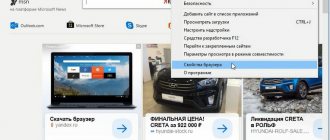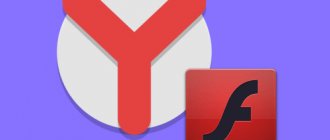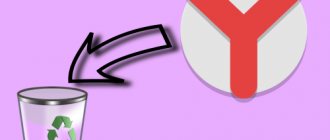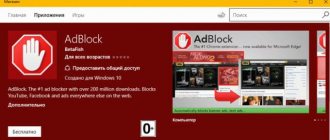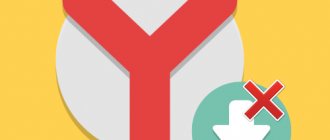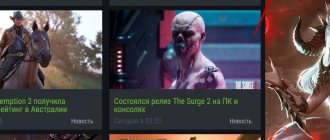Blocker plugins are actively used to block advertising videos and banners, but they are not without their drawbacks. Sometimes you have to disable AdBlock and AdBlock Plus (ADB) in the Yandex browser, there are many reasons for this: the desire to support the developer, problems with the extension, resumption of sites, etc. From time to time you have to disable the plugin for comfortable work with web resources; only in exceptional cases does it come to removing the add-on.
Why disable AdBlock in Yandex browser
Usually there is a desire to deactivate the Add Block addon for several reasons:
- A warning like: “Some features may not be available when using AdBlock” is displayed. Problems with support for certain functions may indeed arise, especially for applications on Flash Player;
- The site asks or requires you to disable the Add Block. Some sites notify that they need advertising income to maintain the life of the resource and replenish content, while others refuse to serve users with Adblock installed. In the first case, disabling is not necessary, but in the second, you will have to disable the plugin or switch to another resource;
- There is a desire to support your favorite bloggers. Leading YouTube channels and websites depend entirely or partially on advertising on their pages. If you like the channel, we can support it by disabling the extension and watching the commercial;
- Incorrect page display. Intentionally or unintentionally, the site may not work well in browsers with the addon installed. This basically means incorrect page layout and moving blocks to the wrong positions;
- It is necessary to debug the resource. Useful for webmasters who check the accuracy and correctness of the display of advertising blocks on website pages;
- A plugin that performs a similar function has been installed or is planned to be installed. A worthy replacement is AdGuard, as well as some VPN services that automatically block ads;
- The ADB extension or Add Block slows down page loading.
Depending on the reason for refusing the supplement, subsequent actions differ.
Shutdown for a specific page
The following method will help disable Adblock only for certain pages. Please note that you will have to stop the extension for each page or domain individually, so this method is ineffective if you want the program not to work at all for now. In the latter case, continue to the next section of the article about completely disabling.
1.On the top right side of the screen, find the red add-on icon and click on it. A small window with a menu will appear.
2. Select one of the options:
Reload the page for the changes to take effect. To make AdBlock work again in Yandex Browser, call up the same menu and click on “Resume AdBlock”.
How to disable Adblock in Yandex browser on individual sites
If the problem is that it is difficult to use certain resources, it makes sense to add them to the white list. In the future, AdBlock will work everywhere except the specified sites in the list.
A simple way to disable the AdBlock extension in Yandex browser on some web resources:
- Go to the desired site in a web browser.
- Click on the add-on image on the right side of the window, right next to the “Smart Line”.
- Click on the “Pause on this site” option. In the case of ADB, you need to click on the line “Enabled on this site” and the plugin will turn off.
In automatic mode, the resource is added to the white list and in the future the Adblock application will be turned off only while on the pages of this site. The action will not affect the operation of other resources.
Manual method of adding a site to the exclusion list on Adblock Plus:
- We go to the site that we plan to add to the list and copy the URL from the Smart Line.
- Right-click (RMB) on the extension icon.
- Select the “Settings” item.
- Go to the “White List of Sites” tab.
- In the line, enter the site address copied in the first paragraph.
- Click on the “Add site” button.
Disabling site blocking in AdBlock in Yandex browser is no more difficult than in ADB, but the method is slightly different:
- Copy the site address.
- Click on the plugin icon and select “Options” from the drop-down list.
- Go to the “Settings” tab.
- In the “Stop ad blocking” section, click on the “Show ads on a web page or domain” link.
- Paste the copied URL.
Disabling anti-banners on websites
Adblock
1. Open the website in the tab and click the addon button.
2. Select the required action:
If you create a rule for the entire domain, confirm its addition to the exclusion list. Click "Exclude" in the new window.
In the deactivated state, the addon icon changes: a picture with a like appears.
How to completely disable Add Block on all sites in the Yandex browser
If desired, we can completely disable AdBlock Plus or AdBlock for Yandex browser. The add-on will remain inactive until manually enabled.
Standard Add Block can be easily turned off without going to settings:
- Click on the plugin icon.
- Select “Pause on all sites.”
We can deactivate both extensions on all resources and fix the corresponding problems using three methods:
- Make a RMB on the image of a hand or a road sign with the letters ADB and select “Configure extensions”.
- Click on the “On” button.
Second way to disable addons:
- Go to the browser menu by clicking on the 3 horizontal bars.
- Click on “Add-ons”.
- Scroll the list to the end of the page and disable the extension.
Last option:
- Go to the “Add-ons” page.
- Click on the toggle switch next to the “On” addon.
We can immediately go to the corresponding line on the “Add-ons” page using the link for ADP and for Add Block (provided that they are installed).
When the extension is needed again, we will only have to perform similar steps, but at the end click on “Off.” and the plugin will launch.
Adblock Plus
1. Click the plugin icon.
2. In the menu, click “Enabled on this site.”
3. After this action, the line “Disabled...” will appear. The filter will not work on a site opened in the current tab.
Addons are managed exclusively by standard tools and through their functional menu. Master their operating principle and quickly turn the filters on/off. This skill will definitely come in handy while “browsing” the Internet.
Source
Ways to remove an ad blocker
Sometimes it is necessary not to disable, but to remove AdBlock in the Yandex browser. If you do not plan to use the plugin in the future, it is better to remove it rather than disable it.
Removing the addon:
- Go to the “Add-ons” tab.
- Hover your mouse over the extension and the “Delete” button will appear.
- A drop-down window “Remove AdBlock?” is displayed, in which we select “Delete”.
Important! Almost all actions on a smartphone are similar to the methods listed, the main difference is that there is no extension panel next to the smart line. To go to extensions, click on the vertical ellipsis at the bottom of the window, then on “Add-ons”, and then on AdBlock or “More add-ons”. To remove an extension, you should click on it on the corresponding page that opens after tapping on the “More add-ons” item. In this case, the “Add-ons” item appears only when you are on any site; there is no section on the main browser window.
Using the methods listed above, it is easy to both temporarily disable and permanently remove AdBlock from the Yandex browser. Immediately after disabling or eliminating the plugin, advertising will begin to be displayed on sites, unless another add-on is installed that blocks advertising content.
Google Chrome
How to disable AdBlock in Google Chrome browser? Here are simple instructions:
- In the upper right corner, click on the options icon (three vertical dots), select “More tools” from the list, then “Extensions”. Or you can simply paste the link into the address bar:
chrome://extensions/
- We look through the list and find Adblock. On the right, remove the check mark next to the “Enable” option:
- Refresh the page using the F5 key and check if the content plays normally. If nothing has changed, then you should remove the extension: in the same place where you disabled it there is a “trash can” icon. By clicking it, we will remove the add-on from the browser.
How to remove an extension
If you have installed an Add Block for Yandex Browser and realized that for some reason it does not meet your requirements or is slowing down the system, it is easy to remove it:
- Right-click on the extension icon and select “ Delete ” from the pop-up context menu.
- In the next window, confirm the action.
- An AdBlock page will open asking why you are removing the extension, you can simply close it or answer the question first to help the developers improve the product.
Disable on phone
You can turn off the blocker on mobile devices at any time. To do this, just return the Wi-Fi settings to the default state. The disadvantage of this method is that when you turn the plugin back on, you will need to configure the network again manually. Setting up the Adblock program on your phone is described in detail in this article. It is better to disable the extension only in extreme situations, for example, when the device starts to freeze.
You have the right to refuse the Adblock extension, which disables advertising, without a twinge of conscience, if you are satisfied with ads on sites or you are used to not paying attention to it. It doesn't take long to turn off. You can also temporarily pause the add-on or turn it off for certain sites.
Source
Complete shutdown
You can completely disable the Adblock extension for Yandex Browser only through the settings. 1.Call the browser menu and click on the “Add-ons” item.
2.Scroll the tab to Adguard or Adblock.
3.Move to the “Off” position.
4.If you are sure that you will not use this extension again, you can simply remove it. Click on the cross on the right or expand the additional menu by clicking on the “Details” link and then click on the “Delete” button.