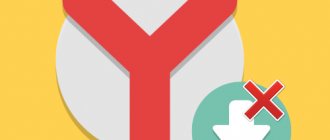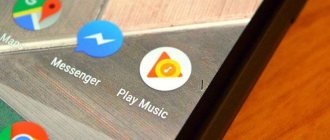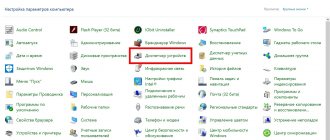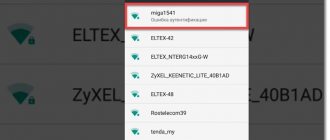Advertising on the Internet bothers every user. If you look at the issue, advertising is even useful, as it allows sites to exist on the Internet at the expense of profits from displayed banners; without it, there would be only commercial sites on the Internet. The problem is not in the banners themselves, but in their abuse, when there is a lot of aggressive advertising on the page, the desire to use the site disappears. AdGuard extension for Yandex browser is a plugin that will easily remove all annoying advertising from websites and videos, and also protect against Internet threats. It is considered the best application, although there are other add-ons for Yandex browser on the Internet, but each has its own disadvantages.
What to choose AdGuard for Yandex browser or Adblock, Adblock Plus
The standard version of AdBlock and the extended version (Plus) are inferior to AdGuard in 3 key areas:
- AdGuard is much faster. According to tests by users and specialists, the addon's performance is almost 2 times higher than its main competitors. The reason is to reduce resource costs; the plugin requires half as much RAM. In this indicator, the extension even surpasses uBlock.
- Intuitive and pleasant interface. In appearance, the AdGuard add-on for Yandex browser looks more modern, prettier and clearer.
- Bypasses Anti-AdBlock scripts. Modern sites have learned to bypass AdBlock; even with the extension installed, advertisements are still shown. With AdGuard, banners are blocked completely; today there are no scripts to deceive the extension.
Personally, AdBlock blocks only a small part of advertising, the rest is still shown in the Yandex browser.
Additional advantages of the AdGuard application, some of which competitors do not have:
- Completely blocks advertising in the video player. Often trailers or commercials are shown before watching a movie or TV series. All of them are blocked using AdGuard;
- Plugin AdGuard removes pop-up messages and JavaScript windows that appear after the page loads;
- High-quality cleans pages of popular social networks: VK, YouTube, etc.;
- Prevents the launch of malicious files by notifying you in advance about the potential risk to your computer;
- Warns against accessing phishing sites or those that pose potential harm to the user. Sites aimed at deceiving visitors are blocked: miracle strategies for making money, sites selling illegal drugs, phishing resources that steal user information, etc.;
- Prevents user tracking on the network.
Blocking
For example, this is what a page with advertising looks like:
After activating the plugin:
- How to block ads in Yandex browser for free: review of blockers
Contextual advertising on Yandex.Zen is not blocked.
Missed advertisements are blocked by clicking on the extension icon and selecting “Block”. A similar action is triggered by right-clicking on a block with advertising and selecting the item:
Move the mouse cursor with the green block. Select the area that will be blocked.
Change what might be blocked. Move the slider to the right to increase the blocking to maximum.
This is what the result of manual blocking looks like.
How the AdGuard extension works
Anti-banner for Yandex browser has positive reviews and is more effective due to its different operating principle. Extensions like Adblock block the processing of the banner code, although it is loaded along with the page. Scripts for bypassing the addon simply launch advertising after the page is processed by the plugin. Adguard completely removes the advertising code from the page, this speeds up data processing and reduces page loading time.
Some well-known sites use Anti-AdBlock scripts; their role is to block access to the resource for all users with AdBlock plugins. The included AdGuard extension for Yandex browser bypasses the blocking and allows you to enjoy the content of the resource.
The principle of operation comes down to analyzing the page code and checking it against the rule base. The developers have compiled over 95 thousand regular expressions (rules) to explore the site and remove advertising. The extension's base is the largest in existence, surpassing other popular plugins Disconnect and Ghostery. Additionally, you can create rules yourself, but this will require layout skills and knowledge of HTML and CSS.
Anti-banner
This function provides the following capabilities:
- Complete removal of flashing banners from the site
- Blocking ads and announcements.
- Prohibition of video advertising on Youtube resources and social networks.
Elements can be blocked individually using the “Block advertising on the site” section. It is with this function that pages are reproduced much faster.
How to install AdGuard
The program is distributed in three ways:
- Extension. Installed directly into the browser, it has a limited set of functions, although they are sufficient for the average user;
- Client program for Windows, Linux, Mac OS. Has more functionality compared to a plugin;
- Android mobile phone application.
Each method comes with advantages and disadvantages, with the main advantages of the extension being ease of installation and free distribution. To get complete protection in the Yandex browser and more, it is better to install the program, it has more useful functions.
Additional features in the AdGuard program:
- Complete protection against phishing and other malicious sites;
- Parental control function;
- Blocking phishing attacks;
- Works in all browsers;
- Saves more traffic;
- Speeds up the Internet connection;
- Possibility of contacting technical support.
Installing the extension
To install the extension, you can use two methods, both require approximately the same amount of effort.
Method 1: via the "Add-ons" tab
- In Yandex browser, click on the three horizontal bars at the top of the window on the right.
- Select "Add-ons".
- Scroll down the page and find the “Ad blocking” column.
- We find the item in the section – AdGuard, it is now turned off, to start it you need to click on the switch next to it.
Method 2: through the extension store
- Go to the page with the plugin using the link.
- Click on the “Install” button.
- In the pop-up window, click on “Install extension”.
After any method, the necessary plugin appears in the browser, which works automatically. It only needs to be configured in case of incorrect operation on certain sites or if it is necessary to disable ad blocking under certain conditions.
We recommend:
- How to remove advertising in the Yandex browser forever
Installing the program
The principle of installing the application is no different from other programs. Let's carry out the procedure step by step:
- Download the application from the official website using the link.
- After downloading, click on the resulting file; an arrow will point to it.
- Confirm your intention to run the installation file in the security warning window with the “Run” button.
- We accept the user agreement.
- Specify the path to the installation folder.
- After the download is complete, click on “Ok”.
After installation, the user will be protected from Internet threats and will receive additional features, but the program is paid. The free version is available for the first 2 weeks, then you will have to enter a license key.
Supported extensions
Ad blocking extensions compatible with Samsung Internet for Android are supported, for example:
- Adguard.ContentBlocker
- Adblock Fast
Unlike Antishock, which blocks only shocking ads, third-party extensions can have other blocking criteria. A third-party extension also updates the advertising filters.
Note. Developers of ad blocking extensions can integrate them into Yandex.Browser using the Content Blocking API. In this case, if the extension is compatible with Samsung Internet for Android, it will automatically be compatible with Yandex Browser.
Installing the AdGuard application for Yandex browser Android
To protect against advertising and data theft on a mobile phone running Android, it is better to install a client program. For me and many users, the installation of the AdGuard extension for the Yandex Android browser freezes at the compatibility check stage and the installation does not occur. Perhaps by the time you read this the problem will be fixed, you can try installing it using the link.
Method for installing the application on the Android mobile platform:
- We go to the website with the program.
- Click on the “Download” button.
- In the window with the question “Do you want to upload a file”, select “Yes”.
- In the pop-up window we give permission to the application.
- Click install.
- The installation process will start, which takes 10-30 seconds, then the application is ready to use.
To install the utility, you will need permission to install programs from unknown sources. If the function was not previously active, a warning window will appear during installation.
By clicking “Settings” a menu will appear where you need to select “Unknown sources”.
The free period of use on Android is only 7 days.
Antivirus
The third method is to scan the system for viruses and unwanted adware. To do this, you can download and install a set of free utilities. You can use the antivirus from Kaspersky - Kaspersky Virus Removal Tool, the scanner from Doctor Web - dr.Web Cureit and the adware killer - Malwarebytes AdwCleaner. Check the system one by one with these utilities and remove any malicious elements found during the process. If this method does not remove advertising, then move on to the next one.
How to set up Adguard in Yandex browser
Adguard has received positive reviews, including due to its customization flexibility. Setting up the plugin is simple, the entire menu has hints. Debugging the extension is not always required; the basic settings are suitable for use by most users.
Basic buttons for managing the plugin are placed in a pop-up window that appears after clicking on the blocker icon in the Yandex Browser panel.
Here are:
- “Filtering on this site” – the button allows you to disable the addon on a specific site, changes do not affect other resources;
- “Pause protection” – temporarily disables the plugin in Yandex browser;
- “Block advertising on the site” is a smart function for blocking banners that could not be blocked automatically. After clicking on the button, select an advertisement on the site and click on it. The tool will remove it and remember the selection for future improvements;
- “Report this site” after clicking, you will have to indicate the type of problem. After receiving a certain number of complaints, specialists will check the resource for malware;
- “Site Security Report.” After clicking, basic information about the resource, security rating and reputation will appear.
General settings are located in the “Configure AdGuard” section. Here you can change the following settings:
- Section "Basic settings". The first line is disabled by default; if you activate it, advertising will appear in the search and promotions will be displayed on sites. The second item is responsible for displaying the number of blocked elements on the extension icon. The last point is the most important, it is active and it is better not to turn it off. With the help of automatic selection of filters, the addon achieves the best quality of work;
- The “Anti-banner” column contains filters. If their number is not enough, you can add them using the “All filters” button;
- The “Anti-Phishing” section allows you to enable protection against sites that fake domains and design popular resources in order to steal user data. If you activate the line “Help in the development of anti-phishing”, anonymous statistics will be transmitted from the browser when sites that cause suspicion are found;
- The “White List” will help exclude certain sites from filtering. An alternative option is to block advertising only on the specified sites; it will be shown on all other resources; to do this, click on the “Invert white list” button. To add a resource, click “Add site” and enter a link, another option is to go to the page and disable filtering for it from the main window of the extension;
- “Custom filter” is a section for advanced users, in it you can set regular expressions to filter a site if it has advertising that is not blocked by the AdGuard add-on for Yandex browser;
- The miscellaneous column contains unimportant items, except for the first one – “Use optimized filters”, which is intended for mobile devices.
We are writing a complaint
The last option to get rid of advertising materials is to inform the utility developers. Therefore, we go to a site with advertising, say, Yandex Direct, and click on the Adguard icon in the lower right corner:
In the menu that appears, select “Complain about the site”:
We answer clarification questions and wait for a solution to the problem:
Attention!
On our website you can also download Adguard for Windows with a key and Adguard for Android
conclusions
We considered five options for solving the problem. In 90% of cases, the first 4 help, and it is extremely rare to write complaints. Use only high-quality antivirus programs, and also select your version of the operating system when downloading utilities.
Reasons for the failure of the AdGuard extension for Yandex browser
From time to time, users complain about malfunctions of the add-on. In some cases, the plugin fails and does not work at all, while in other situations the reason lies in incorrect configuration.
If AdGuard stops working in the Yandex browser, it’s better to start looking for the reason by debugging the extension’s operation. The primary task is to determine whether the plugin skips advertising everywhere or only on a separate site.
Several ways to restore the extension if AdGuard does not work in Yandex browser on some sites:
- Checking the activity of the plugin. Sometimes users accidentally add a site to the white list, this leads to filtering being disabled on it, and then banners appear only on it. By clicking on the extension icon in the “Filtering on this site” line, the slider should be in the active position. If there is no green checkmark, click on the switch to put the extension into working condition.
- We remove ads manually. If the extension allows banners or text ads on one or a group of sites, you can manually block the element. Click on the AdGuard addon icon, then “Block ads on this site.” Next, point to the advertising element and click on it. The banner will be cut from the page code.
- We connect more filtering rules. The developers know that there are problems when working with some popular resources; they have developed separate filters for them to correctly process the code. To connect more processing rules, go to “Settings” from the main menu of the extension. In the “Anti-banner” section, click “All filters”. In the list, you can connect rules for a specific region or a special task. “Simplified domain filter”, “Irritant filter”, “Counter filter” perform well.
Another, more radical way to solve the problem when AdGuard stopped working in the Yandex browser involves manipulating the browser and more global changes in the extension:
- Disable or remove several ad blocking extensions. In combination with AdBlock and other programs, AdGuard may not work properly. If you use both addon installation methods described above, 2 extensions are installed in the browser at the same time. It’s better to remove the other add-ons and leave 1 AdGuard: Go to the Yandex browser menu.
- Click "Add-ons".
- Scroll down until you find the rest of the plugins.
- We turn them off by clicking on the switch in the line.
If AdGuard still doesn’t block ads, you can contact technical support or the forum. Most likely, the problem is known and “local” specialists will help solve it or a fix will be released in the near future.
Beginning of work
Go to:
Activate the plugin. Set the switch to the "On" position.
The plugin will be installed. A corresponding icon will appear near the address bar.
If AdGuard is not in the list of add-ons, download it for free from the link: https://adguard.com/ru/welcome.html. Click "Download".
How to remove AdGuard from Yandex browser
If there are 3 simple ways to get rid of an extension if it is no longer relevant:
- From any browser page - the easiest method. Right click on the icon and select “Delete”. In the pop-up window, also click “Delete”.
- Disable the extension. RMB on AdGuard and select “Configure extensions”. Click on the button next to the item so that the slider moves to the “Off” state.
- We delete it. In the “Add-ons” tab, which is located in the Yandex web browser menu, click on the more details button (screenshot above) and then click on “Delete” next to the add-on.
The AdGuard extension for Yandex browser effectively copes with various advertisements; it extremely rarely does not work, but even in these cases it can be configured or reinstalled. If you use several browsers at once, it is convenient to install a client program; it will block ads in all browsers and other applications: Skype, Torrent, etc.
Clear cache, history and cookies
The browser cache usually stores data from all visited sites. They are needed to quickly load pages in case of repeated visits. However, this storage can grow to unimaginable sizes. And then the web browser starts to slow down and a glitch with extensions may appear.
In general, it is recommended to clear your cache and history regularly. Only then will the browser work stably. The built-in tools of the web browser are used for cleaning. There are, of course, special plugins to automate this process, but it is not recommended to use them. Here are detailed instructions telling you how and what to do.
- Launch the browser and click on the button with three horizontal stripes. It is located in the upper right corner of the window.
- Next, in the menu that appears, click on the item “History” .
- Then select again "Story".
- After this, click on the button "Clear the history".
- Now you need to choose what to delete. In the corresponding column, select everything except saved passwords.
- A little higher, select the time period “All time” .
- After that, click on the “Clear history” .
The cleaning process will begin immediately. It will only take a few seconds. After this, be sure to restart your web browser. This is the only way all changed settings will be applied. And only after the restart it will be possible to check the functionality of AdGuard. If this option does not help, then you should try another one.
Features of settings
Adguard can be configured taking into account how the Yandex browser will be used in the future. The extension can be used taking into account personal preferences, so you can specify whether contextual or dynamic advertising is required to be blocked, or whether regional filters will be used. Users can also use sites on which they independently allow the display of advertising messages. Adguard will definitely please you with a high level of functionality and guaranteed protection when working on the Internet.