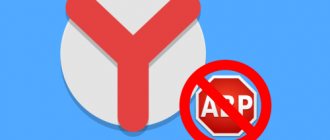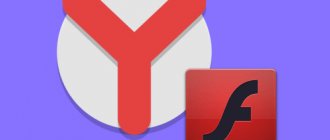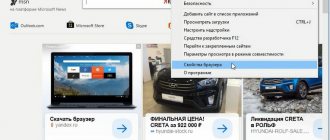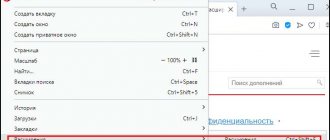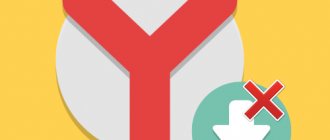The very thought that large companies and providers use customer data for their own purposes confuses many users, and a desire inevitably arises to protect themselves from persecution. Other pressing network problems: blocking of individual sites or reducing their capabilities based on geolocation, the risk of data interception, low surfing security. The Browsec VPN extension for the Yandex browser helps protect against stalking, viewing history on a corporate network, intercepting information, and determining your real location. Today there are many different proxies and VPN services, but Brausek deservedly occupies one of the leading places in the field of free applications.
How does the Browsec extension for Yandex browser work?
The operating algorithm differs little from other extensions in this niche. To understand the principle of operation and the ensuing consequences, consider the surfing process of an ordinary user:
- We open any Internet page in the Yandex browser.
- At the same time, the VPN server and us, the Browsec client program, are issued an identifier and password.
- The data is encrypted on the client side (on our computer) and in this form is transmitted to the VPN server.
- Next, the VPN server decrypts the data, replaces our IP with its own IP, geographically located somewhere in Europe or Asia (depending on where the server is located) and connects to the required site or data center.
- Incoming data from data centers is encrypted by the VPN server and sent to us.
- We decrypt the received data on our computer.
Firefox extension
To download the Browsec VPN extension for Firefox, go to the Mozilla extensions directory using this link. In the window that opens, click on the “Add” button.
Firefox will ask you to confirm your intention to add Browsec VPN - Free and Unlimited VPN. To continue the installation, you must click on the “Add” button.
As with Yandex Browser, after downloading the extension, a new window will automatically open, informing you that Browsec VPN has been successfully installed and offering to buy the Premium version.
It can be closed.
An icon for the Browsec VPN extension has appeared in the Mozilla Firefox browser panel. To start the program, you need to click on this icon.
In the window that opens, click on the red button.
The Browsec VPN extension is now enabled, as indicated by the icon in the extensions panel that has turned green.
To turn off Browsec VPN, you need to click on this icon again, and in the window that appears, click on the now green button.
Pros and cons of Browsec VPN for Yandex browser
Before installing the extension, let’s study it, considering the main advantages:
- Supported by all major browsers;
- Works on a Windows computer and an Android smartphone;
- Provides free use without registration, promotional codes, etc. Just download, install and enable the plugin;
- There are no restrictions on the amount of traffic or time of use of the service;
- The addon works at high speed, practically without degrading the quality of surfing. With Brausek we can watch videos without lag, except during rush hour, when the speed drops;
- No built-in advertising, notifications, messages, etc.;
- The minimum weight of the extension, the traffic consumption for downloading will be about 3 MB;
- It encrypts the transmitted data, in practice this means: no one will be able to view the information, there is practically no risk of accounts being hacked. The provider, system administrator, hackers, extension administrators and other strangers will not know which site we opened in the Yandex browser via Browsec;
- The advantages that increase confidence in the service include the absence of scandals associated with the expansion. Some other popular services (for example, Hola) have been caught selling traffic to hackers for DDOS attacks, although this information has not been officially confirmed.
Disadvantages are common to all VPN products and Brausek is no exception:
- Not all servers perform equally well;
- In the evening, the quality of the connection often deteriorates; too many users connect to the VPN at the same time;
- Information about the developer is minimal;
- In the free mode, only 4 locations are available, more servers in the premium version.
Interesting:
- VPN for Yandex browser
VPN for Google Chrome
There are many different VPN extensions for the Google Chrome browser. They can be found and installed from the official store. Let me first show you how extensions are installed in the Chrome browser, and then I’ll show you a few specific extensions that I personally tested in use.
Open the menu, go to More Tools and select Extensions. Then, at the bottom, click on “More extensions”.
A new tab will open with a store of various add-ons for the Chrome browser. You can simply specify VPN in the search, and we will get a list of necessary extensions.
Just click on the “Install” button, and the extension will be installed in the browser. Then, its icon will appear next to the “Menu” button.
Some VPN extensions for Chrome:
I tried many different ones. Each has its downsides. In any case, download speed may decrease.
- Hotspot Shield. There is a free mode. But if you want, you can test the paid version for 7 days (and buy if you like it). In the extension store, type “Hotspot Shield” in the search. Install it after confirming the installation.
An icon will appear next to the menu. Click on it. Select the operating mode (free or paid trial). Then click on the button to connect. The connection will be established and the icon will turn green. You can access blocked sites.
You can change the country from which you want to visit sites. - Touch VPN is a free extension for working via VPN in the Chrome browser. We find it through the search, install it, click on the icon and activate it.
It works well. No registration required. But it seemed to me that the speed was dropping a lot. - Unlimited Free VPN - Hola. In the search, you can simply type “Hola” and install the add-on. By clicking on the icon, you need to enable work via VPN. I checked - everything works.
- A few more options: friGate Light, TunnelBear (free version with limited traffic), ZenMate, Betternet Unlimited Free VPN Proxy.
How to install Browsec for Yandex browser
There is nothing complicated here, since the application is installed in the same way as the others. We can add the Browsek extension to the Yandex browser from either the Opera or Google extension store. The result of your choice will not change.
Three steps we need to do to install the Browsec extension in the Yandex browser:
- Find the addon in stores. On the Google website the plugin is located here, and in Opera it is here.
- Download add-on files. In the Google store, click on the “Install” button, and on the Opera website - “Add to Yandex.browser”.
- Confirm action. After clicking on the buttons in the store, the verification process will begin, after which the question “Install Browsec VPN?” will appear. with the answer options “Install extension” and “Cancel”. Click on the first button.
There is another way to add the Browsec add-on for the Yandex browser; with its help, we can download the file to a flash drive and install the extension on several computers; having an Internet connection does not matter.
Algorithm of actions:
- Let's go to a site that allows you to download addons as files - link.
- Paste https://chrome.google.com/webstore/detail/browsec-vpn-free-and-unli/omghfjlpggmjjaagoclmmobgdodcjboh?hl=ru into the input line.
- After the download is complete, click on “Yandex Browser Settings” (top right) and select the “Add-ons” option.
- Expand the list of downloads, the down arrow icon, hover over the newly received file and select “Show in folder.”
- Drag the file with the crx extension into the Yandex browser to the “Add-ons” tab.
- Click on “Install extension” again, the button appears a few seconds after dragging.
After installation, all you have to do is click on the application icon and click on “Protect me”, then the country from which you are accessing will be displayed. To change the country, click on the flag and select one from the list (the first 4 work in free mode).
We recommend:
- Hola extension for Yandex browser
Installation procedure
- In order to download and install it, you need to follow the link. Then, in the upper right corner, click on the “Add to...” button.
- Next, a window will pop up in which you need to confirm the actions by clicking the “Install” button.
That's all. Now let's move on to configuration and use.
How to install Browsec for Yandex browser on Android
The Brausek extension also works successfully in the mobile version of the Yandex browser on Android. To make access through a VPN tunnel, run:
- Enter “Browsec Google” into the search engine on your phone.
- We look for a link to a page with the desired extension from the Google Chrome store and follow it.
- Click on the page – “Install”.
- We confirm the action again.
- Click on the vertical ellipsis to the right of the “Smart Line”.
- In the menu, select “Add-ons” and click on “Browsec”.
- We tap on the “Protect me” button, if necessary, click on the selected country and change it to another.
Important! The application window is displayed incorrectly on many phones, almost half of the right side is cut off. The picture is restored after changing the phone orientation to horizontal placement.
Set your own settings for each site
For convenience, Yandex Browser users, Browsec offers additional settings. For example, you can specify a site on which the extension will automatically work, and with the selected country.
To do this, go to “Smart Settings - Edit”. Indicate the required site address and country, which should be determined at the time of your visit. Then click the plus sign.
Does Browsec work well in reality?
To check the speed of the extension, we tested all free servers. The results were as follows:
- Netherlands – Ping 100-120 ms, download speed 3-7 Mbit/sec, upload speed – 1-4 Mbit/sec;
- USA – ping 150-200 ms, download speed 5-21 Mbit/sec, upload speed – 2-5 Mbit/sec;
- Singapore - ping 300-500 ms, download speed - up to 1 Mbit/sec, upload speed - ~0.5 Mbit/sec.
Indicators can vary greatly at different times of the day, but almost always the Netherlands shows the best results, followed by the USA and Singapore at the bottom of the list.
Launch and testing
1. By default, Browsec is disabled after installation. Before launching it, for testing purposes, find out your true IP address (the one that your provider gives you):
in the Yandex search engine, enter “IP”, press “Enter”;
the network address of your computer will be displayed in the line “Your IP ...”, remember or write it down;
2. In the web browser panel, click the Browsec icon.
3. In the drop-down panel, click “Protect Me”.
4. Once enabled, a window for the proxy used will appear (Netherlands by default).
5. Check the IP again in the Yandex search engine. When the add-on is enabled, the proxy address should be displayed (for example, 188.166.xxx.xxx).
Premium subscription
The premium mode gives a significant advantage - it gives access to 34 servers, most of them are located in different countries. They are used by fewer users compared to free ones, and accordingly, the speed and quality of communication is higher.
Purchasing a paid subscription costs $5 when purchased monthly. If you buy premium for a whole year at once, the price per month will be $3.33.
How to buy:
- Go to the “Premium” tab page on the official website.
- Choose a service package: for a month or a year.
- Specify your email address.
- Select a payment system.
- We confirm payment using a message or QR code.
Selecting a location
Browsec also allows you to select a country to visit sites. This is a great feature in my opinion.
Unfortunately, the free version of the plugin only offers a choice of four countries (UK, USA, Netherlands and Singapore). But in most cases this is enough. In order to open other countries for selection, you must already purchase a subscription.
Why Browsec does not work in Yandex browser
From time to time, problems occur with any extensions:
- Doesn't turn on. A message often appears that the application cannot start due to control of the proxy server settings by other extensions. It’s easy to fix the problem by clicking “Fix it” in the application window;
- The browser automatically removes the extension. Yandex Browser is not very friendly with VPN extensions, so it periodically thinks that Browsec was installed without the user’s knowledge and suggests removing it. If you are not careful, clicking OK will remove the add-on from the browser. We will have to reinstall the extension;
- The work is blocked by the antivirus program. The plugin runs in the background and directs a lot of traffic to one server - this makes the antivirus suspicious; it can independently block the program. Temporarily disable the protective screen and check if it works;
- If the site takes a long time to load, then shows “Server timed out,” there may be problems on the part of our provider, the extension server, or the end site. Wait a while and try loading the site again. If it doesn’t help, then check your Internet connection and reinstall the extension. You can also try changing the connection country in Browsec;
- When a message appears - “Cannot establish a connection to the site” or similar, reconnect the VPN or change the country and try again.
Among all the VPN extensions, Browsec for Yandex browser is the easiest to install and start using. Other plugins require registration, periodically show ads, offer limited traffic, reduce server speed, and otherwise use tricks to force you to buy a premium. We can use Brausek completely free of charge with an acceptable level of comfort.
Details
Despite all the shortcomings, Browsec is one of the best extensions for bypassing website blocks. This is understandable, because many plugins of this kind do not even know how to work properly.
Moreover, many extensions for bypassing blocks are simple collectors of information about users. They collect information and send it to developers. And for what purpose is unclear.
But Browsec was not convicted of such indecency. That's why the plugin is popular. In this material, we will look at all the features of the extension, and also talk about the process of installing it in the browser. But first a description.
Description
This is a very good extension that will help Yandex Browser users quickly change their IP address. All that is required is to install the add-on from the Chrome online store and enable the corresponding button in the taskbar.
This plugin allows you to redirect traffic using servers located in Europe and the USA. This is not bad, since you can visit all blocked resources this way. Moreover, the add-on hides your real IP address.
Among the main features, I would also like to note the very advanced mechanisms for disabling the tracking functions of various sites. Now they will definitely not be able to obtain information about the user.
However, there are also disadvantages. Due to the high popularity of this add-on, the servers cannot cope with the load and the speed often sags. Connection failures are also possible. The free version is a little limited in functionality.
However, you can install this plugin. It does a good job of hiding IP. The only thing that will be annoying is the low speed of the Internet connection and its instability. But if you need to do this procedure once, then there is no point in bothering.
It is worth noting that the plugin works well with Yandex Browser. Serious failures never happen. Even though the extension is written for Google Chrome. However, users can successfully use it on all browsers.
However, those who care about a stable connection when redirecting traffic will clearly be disappointed. For stability, you will have to pay for the full version of the add-on. Then there will be no problems.
VPN add-ons for Mozilla Firefox browser
You can also install the necessary extension in the Mozilla Firefox browser. Or configure friGate, which I wrote about above (the link is also above).
Go to “Menu” – “Add-ons”.
On the extensions tab, in the search bar we write “vpn”, or the name of a specific extension.
You can go to the full list of extensions by clicking on the corresponding link below.
I checked Hotspot Shield Free VPN Proxy, Hoxx VPN Proxy, ZenMate Security and Privacy & Unblock VPN.
Hotspot Shield works immediately after downloading and turning on. Hoxx and ZenMate require registration.
After installing VPN, blocked sites will open in Mozilla Firefox. If you don’t like the download speed or stability, you can try another add-on.
For Opera
The extension integrates perfectly into Opera, but unlike previous browsers, the Add-on Store does not provide any information about the plug-in’s access to system data. This is not a good thing, as some may not want to use the tool if it collects too much important information. Access rights are hidden in a separate tab and not everyone will think to click on it.
The settings are still the same, there are no new functions in browsec vpn for Opera. As for the connection quality, there is also complete order here.