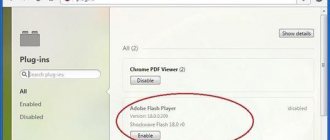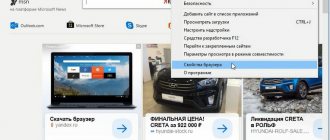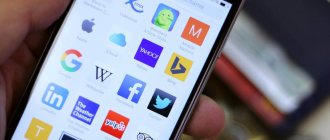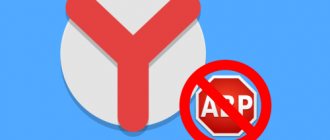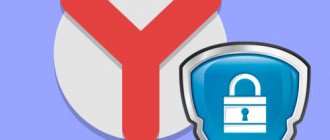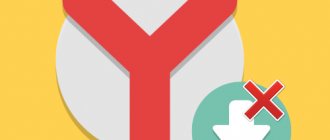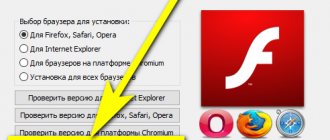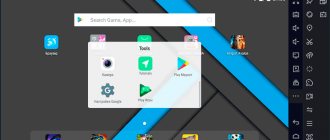Flash content is gradually becoming a thing of the past, although there is still a large amount of it on the Internet. The main disadvantage is the need to install an additional module as a handler in each browser. Chromium-based web browsers already have a pre-installed handler, so it is not necessary to install and enable Adobe Flash Player in the Yandex browser. Sometimes the installed module turns out to be inoperable, then you have to download a new plugin, update the browser, or reinstall it.
Is it possible to install Adobe Flash Player in Yandex browser
A few versions ago, Yandex browser allowed you to install Flash Player and use several plugins at the same time or one of your choice. This approach often led to failures, system malfunctions, and even theft of personal data. The creators of the kernel took a radical path.
Recently (about two months ago), the developers have disabled access to plugin management. Pre-installed plugins can no longer be disabled. Due to the innovation, it was necessary to protect the implemented Flash Player from the one installed in the system. If you install the Adobe Flash Player platform on the system, this will not affect the Yandex browser in any way. All changes made through the “Control Panel” will be effective in relation to Opera and other browsers, but not Yandex browser.
Since it is no longer possible to install Flash Player on the Yandex browser, another problem has arisen - the difficulty of restoring the plugin after damage. Sometimes a module fails, refusing to work in the system. Previously, the problem was easily solved by reinstalling the Adobe platform, but today you have to work with the entire browser at the same time: update it, delete it and reinstall it...
To summarize: it is impossible to install Flash Player on the Yandex browser, but we can configure it, turn it off, turn it on and perform other manipulations.
Data cleaning
From time to time you have to delete Flash data, especially if you suddenly notice a deterioration in performance in some browser games, videos, etc. To do this, go to the control panel and select “Large icons” in the view.
The desired icon will appear, clicking on which will open the settings manager window. In the “Storage” section, you must click “Delete all...”.
After this, all data will be cleared and performance will increase. This operation should be carried out on an ongoing basis.
@how-to-install.rf
How to enable Flash Player in Yandex browser
By default, the Adobe player is already enabled in the browser, but due to certain actions the plugin may turn off.
Why the module may be disabled:
- We previously disabled the plugin ourselves;
- A system failure occurred that resulted in the plugin being disabled;
- The file responsible for processing swf and spl files has been deleted;
- A plugin has been disabled on a specific page. The browser has a smart mechanism for identifying useful and useless content. If Yandex browser considers the data on the page useless, it will automatically turn off processing of the add-on;
- The site is blacklisted; you won’t be able to open flash content on it unless you manually change the settings.
In most cases, accessing the handler is not difficult. The only exception is malfunctions in the file, here radical actions are already necessary. Next, we’ll look at all the ways to enable Flash Player in the Yandex browser.
We recommend:
- How to update the adobe flash player plugin for Yandex browser
Through Flash content settings
First of all, we recommend enabling Flash Player in the Yandex browser settings. There are 2 options for the plugin's behavior: processing only important content and completely blocking.
How to enable Adobe Flash Player in Yandex browser:
- Click on web browser settings (three parallel bars in the upper right corner)
- Select “Settings” in the drop-down window.
- Scroll to the bottom of the page and select “Show advanced settings.”
- The “Content Settings” button immediately appears, click on it.
- We look for the “Flash” section and set the selection next to “Find and run only important Flash content.”
If you enable Flash Player in the Yandex browser using the specified method, on most sites the plugin will begin to automatically launch and process suitable content. The only exception is that the resource URL has been added to the blacklist.
How to allow Flash Player to run on some sites in the Yandex browser
The ability to block and activate individual resources is very convenient. We can activate Flash Player on all sites opened in the Yandex browser, except for a certain list, or block the Flash processor everywhere, with the exception of individual web resources.
Activating Flash Player in Yandex browser is easy:
- Go to the “Content Settings” tab.
- In the “Flash” section, click on the “Manage exceptions” button.
- At the end of the list, an empty field is displayed, enter the site URL into it, and on the right set the action type to “Allow”, “Find content” or “Block”.
We can perform the same procedure somewhat simpler. To add a rule to Flash Player in the Yandex browser, do:
- We go to the site where we want to disable or enable the plugin.
- Click on the image of a globe or castle on the right side of the Smart Row.
- Under the section “The connection to [site name] is not encrypted...” or “Everything is fine: the connection is secure,” click “More details.”
- Here we can enable the Flash plugin by selecting “Always allow on this site” in the Yandex browser, next to the corresponding item, or disable the add-on – “Always block on this site.”
How to disable the Flash plugin in Yandex browser
There are 3 main ways to disable Flash Player in the Yandex browser. In terms of the amount of effort and time spent, they are almost identical.
Method 1 – without going to settings, applies to one site:
- While on any page, click on “Normal HTTP connection” or “Secure connection” on the right in the address bar.
- Click on the “More details” button.
- We look for the “Flash plugin” item in the “Permissions” section; earlier in the Yandex browser we already looked at how to enable the add-on here.
- Click on the line on the right “Allowed” and select “Always block on this site.”
Method 2 – completely disable Flash in the Yandex browser:
- Follow the link to the “Content Settings” page.
- In the “Flash” section, select “Block Flash on all sites.”
Method 3 – completely remove Flash Player from Yandex Browser. We recommend using the method only if there is no need for the plugin. To restore the flash player, you will have to reinstall the browser. How to delete:
- Go to the “Plugins” tab.
- On the right side of the window, click “More details”.
- Now we need to open Flash Player not in the Yandex browser, but through a regular explorer along the path specified in the “Location” item. For us, this is C:\WINDOWS\SysWOW64\Macromed\Flash\pepflashplayer32_31_0_0_108.dll , but the path may differ on different systems.
- Cut the pepflashplayerdll file from the folder and copy it to any other partition.
Sometimes it is not possible to get the desired result and Adobe Flash Player still launches in the Yandex browser, with the exception of the last method, the plugin will definitely not launch with its help. It is not possible to disable the add-on because the “Always run” setting is set next to the plugin. On the “Plugins” page, you need to uncheck this line.
Offline installer
In some cases, the plugin cannot be installed from the standard installer. The problem may lie in the operating system or Internet connection. To solve this problem, you need to download the latest version of the offline installer. Adobe Labs has this option. Here you only need to select the desired interface from a block of a particular operating system, namely “PPAPI”.
The downloaded installer is completely identical to the standard one.
Important!
It is under no circumstances recommended to download offline installers from third-party sites.
Possible problems and failures when connecting Flash Player in the Yandex browser
As mentioned earlier, Flash Player is not installed in the Yandex browser, which makes it difficult to troubleshoot problems with displaying Flash content.
Ways to restore the plugin:
- If changes are not installed in Flash Player via the Yandex browser, it makes sense to check whether you have rights to edit settings. It is important to check your parental control settings and user rights in Windows. Right-click on the YandexBrowser icon – then go to properties – click on the security section and make sure that in the “Permissions for the group [Name of your Windows account]” section, the allow option is next to all items (Exception – “Special permissions”);
- The site is added to exceptions - this is the most common cause of unpredictable behavior. If a site is on the “black list”, regardless of the activation of the Flash plugin, it will not work on this resource. You should go to “Manage exceptions” and remove the ban on the module’s operation on the site;
- Clearing temporary files. Various failures can occur due to the cluttering of the system with useless and outdated files. To clear the partition, click Ctrl + Shift + Del. Be sure to select “Files saved in cache” and “Cookies...”. In the “Delete records:” section, select the “All time” option;
- If you cannot enable the Flash Player plugin in the Yandex browser because the error “could not load the plugin” is constantly displayed, you will have to manipulate the browser. The easiest way to restore functionality is to refresh your browser on the About Browser page. If the method has no effect, you will have to reinstall the browser;
- Restoring the system if a failure occurred as a result of our actions or the operation of the program. In Windows 10, click on the search button next to the Start menu and enter “Recovery options.” Following the prompts, we roll back the system to a point where such a problem was not observed.
We recommend enabling Flash Player in the Yandex browser for most users, but we remind you that the technology is relatively vulnerable and is often used for tracking. If privacy and security are a priority, it is better to disable the player and use it only on trusted sites. With an emphasis on surfing comfort, the player must be active.
If Flash still won't turn on...
Try the following:
Update your browser: 1. In the Yandex menu, move the cursor to the last item “Advanced”.
2. In the submenu that pops up, click “About Browser”.
3. On the tab that opens, the update module will automatically launch: the browser will check for updates on the “native” server and download them if necessary.
4. After restarting your web browser, try playing flash content. If the player still does not work, follow these instructions.
Install or reinstall the Flash applet for Windows: 1. Go to the page - https://get.adobe.com/ru/flashplayer/.
2. In the “Step 1” line, select the version of Windows that is installed on your PC.
3. In “Step 2” select the distribution - “...Opera and Chromium...”.
4. Uncheck the “Additional offers” block by clicking the mouse to disable the installation of third-party software.
5. Click "Download".
6. Run the downloaded installer.