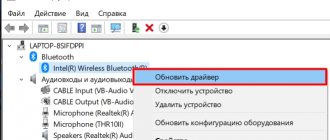At one time, Redmi Airdots headphones became a real gift from Xiaomi to fans of wireless headsets. They are inexpensive, look stylish, and provide quite high-quality sound. Plus, the instructions for them are very simple: to start, just take the devices out of the case one by one, wait until the white diode blinks only on the right device, and you can connect to your smartphone.
But the first wave of delight was slightly knocked down by a problem that more and more newly-minted happy owners of these devices started talking about. It turned out that in some cases the system components are not paired at the factory, and after being removed from the charging case, the Xiaomi wireless headphones work separately.
We hasten to reassure worried users who are faced with this situation: in most cases it is completely avoidable. You just need to figure out the reason and do some manipulations. Which ones exactly? Let's talk.
One Redmi Airdots earphone is not working or won't turn on?
First you need to decide what exactly is wrong. There are three possible options here:
- For some reason, the Redmi Airdots went out of sync. When searching for Bluetooth devices, the phone sees both of them. And they connect only one at a time.
- One Xiaomi Airdots earphone does not work at all and does not respond to attempts to recharge it (after being placed in its slot in the case, it does not blink in any colors and the white LED does not light up when removed).
- The headset devices work separately, but both show “signs of life” when placed in and out of the charging case.
How wireless headphones work
The operation of a wireless headset is based on receiving data from the device through various data transmission methods. This could be a radio connection, an infrared receiver, or a Bluetooth connection. Xiaomi wireless headphones use the latter method, which is due to the simplicity and reliability of the connection and ease of use.
To connect a Xiaomi Bluetooth headset, you need to turn it on and connect to the gadget. The process usually takes a few seconds, after which the headphones are ready to use.
What to do if Redmi Airdots headphones are out of sync
Redmi Airdots may be out of sync. In the first case, the headset did not work as expected upon initial startup. Or the user took out the devices in the wrong order.
To avoid problems with synchronization, it is recommended, firstly, to remove the devices when Bluetooth is turned off on the smartphone, and secondly, to follow the sequence. You must first take out the right (main) earphone, then the left earphone.
What should happen:
- both devices flash white for 1–5 seconds (while they are in the charging case, the red diode is on);
- after a few seconds, the left “ear” no longer blinks, and the white diode on the right continues to flicker (this means that the components are synchronized with each other, and the right main earphone is now searching for a connected device);
- When you turn on Bluetooth on your phone and perform a search, only the right device (Xiaomi Redmi Airdots R) appears in the list.
If so, the headset should work as expected.
If something is different and the Redmi Airdots work separately, you need to reset their settings.
What to do if you can't sync
When two devices are displayed, indicated as R and L, do not sync with the latter under any circumstances, since this is the designation of the left earphone, and it cannot automatically connect to the right one. Click on R and wait until the right earbud finds the left one. If this does not happen, perform the operation described below.
- We put the headset back in the case and make sure that it is charged.
- We take out only one earphone and press the panel until the red LED appears. We do the same actions with the second one.
- We place the headphones with the lights on in the docking station, close the lid and remove them after a few minutes.
- We connect to a laptop or phone.
Also, do not forget that resetting to factory settings helps get rid of system problems. With a hard reset, the connection history is completely cleared, and during a hard reset, the headphones return to their original state. We have instructions for Xiaomi AirDots Pro and for more budget Mi and Redmi models.
“Have you tried turning it off and on again?”
There are only two reasons why the elements of the system were not coupled. In the first case, the user could hold down the button when turning on one of the devices or accidentally press it in the case while charging. But more often there is a second case, when desynchronization occurs after one of the devices, both of them (due to the fact that the right or left earphone turned off a little earlier) or the charging case is completely discharged.
If this is your situation, to fix it you need to do the following:
- recharge the case;
- Place both headphones in the charging sockets for a few minutes (or longer if they are almost completely discharged);
- take out the devices and simultaneously hold down their control buttons (this is a universal “recipe” for all generations of headsets, both push-button and touch devices, when Xiaomi Airdots headphones do not work together);
- you need to hold the buttons for a long time - from 15 to 50 seconds, during this time 2 cycles of alternating flashing of the red and white diodes on each earphone should pass and 2 signals should sound;
- the fact that the settings have been reset is indicated by the simultaneous lighting of the red indicators;
- as soon as the red lights light up on both devices, they need to be placed in the case;
- After a few seconds, we take out the headphones, watch how they both flicker with white light (turn on), then the flickering remains only on the right device - that’s it, you can connect to the phone.
How to connect Redmi Airdots after factory reset
This is usually considered an unnecessary measure, but if you are reconnecting the headset precisely because the Redmi Airdots are out of sync, additional actions with the smartphone will not hurt.
What we do:
- turn off Bluetooth on your phone;
- go to the list of previously detected Bluetooth devices;
- remove Redmi Airdots from the list (right and left, if the smartphone saw them separately);
- reset the settings on the headphones;
- turn on Bluetooth on the phone;
- perform a new search;
- We connect the only detected device – Redmi Airdots R.
Why don't my headphones respond when turned on?
First, let's look at why Redmi and Mi AirDots don't turn on at all. Most often, this indicates a serious breakdown that requires contacting a professional.
Manufacturing defects
Always check electronics before purchasing and give preference only to chain stores with good ratings. Also ask for a guarantee that allows free repairs and return of goods within a certain period. If the device does not turn on immediately after purchase, immediately contact the seller with a complaint.
Also be careful about fakes. A fake gadget functions poorly, looks unpresentable and breaks very easily. Check out our article on checking the originality of headphones.
Mechanical damage
After AirDots are dropped from a great height or dropped into water, they may not work at all. Check the device for cracks, chips and scratches. Unfortunately, it is impossible to deal with a mechanical breakdown, when some part is knocked off/damaged, at home. Only an experienced master will help.
Full discharge
The most harmless reason is normal battery discharge. The case needs to be connected via USB to a power source, and then place the ear pads in the “sockets” for wireless charging.
The dots should turn on automatically after being removed from the case, but this will not happen if the docking station is discharged: you will need to turn it on manually by long pressing the buttons. For the same reason, the earbuds may not turn off on their own in the case, so always monitor the charge level.
Instructions for using Xiaomi Redmi AirDots earbuds
Each earphone is equipped with a mechanical button that controls playback. As well as control of some functions and capabilities of the wireless device. For example, you can use the button to answer voice calls on your phone. Or pause music playback in your smartphone player - press the button once. To continue playing music, press the button again.
You can easily turn off the device. To do this, press and hold the right earbud button for about 5 seconds. Now you know what to do if the Xiaomi Redmi Airdots headphones do not pair with each other for some reason. And also how to use a wireless gadget.
Source
If the problem is not resolved
Experience shows that resetting the settings does not always reset them in the headset. History knows several interesting experiments when, after the first, second and even third reset, it was not possible to correct the desynchronization of Airdots. Moreover, pairing often occurred after 5–7 attempts. So it’s worth trying at least 5-7 times.
Additional things you can do:
If all this does not help, the problem is either a malfunction of the earbuds (perhaps the device fell and was damaged while jogging) or a malfunction of the charging system. In some cases (especially when the device is no longer new and you like to experiment), you can try to repair it yourself.
To be fair, it is worth noting that the latter option (physical breakdown or irreparable software failure) is quite rare. More often than not, the problem is resolved with several reset attempts.
We hope that you will have a minimum of these attempts (ideally one). In general, share information about how many times you had to restart the headphones to get them to work together as they should. Maybe this was not needed at all? Then tell your friends about our recommendations so that they know exactly what to do if the Airdots do not work together.
Source
Setting up Airdots correctly
It doesn't matter which of your headphones doesn't connect - right or left. The principle of action should be the same. First you need to perform a Hard Reset. We have already done this. Now you need to set up your Airdots. And this is nothing special, because after resetting they need to be taken out of the case. And, usually, the left earphone finds the right one. The problem lies deeper. Since incorrect headphone settings may be repeated periodically.
This happens due to their incorrect operation, incorrect internal program work. Most likely, these shortcomings will be eliminated by the developers in the next versions of this device. For now, we just have to be patient. And reboot them if the Airdots start to malfunction again. One of the headphones may stop working after the device runs out of power. When we turn it back on after charging, only one of them works. You have to repeat the steps described to fix it.
All ways to solve the problem
First of all, make sure both ears are charged. It happens that one of the ears is simply discharged - leave it in the case for at least 15 minutes. In more rare cases, it happens when one of the plugs simply does not reach the contacts of the charging unit - make sure that you are charging it correctly. You can try cleaning the earphone contact with an eraser - this should remove the oxidation of the contact and the device will charge again.
Next, try synchronizing them again and reconnecting. To synchronize, you usually need to simultaneously hold down two buttons on both headphones. A more serious problem occurs when two ears appear separately in the Bluetooth section. You may see either two headphones with the same name, or with the letters L and R.
You can try resetting the TWS headset to its factory configuration - this should help. First of all, remove the pairing from both ears in the “Bluetooth” section in the “Settings” of the phone.
Next we do the following:
- Press the button or sensor on the headphones for 5 seconds until they both turn off.
- We press the same buttons for about 12-15 seconds - at this moment they should turn on, but you do not need to remove your finger. You will hear two beeps. The lights may also start to flash.
- The ears will turn off. You can release your finger.
- Place the headset back into the case.
Next, take out the headphones and turn them on at the same time. Synchronization should happen immediately. In some models, you need to similarly press the function keys for a few seconds. After that we connect them via bluetooth.
NOTE! You may encounter a problem when, after the reset, you again see two out of sync ears when connecting in the phone settings. If this happens, try resetting them to factory settings again and try connecting again. On some models I had to do this 3 times before I managed to connect them again.
For synchronization, you can also read more detailed instructions from your headset - everyone’s model is different, so it’s better to look in the manual. You can also try restarting the smartphone itself. Try connecting the ears to another phone, if the problem disappears, you can try resetting your smartphone to factory settings.
If none of the above helps, then it may be a hardware problem. If you recently purchased these headphones, then feel free to take them back to the store and ask for a refund. Also, the problem may occur due to a fall or water getting inside, but here again you need to take them in for repairs.
Reset and resync
In most cases, it is precisely because the headphones are not synchronized with each other that only one ear in the headphones works. I’ll explain in a nutshell why this happens. Almost all TWS earphones work according to the following principle: the second earphone is connected to the main one (it is installed by the manufacturer, or selected by the user). After which we connect the main earphone to the phone, laptop, etc. In most models, both the left and the right ear can be the main ear. They can be used as a headset when only one ear is working. When the headphones cannot connect to each other for some reason, only one works. This can be fixed by resetting the settings and resynchronizing.
Important! I have prepared separate and very detailed instructions: how to reset and synchronize wireless headphones with each other. I recommend opening it and following this solution.
Universal instructions:
- We open the Bluetooth settings on the device to which our headphones are connected and delete them (on the iPhone “Forget this device”). Delete them on all devices to which they were connected.
- Make sure the headphones are charged. If you are not sure about this, then place them in the charging box for 5 minutes.
- Take the headphones out of the case.
- Simultaneously press the button on each earphone for 5 seconds.
- Press the buttons again at the same time and hold them for 20-50 seconds. At this point, the settings should be reset to factory settings.
You can navigate by the indicators. True, they may behave differently on different models. - Release the buttons and put the headphones in the case.
- Take the headphones out of the case and wait 10 seconds. At this moment they should synchronize with each other.
- Go to the Bluetooth settings on your phone or other device and connect your headphones.
- Check whether both headphones are playing or only one is still working.
A few points:
- Sometimes, to reset the settings, you need to put the headphones in the case and hold down the button on the case for 20-30 seconds.
- On some models, reset occurs only in the case. This means that you need to hold down the button on each earphone while they are in the case.
- It doesn't always work the first time. Try repeating several times.
- If the indicator on one of the headphones does not react at all to pressing or holding a button, then most likely it is broken or discharged.
1 Method to reset wireless headphones.
The most common case is when there are no buttons on the case. Then both headphones are removed from the case. The buttons on the headphones are pressed for about 60 seconds. In this case, the reset process can be observed by flashing LEDs. Lighting up, blinking, fading.
After the reset, the operation of the headphones is checked and the procedure is repeated if necessary. You may need to repeat the action 2 to 5 times. Also in such cases, you can try connecting the headphones one at a time, check that they work on their own and then reset again.
Examples of resetting in this way include the much loved bluetooth headphones Xiaomi Redmi AirDots
2 Method to reset wireless headphones.
Another way to reset when out of sync is by pressing the buttons on the headphones placed in the case. We also hold them down for 60 seconds and look at the process indication. (in this case there are usually no buttons on the case). This method is the least common, but still occurs.
Other problems with your Xiaomi device
One of the Airdots headphones does not connect - this is not all the problems that the user may encounter. Sometimes while watching a movie on a mobile device, listening to music or radio, both headphones stop working. In this case, the voice assistant (voice in Chinese) may be active. This happens if you press the headphone buttons several times in random order.
The problem is solved in the same way as in the case of a failure of one of the headphones. Both devices need to be rebooted. This process is described above, so there is no point in repeating the steps that need to be completed again. Make sure the headphone batteries have enough charge to operate them. And put them in the case if you need to recharge.