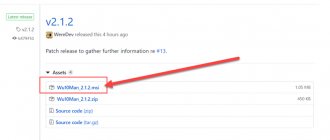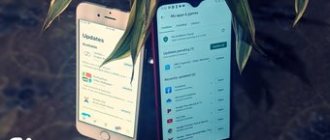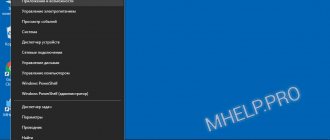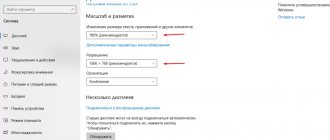As part of its work to introduce Windows into the mobile device market, Microsoft once created the Windows Store - a single source of content for the operating system, where users can comprehensively install all the software products they need. Today, the Windows Store is the place to install minimalist apps, games, and extensions for the Microsoft Edge browser. But only. Microsoft's ambitious plans to transform the Windows Store into a single web market with a huge assortment, where users could also get acquainted with desktop programs (just get acquainted and download via a link from the developer's website), alas, have so far remained a project, not put into practice. So far, the Store is not a viewing platform for software that works with the desktop environment of the system, and it is still scattered throughout the Internet - on the websites of development companies, software portals, torrent trackers, etc. All these resources have to be accessed not only once to download program installers, but also periodically to update them, if this process is not automatically provided by the developers. Below we will talk about updating third-party Windows programs - how often they need to be updated, how to do it manually and using special tools.
Why and how often do you need to update third-party software?
Updating third-party software is less useful than updating Windows itself, but in some cases this process can have a significant impact on the performance of programs or their individual functions. And some old programs that are no longer supported by developers may not even be installed in modern versions of Windows, since by default they do not provide for the activity of the software platforms necessary for their operation. For example, as is the case with .NET Framework 3.5. In program updates, developers correct errors, eliminate conflicts with hardware, adapt to changes in the operating system and software environments on which these programs operate, and add new features.
How often should third-party software be updated? Versions of programs and games are often represented by a sequence of numbers like “xx.xx”, for example, Counter-Strike 1.6. Programs and games may have intermediate versions that have a sequence of numbers like “xx.xx.xx”, for example, CCleaner v5.24.5841. Interim versions, as a rule, do not contain any significant changes, except for minor fixes that are unlikely to be noticed by a wide audience of users. If the program or game works fine, you don't have to waste time updating to each intermediate version. The only exceptions may be programs such as antiviruses, password managers, clients of banking and payment systems, etc.
The creators try to turn radical updates of large software packages into a significant event in order to attract the attention of the masses. Such software packages may have readable and memorable version numbers, for example, Corel VideoStudio Ultimate X10, or contain the year of release in the name, for example, Acronis True Image 2022. This kind of software must be dealt with separately, since it may turn out that a new version is necessary purchasing a new license key.
The importance of Windows updates
If a couple of decades ago Windows 98 was an ideal and, as it was considered, safe system, now there is no need to talk about this. Microsoft hasn't released updates for it for a long time. The corporation took a different path, releasing Windows XP, then Vista, later Windows 7, etc. So-called “patches” are regularly issued for them.
A patch is a specific software package that increases system security. At the time the operating system is released, it is safe. But every day, hackers all over the world try to find new vulnerabilities and find them; failures unexpected during development appear in the system, leading to various system problems. Installing scheduled Windows updates in most cases helps solve these problems.
Manually updating third-party software
Software that does not provide automatic updates may simply offer a function to check for new versions. In programs with a classic interface, this is usually the last section of the Help menu. If this is not even possible, in the same help section of the menu you can find the address of the program’s official website, visit it and check if a new version has appeared.
Windows operating system update
The first step is to enable automatic updates. To do this, you need to go to the “Control Panel” and find the “Windows Update” item in it.
The next window requires configuration. Select “Settings parameters”.
We recommend duplicating the settings as shown in the image below.
The shield icon with a checkmark has a drop-down list.
It is important that one of the first three points is selected. The best is considered to be an automatic process, which is recommended by the system. When choosing the last item, you cannot count on 100% security of the OS.
After configuring the update settings, click the “OK” button.
The screenshot shows which updates are important and optional. In this example, there are 14 important ones, and 38 unimportant ones. Important updates should always be installed. The second depending on the wishes of the user (Administrator).
Updating third-party software using special programs
To simplify the procedure for tracking and installing updates, users who want to have only the latest software on their computer can use special programs. Such programs usually scan the system, identify the software installed on it and, if there are recent versions, offer to download them and install them on the system. And some programs even examine non-system drives to look for updates for portable software. The delivery system for a fresh distribution is designed differently for different programs for updating third-party software. Some can download a distribution of the latest versions of the software directly from the official websites of the developers, and some update the software using a single database on the Internet (usually a database of large-scale software portals). The latter usually offer the user a larger list of support for updated software, but, alas, even they are not a panacea, because there are a lot of programs and games for Windows.
Let's look at three programs for updating third-party Windows software below.
Top 5 best applications for updating programs on PC
Updates are a movement towards something better, more perfect. The programs installed on your PC also constantly strive to be updated, right? But is it not possible to keep track of hundreds of individual applications? Then there is a solution - download a program that will automatically or manually update your applications. Today we will tell you about them!
UpdateStar
The UpdateStar program takes honorable first place. It has all the necessary functionality to update applications installed on a PC.
It should be noted that all updates occur through the official application sites. Such a system completely prevents viruses from entering your personal computer through decoy sites. That is, you will be completely protected, because UpdateStar completely controls the entire update process.
An important feature of the program is the fact that it can update even little-known applications. It automatically finds the official application sites and downloads the update module from there. Thus, it supports the latest versions of absolutely all programs.
Update Checker
Update Checker is practically no different from the program located above. The same functionality is perfectly complemented by a simple menu that is understandable even to the most novice PC user. It’s impossible to get lost in it, because there are simply no unnecessary settings or tabs here!
Simplicity and functionality - this is how you can briefly describe the Update Checker program. Use it to your health, because it will not take up a lot of computer resources, but the benefits from it will be colossal!
Secunia PSI
Although Secunia PSI updates programs installed on a personal computer, it works a little differently than its competitors. It scans the operating system, finds gaps in the form of outdated applications, calculates them, and then updates them independently or at the click of the computer owner. It would seem that everything is simple, but this technology copes with its task better than simple periodic updates.
Users also note a fairly simple design, which does not cause any difficulties in mastering the program. All shortcuts are very conveniently sorted, which allows you to instantly determine what needs an update and what doesn’t.
Plus, it supports updating almost any application, which makes it even more useful!
SUMo
SUMo is a program for updating applications on a computer at a more professional level. Unlike previous options, it checks not only the versions of installed applications, but also drivers and various patches. This is a new approach to updating, because, in essence, it copes with the update of something that, in principle, can do it. With it, you don’t have to worry about additional program checks.
There is also a function to support a specific version of applications. That is, you can add a certain program to exceptions, and it will not be updated. This will allow you to keep a specific version of the application on your computer until you need to update it.
But in general, the functionality of the program is not very different from other similar applications. But you can’t write this down as a minus, because what else can an update program do if not update? Getting your work done is the main benefit of any app on this list!
Kaspersky Internet Security
Relatively recently, there was a program called Software Updater, supported by the developers of a well-known antivirus. But now its work has been stopped, and all functionality has been transferred to Kaspersky Interner Security. You can update programs on your PC directly from the antivirus menu, which is very convenient. In addition, update proposals will be sent to the monitor independently.
The developer, by the way, recommends updating applications, as this has a positive effect on the overall protection of the entire system, which is undoubtedly very important in modern realities.
In general, you will always be aware of what needs to be updated and what does not. Not a bad addition to an excellent antivirus!
We are confident that we were able to help you choose the necessary program to update applications on your PC! Enjoy it for your health!
How useful is the publication?
Click on a star to rate!
Average rating 4.8 / 5. Number of ratings: 6
No ratings yet. Be the first to rate.
3.1. Kaspersky Software Updater
Download link: https://support.kaspersky.ru/11827
The free utility Kaspersky Software Updater from the eminent creator of anti-virus products - Kaspersky Lab - was created with the aim of promoting paid software, but in the good old traditions of delivering high-quality software products, regardless of the terms of their payment. The utility is created on the principle of “Take it and use it”, it has a convenient interface and clear controls. Quality often makes friends with minimalism, so the creators of the utility found it necessary to limit themselves to only a hundred supported programs from those in demand by a wide audience. Immediately after installing Kaspersky Software Updater, we can start searching for updates to the software available on the system.
Kaspersky Software Updater
Based on the scan results, the utility window will display a list of programs for which new versions are available. And we can immediately start the update process for each of the detected programs by clicking the “Update” button. The update process will be carried out automatically.
Kaspersky Software Updater
Other features of Kaspersky Software Updater include batch updating of all detected programs in one click, adding individual programs to the list of exceptions (they will no longer participate in scanning), selecting a search mode for updates (all in a row or only essential ones), and automatically starting scanning according to a configured schedule. Kaspersky Software Updater is added to startup and in the background monitors the appearance of new versions of the software available in the system.
Automatic Update Features
PC users can view all installed drivers and also update them in Device Manager. To open it, you need:
- Click the “Start” button, and then type “Device Manager” in the search bar and open it.
- After opening it, select the required component from the list and right-click to open a menu in which you select “Update driver”.
- Next, you should select to automatically update Windows 7 drivers. In this case, the system will search the Internet for the appropriate software, and when it finds it, it will begin the installation.
This method also has its drawbacks - although the Microsoft database is large, it still cannot cover all devices. Sometimes users experience that the driver does not update automatically. If this option does not lead to anything, you should try manual installation or contact a specialist.
3.2. FileHippo App Manager
Download link: https://filehippo.com/download_app_manager
FileHippo App Manager is a program that works in conjunction with a single database of software installers; it is the client software of the FileHippo.Com soft portal. The program is free to use. The scanning period to detect new versions of the software available in the system is configured immediately when installing FileHippo App Manager. The program loads along with Windows, works in the background and notifies you of the availability of updates to the software available in the system with a message from the system tray.
Based on the results of scanning the system, in the FileHippo App Manager window we will see a list of programs for which new versions have been detected. Using the “Download & Run” button you can download new versions and start installing them on the system.
FileHippo App Manager
FileHippo App Manager stores downloaded distributions of new versions of software in a special folder. If necessary, its path, which is set by default on the C:\ drive, can be changed so that the distributions are stored, for example, on one of the non-system partitions.
FileHippo App Manager
Library for installing new programs
FullUpdate can also install any of those programs that it can check for updates. Just select any one from the Library tab. Today there are more than 150 of them.
If you click on the gear, you can enable checking for beta versions and updates for paid programs that you have installed. Beta - this means a version with new functions, but not yet fully debugged, but it works